With an ever-growing theme catalog, as well as continued improvements and new features being added to our themes and the WooFramework, it can sometimes become a task in and of itself to check your theme regularly and make sure you’re using the latest version (which is, ofcourse, preferred). What if there was an automated solution that notified you when an upgrade became available and easily upgraded your theme to the latest version?
Here in lies the conversation…
As I’m sure you’ve all seen, WordPress has a neat “Updates” screen which allows for the upgrading of your themes and plugins, as well as WordPress itself, through a neat and automated interface. Through our popular WooIdeas forum, we’ve received a thread regarding theme updates and would like to delve into this further. A quick warning, folks: This may get technical. 😉
WordPress has a built-in theme upgrader, which downloads, unzips and installs the theme into the necessary place. Great! So all the functionality’s there? Not entirely. There’s one key factor to take note of here: it overwrites all the theme files. This is where the discussion deepens. When it comes to using or upgrading a WooTheme, our ethos is to make our themes easy to customise to the liking of the user. This includes modifying any of the theme’s files to suit. Hold on, but the upgrader overwrites all my files?!
With the many different ways the WooCommunity uses our themes, creating an integrated theme upgrader that overwrites all files would be an ideal solution for some, but the completely incorrect solution for many others. WooInstaller makes use of the theme upgrader, offering two options: overwrite your theme or create a new copy of the selected theme. These options fall in line with the workings of the theme upgrader, while also allowing greater freedoms to our users in that their files are preserved for making changes, moving files around and testing out themes they’ve just purchased.
As can be seen, the topic of automatic WooTheme upgrades is one that requires much fleshing out and discussion. If you have thoughts on this, please post your comments on the thread on WooIdeas. We’re excited to hear what you have to say on this.
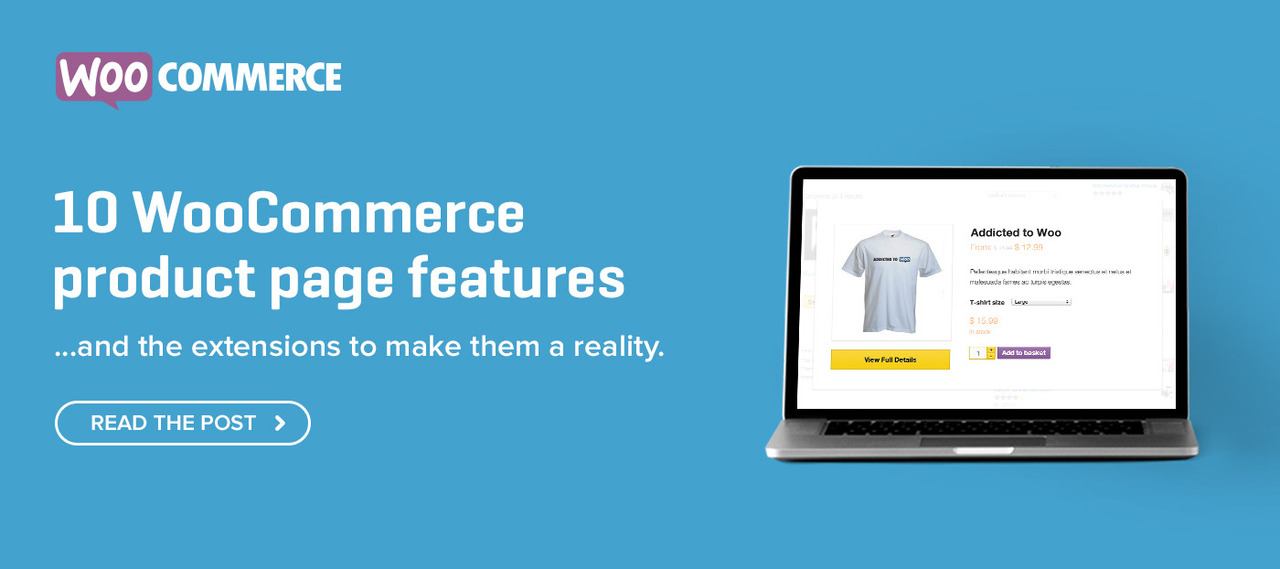
This certainly is becoming an issue. As I build more WooThemes powered sites (mostly Canvas) it’s beginning to be a chore to check for updates, both the theme and then the framework. BTW, the option in the Woo Framework options “Theme Update Notification” to show if there’s an update for your theme never seems to work – I’ve never seen such a notice. Does this work? Where is the update notice supposed to appear?
I’ve also tried the new WooInstaller plugin, but it won’t let me login and complete the setup and I’ve triple checked my username / password. I realise it’s beta though, but I just can’t authenticate.
However, I really think this functionality needs to be built into the Woo Framework, not yet another plugin (!) and the WooInstaller can’t be updated via the WP plugin repository, not yet anyway…
When I build Canvas sites now, I always use a child theme and avoid at all costs modifying any of the files inside the Canvas parent theme. If I need to modify a Canvas file, I copy it over to my child theme and modify that. If there’s some theme function I need to modify, I copy it over to my functions.php file and edit there. Then I know I can safely upgrade Canvas and then just check the changelog or use a diff app to see if I need to update my child theme files too.
Having said that, I do have a a few older sites where I did make a few edits within the Canvas theme (like using the custom.css and other parts that are “intended” to be customised). So, it would be nice if a) wooinstaller became part of the framework, and b) it somehow was able to do a comparison and alert you that your woo theme has been modified before you upgrade.
However, I still need to login to each site’s WP admin and check from there and upgrade if necessary.
I think the ideal solution would be a new dashboard in the Woothemes member site that allows you to setup each of your sites and displays the status of the woo Theme and the framework, so at least at a glance you can see what needs to be done.
There was a nice little app called WP Status Dashboard on Code Canyon that did this kind of thing – it shows the WP version, how many plugin updates (if any) and whether the site is indexable. It’s since been removed from Code Canyon, as support for it overwhelmed the developer. It communicates with the WP sites by way of a plugin, installed on each site: http://wordpress.org/extend/plugins/wp-status-dashboard/ (not much to show you how it works, but here’s the docs page for it: http://codecanyon.scheetzdesigns.com/wpstatus/documentation/)
If you could expand on this kind of thing it would be yet another reason why woo themes is the best WP theme club in the world. in fact I’d happily pay an extra one off fee for such a time-saving add-on.
“BTW, the option in the Woo Framework options “Theme Update Notification†to show if there’s an update for your theme never seems to work – I’ve never seen such a notice. Does this work? Where is the update notice supposed to appear?”
^ I’ve always wondered this too. Never seen any theme update notifications.
Suggestion:
Could we reverse the order the themes are displayed? Currently, the newest ones are on the last page. Would be nice to have them displayed on the first page instead. Easier to navigate. 🙂 A search field would also be nice, as that would make it much easier to find a specific theme.
Regards
Kristoffer
I believe better ordering and search is planned, we first have to figure out how to deliver the plugin as it was pulled from the WP Plugin Repository. We’ll be sure to keep you posted.
Perhaps display them in alphabetical order? We are more likely to know the name of the theme we are looking for, even if we don’t know its chronological position.
Where is the update notice supposed to appear?
If anything, I would make it so that before you actually hit the “upgrade your theme” button, it could scan your current theme & tell you which files are different from the new theme you’re about to upgrade to.
With that said, possibly give you some sort of option to save those said files that are different either on the user’s server or locally to the computer.