Gallery Captions for WooCommerce
Easily add captions to single-product photo galleries
When present, image captions are read up to 300% more than a page’s main text. They are an opportunity to educate potential customers in bite-sized chunks, to tell as well as show why your product will solve a customer’s problem, and may be the only text on the page that gets read after the title.
Gallery Captions for WooCommerce adds captions to the photo gallery on WooCommerce single-product pages to help you show the best features if your products. The image’s title and caption are displayed below the image, both on the page and in the expanded lightbox view.
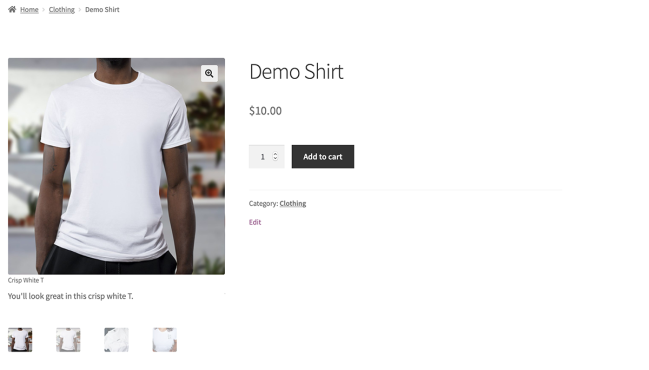
Simple to use
No configuration is required. If Gallery Captions for WooCommerce is active and an image has a title or caption set, they’ll appear in the gallery.
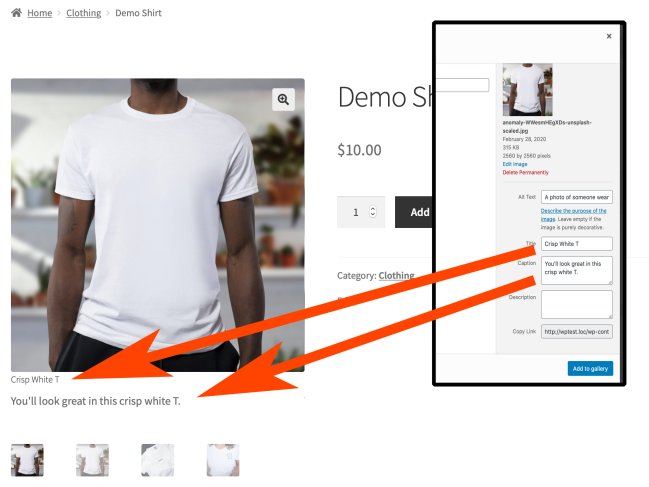
Captions Help Sell More
Because captions may be the most-read text on a page, and most people only have time to read 28% of all the text on a page, captions are a golden opportunity to communicate with your customers. Captions help customers understand your product better than an image alone; for example drawing attention to specialized features or reinforcing the quality of materials. They give you a chance to explain things that are difficult to communicate in an image like size, weight, or feel, in a place that’s highly likely to be read.
Using captions with your images helps customers be better-informed about their purchases so they can be confident that they are buying what they think they are buying.
Technical Details
- Turn captions on or off by activating or deactivating the extension in WordPress Admin > Plugins.
- Caption title and text is pulled from each image’s “Title” and “Caption” fields.
- Gallery Captions for WooCommerce doesn’t change your data — it’s completely non-destructive.