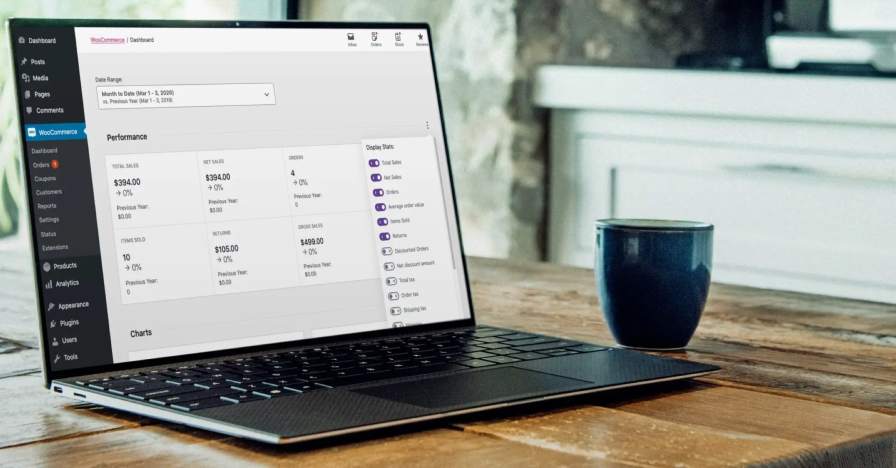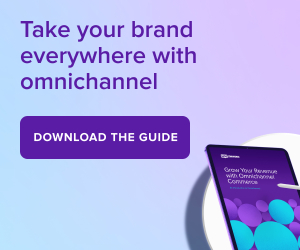Sell Online
Learn how to sell your products online using WordPress and WooCommerce.
The resources you need to start selling online today
Whether you deliver services, run a nonprofit, create products, or want to build a brand, learn everything you need to start selling online from eCommerce experts. Developed by entrepreneurs for entrepreneurs, WooCommerce is free to get started, but powerful enough to support even the largest stores. Whatever it is you do, you can sell online with WooCommerce.

How to Choose a Host for Your WooCommerce Store
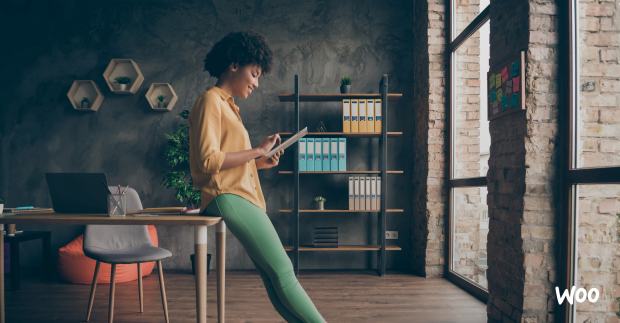
How to Start an Online Business

How to Start Selling Subscriptions Online

Lessons from Successful Online Store Owners
Subscribe to Our Newsletter
Delivered to your inbox weekly packed with tips, tricks, and ecommerce inspiration from WooCommerce experts.
Latest Sell Online Posts

How to find a WooCommerce agency

What’s new with Woo: April 2024

How to write a return policy: The complete guide

The scalability checklist: preparing your WooCommerce store for growth

Core Web Vitals: A guide for Woo store owners

Six ecommerce website examples to inspire you in 2024

Boost your conversions with AI-powered marketing

How to start selling on marketplaces

Choosing the right WooCommerce hosting

Why you should choose an open source ecommerce platform

Ecommerce security checklist: 15 steps to secure your online store

11 Tips and six tools for stress-free inventory management

Ten growing trends: How ecommerce will change in 2024
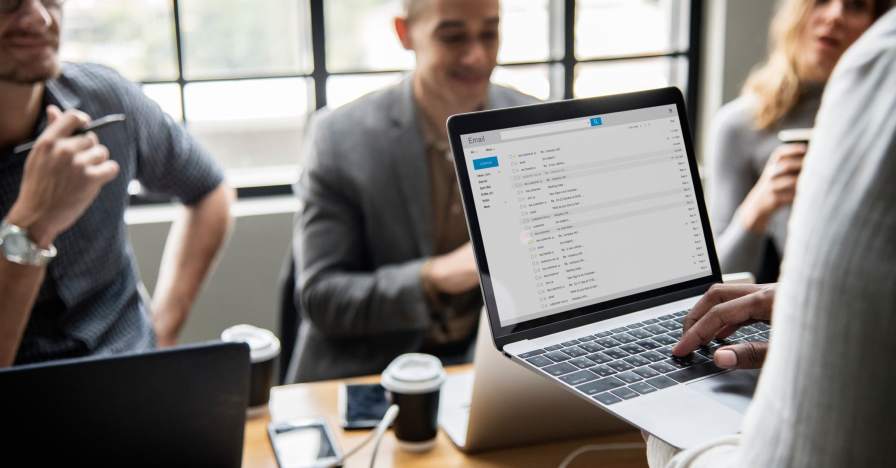
Email sender requirements: What you need to know for February 1, 2024

Migrating to WooCommerce Subscriptions: Seven best practices