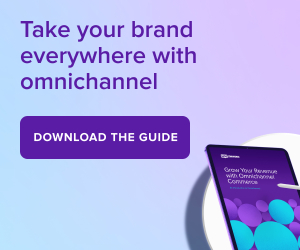Marketing
Learn how to grow your sales with these ecommerce marketing strategies, tools, and guides.
Marketing strategies to grow your online store
From social media to search engines, big budget advertising, and grassroots campaigns, experts share the latest trends and ecommerce marketing strategies to grow your online store. Learn how to maximize your results with the ecommerce marketing tools used by the world’s top performing stores.


Six Ways to Turn Social Media Followers into Customers

How to Upsell and Cross-Sell Your Way to Higher Revenue with WooCommerce

7 Easy-to-Use Extensions to Boost Ecommerce Sales Without Annoying Your Customers
Subscribe to Our Newsletter
Delivered to your inbox weekly packed with tips, tricks, and ecommerce inspiration from WooCommerce experts.
Latest Marketing Posts

Core Web Vitals: A guide for Woo store owners

Boost your conversions with AI-powered marketing

SEO checklist for ecommerce, blogs, and online businesses
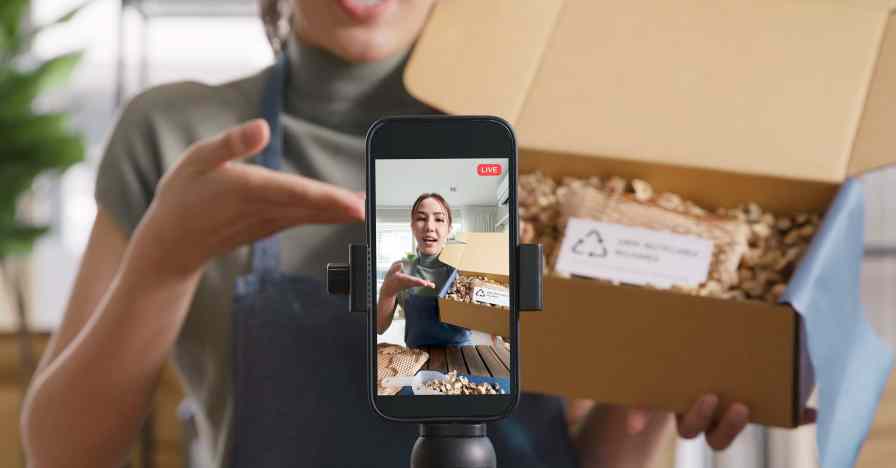
Social selling 101: A complete guide to social sales success

More WooCommerce traffic: Proven long and short-term strategies
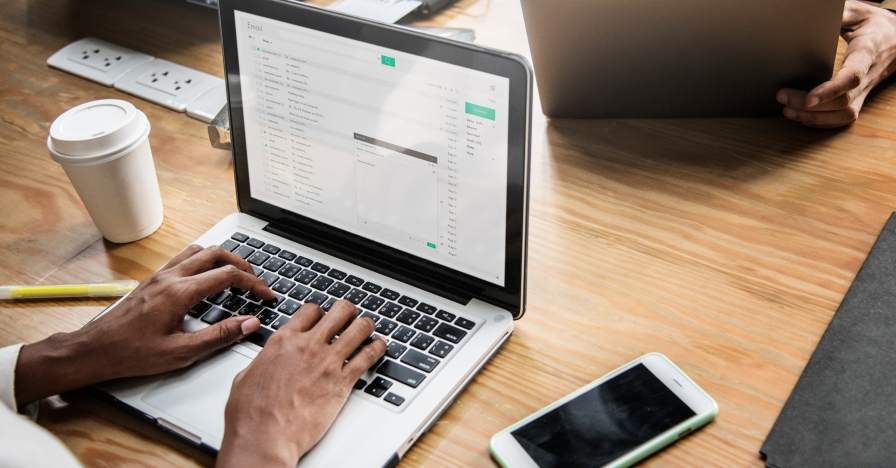
Email marketing ideas – three steps to unlock your next campaign
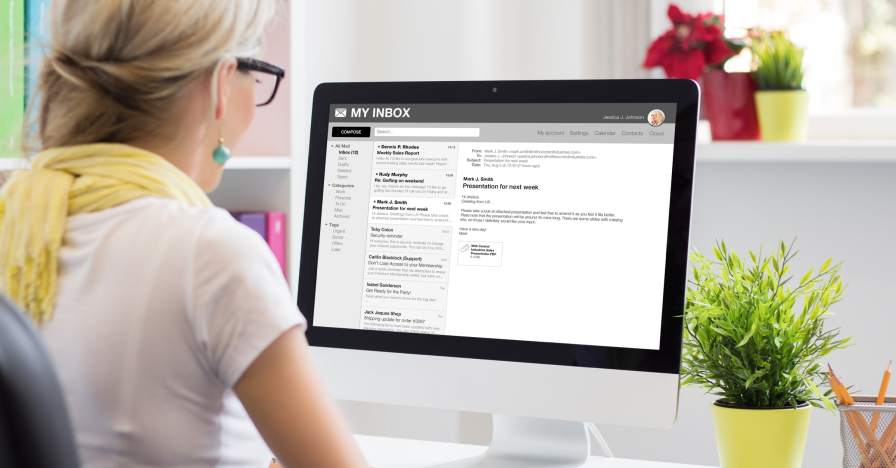
Ecommerce email marketing: Your complete guide

Affiliate marketing 101: Harness it to earn more revenue
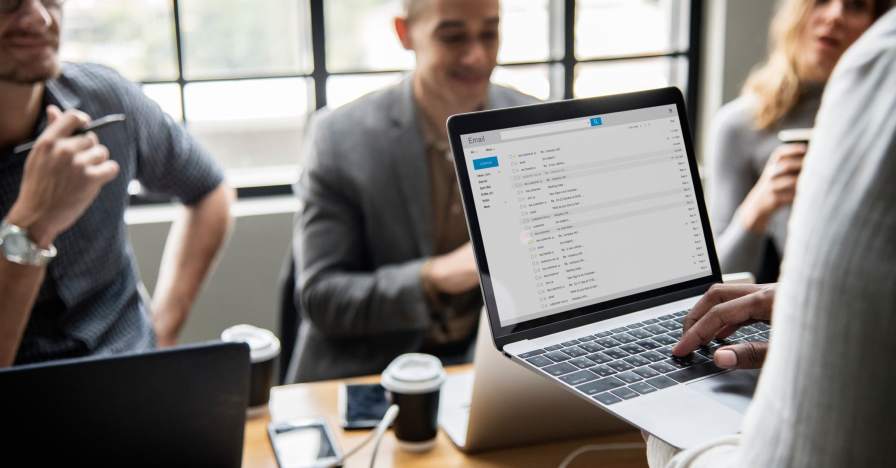
Email sender requirements: What you need to know for February 1, 2024

Podcasting to sell: The ultimate guide to launching a podcast

Getting started with ecommerce content marketing
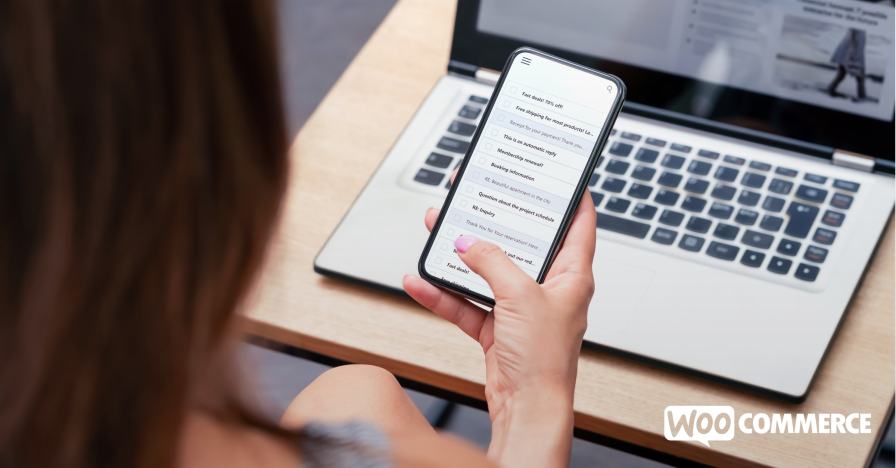
Black Friday email marketing strategies

Grow Your Business with Omnichannel Retail

How to Grow Your Store with Omnichannel Marketing
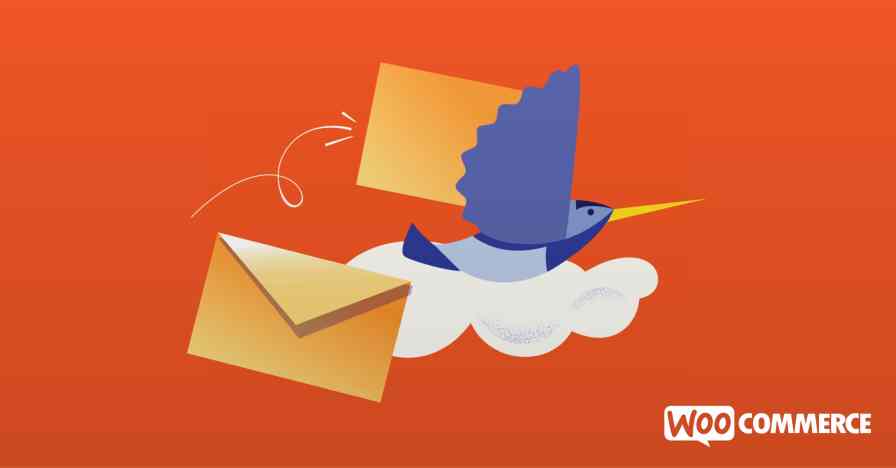
Get More from Your Email Marketing with MailPoet