Our team is proud to announce a new dashboard for WooCommerce from which store owners can manage and monitor all key reporting metrics.
WooCommerce Admin is ready for the world so everyone can start benefiting from new reports, while we continue to build features. This is similar to WooCommerce Product Blocks, which started as a feature plugin and will now be part of WooCommerce core.
Highlighted below are key features of WooCommerce Admin.
Track Performance with Statistics, Analytics, and Reports
The WooCommerce Admin plugin is built around a new central dashboard that, in time, will become the default in future versions of WooCommerce, giving store owners a quick overview of how their store is performing and the ability to customize the dashboard to their needs.
14 Unique data points
Store owners can view charted data directly from the Dashboard via 14 different data points, and select any chart to load an associated report for deeper analysis.
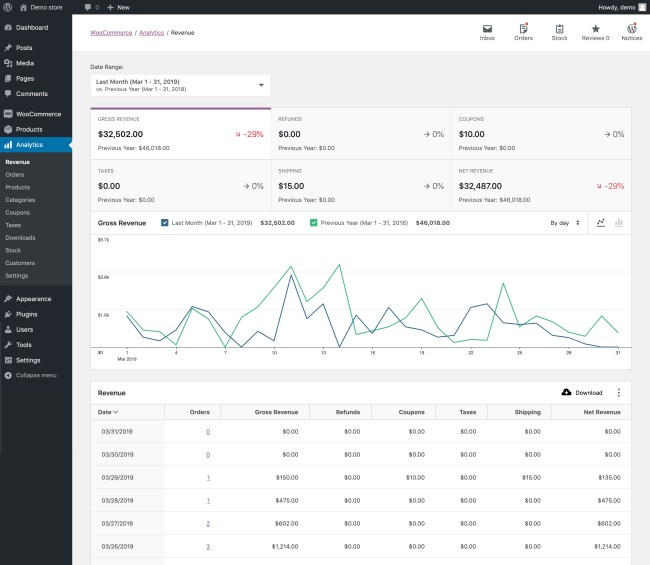
Store owners can also select a custom interval for charts, depending on the date range selected.
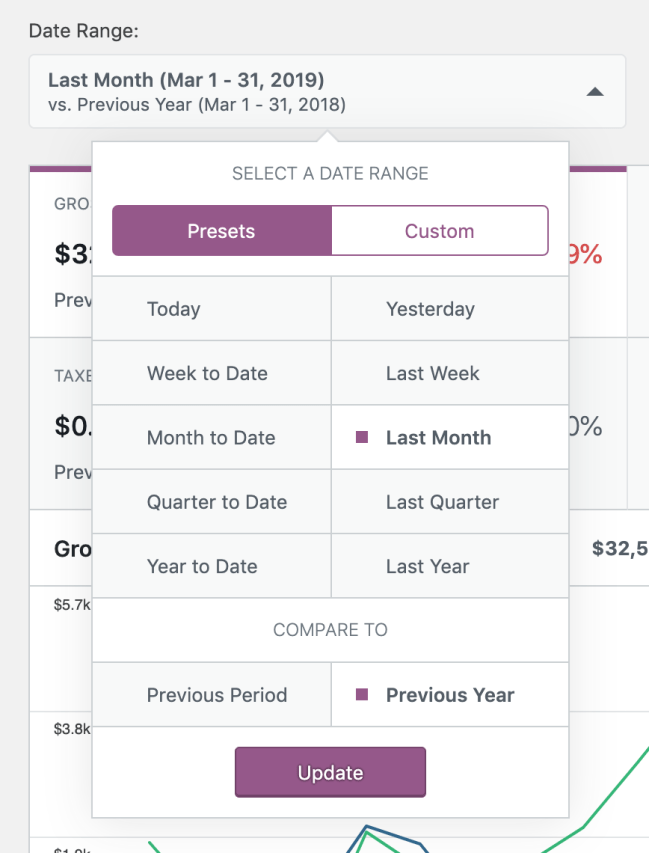
Customize the dashboard
No two stores are the same and, as such, store owners require reports that fit their needs. With WooCommerce Admin, you can configure reports accordingly, and settings are stored on a ‘per user basis’ so the dashboard will look the same when you return later, even if you access it on your mobile device.
12 New and improved reports
We have reworked existing reports in WooCommerce to be more useful and introduced a new report for product variations to help store owners better monitor and understand their business.
They enable you to:
- Quickly filter data
- Compare date periods
- Get easy access to key data points
- Download reports in CSV format.
New reports available in WooCommerce Admin are:
- Revenue report
- Provides a broad overview of the financial status of a store.
- Reports gross revenue, refunds, the value of coupons used, taxes collected, shipping costs, and net revenue for a selected date range
- Orders Report
- Reports the total number of orders, net revenue, the average order value, and the average number of items per order for a selected date range
- Product Report
- Displays and compares sales information for a given time period by product
- Stock Report
- Displays the store’s entire product catalog by products that are in stock, low stock, and out of stock.
- Product Comparison Report
- Performs highly customized analysis of sales data by comparing the performance of different product/s and variation/s over a specified date range.
- Category Report
- Filters by all categories, a single category, category comparison, viewing top categories by items sold, and top categories by net revenue.
- Coupons Report
- Compares multiple coupon codes to display how many orders used coupons and the total amount discounted.
- Uses advanced filters to compare coupons, and a few preset filters to displays Top Coupons by Discounted Orders or Amount Discounted using preset filters
- Customers Report
- Displays Customer Data: Name, Sign Up date, Email, number of Orders, Lifetime Spend, Average Order Value, Last Purchase Date, and Country.
- Provides a look into all customer data for a store, listing all registered and unregistered customers along with pertinent data about each customer such as email address, number of orders, lifetime spend, and average order value.
- Allows searching the customer table by customer name, country, username, and email address.
- Segments customer data with custom filters, e.g., number of orders, total spend, and average order value.
- Tax Report
- Compares tax report data by different tax codes
- Compares multiple tax codes, and displays data on how much tax was collected for orders and shipping
- Order Report
- Filters order data for a given time period by order status (i.e., pending and complete), product (orders with or without certain products), coupon codes (coupon codes were/were not used on orders), and new and returning customers.
- Downloads Report
- Allows filtering of Downloads by product, username, order number, and IP address
Advanced Filters
A set of advanced filters allow store owners to extract greater detail from new reports, including:
- Numeric Filters allow the addition of filters to report based on numeric inputs. The filter supports matches for more than, less than, and between inputs of numeric values.
- Customer Name Filter is an autocomplete filter that allows for the creation of filters based on orders for a particular customer.
- Email Filter is an autocomplete filter powered by the customer REST API endpoint and allows quick filtering of reports by customer email.
- Country Filter is also an autocomplete filter that allows for the creation of filters based on the country or countries of customers.
A New Activity Panel
Finally, we are introducing a new Activity Panel that provides persistent store management tools to quickly:
- Fulfill orders
- Manage stock
- Manage inventory
- Manage store notifications.
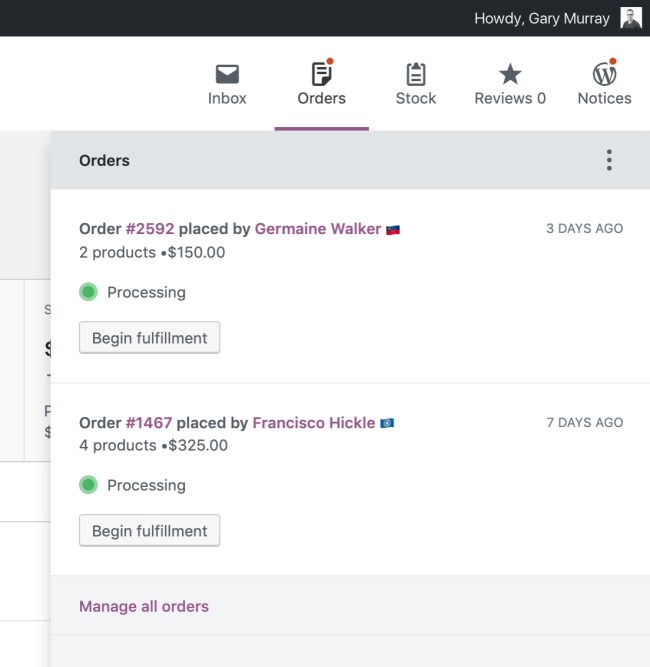
It includes a new Inbox notification feature to address a widespread WordPress problem – notification overload! The new Inbox cleans up all notifications relevant to managing a WooCommerce store, ensuring that store owners only get what’s important and in one central location.
The Activity Panel also makes use of a new API and new REST API endpoints for developers to add notifications specific to their extensions, which will then present themselves in the Inbox. More information about the new API and the REST API endpoints available can be found at Activity Panel Inbox.
Start Digging into New Reports
If you’d like to try the new WooCommerce Admin plugin, download it from the WordPress.org plugin repository then upload, install, and activate it on your WooCommerce site.
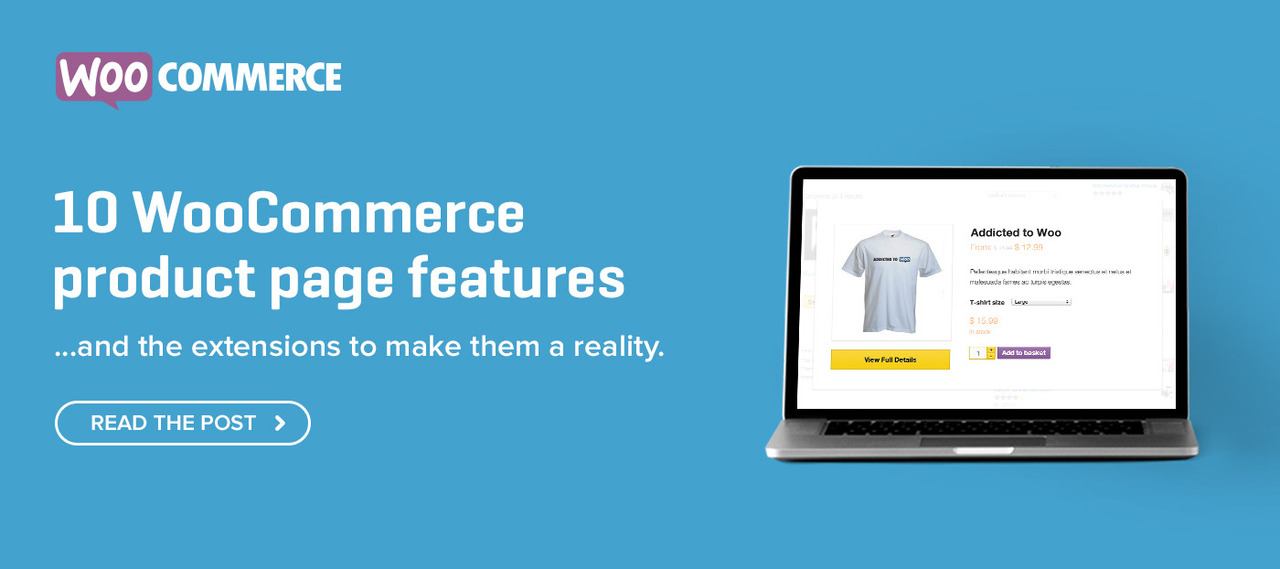
Why is this not just in Woo? Who wants crappier reporting? Please consider extending reporting beyond filters so both composite and bundle product orders have a clear list of items purchased on export. The primary usecase is a user export a report that they can then email, walk or make paper airplanes out of to fulfill orders offline or from the printed spreadsheet.
Order export UI/UX should be done with every possible type of order as the export of orders is currently so clunky and would be widely used in many cases.
Thanks for the feedback.
> Why is this not just in Woo? Who wants crappier reporting?
As explained in the post – we are first building this as a feature plugin first – this model allows us to built, test, refine, and polish the features before it is considered for merging into WooCommerce Core.
This method also allows us to develop the new features independent of the current WooCommerce Core release schedule and ship improvements and changes sooner during these early development stages.
I will pass your other feedback onto our development team.
That makes a lot of sense actually especially with a critical piece of software like WooCommerce. I don’t know why so many people don’t bother to read the entire post before leaving a comment and going up in arms about things! 😀
New Dashboard is Awesome
Thanks for the feedback.
can’t find any info on how to run the dashboard. did a sample order but still don’t know import products. also how to add menus. any kind of a relevant guide would be wonderful.
Hi
You can find more information about how to set up the WooCommerce plugin itself here: https://docs.woocommerce.com/documentation/plugins/woocommerce/getting-started/
I have major issues with Woo- how do I contact someone!!!!! We keep getting customer valut errors and we cannot fix it. Sent request to customer support no response so here I am posting on a blog to get help
Hi Marshall. Sorry to hear this! You can create a ticket at https://woocommerce.com/my-account/create-a-ticket/ or reach out for help in the forum: https://wordpress.org/support/plugin/woocommerce/
Looks like a fantastic plugin! Unfortunately, I feel something like this should be considered part of the core functionality of Woo.
Hi
We are first building this as a feature plugin first – this method also allows us to develop the new features independent of the current WooCommerce Core release schedule and ship improvements and changes sooner during these early development stages.
I’ve just seen this come through twitter! This is great news and something that I look forward to seeing. Great work as always.
How can I move a checkout payment box before a checkout form in WooCommerce?
Hi
You can create a ticket at https://woocommerce.com/my-account/create-a-ticket/ or reach out for help in the forum: https://wordpress.org/support/plugin/woocommerce/
This is excellent, great job!
The only thing I would recommend would be to add reporting to measure how many sales/orders are going to each individual state. A sorting by state sales would be an excellent addon and make it easier for a lot of my clients.
Great work. Would love to know where to find out more information about the Variations reports. I see a section “Analytics” where I can drill down to Products and see a column labeled “Variations” but it only has a number in it, the # of variations. Being able to see sales by “Color: Red” or “Size: Medium” would be excellent, too.
I have installed this plugin as i’m trying to set up shopping for Instagram and wish to integrate my products directly. Instagram have provided the option to connect a catalog through Woocommerce instructions as follows;
Step 1:
Go to WordPress/Woocommerce Admin Console and log in to your account.
Step 2:
Go to Woocommerce/Settings/Integrations
I apologise if i’m commenting on the wrong forum but I can’t locate an integrations tab… have I installed the incorrect plugin?