One minute of downtime costs small e-commerce businesses an average of almost $9,000. Jetpack VaultPress Backup gives you the tools to get your WooCommerce store back online in minutes.
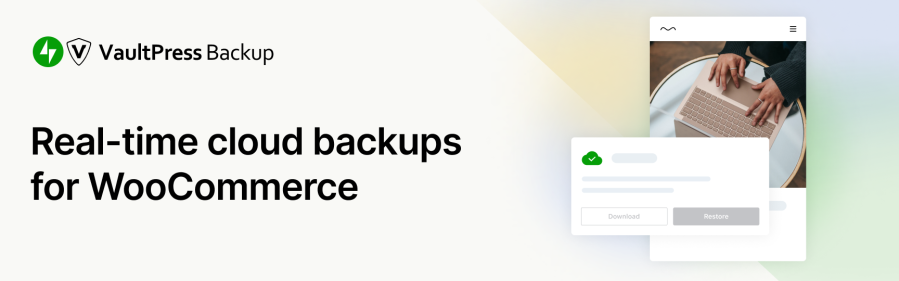
Latest version
3.7.1
Active installs
20K+
A assinatura inclui
Suporte
Get peace of mind with our 14-day free trial!
One minute of downtime costs small e-commerce businesses an average of almost $9,000. Jetpack VaultPress Backup gives you the tools to get your WooCommerce store back online in minutes.
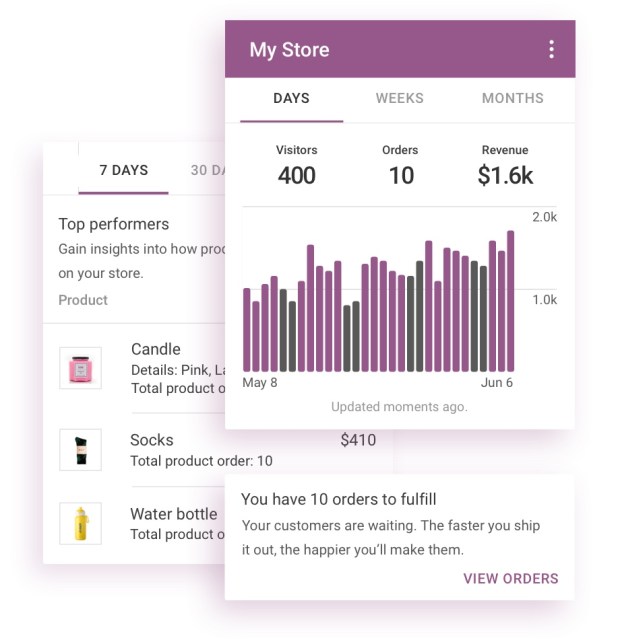
Host backups offer some protection but may not be sufficient to fully safeguard your valuable data. They often have limitations, such as single daily backups only, on-site storage, and clunky interfaces.
Unlock the VaultPress Backup advantage:
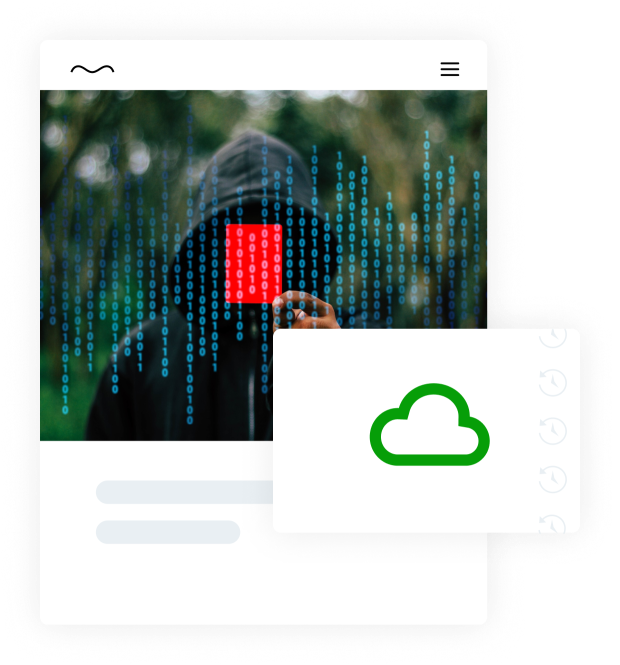
Backups are essential for eCommerce stores. New orders can come in at any moment, so you need a plan to keep your order and customer data safe. That’s why we designed the Jetpack VaultPress Backup plugin specifically with WooCommerce in mind.
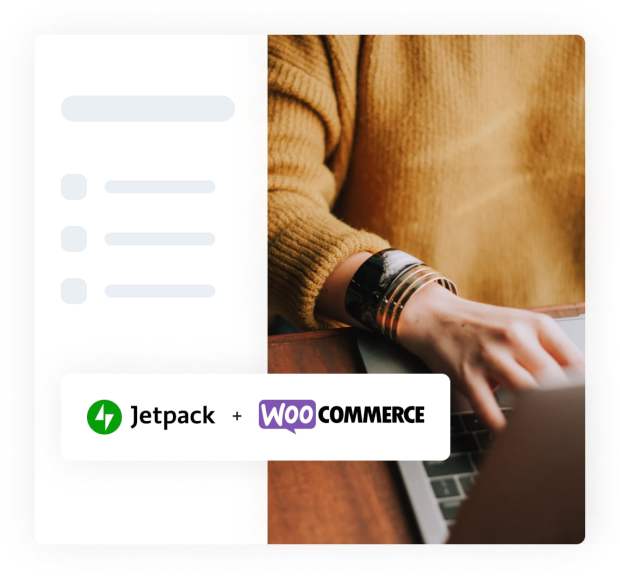
Protecting customer data is harder than ever with persistent hackers, plugin vulnerabilities, and even human error. Jetpack VaultPress Backup saves your data in multiple places around the globe in real-time to ensure your business is always safe.

Jetpack and WooCommerce are both Automattic companies, so plugins are fully compatible and you can work with a single support team.

“It took just one click to restore my WooCommerce store. It was a great interface and it did the job. Jetpack VaultPress Backup saved my site really quickly.”
Oli, Developer, Sevenoaks Bookshop

Good news, it’s now fast and incredibly easy to make backups of your WooCommerce store and keep all of your orders safe. Read on.
Most hosts have some sort of backup. But they are often infrequent and difficult to restore. If your site goes down, you need access to your backups. If they’re stored on your hosting platform (or your hard drive!), and your files are compromised, your database backup could be compromised too.
Jetpack’s off-site backup storage allows you to restore a clean version of your website even if you can’t log in. When you rely solely on your host’s built-in backups, you’re putting all your eggs in one basket. Here is one story from a Jetpack customer of what can happen. Without a third-party backup that copies your files off-site, your website could be at risk. One false move by you or your host could compromise your web files or delete them entirely.
If you don’t have Backups as part of your Jetpack plan, go to your WordPress admin dashboard and then go to Jetpack > Dashboard > Plans.
As soon as you purchase VaultPress Backup, it will be activated, and the first backup will be completed. There are barely any settings to configure, and you don’t need coding experience.
You’ll know your WordPress backup has been created if you see a Backup complete event in the activity log.
By clicking the three-dot ellipsis to the right of the description, you can see the download and restore options.
If you notice that backups are not being saved yet, update your site credentials. Go to Manage > Settings > Jetpack. You should see a form that allows you to add your site credentials.
If Jetpack cannot make contact with your site and it’s not able to create backups, you’ll receive an email after two failed attempts.
Yes! VaultPress Backup is also a WordPress migration plugin, so you can migrate your site to a new WordPress install on any server. This is helpful if you decide to move to a new host. For more details, visit the support page.
Yes, just enter the server credentials for the new site address. These are the credentials that Jetpack will use to clone your site from your current host to your new host. If you’re confused about what these credentials are, how they work, or why we need them, you can read more about that in our SSH, SFTP, FTP Credentials guide.
Yes. VaultPress Backup is a WordPress migration plugin, so just enter the destination WordPress path. This is the path in which your site’s files are stored relative to where the SSH, SFTP or FTP user has access. For more details, visit the support page.
Yes! VaultPress Backup lets you copy your site to any server. This is helpful if you want to create a copy of your site on your current server to use for testing and development. For more details, visit the support page.
Yes, the VaultPress Backup plugin backs up your WordPress database. Specifically, any tables that begin with your WordPress table prefix and also have a unique key or primary key. For more details, visit the support page.
Yes, the VaultPress Backup plugin backs up your WordPress database. This includes all files in the plugins, mu-plugins, themes, and uploads directories. For more details, visit the support page.
Yes. We will exclude any directory containing a file named .donotbackup. If need be, you can create these files yourself to intentionally prevent certain directories from being backed up. If a directory named donotbackup is added, we will also exclude all files inside that directory. For more details, visit the support page.
VaultPress Backup doesn’t support saving files directly onto Google Drive or Dropbox. We securely store your backups on our servers, saved redundantly in multiple locations around the globe. If you’d like to retain a copy, you can download your backup and upload to a third-party site.
Yes. To download your backup, open your activity log. Use the filters to find the event that you’d like to use, then click the ellipsis (three dots) icon, and choose Download backup. For more details, visit the support page.
No, VaultPress Backup does not currently support WordPress multisite
No, VaultPress Backup does not currently support split site or split home URLs.
No. With VaultPress Backup, there is no backup size limit. If a backup takes you over the limit for your total storage, we will warn you before making any changes to your service.
Categorias
Extension information
Quality Checks
Países