Refund Policy
We want to ensure that you are 100% happy with your purchase from the Woo Marketplace.
- For technical or sales queries, please contact us.
- If you have attempted to resolve issues with Support and still feel the product(s) you purchased do not best fit your requirements, we want to make things right.
When requesting a refund, we’d appreciate you taking a moment to let us know why. We’re always looking to improve, so please include details about the reason for your refund request.
- Extensions and themes
- WooPayments In-Person Payments card readers
- Refund processing times
- Requesting a refund
Extensions and themes
For extensions and themes purchased from our Marketplace, we offer a full refund within 30 days of your date of purchase. Here’s how to request a refund for an extension or theme.
WooPayments In-Person Payments card readers
We offer a 30-day refund policy for purchases of WooPayments In-Person Payments card readers — the M2 or WisePad 3. Please contact Support to start this process. Refunds will be applied to the original purchase method on file.
Review our card reader return requirements.
Refund processing times
WooCommerce.com and our payment processor submit the refund immediately and make every attempt to process it as quickly as possible. Your financial institution can take up to 20 days for the refund to reflect in your bank account/card. Read more details on customer refund processing time.
The refund process depends on the product or service purchased from WooCommerce.com. Please note that products using the Billing API for SaaS Products are subject to the respective third-party’s refund policy.
Requesting a refund
Extensions and themes
To request a refund for an extension or theme subscription purchased from the WooCommerce.com Marketplace:
- Go to your account dashboard at WooCommerce.com > Account > Orders.
- Click the order number of the product you want to refund.
- Click the vertical ellipsis icon (three dots) next to the order total column. This opens a prompt to request a refund.
- Note: The refund option via the ellipsis icon will only appear within the 30-day refund window.
- Click the link to Request a refund; a form will appear.
- Select a refund reason from the drop-down menu and add your reason for the refund request.
- Once complete, click the Request refund button.
An automated response confirming receipt is sent to the email address associated with your account. Often the refund will be processed immediately; if we need to review the request, we will be in touch with next steps.
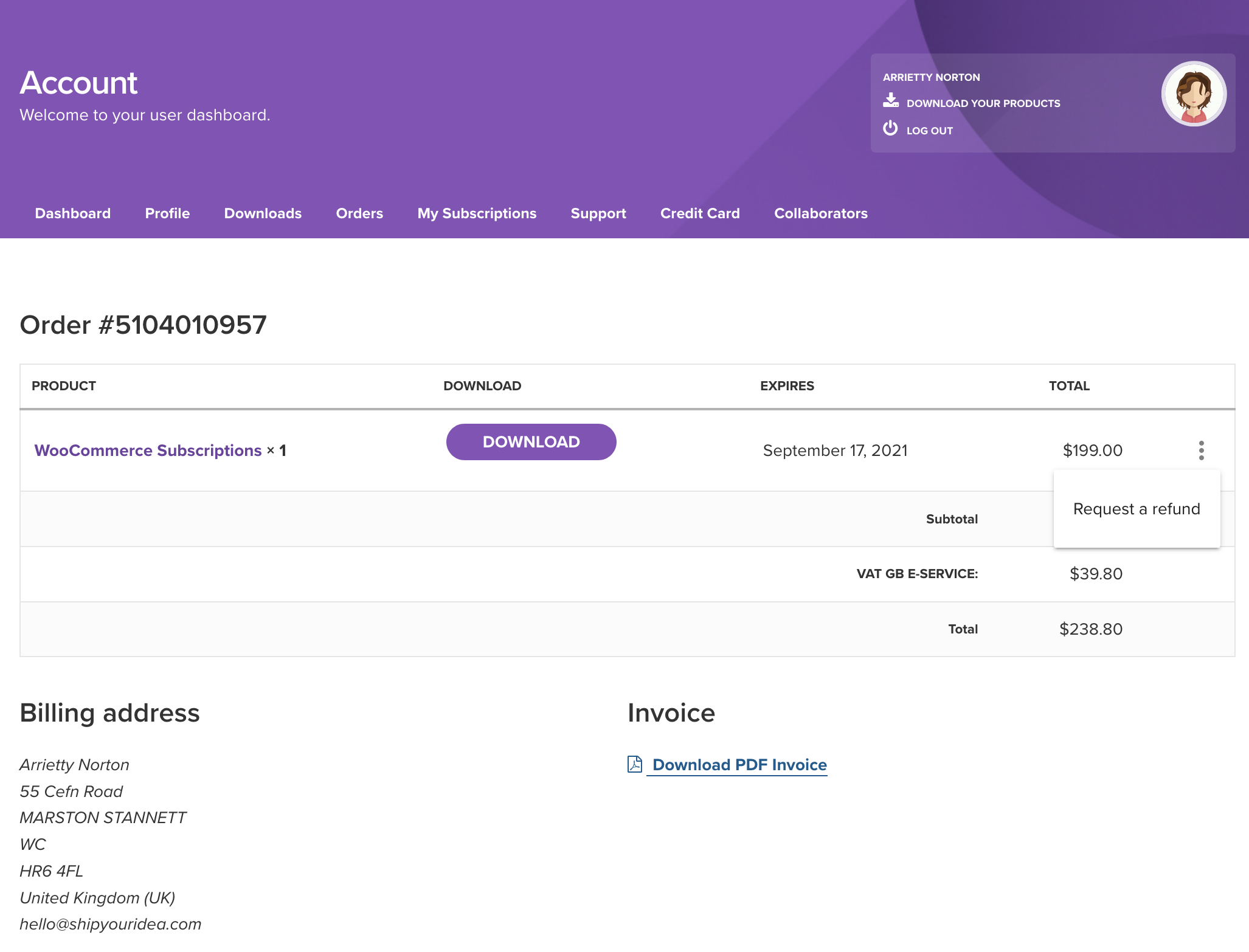
WooCommerce.com single order view with Request a refund option showing.
WooPayments In-Person Payments card readers
Return requirements
M2 units and WisePad 3 units must be in their original packaging, and in good, original condition. You must return all products, cords, and cables, including parts and documentation that were included in the original packaging.
In order to begin the refund process, please take the following steps:
- Locate the order number from your original order confirmation email or account dashboard.
- Submit a Support request with the subject line “Return Card Reader“.
- Once we’ve received your request, our Support team will respond and outline the next steps.
If you’re outside of the 30-day return policy, we will not accept returns or refunds on the card readers. However, we want to ensure that you have the best customer experience, and are happy to help you troubleshoot or work through any issue with your card reader.