
L’abonnement comprend
Assistance
Use the Variation Image Bulk Updater for WooCommerce plugin to set or replace variation images in bulk.
Better product configuration
You can easily set or replace variation images from a single interface.
Save admin time
Configuring images from a single place saves admin time.
Find the settings for Variation Image Bulk Updater for WooCommerce in the Variation Image Bulk Updater meta box on the variable product configuration page.
Note: The Variation Image Bulk Updater meta box will be visible only when variations have been configured.
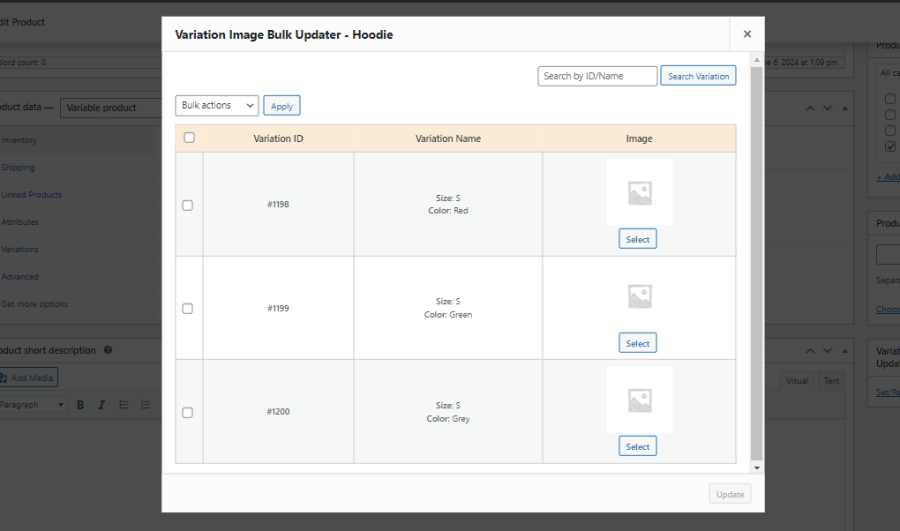
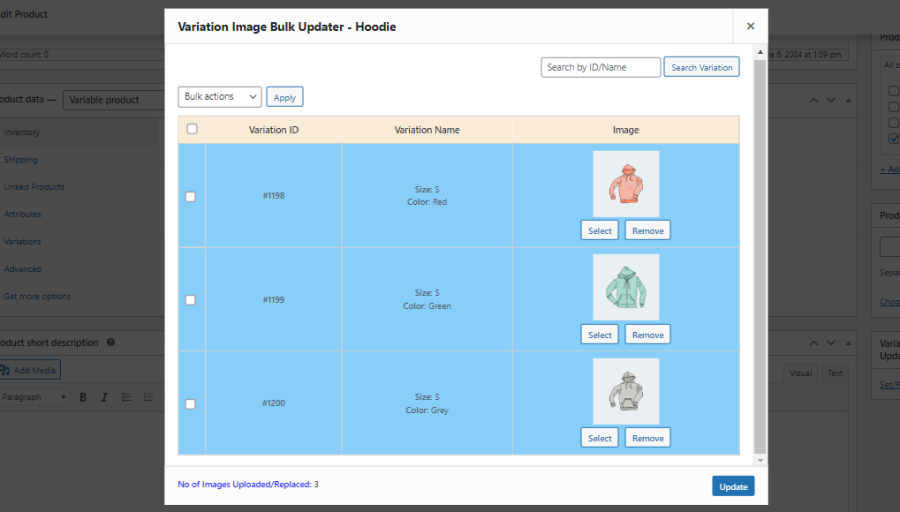
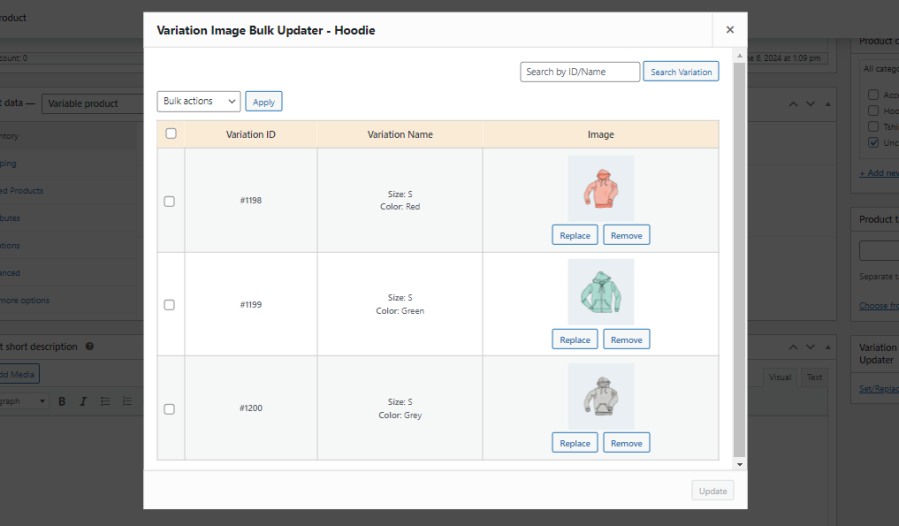
Catégories
Extension information
Quality Checks
Compatibilité
Pays
Langues