
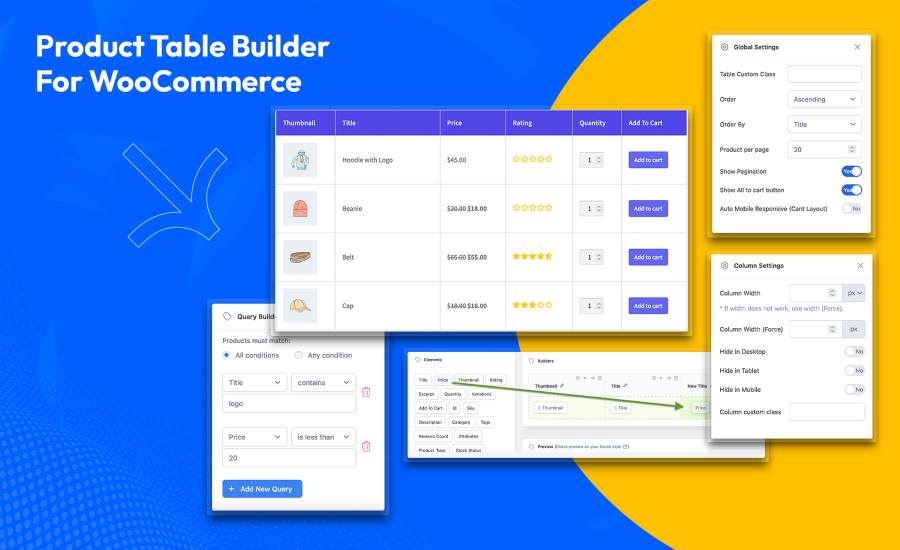
Subscription includes
Enhance your WooCommerce store with the ultimate product table solution. The Product Table Builder plugin empowers you to create, customize, and manage product tables with ease, offering a wide range of features designed to improve your store’s user experience and functionality.
Create custom tables using comprehensive data from WooCommerce products. Drag and drop elements to build and customize your table, leveraging WooCommerce product data for a seamless and dynamic experience.
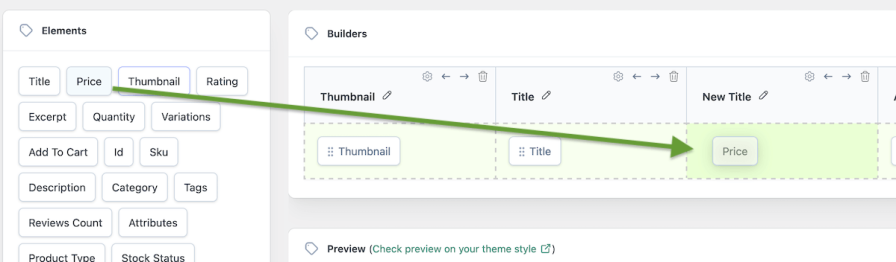
Enhance table settings to manage sorting and ordering of items seamlessly. Implement intuitive pagination for easy navigation through content. Include a convenient ‘Add All to Cart’ button for quick actions. Ensure the layout is mobile auto-responsive with a sleek card layout for an optimized user experience.
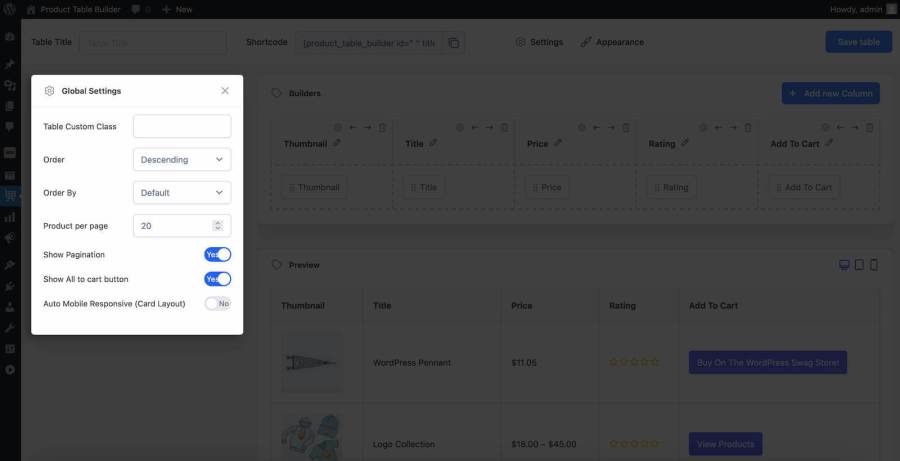
Tailor the look and feel of your tables to perfectly align with your brand identity. You can adjust the color scheme, personalize background colors or images for both the entire table and individual cells, and choose from a wide range of font styles, sizes, and weights to ensure your text is consistent with your brand’s typography. Define the style, width, and color of borders, customize padding to control spacing, and apply hover styles to enhance interactivity. Additionally, adjust typography settings to fine-tune the visual appeal of your tables, ensuring a cohesive and professional appearance.
You can customize the appearance of the following type to enhance your tables:
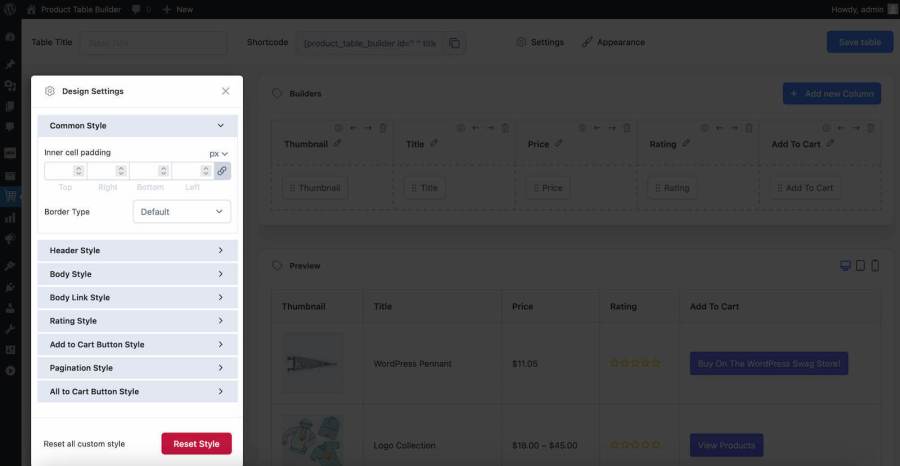
Column Settings allow you to customize the appearance and behavior of your columns across different devices. You can adjust the Column Width to set the desired width, and use Column Width (Force) to enforce a specific width. The settings also include options to Hide in Desktop, Hide in Tablet, or Hide in Mobile, ensuring your columns are displayed only on selected devices. Additionally, you can add a Column Custom Class for further styling and customization.
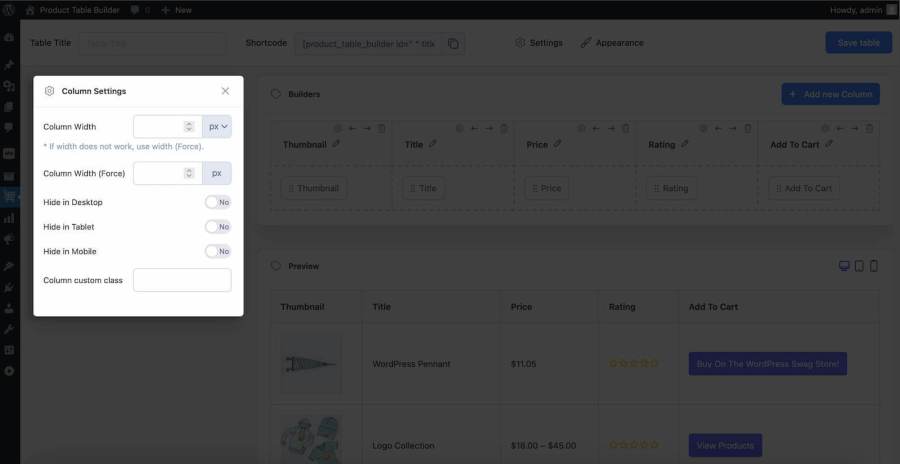
Query Builder is a powerful tool for filtering your desired data. It allows you to create customized queries to filter tables based on various criteria such as Title, Price, ID, SKU, Description, Category, Tags, Status, Quantity, Rating, Rating Count, and many more. This ensures you can easily access and manage the specific data you need.
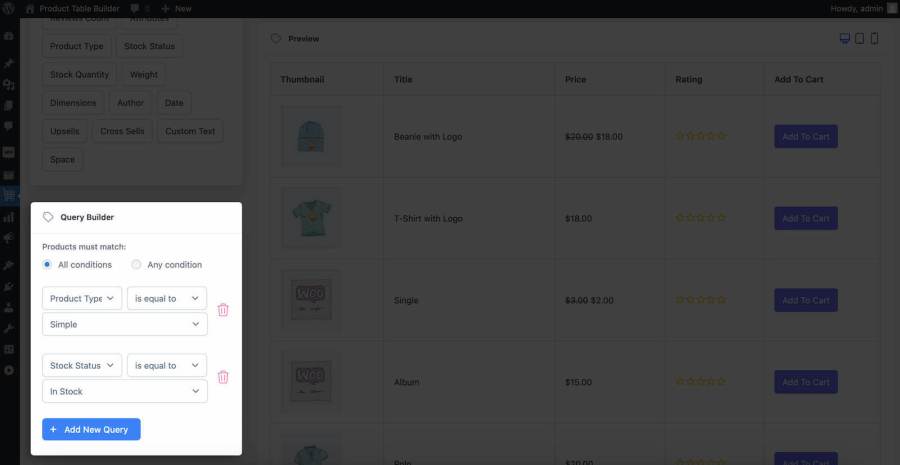
Element Settings enable you to customize each element based on its data. For Title, you can add a link and set the target. For Price, you can add a custom currency, set the currency position, and choose to display the regular price. For Thumbnail, you can link it to the product and select the thumbnail size. For Rating, you have options to show the rating count or display the rating as a number only. These settings allow for detailed customization to tailor each element to your specific needs.
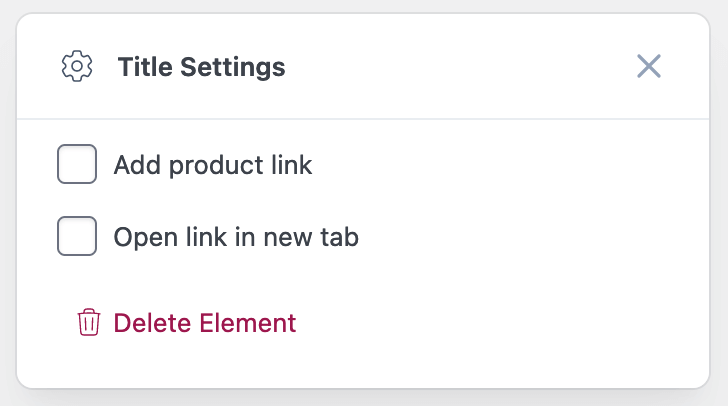
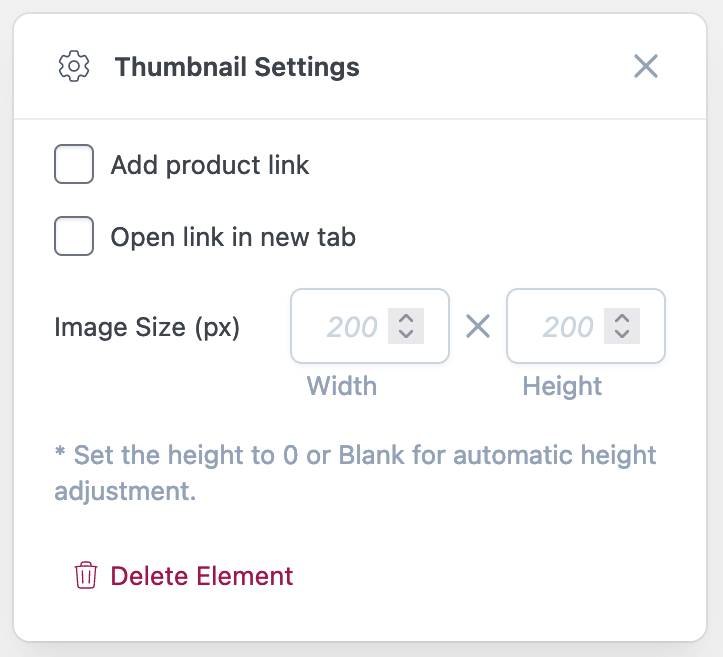
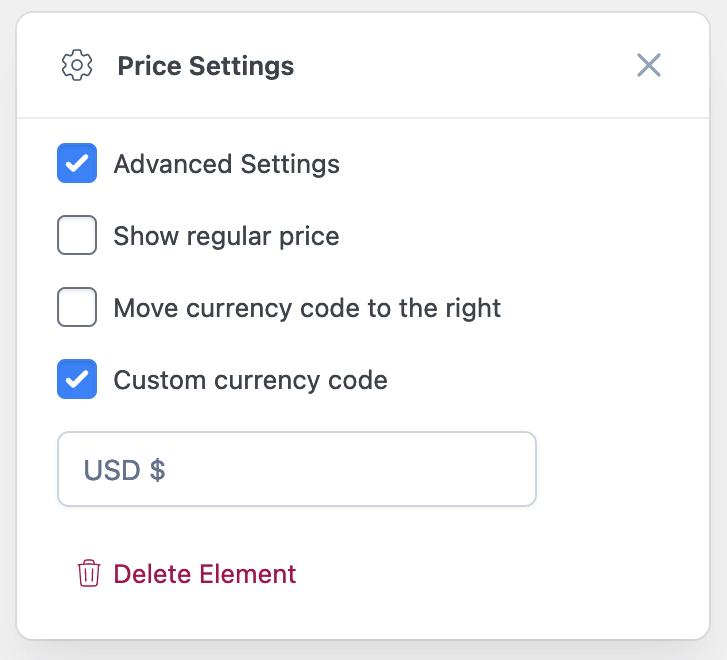
Global Settings provide overarching customization options for your interface. In Floating Cart Settings, you can adjust the Floating Cart Text Color, Floating Cart Background Color, and Floating Cart Position. The Label Settings allow you to define the labels used in your table. Additionally, you can set specific Message Settings such as No Item Selected Message, Minimum Quantity Message and others which will appear as pop-ups to guide users. These global adjustments help create a consistent and tailored user experience across your platform.
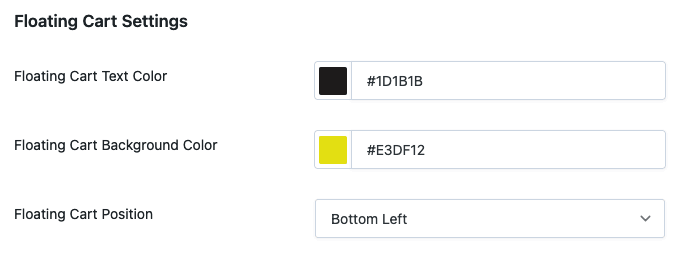
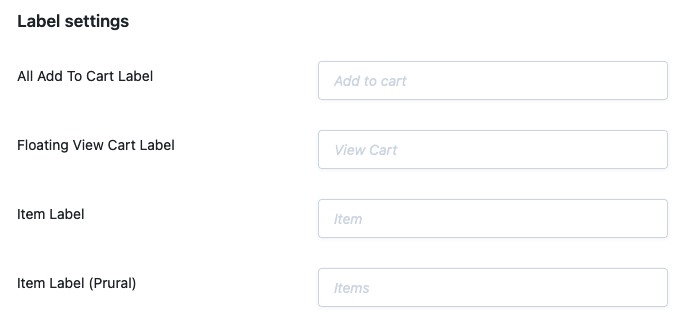
Easily transfer tables between websites or save them for future use with our import/export feature. This functionality ensures a seamless way to back up your data, migrate tables, and maintain consistency across multiple platforms or projects.
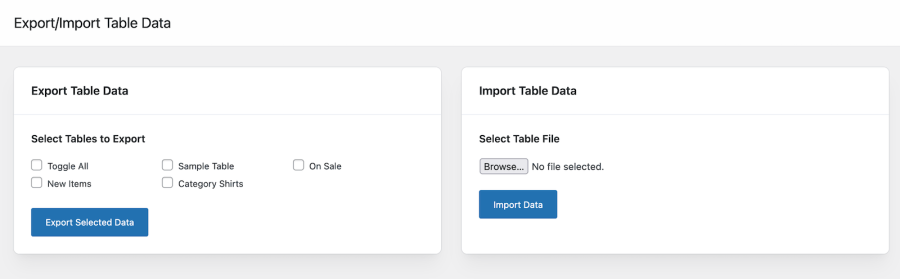
Categorie
Extension information
Countries





