Active installs
100
Subscription includes
Support
Travel Tour Booking Plugin offers an “all-in-one” solution for tour operators, travel agencies, travel package sellers, transportation ticket providers, and accommodation businesses such as hotels and resorts. It enables a seamless booking experience, allowing customers to book tours directly on your website and simplifying booking management for administrators.
As an extension of WooCommerce, this plugin inherits all the powerful features of WooCommerce while introducing advanced capabilities tailored specifically for tour operators and travel agencies.
Support 3 most popular tour types:
Especially, you can offer different prices for individuals in each tour type like price for adults, children, babies

Create lower prices for different groups or higher prices for the peak seasons. This feature allows you to customize pricing any way you want
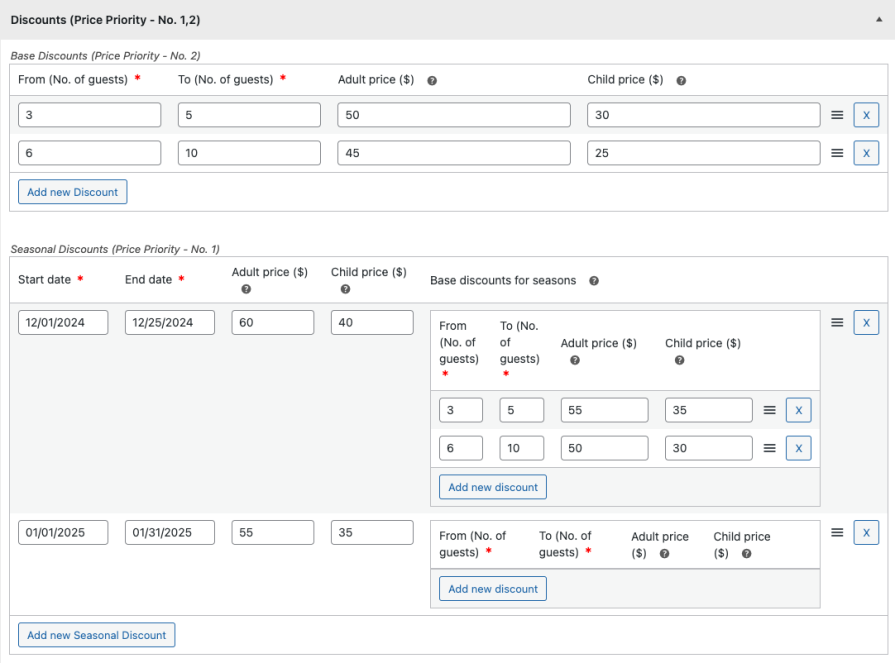
Add different customer types like adults, children, and youths. Besides, you can add prices for these customer types.

These are advanced features that help settings more conveniently: you can configure common settings that are applied for all tours and configure specific settings that are only used for a single tour.

Add unlimited payable extra services. This enables travelers to customize their experience according to their preferences and needs.

Add unlimited fields for the booking form and the enquiry form. This will help you collect more specific information from customers during the checkout process.

Administrators can create orders manually for customers who book via phone, email, messages, or at the office.

This feature allows customers to choose to make a full payment or pay a deposit.

Set minimum number and maximum number of participants required within different customer types for a tour.

Allowed dates: Set time periods that are available to select for a booking.
Disabled dates: Set time periods that are not permitted for selection.
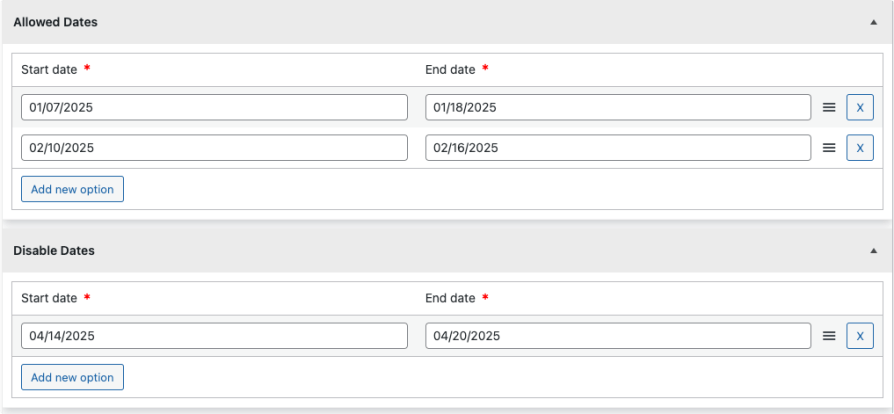
Remind clients about their appointments with handy notification emails when the check-in date is upcoming. Send an automatic email to inform the Admin about customer booking cancellations.

Establish a set of cancellation rules and conditions including minimum time required before canceling and cancellations for orders under a specified value

Front-end Calendar: Helps customers select check-in dates and view unavailable dates for a better booking experience.
Back-end Calendar: Streamlines date-related settings for administrators.

Set a preparation interval between bookings to ensure adequate time for planning and execution.

reCAPTCHA is a free security service provided by Google that protects websites from spam and abuse by verifying whether a user is human or a bot. You can create reCAPTCHA for the booking form and the enquiry form.

Allow the Admin to set colors, font size, weight and height for heading, text, borders, buttons and labels.

Show all information that customers filled in the booking form, price for extra services they chose, subtotal and total that includes taxes in the cart and checkout process.

If a customer books more than maximum number of guests for a tour, the plugin will prevent them from booking.

Admin can use the filter bar to quickly find specific bookings from a list using various search criteria: Order ID, customer email and customer name, product name, check-in date and check-out date, Order Statuses, Deposit Statuses

Admin can use this feature to collect information for each individual customer when customers make a booking ( ex: information about name, age, phone … )

Owners can edit information of a booking in backend: edit check-in date & check-out date and number of guests.
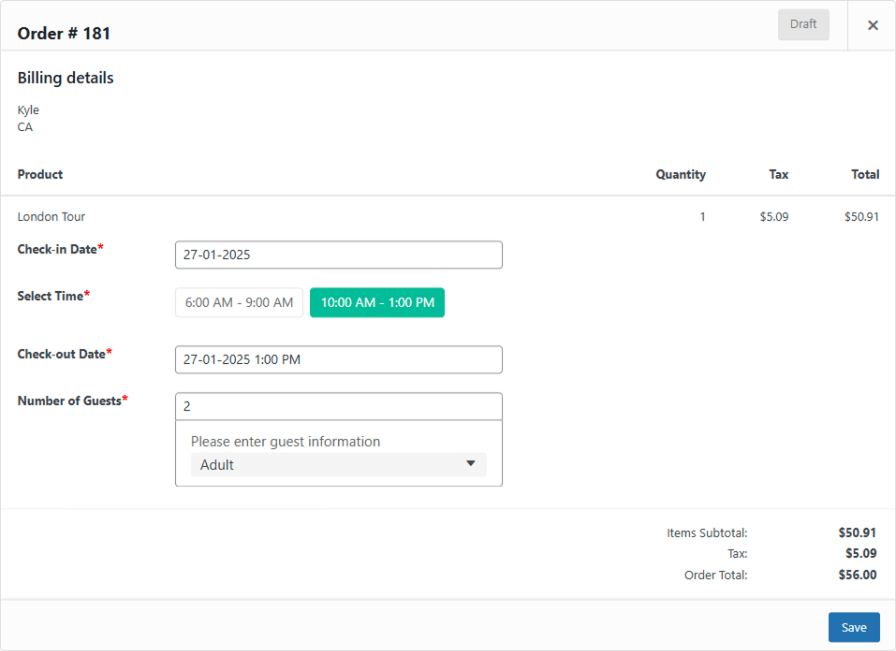
Try our plugin in a free sandbox — explore all features and see how it works for your business, risk-free. Click here to create a sandbox.
Extension information
Quality Checks
Countries