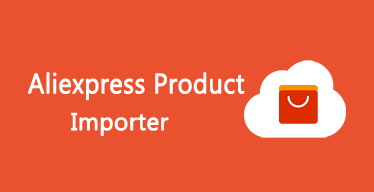
A assinatura inclui
Suporte
This Aliexpress Product Importer extension allows you to import any product from the any Aliexpress marketplace into your WooCommerce store in just one click and sale the imported product as yours or as an affiliate.
Some servers may require minor configuration adjustments for this plugin to work properly, but on most it will run immediately. If you encounter any issues, please refer to the instructions in the plugin settings or contact our support team—we’ll help you resolve it right away.
If you want to add new/update your existing product information from Aliexpress products, you can do so through the plugin by providing an existing product ID. You can select the data you require, including:
The extension works perfectly on all of these Aliexpress websites: www.aliexpress.com, id.aliexpress.com, ar.aliexpress.com, de.aliexpress.com, es.aliexpress.com, fr.aliexpress.com, it.aliexpress.com, ja.aliexpress.com, ko.aliexpress.com, nl.aliexpress.com, pt.aliexpress.com, ru.aliexpress.com, th.aliexpress.com, tr.aliexpress.com, vi.aliexpress.com, he.aliexpress.com.
Features
You can get the Pro version of this plugin Advanced Product Importer & Affiliate extension – WooCommerce
This plugin is based on the Chrome extension — download the supporting Chrome extension here https://chrome.google.com/webstore/detail/advanced-importer/fnckhcfokjndphlmkpoihcjmcpghcofh
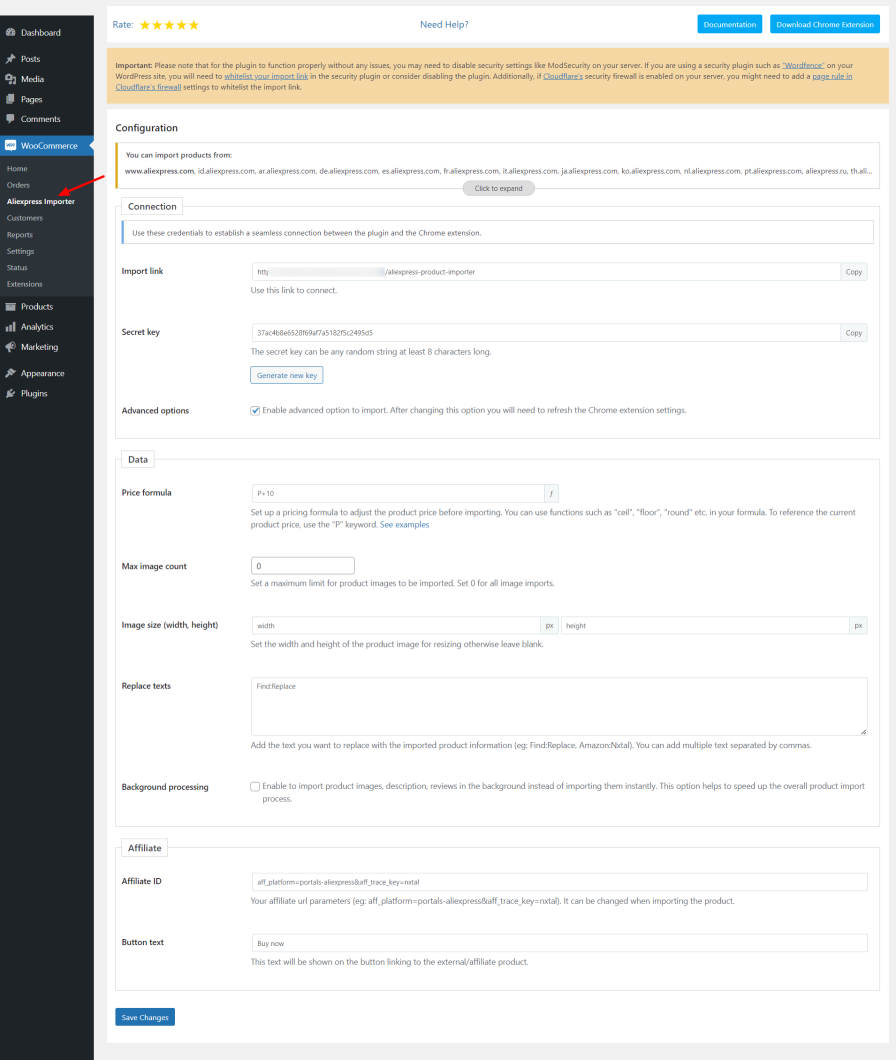
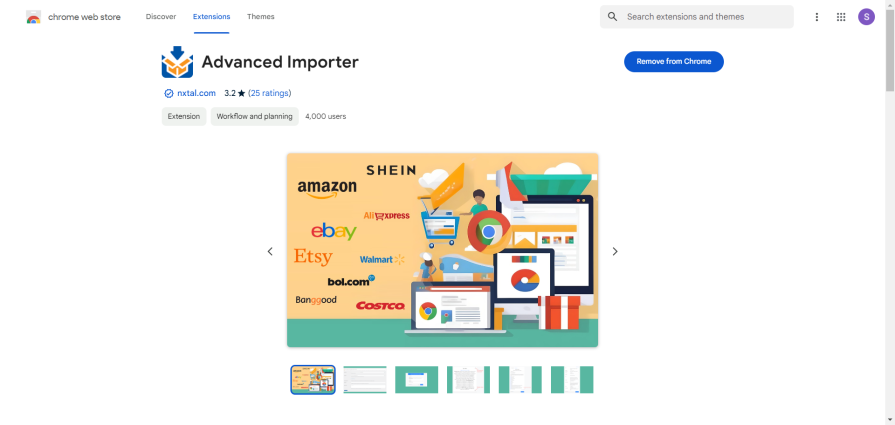
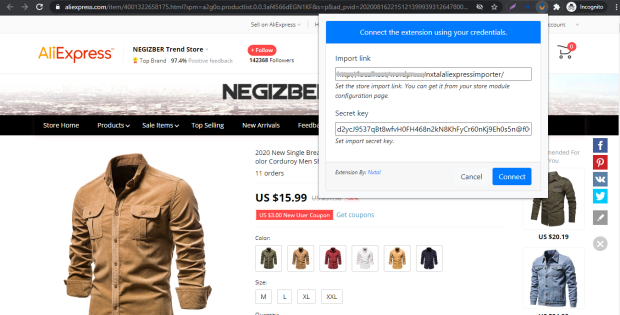
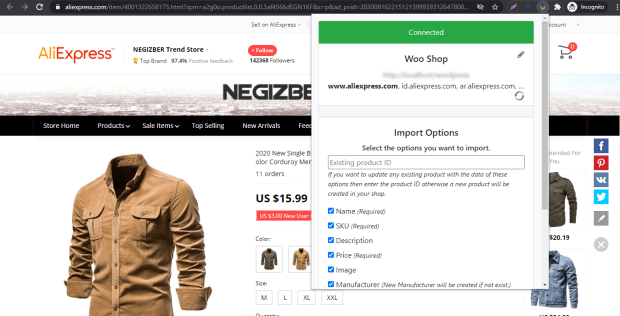
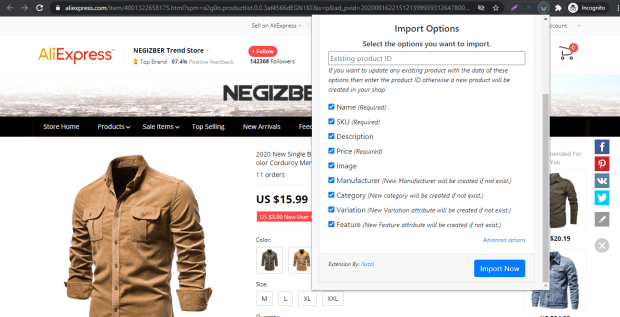
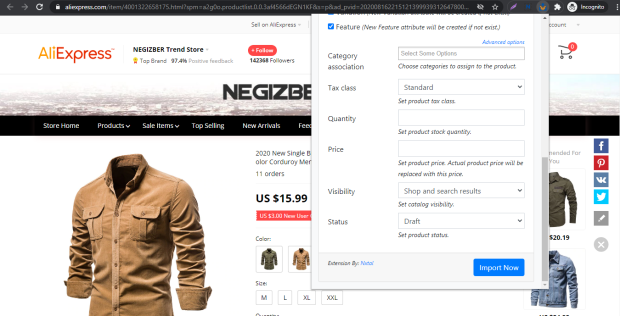


Use Case:
Just follow the simple instructions below to use this plugin:
1. You will need to install the plugin in your WooCommerce and open the plugin configuration page either from the Plugins page or from the WooCommerce > Aliexpress Importer menu option in your admin panel.
2. Install the Chrome extension in your browser, you will see that the login page requires Import link and Secret key to connect.
3. Copy the Import link and Secret key from the plugin configuration page in your admin panel and paste it into the Chrome extension text box and proceed to connect. If everything works, the extension will connect, and you will see the Import Options in Chrome extension instead of the connection form.
4. You need to go to any AliExpress product page and click on the Import button visible at the bottom right of the Chrome extension, you can change some properties if necessary. If everything works, you will get the success message and the product will be imported into your WooCommerce.
For more understanding you can also watch this tutorial video https://www.youtube.com/watch?v=I6-h5ffQBrM .
Only once you will need to follow all the steps, next time you can import products from step 4 only.
If you get any error message during steps 3 and 4 then contact us so that we can take a look and fix the problem.
Minimum PHP version: 5.2
Quick catalog management
Extension information
Quality Checks
Países
Idiomas