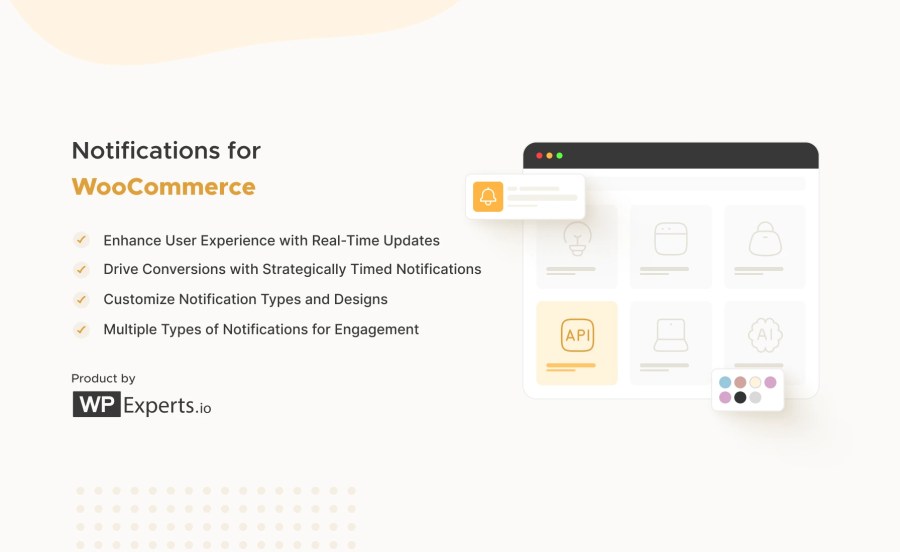
A assinatura inclui
Suporte
Notifications for WooCommerce is a social proofing extension that helps establish your brand as credible and trustworthy. A website’s conversion rate is better when online buyers are provided with information about your product’s quality and sales.
Notifications for WooCommerce is a powerful extension designed to enhance user engagement and provide real-time updates to website visitors. It offers various notification types and customization options, allowing you to integrate notification alerts into your website effortlessly.
Enhance User Experience, Drive Conversions, and Customize Your Alerts with Notifications for WooCommerce.
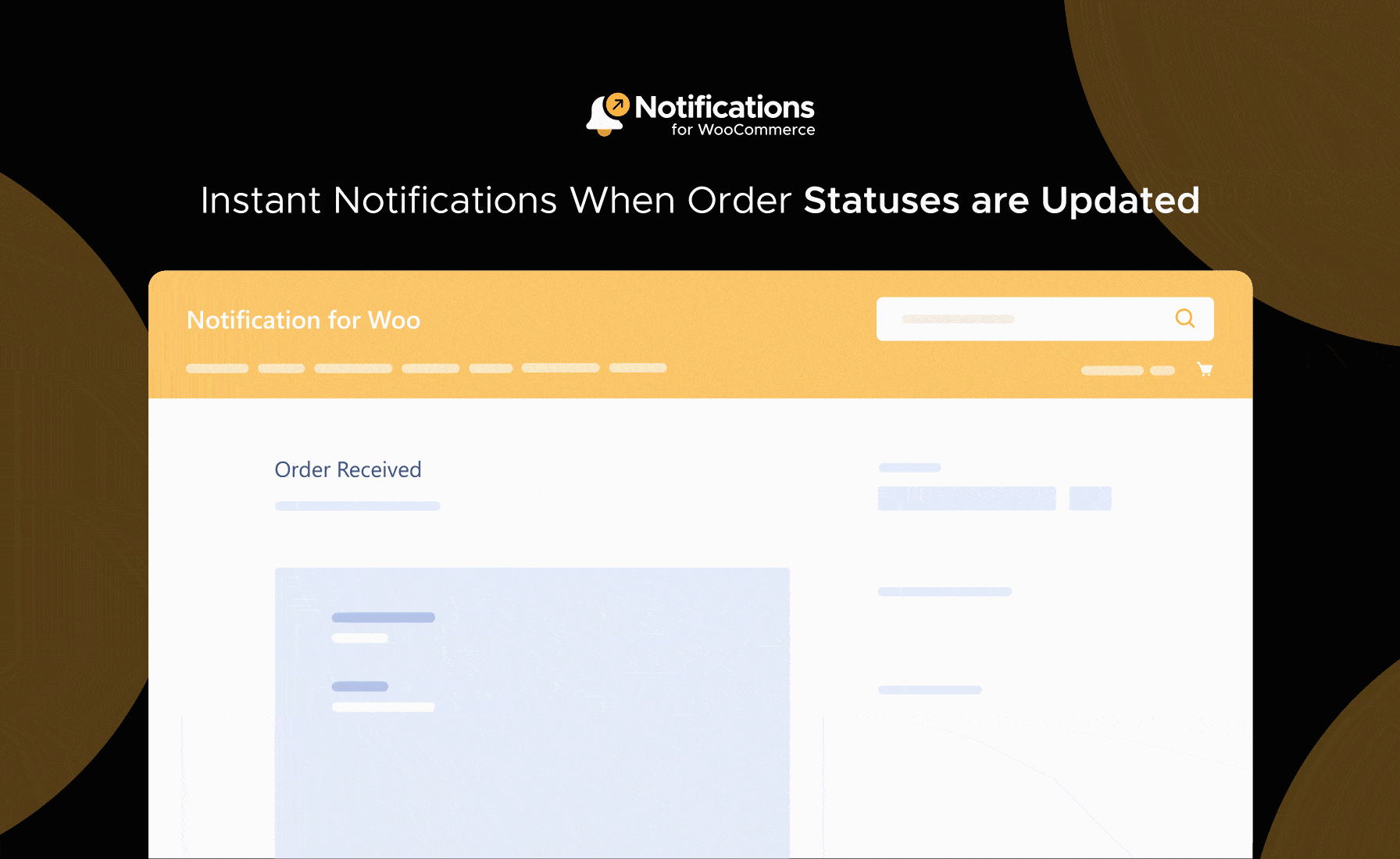
Receive instant notifications when order statuses are updated. Customize notification design and placement to suit your website’s aesthetic.
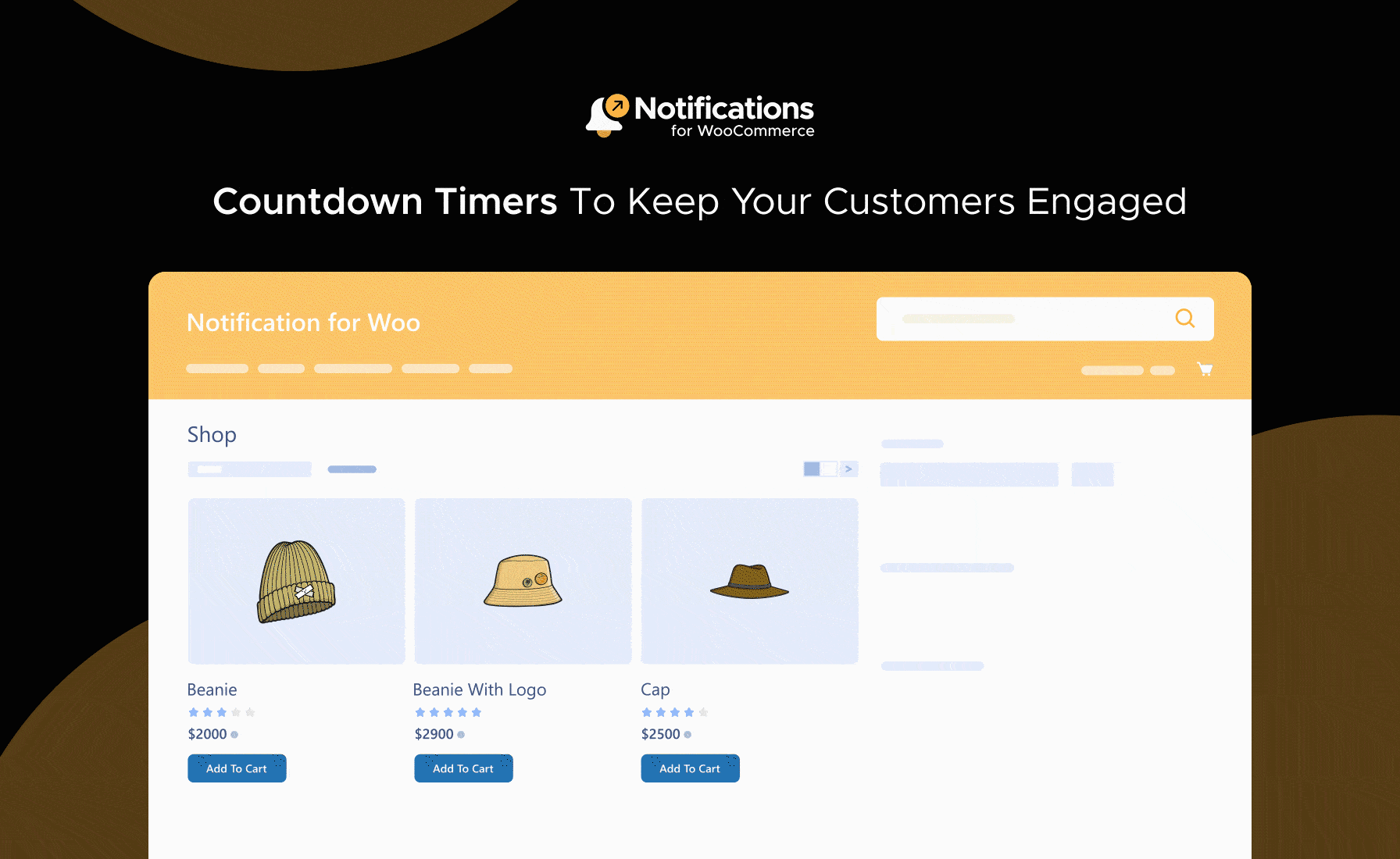
Keep your customers informed about upcoming product releases or sales events with countdown timers. Encourage urgency and boost sales by showcasing limited-time offers.
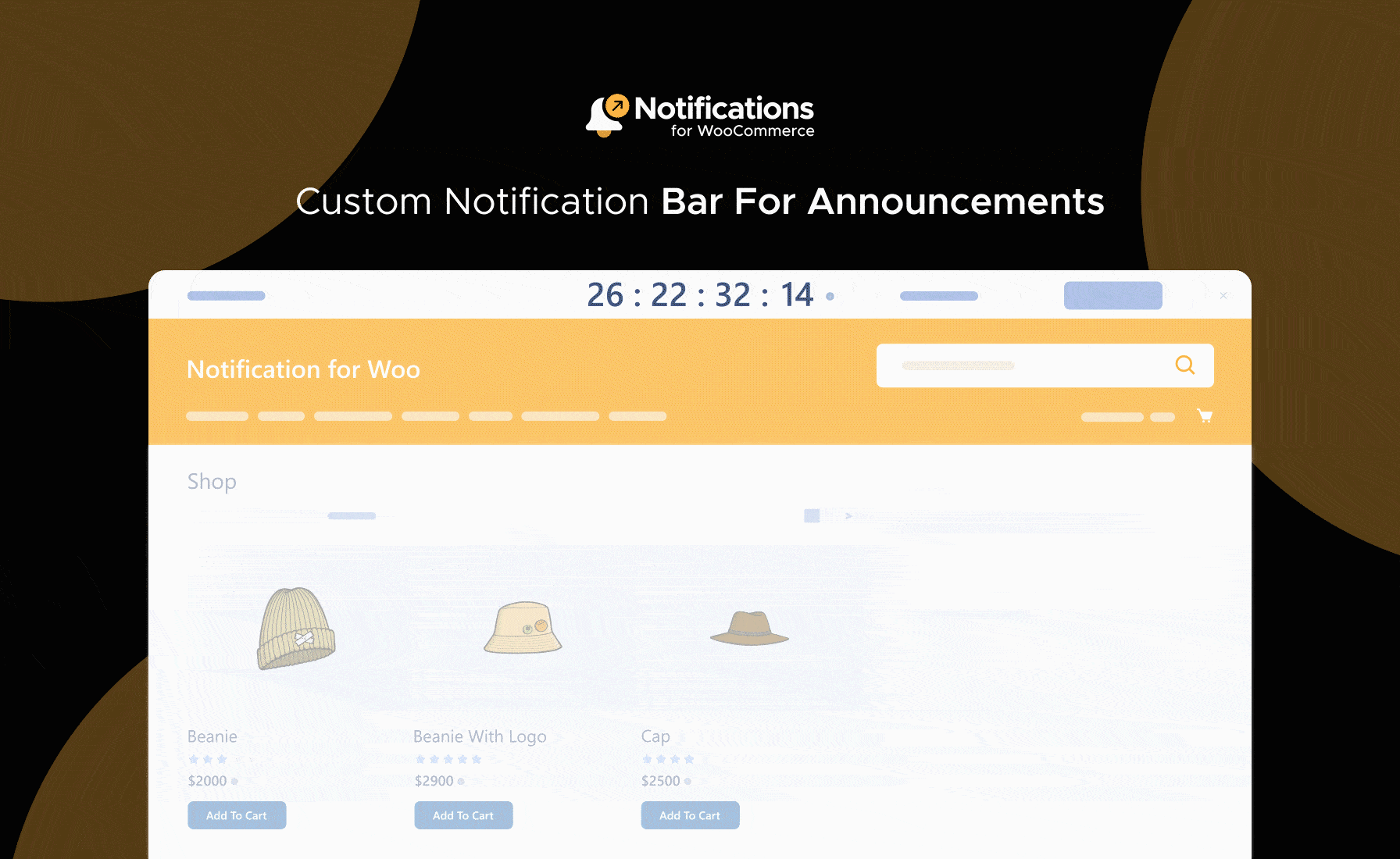
Display updates and announcements through a customizable notification bar on your website. Easily configure the notification bar’s appearance and behavior to align with your branding.
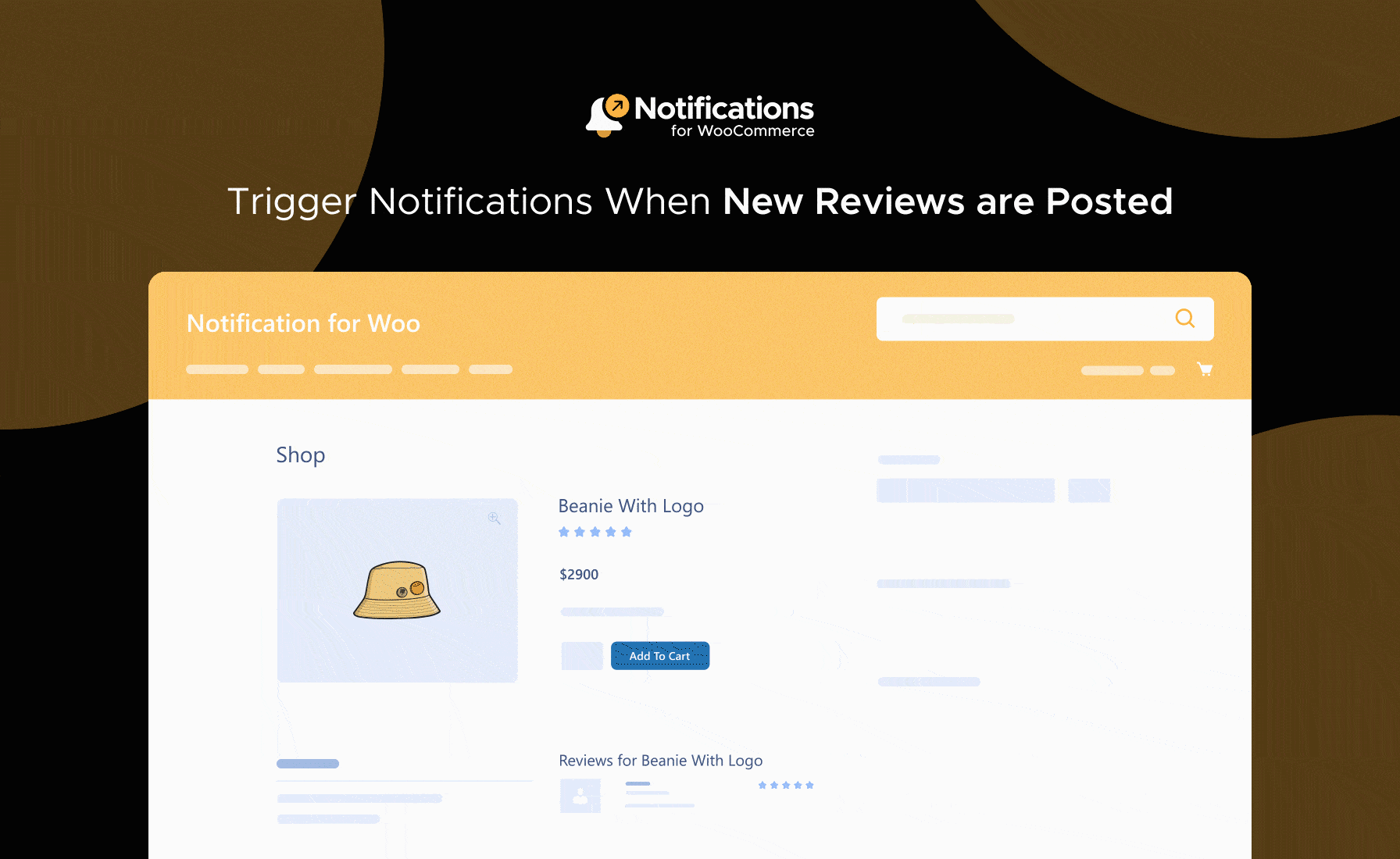
Engage with your customers by triggering notifications when they leave reviews on products or services. Customize notification settings to control when and how review notifications are displayed.
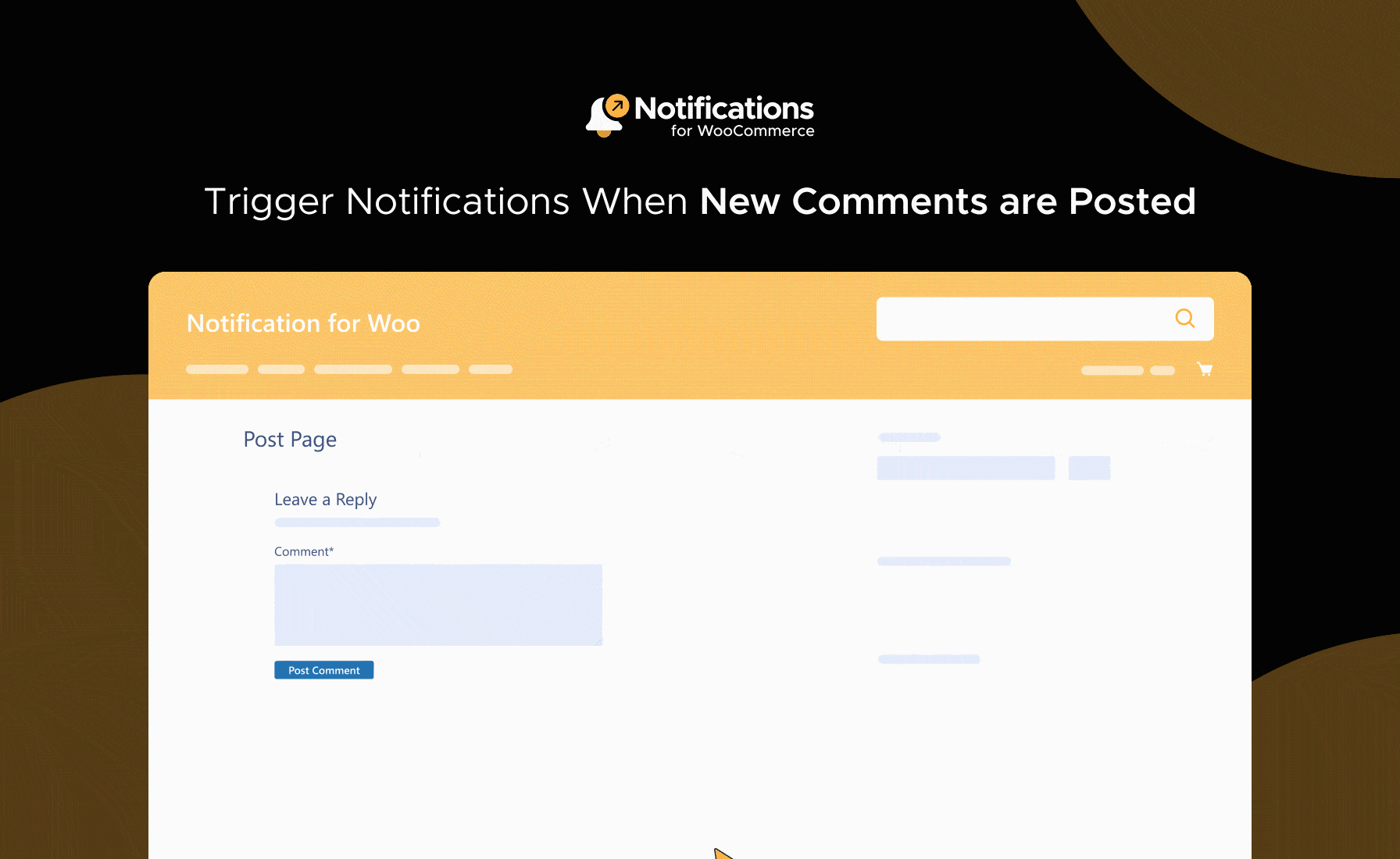
Users will see notifications when a comment is made on posts, allowing them to stay informed and engaged.
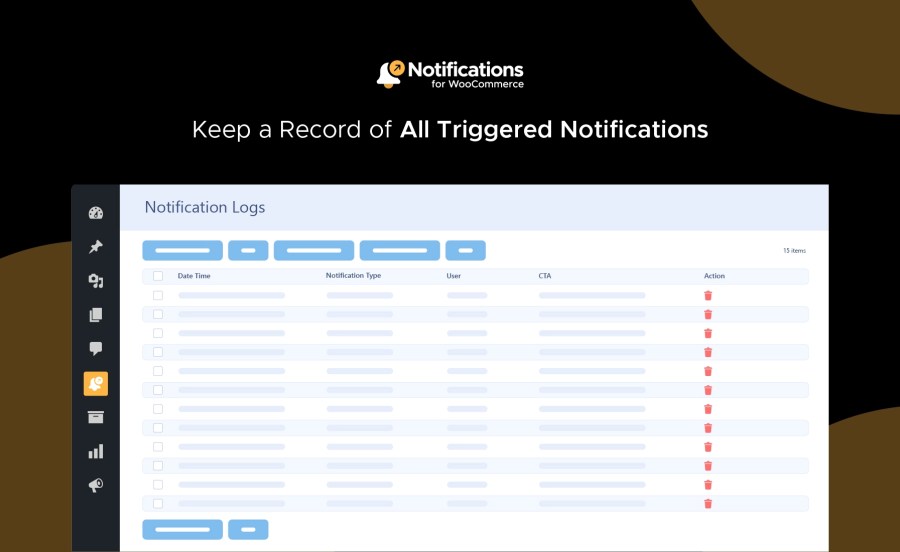
Keep a comprehensive record of all triggered notifications with the Notifications Log feature. Gain insights into user interactions and engagement patterns to optimize your notification strategy.
Tailor the extension’s behavior to suit your preferences with customizable notification settings.
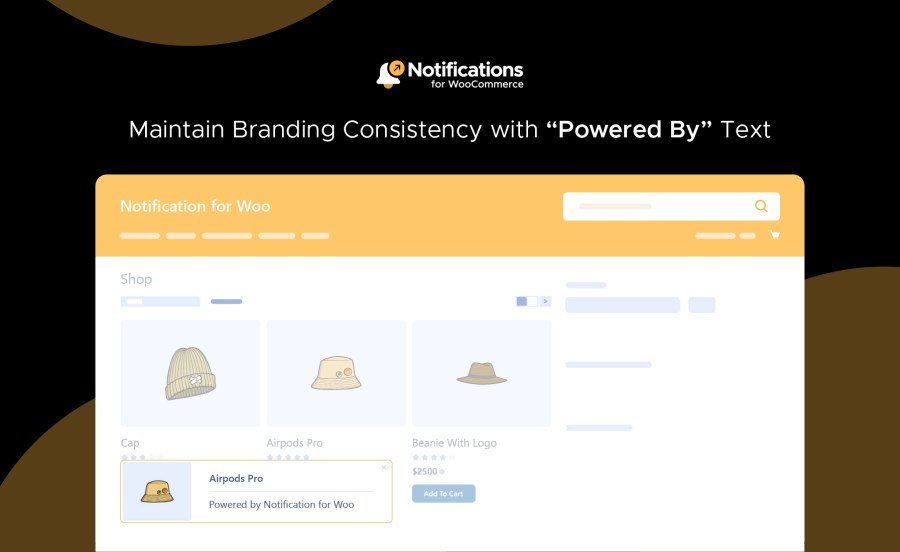
Disable or enable the “powered by” text to maintain a seamless brand experience.
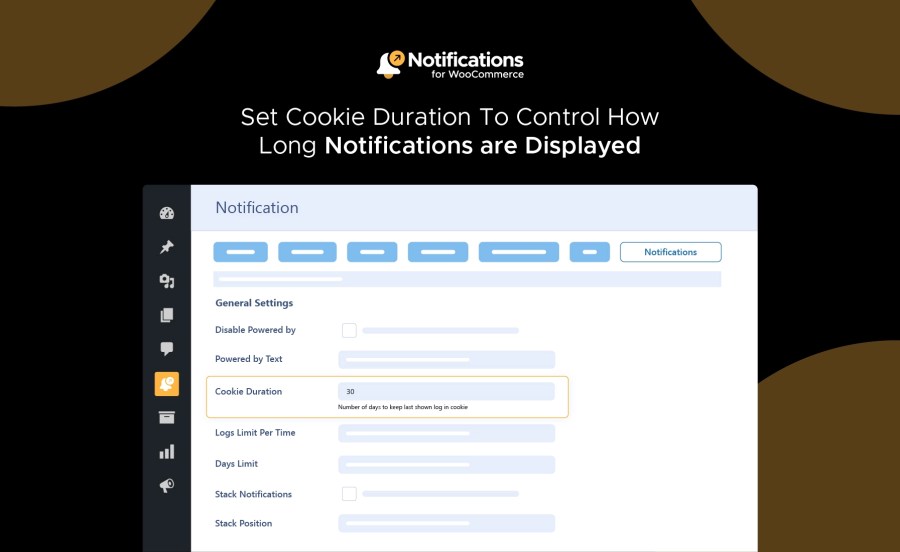
Set how long notifications are displayed to users, ensuring they receive timely information without being overwhelmed.
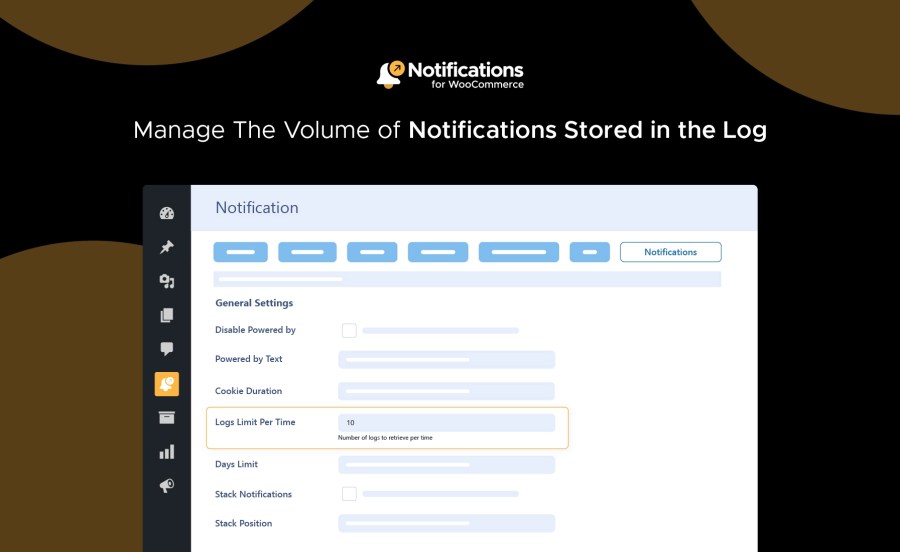
Adjust the log limit per time to control the number of notifications stored, ensuring your site remains fast and responsive.
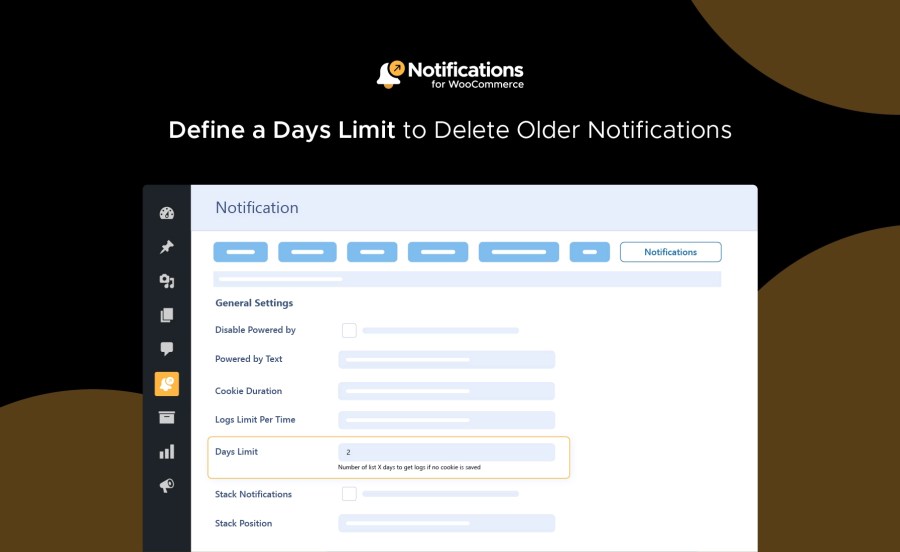
Define a day limit to automatically delete older notifications, keeping your site running smoothly.
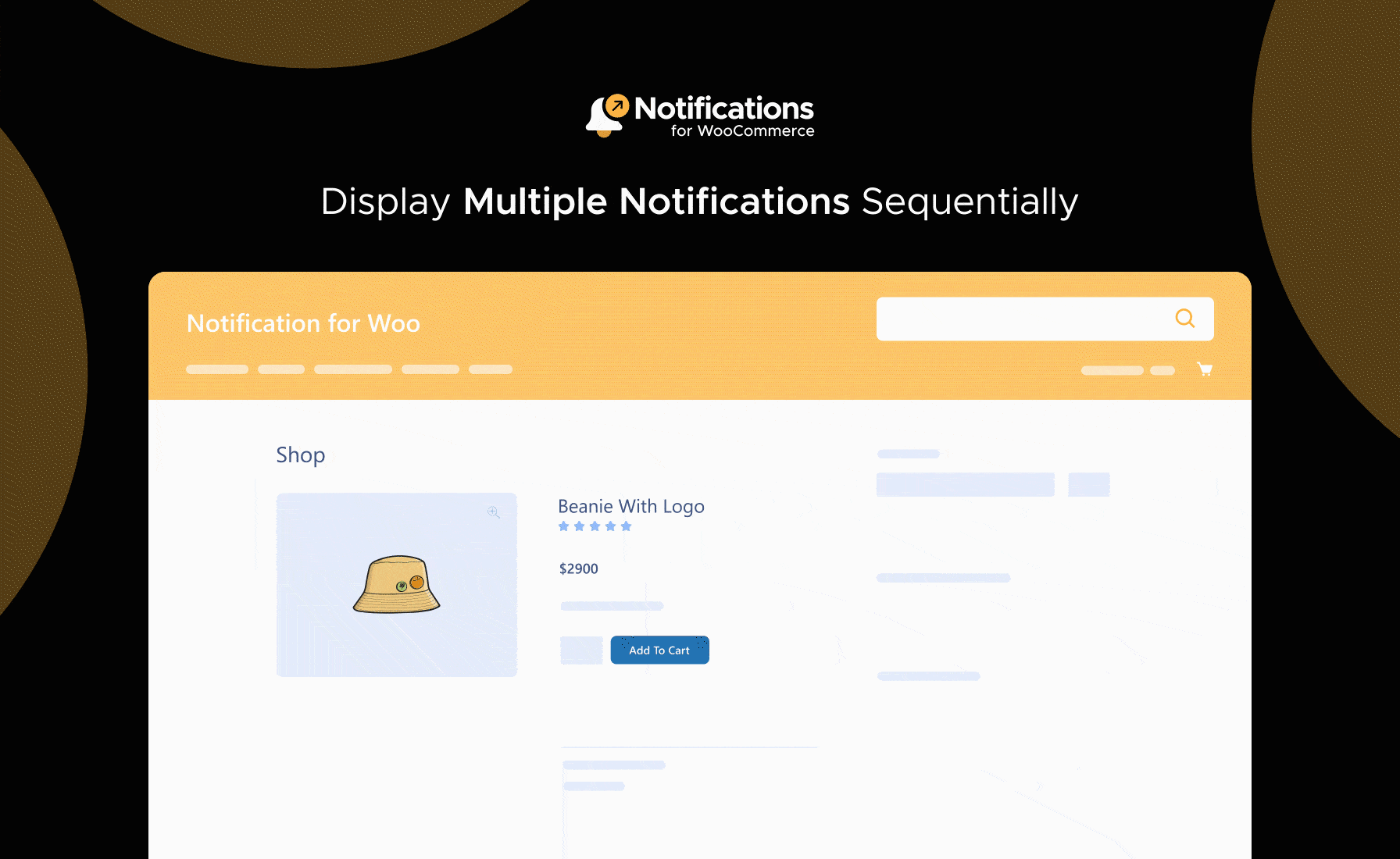
Activate the stack notification feature to display multiple notifications sequentially, maximizing their visibility and impact.
Read the technical documentation to help you walk through the process of setting up notifications on your WooCommerce site.
You can customize the notification design through the Styles tab in the extension settings, where you can adjust colors, fonts, and layouts.
Yes, you can enable or disable specific notification types through the General tab in the extension settings.
The Notification Log provides insights into user interactions, helping you understand engagement patterns and optimize your notification strategy.
Categorias
Extension information
Quality Checks
Compatibilidade
Países