Active installs
300
A assinatura inclui
Product Availability Slots for WooCommerce lets you sell limited-time products during fixed time slots in your WooCommerce shop.
Using this plugin, it’s easy to sell products on specific days at specific time slots. Offering products on a limited time can create a sense of urgency which can trigger the user to make the purchase right away.
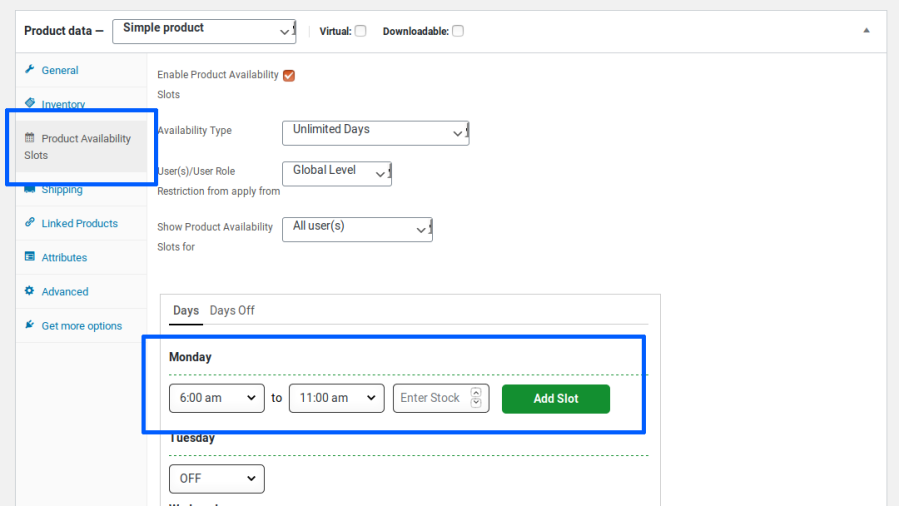
Once configured, the product will be available for purchase at the specified time slots.
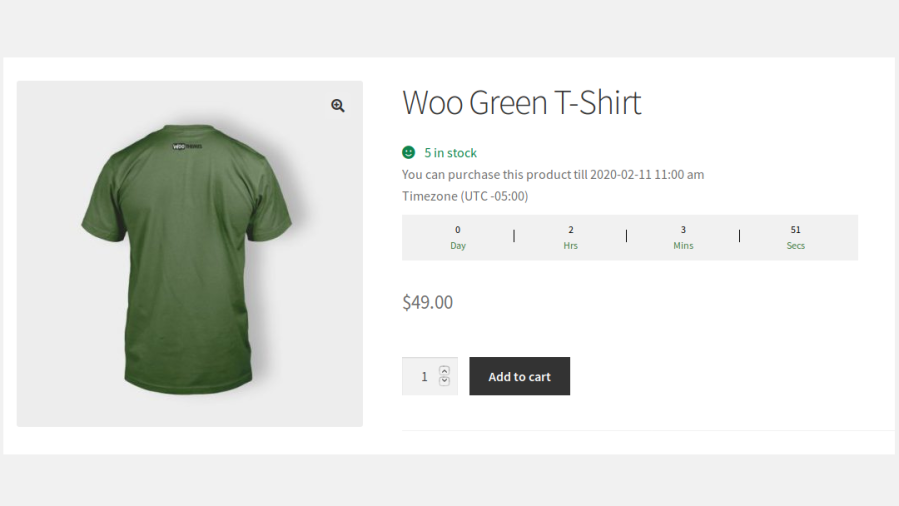
Outside the specified time slot, the Add to Cart button will be hidden for the product and the product’s next available date will be displayed.
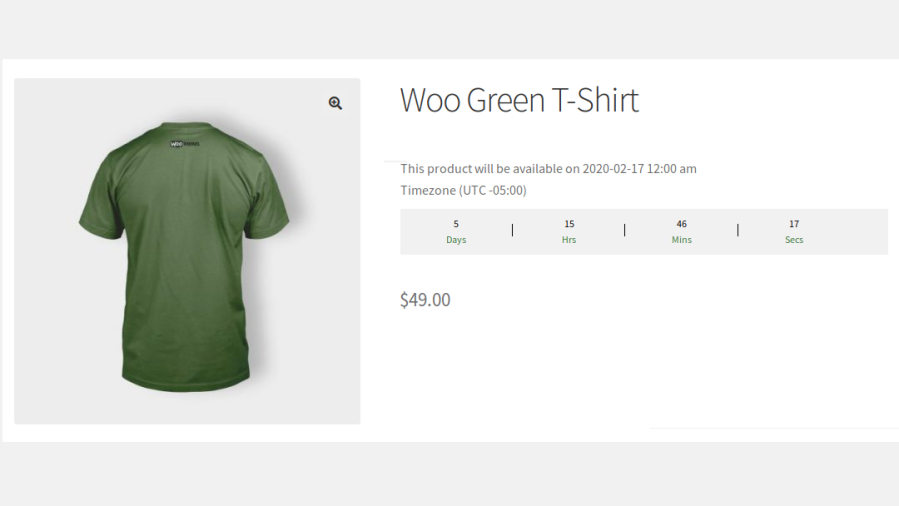
1) User Type
Works for both Registered Users & Guest Users.
2) Product Type
Works for both simple products & variable products.
3) Product Purchases can be restricted based on the following scenario,
4) Schedule Single/Multiple Time Slots for each day.
5) Product Availability Slots can be configured to multiple products at once through Bulk Actions.
6) Restrict the number of quantities for a product that can be sold in each time slot.
7) Restrict Product Purchasing capability to specific Users or User Roles.
8) Days off can be configured for individual products.
9) A Countdown Timer can be displayed to highlight the following details on the Shop & Product Page,
10) Option to hide the products that are not purchasable anymore on the site.
11) Option to hide the Time Zone Details on the product page.
12) Availability Date can be displayed based on WordPress Format.
13) The Time Interval between each slot can be set based on,
14) Option to set the Buffer Time for users to complete the purchase after the time slot is exceeded.
15) Option for site admin to restrict the purchases on their site temporarily.
16) Translation Ready & Customizable Messages.
Example: Monday (09 am – 11.30 pm), Wednesday (09 am – 11.30 pm) & Friday (09 am – 11.30 pm).
Answer
Yes, it is possible. Please check by following the below steps,
Yes, it is possible. Please check by following the below steps,
Note: Once the To Date has been reached, then the product will not be purchasable anymore on the site.
Please check the below details about the flow of the Hide Expired Products option,
We have given "Availability Type" as "Unlimited Days" & "Limited Days".
i) If you choose "Unlimited Days", then the configured product will be available for purchase based on the slots configured on your site & it will continue.
If the user comes to your site on the unavailable slot, a message will be displayed with the date & time so that they can come to know when this product will be again available for purchase. In this case, the product will not be hidden in this scenario.
ii) If you choose "Limited Days", then you need to set the "From & To Date Range" so that the product will be purchasable only in between the From & To Date & users can purchase the product only in the configured slots[ex. every Wednesday from 10:00 a.m. to 06:00 p.m. from June 01 to June 30].
Once the To Date[June 30] has been reached, then the corresponding product will be expired & from then onward the product is no longer purchasable anymore on your site.
At this moment, this product will be visible on your site but users can't purchase & the below message will be displayed on the shop & product page.
"Currently, this product is Unavailable".
In this case, if you wish to hide this product automatically from your site, then you can make use of this option[Hide Expired Products].
iv) Similarly, it follows the same behavior for the Variable Products.
For example:
Product A contains two variations[V1 & V2].
V1 - Availability Date Range[10th June - 20th June]
V2 - Availability Date Range[15th June - 28th June]
Categorias
Extension information
Quality Checks
Compatibilidade
Países



