
Active installs
300
A assinatura inclui
Improve the user experience of product quantity selection with the WooCommerce quantity increment plugin. This plugin adds customizable buttons for increasing or decreasing item quantities on product, shop, and cart pages. You can limit their display to specific products and categories.
The WooCommerce quantity buttons plugin replaces the default arrow signs with revamped plus and minus signs that are clear and effortless. With increment step configuration, you can sell products in higher quantities. You can set minimum and maximum quantity limits to manage stock levels and sales. You can use decimals for products selling in varying portions.
Quantity increment buttons for WooCommerce add charm to the product quantity selection by adding beautifully designed increment buttons on the products.
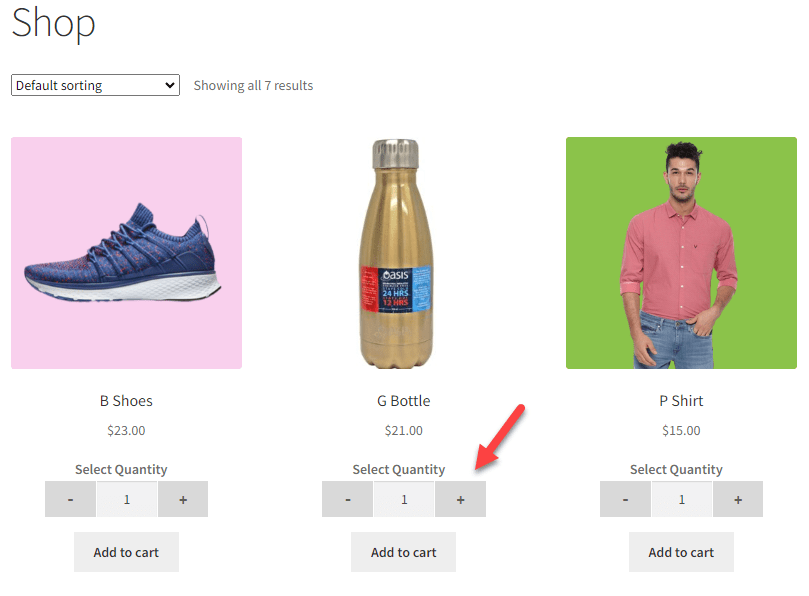
Advanced Product Quantity for WooCommerce enables you to design appealing increment buttons on products, shop, and cart pages. Let the customers avail of these friendly options on any page they are on.
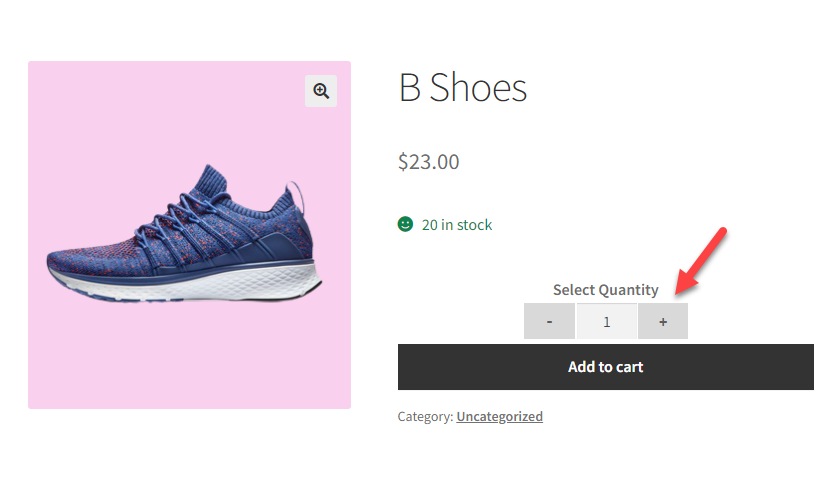
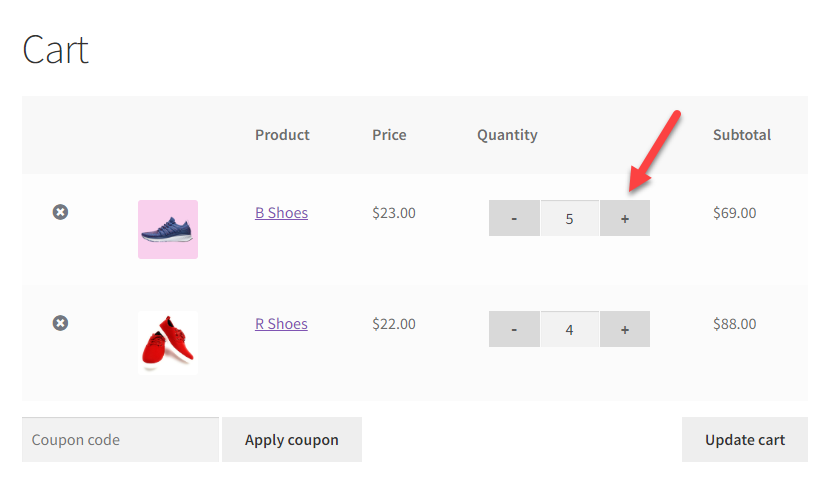
Default buttons are difficult to use and also have little buttons. WooCommerce quantity buttons plugin user-friendly increment buttons automatically replace the default WooCommerce arrow signs.
You can define increment steps to communicate if a specific product is available in sets with the WooCommerce quantity plus-minus button. Such as a difference of 5 will allow product selection of 5, 10, 15, and so on.
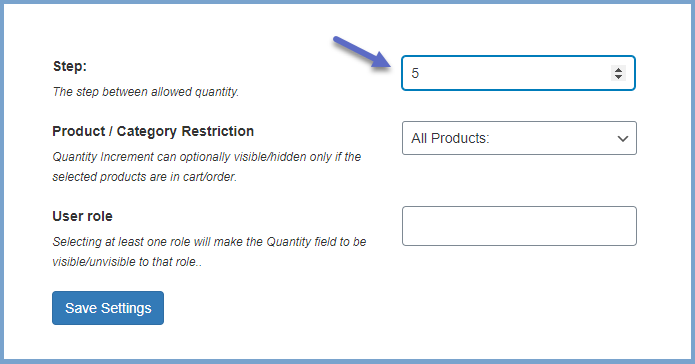
Use the WooCommerce Advanced Product Quantity extension to set quantity limits by providing a minimum and maximum product to order. Use the strategy to manage sales and stock levels.
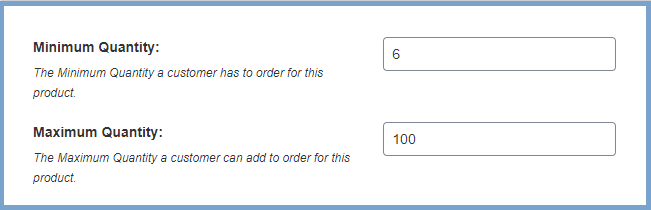
Quantity buttons for the WooCommerce plugin come with customization settings to help you personalize the color and design of the increment buttons. Synchronize the buttons with your website design.
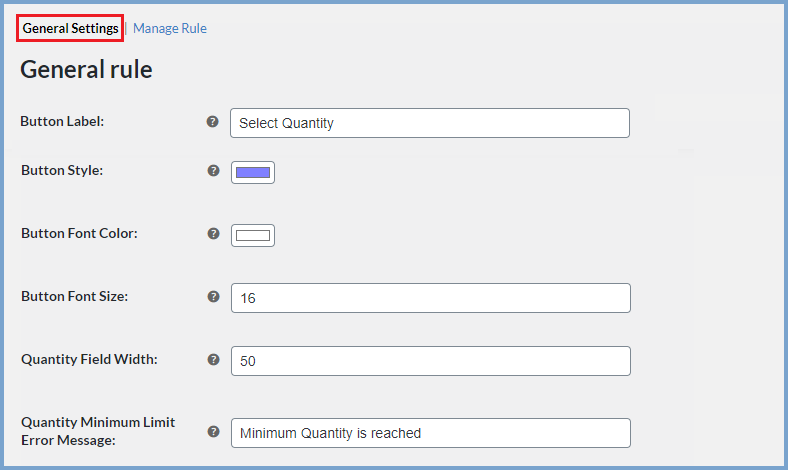
The WooCommerce Advanced Product Quantity plugin gives you the flexibility to display the quantity increment buttons on specific pages or on teh entire store. Apply the setting according to your preferences.
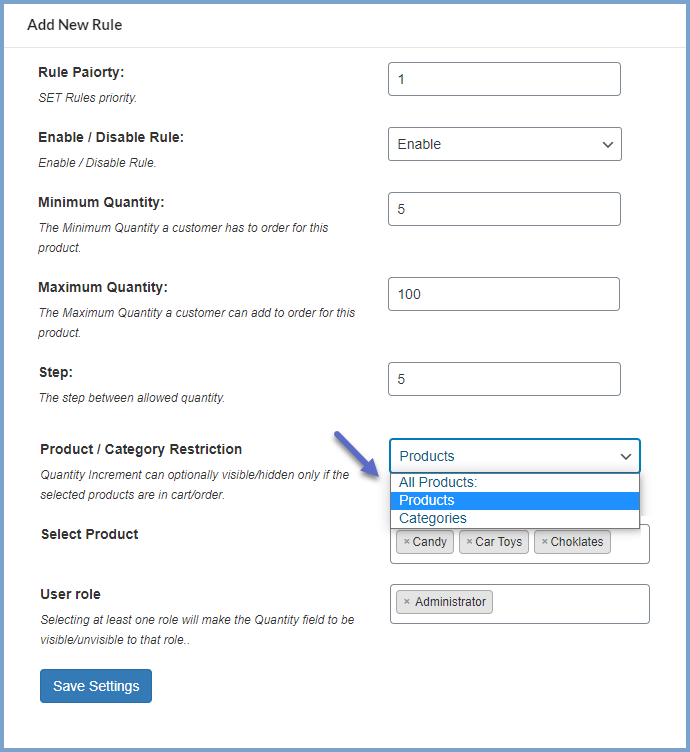
WooCommerce quantity increment plugin allows you to sell product items in decimals. For example, you can set product quantity to be 1.5, 1.8, 2.5, etc.
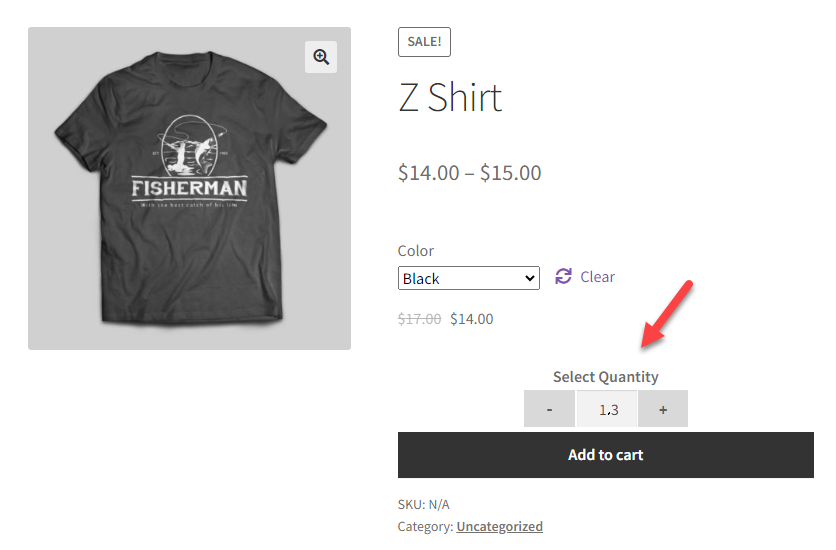
Our plugins are designed to be highly versatile and also compatible with the most commonly used themes, browsers, builders, and mobile views. We understand the importance of flexibility and integration when it comes to enhancing your website’s functionality. Our plugins can effortlessly integrate with the following:
Minimum PHP version: 5.2
With the WooCommerce quantity plus minus plugin, you can choose where you want to display the quantity button. Choose the entire store, shop page, product page, or cart page. You can configure the settings according to your requirements.
Yes, the quantity buttons for WooCommerce plugin enable you to add increments to the quantity buttons. You can predefine increment steps to communicate a specific product is available in sets.
The WooCommerce quantity buttons plugin provides you with the ability to choose specific products or categories for which you want to display quantity buttons instead of the entire store or pages.
Categorias
Extension information
Quality Checks
Países
Idiomas




