
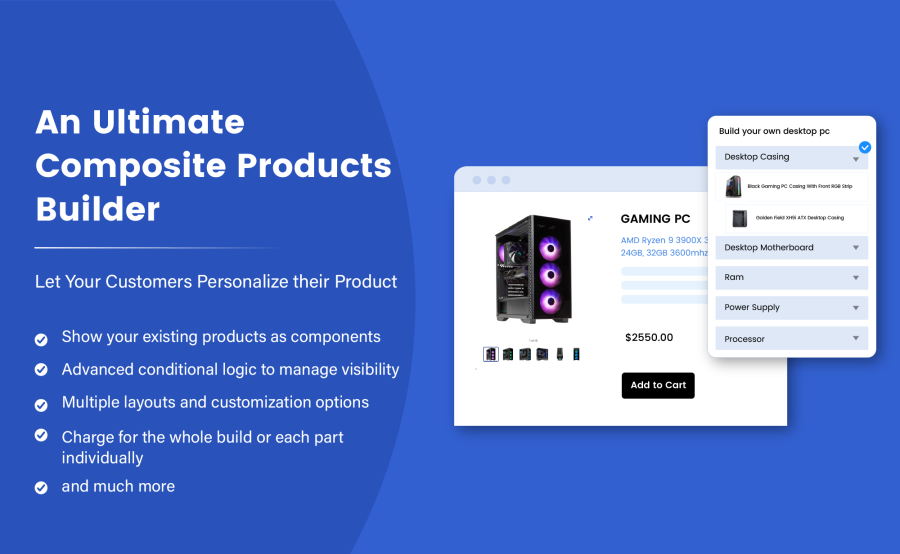
Das Abonnement beinhaltet
Some product kits require a step-by-step assembly or configuration, such as building a computer or choosing the right lens and stand for a camera. Customers find it frustrating when they have to pick each component by searching your store catalog. With Configurable Products Builder, you can create composite products to let your customers find the relevant components one on page and build a personalized product.
You can choose from 5 component pricing and discounts options to encourage customers to buy the entire product kit. Customers can personalize their products while saving money, which in return increases your store revenues.
This Product Configurator for WooCommerce is highly customizable, enabling you to choose from over 3 different composite product layouts. You can add conditional/dependable components and customize product display settings to show selectable products in dropdown, radio button, and more. You can also control the quantity of the entire composite product and components by adding minimum and maximum limits.
You can add unlimited components to your configurable product and offer your customers a variety of options to personalize their product. You can choose from 3 different layouts and position it before or after the product summary. See the layout details below,
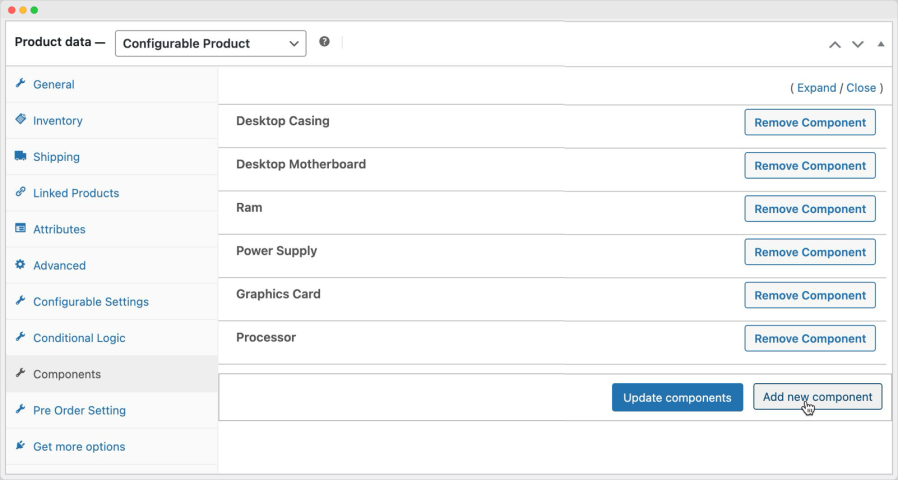
You can attach a single or multiple products and categories to each component, providing your customers a variety of options to choose from. The more choices customers have, the better they can personalize their product.

You can create multiple scenarios to build conditional logic to show or hide the entire components or specific products within the component based on the customer’s previous selections.
For example, you can choose to hide a 64GB RAM product from the RAM component if the motherboard selected in the preceding component does not support 64GB RAM.
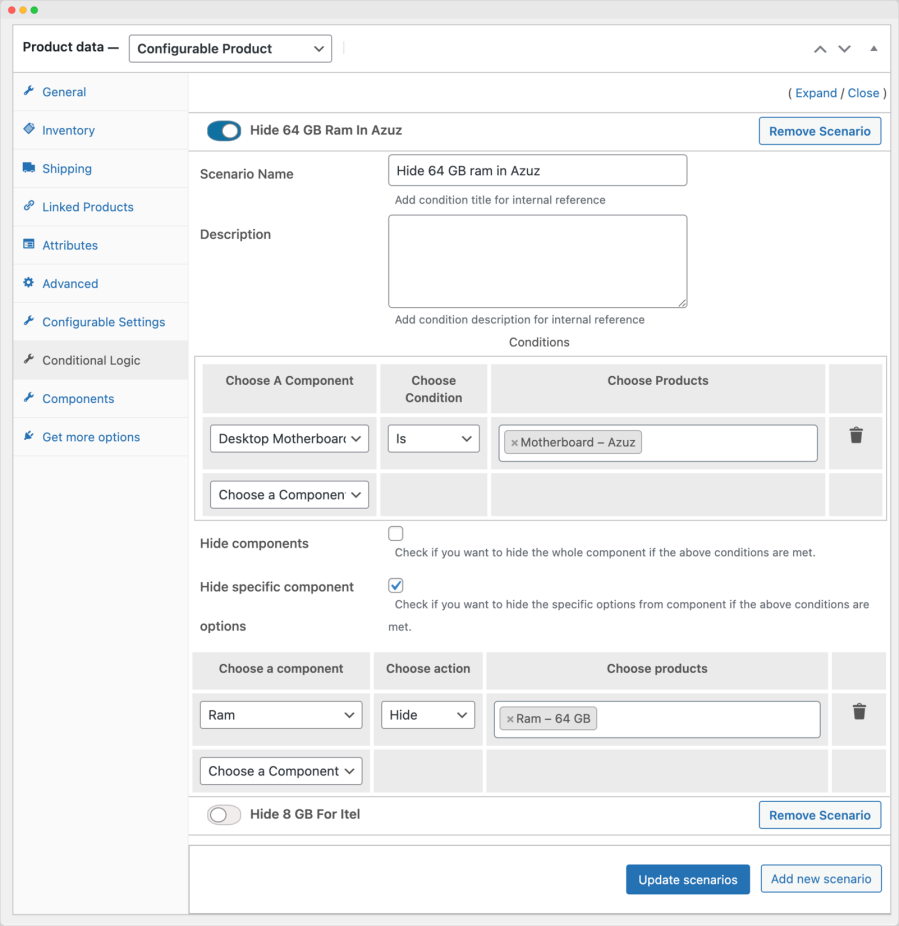
You can either set a fixed price for the entire build or calculate the price in real-time based on the products selected by customers for each component. Furthermore, you can choose to discount or markup the final price to either incentivize your customers or cover any additional costs.

When calculating price based on individual products selected in each component, you can choose to adjust their prices using the following adjustment types,
Note: You can choose to add a base price to your entire build to cover your assembling or any other additional costs of offering personalized products.
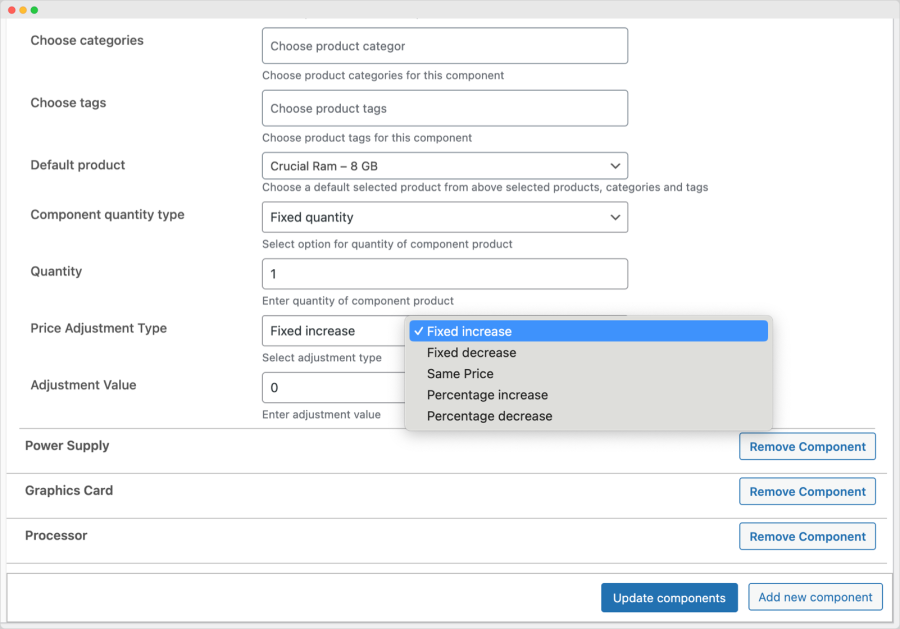
You can add minimum, maximum, and step-based quantity restrictions to the entire composite product or on specific components. The component level restriction allows you to limit the number of products and quantities a customer can select within each component.
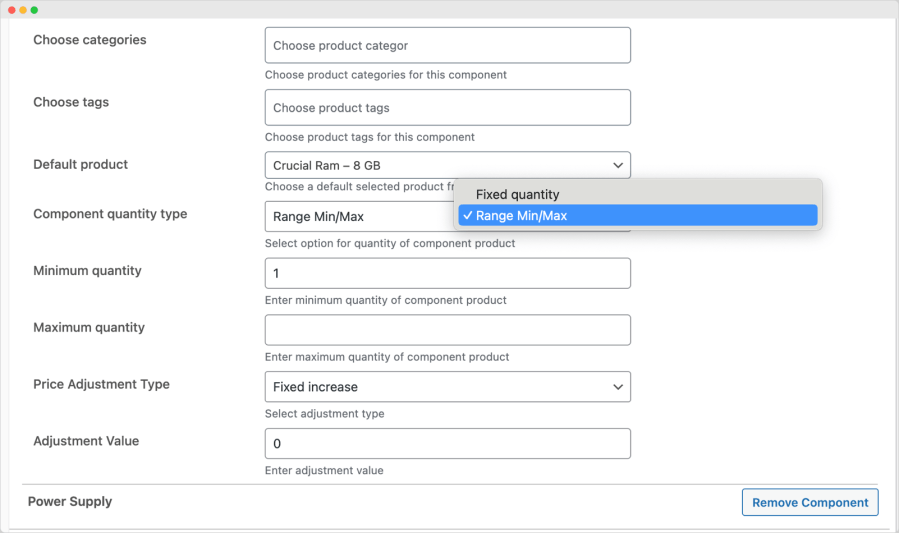
Control how your products are displayed for selection within each component. You can choose from following layout options to display products as per your business and product needs,
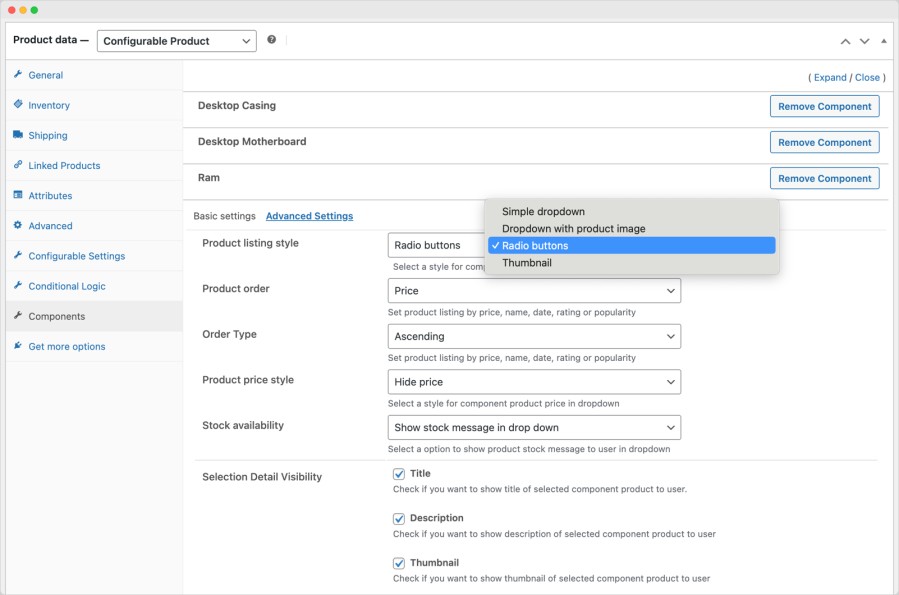
When displaying multiple products in a component, you can choose to sort them by date, name, rating, price, or popularity. Additionally, you can enable sorting filters to let customers sort products as per their needs.

You can choose to show or hide following product information within a component to keep your customers informed about what they are about to select.
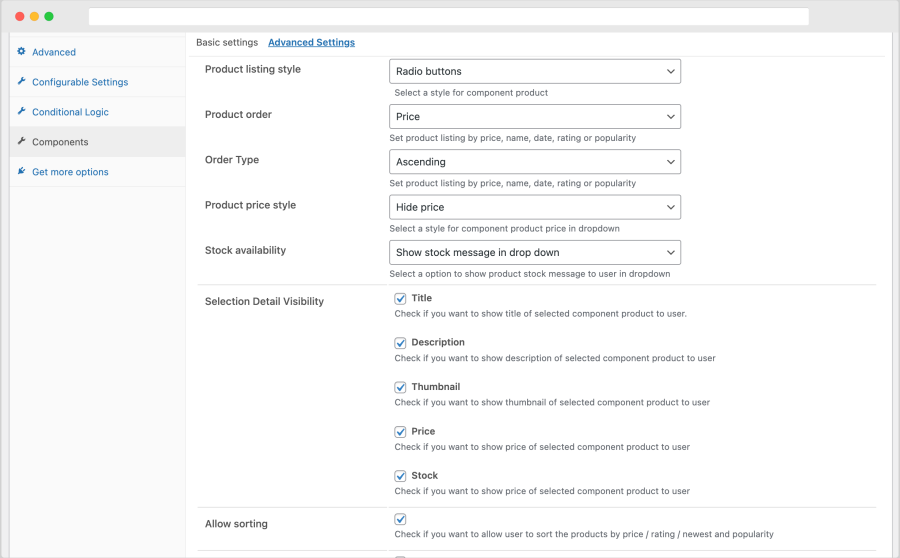
You can make your components mandatory or optional based on your business needs. This feature enables you to ensure that customers select the essential components to complete the build while also enabling them to choose additional components to upscale their build.
You can make any component exclusive. When a customer selects any product in the exclusive component, the same product will no longer be available for selection in any other component.
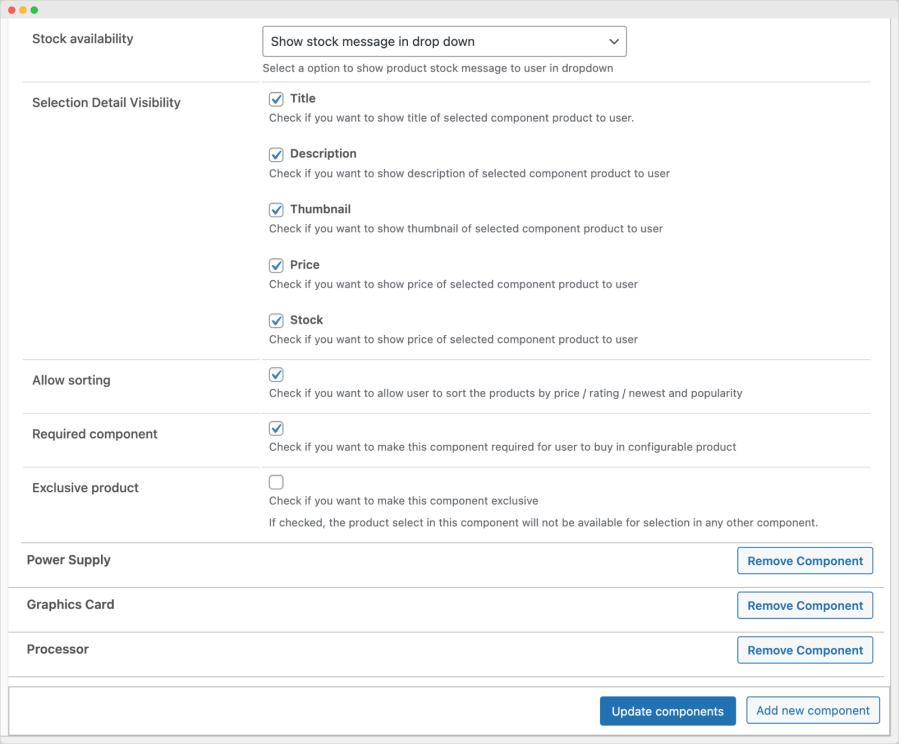
The layout keeps your product page compact by not showing every component’s products upfront. The customer can personalize their composite product progressively.
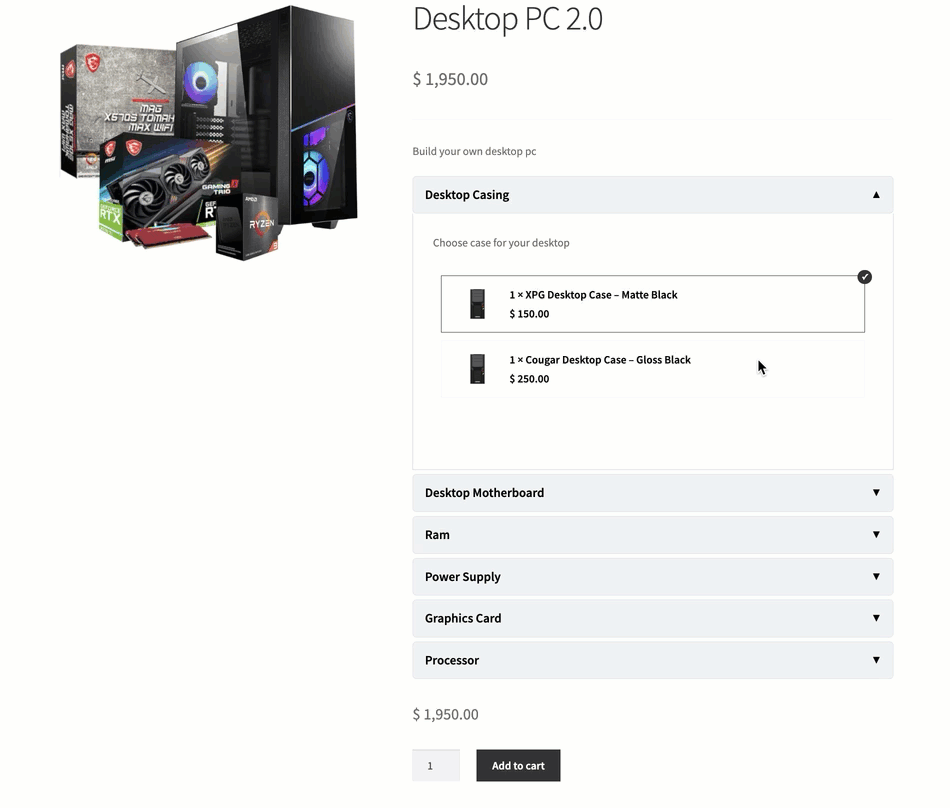
If you have a small number of components to choose from or you would like to show your customers everything upfront, this layout is for you. The customer can see all components and their selected products without opening each component’s details like in the toggle layout.
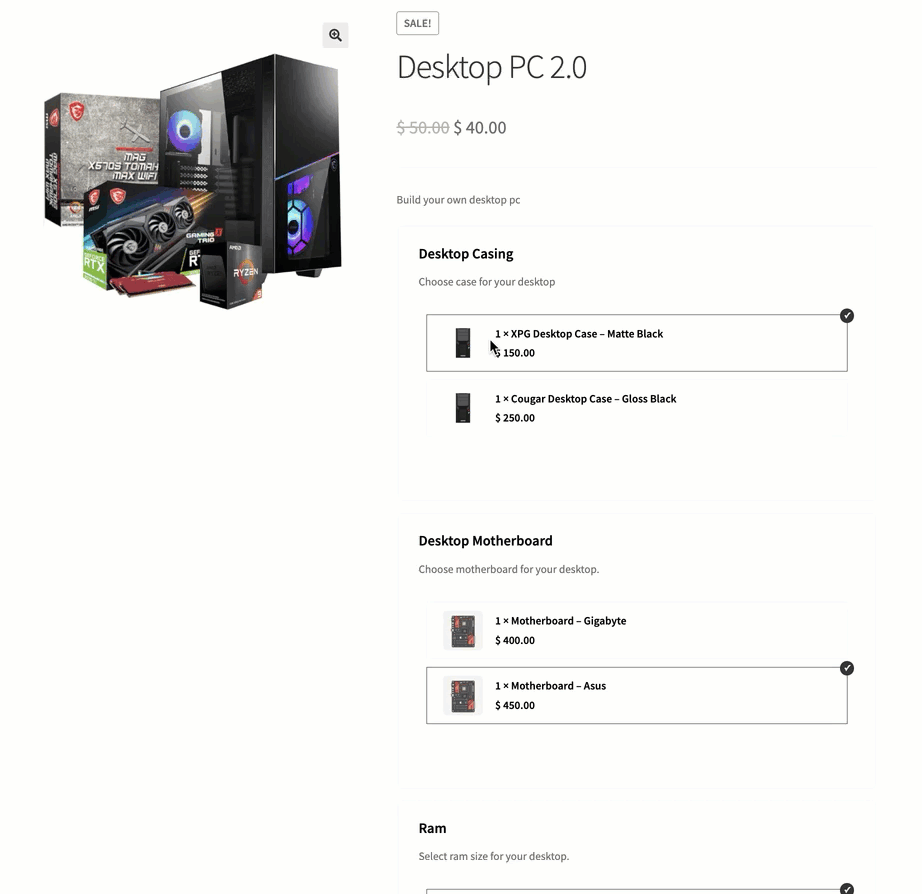
The steps layout is very handy for merchants who wish to offer personalization options step by step. Allowing their customers to gradually build their product like smooth ride.
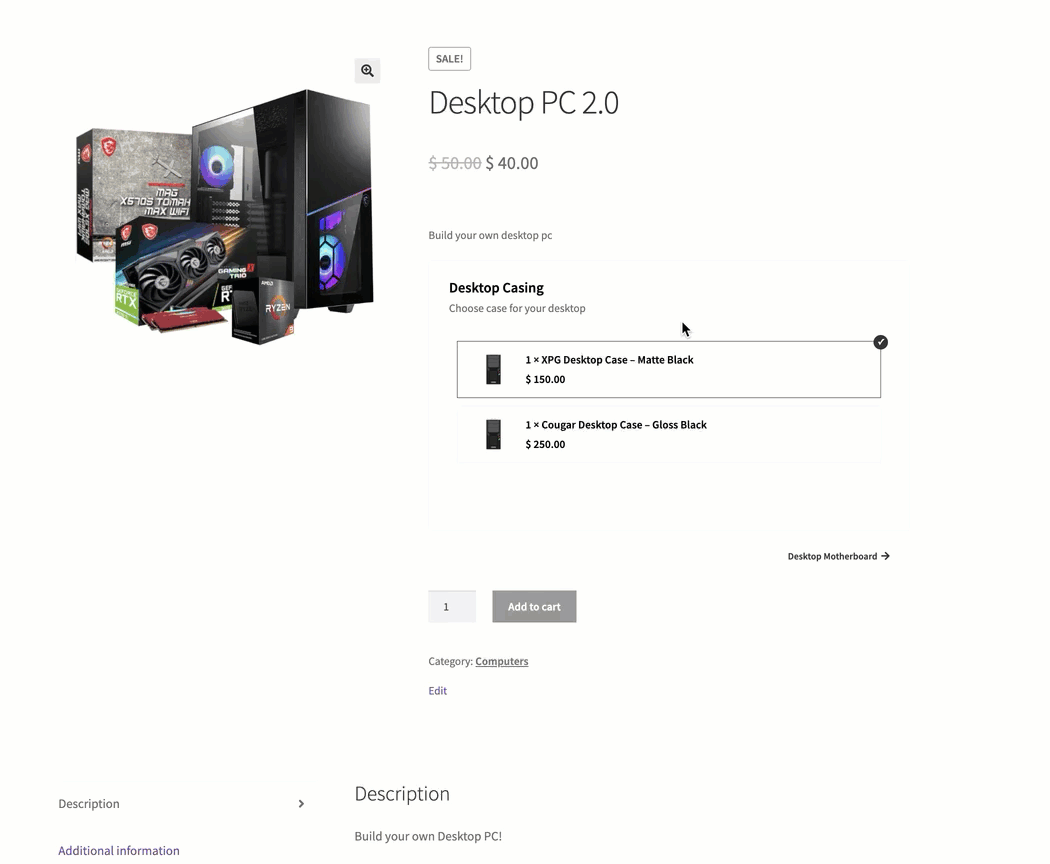
The steps layout comes with 2 different options. You can display layout after basic product details. This layout allow your customers to see all steps at single glance, enabling them to easily navigate to any step in order to customize their selection.
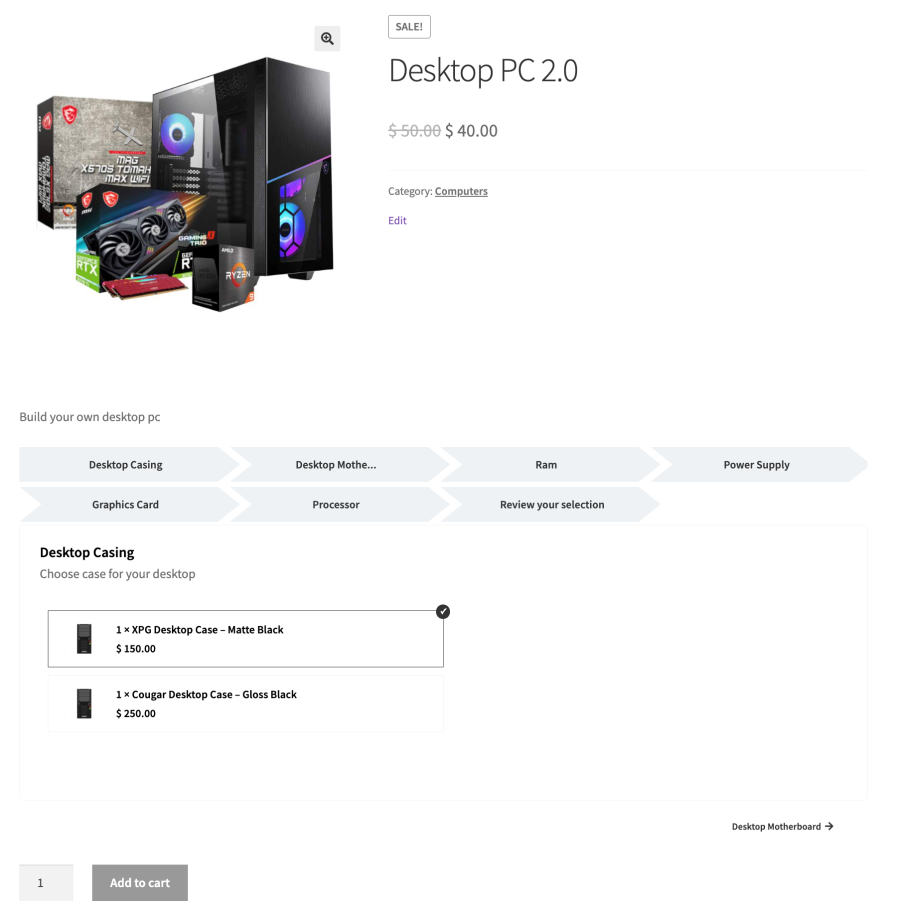
Extension information
Quality Checks
Kompatibilität
Länder





