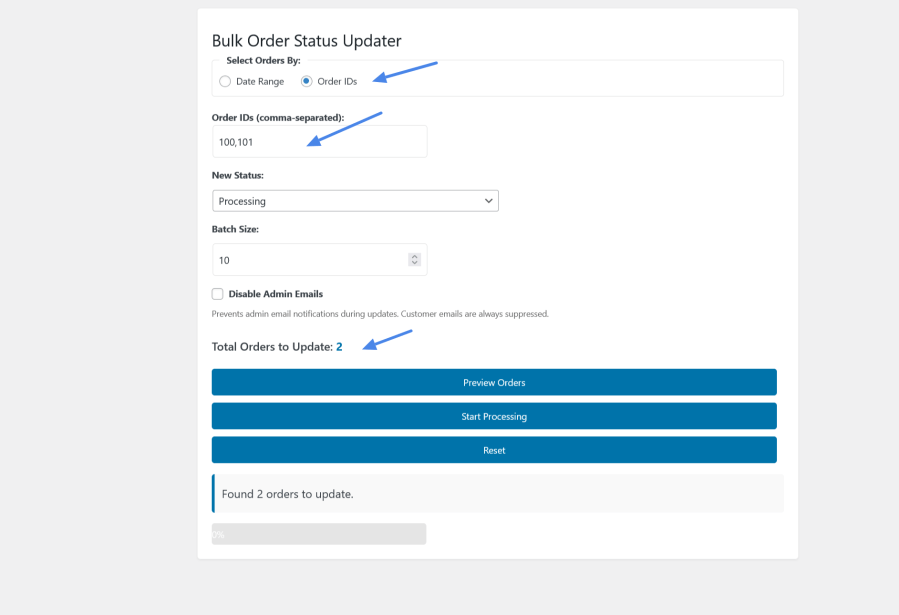
La suscripción incluye
Ayuda y soporte
1. Access the Tool
– Navigate to WooCommerce > Status Updater in your WordPress admin dashboard, or use the «Updater Page» link from the Plugins page (available to shop managers and admins).
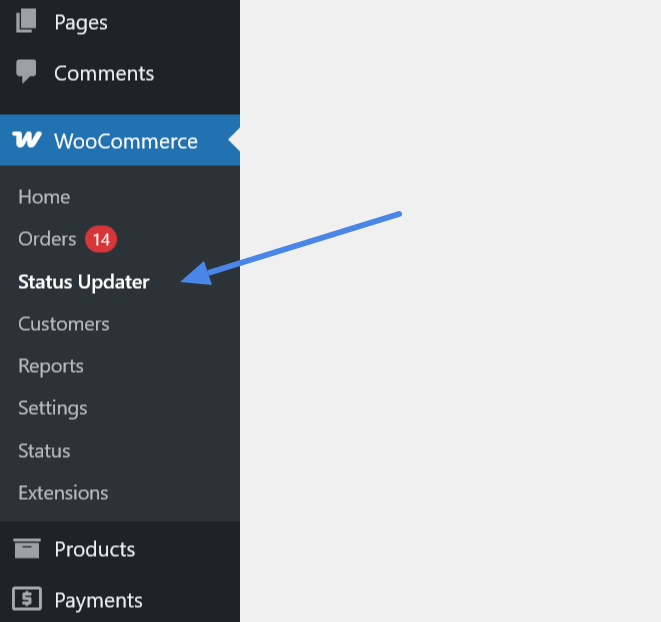
2. Choose Selection Method
– Date Range: Select «Date Range» to update orders within a specific time period.
– Enter «Start Date» and «Cutoff Date.»
– Pick one or more «Current Statuses to Update» (e.g., «Pending,» «Processing»).
– Order IDs: Select «Order IDs» to update specific orders by their IDs.
– Enter comma-separated order IDs (e.g., «24, 25, 26»). No current status selection is required.
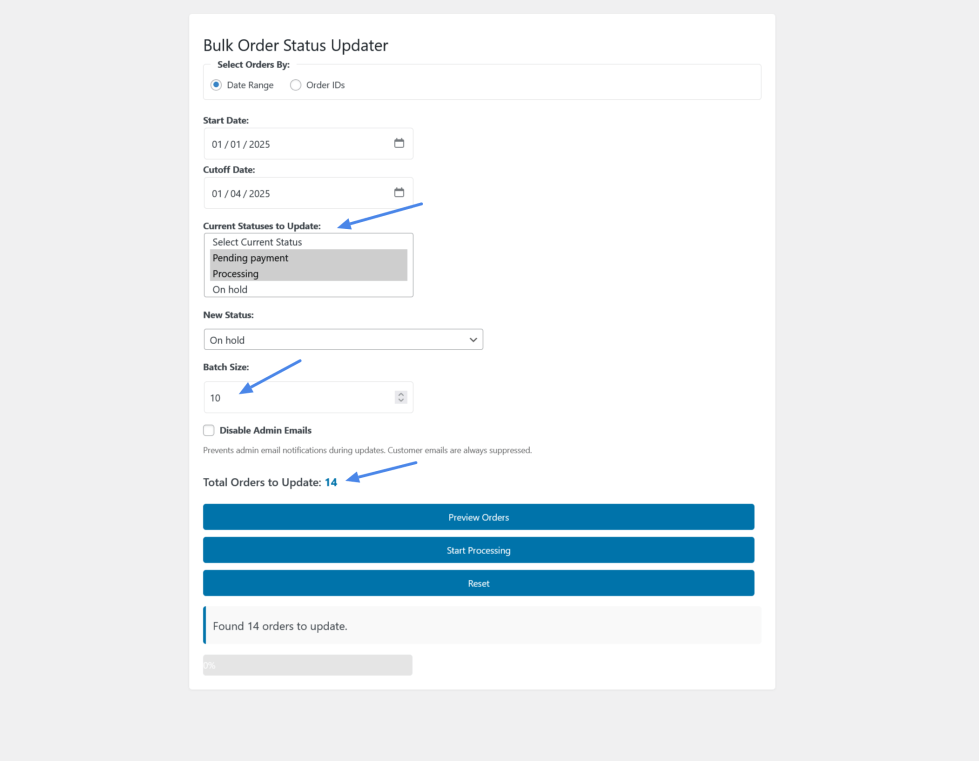
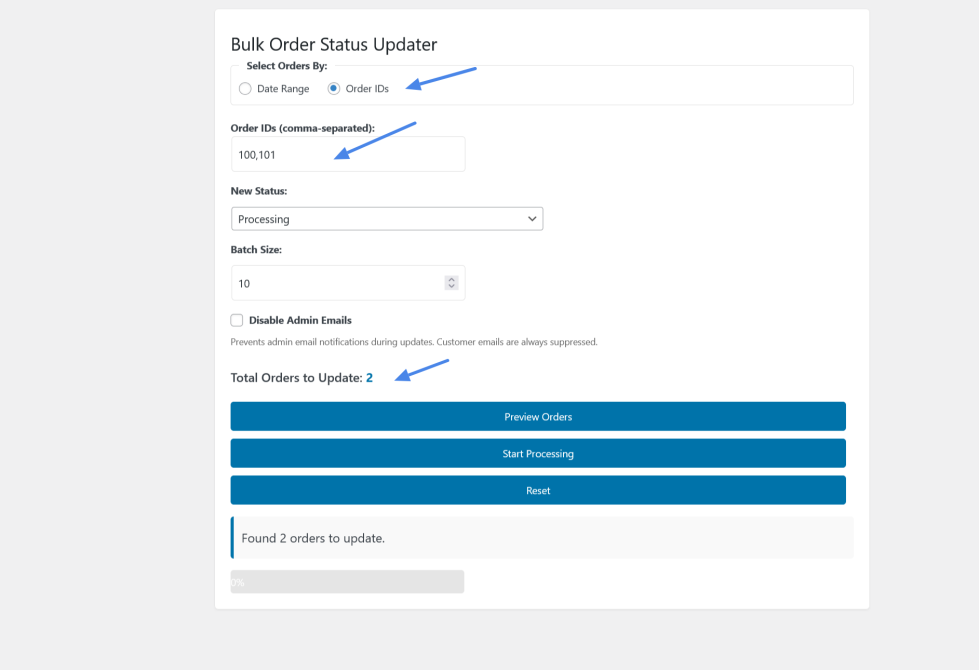
3. Set New Status
– Choose a «New Status» from the dropdown (e.g., «Completed,» «Cancelled»).
4. Configure Options
– Set «Batch Size» (default 10) to control how many orders process at once.
– Check «Disable Admin Emails» to suppress admin notifications during updates (customer emails are always suppressed).
5. Preview and Process
– Click «Preview Orders» to see the total orders that will be updated.
– If the new status matches a selected current status for a date range, you’ll see «Cannot process»—adjust statuses and try again.
– Click «Start Processing» to begin. Watch the progress bar update in real-time.
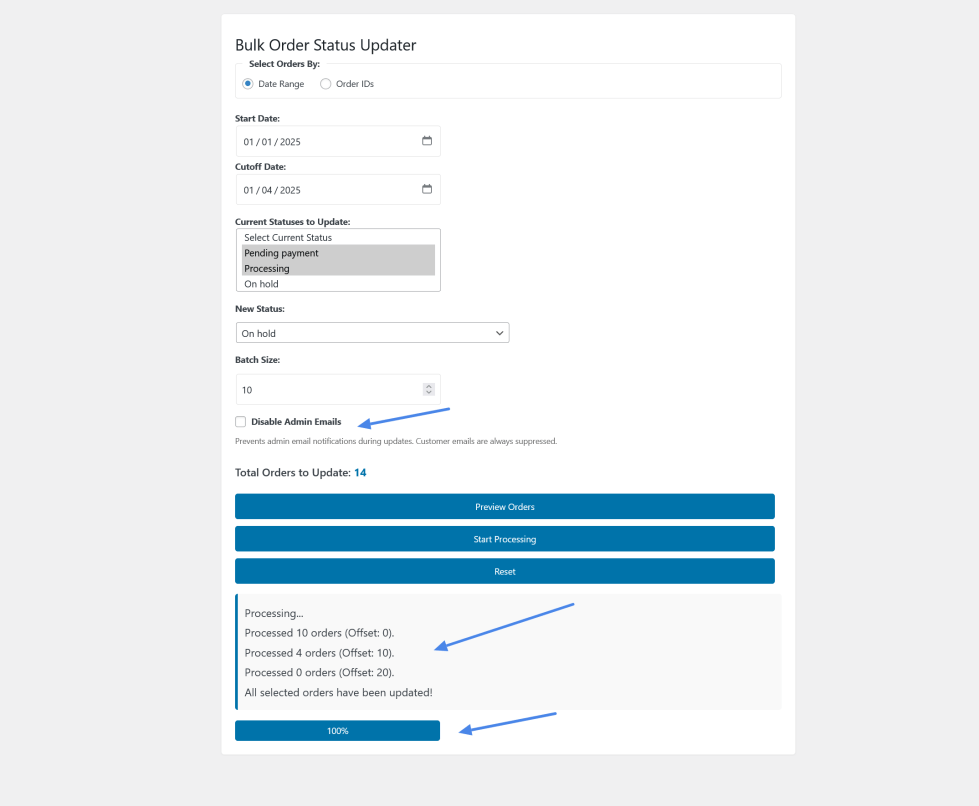
6. Reset
– After processing (or to start over), click «Reset» to clear the form. Both «Current Statuses» and «New Status» will revert to «Select» options.
Categorías
Extension information
Países