L’abonnement comprend
Assistance
Jewellery Price Breakup Table for WooCommerce allows you to display a transparent and detailed pricing table on your product pages. Instead of showing only the total price, you can break down costs into components such as materials (Gold, Silver, Platinum), diamonds, making charges, and taxes.
The breakup table can be placed at various positions on the single product page (before/after product title, before price, after price, before Add to Cart, etc.), giving you full control over its placement. This helps customers clearly understand how the final price is calculated, increasing trust and confidence in your store.
The extension also supports live commodity price updates (Gold, Silver, Platinum) via API integration, ensuring that your pricing stays accurate with market rates. You can bulk import/export product pricing data with XLSX files, define global materials, and style the breakup table to perfectly match your brand.
Ideal for jewellery stores selling rings, necklaces, bangles, or custom designs — this extension delivers clarity, transparency, and professionalism to your WooCommerce product pages.
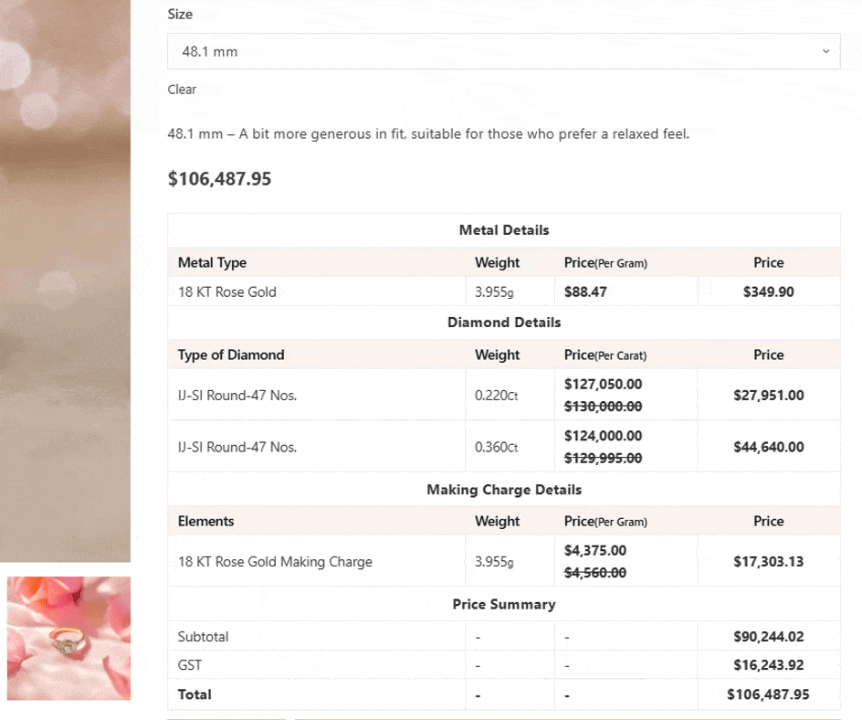
The price breakup will automatically appear on the product page, showing a clear and transparent breakdown of each jewelry component cost – such as metal, diamonds, making charges, and taxes – to help customers understand the value of the product. choose from multiple design templates to display the price breakup.
With this feature, your customers can see exactly how the product price is calculated, building trust and increasing purchase confidence – especially for high-value jewelry products.
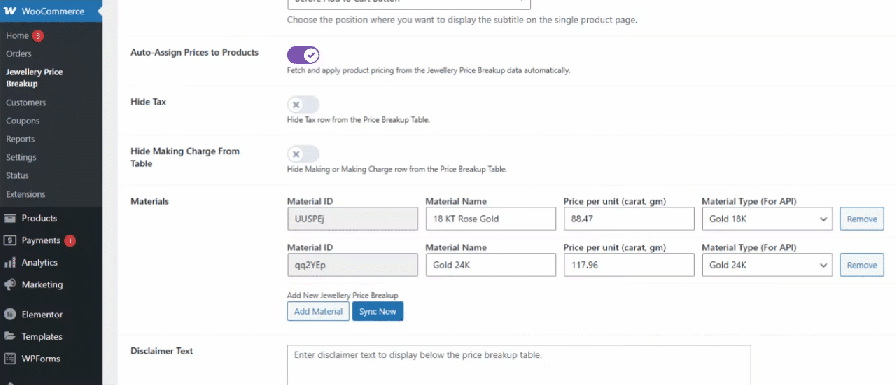
You can add multiple material in the Jewellery Price Breakup by entering the material name, price per unit, and selecting the material type (for API). The selected types will fetch live rates via API when you click “Sync Now”.
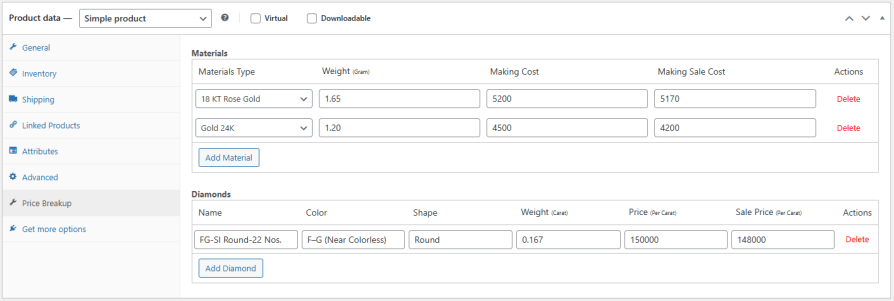
Use your previously defined materials directly in the Price Breakup tab.
Select a Material Type from the dropdown and enter its Weight (in grams), Making Cost, and Making Sale Cost.
You can also add diamond details by specifying Name, Color, Shape, Weight, Price per Carat, and Sale Price per Carat.
Click “Add Material” or “Add Diamond” to include multiple items as part of the product’s price breakup.
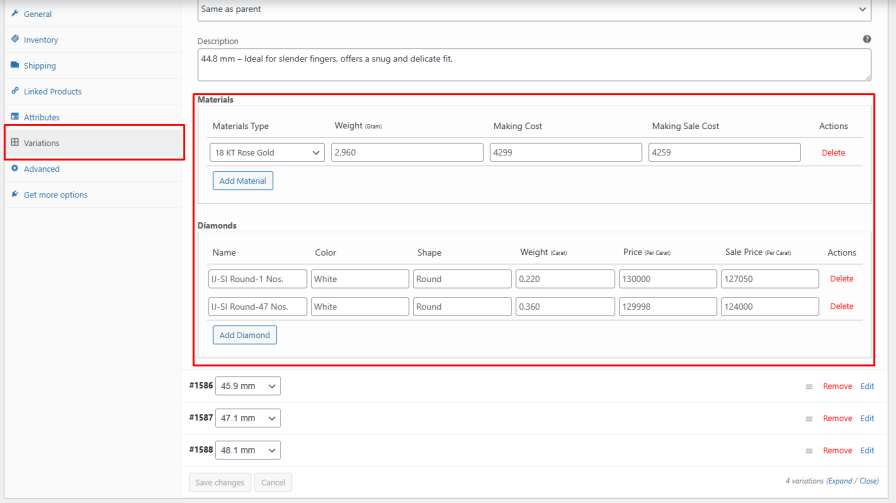
Each variation has its own Price Breakup settings.
Go to the Variations tab, click Edit on a variation, and scroll down to the Price Breakup section.
Select the required Material Type and enter its Weight (in grams), Making Cost, and Making Sale Cost, along with any Diamond details (Name, Color, Shape, Weight, Price per Carat, and Sale Price per Carat).
Click “Add Material” or “Add Diamond” to add multiple materials or diamonds for that specific variation.
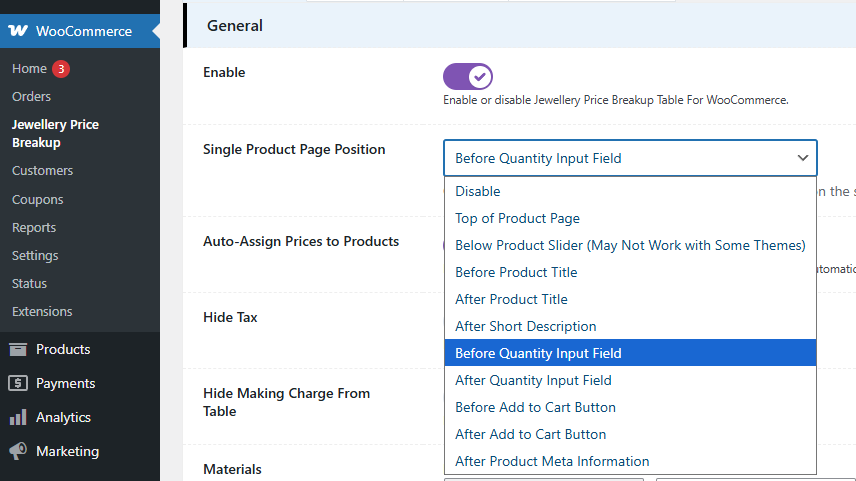
You can choose where the price breakup table appears on the single product page using the “Single Product Page Position” dropdown. Select from various positions such as before product title, after short description, before add to cart button, and more. If you want to place the table at a custom position, you can also use the shortcode: []
This gives you full control to display the table anywhere within your product page layout.
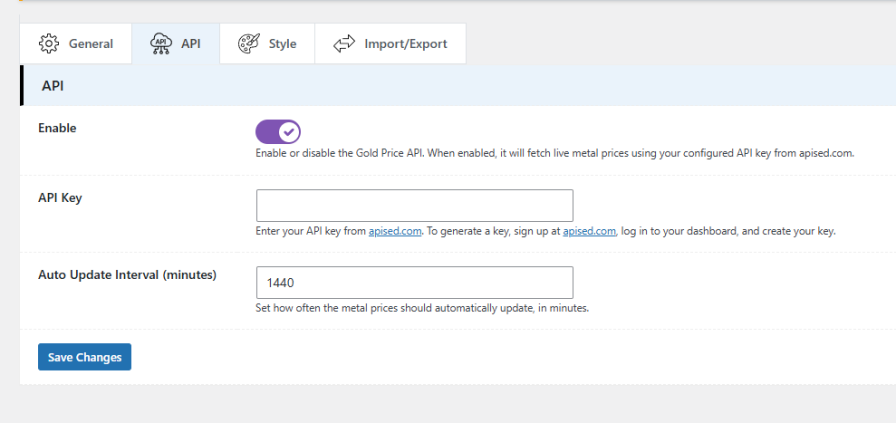
Configure live metal price updates by connecting to the Apised API.
Enable the API setting, generate an API key from apised.com, and enter it here.
Set the auto-update interval (in minutes) to control how often the metal prices are refreshed automatically.
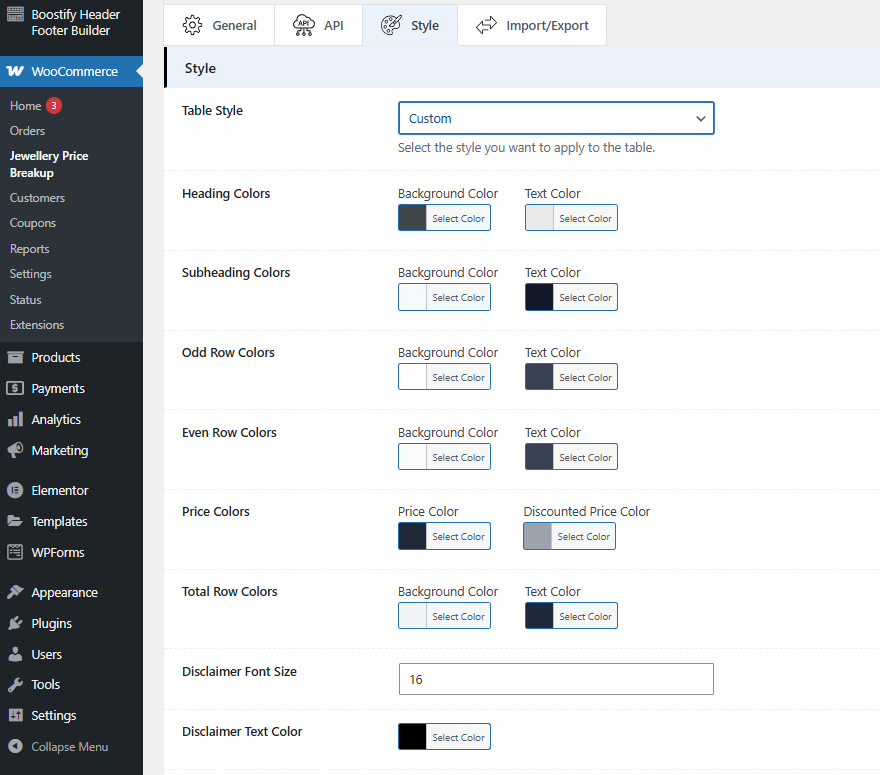
The Style tab allows you to customize the appearance of your Jewellery Price Breakup Table. You can choose from several predefined styles such as Custom, Modern, Elegant, Luxury, Royal, Regal, and Minimal to quickly apply a design. If you select the Custom style, you can manually set colors for headings, subheadings, odd and even rows, prices, discounted prices, and total rows. You can also adjust the disclaimer text font size and color to match your table design. Once done, click Save Changes to apply your settings.
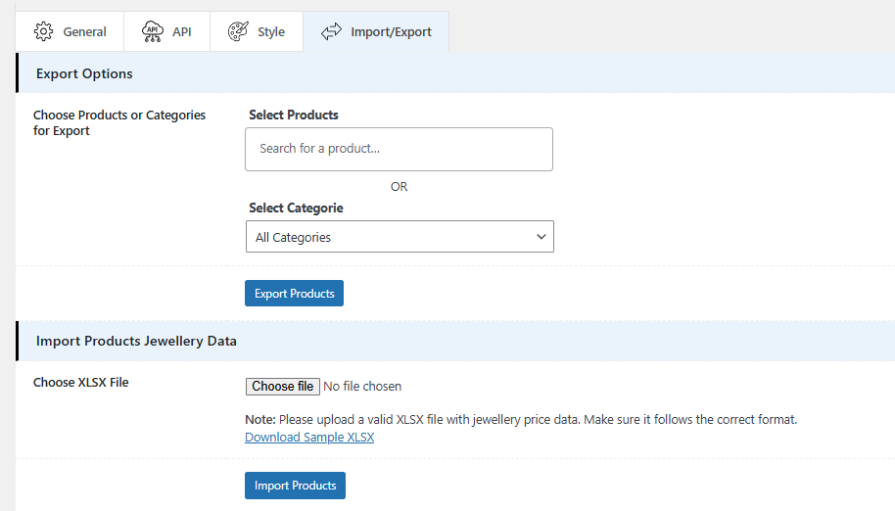
The Import/Export feature allows you to quickly manage jewellery price breakup data in bulk.
You can export data for selected Products or entire Categories by choosing them from the dropdown and clicking Export Products.
To import data, click Choose XLSX File to select your prepared spreadsheet containing jewellery price breakup details, then click Import Products.
Make sure your file follows the correct format. you can download a ready-made Sample XLSX file as a reference. This helps ensure your imported data is structured correctly.
Yes. You can configure price breakup separately for each variation under the product edit page.
Yes. Enable the Commodity Price API in the settings and enter your API key from apised.com. The extension will fetch live rates for supported commodities (such as Gold, Silver, Platinum) based on your configured update interval.
Yes. You can export data for selected products/categories in XLSX format and re-import it to update products in bulk.
Yes. The extension allows you to choose where the table appears on the product page – above the description, below the description, after or before the Add to Cart button, after or before the product title, after or before the product images, at the top of the page, etc.
Yes. The extension provides a shortcode to insert the jewellery breakup table on any page, post, or widget area.
Yes. You can set the extension to automatically update metal prices at regular intervals, ensuring your products reflect current market rates.
Yes! The extension fully supports making charges and applicable taxes. You can set them for each product, and the system will automatically calculate the total price, ensuring accurate billing on the product page and during checkout.
Catégories
Pays