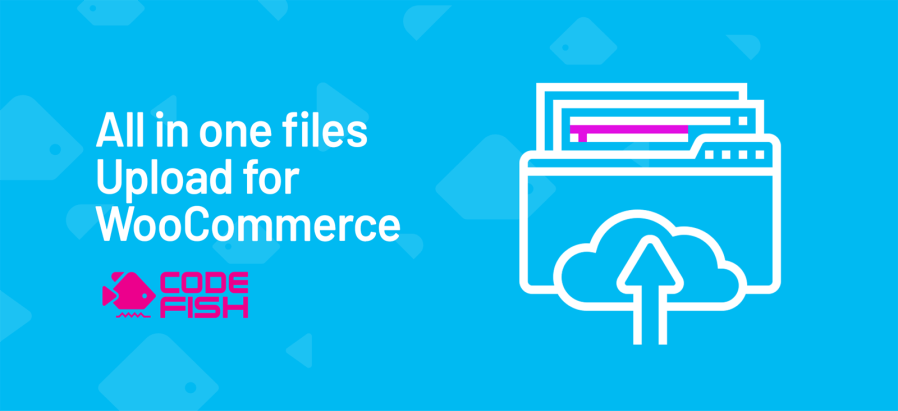
Subscription includes
Support
Does your WooCommerce store sell customized or personalized physical or digital products? Do you need additional information from your customers To complete custom orders? You need All in One Files Upload.
This extension allows customers to upload image, document, audio, and video files in the following formats:
Customers can upload files on product pages and then add them to their carts. When customers upload files, they can also submit notes with additional details or explanations related to their orders. Admins can set restrictions on file types, file notes, and maximum file sizes in MB or KB, and make uploading files a requirement. Admins can set and add fees to charge for file uploads.
All in One Files Upload for WooCommerce increases the quality of products with customization or personalization options. Having visual or written specifications from clients helps you create products that match client requests.
If the client uploads something unclear, you can contact them for more information or provide a mockup of the product before creating it.
With shared client images and instructions, you can increase customer satisfaction and avoid returns.
From your store’s WP Admin dashboard, navigate to Settings > Products > Upload Files Setting > Product Data, then enable Product Level settings and create file upload settings.
Setting options include:
You can add as many file types as you need by clicking the Add New File Type button.
If you add a file type in error or want to remove one later, you can click the Delete (trash can) icon and delete the row.
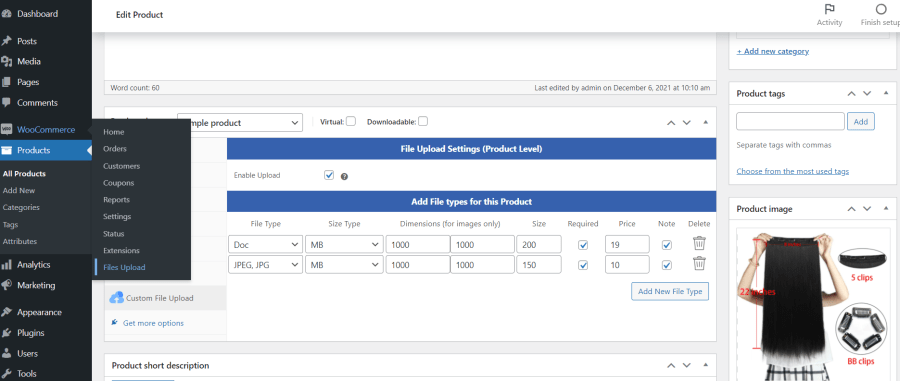

With settings defined, the front-end view appears as below. It shows users what file types they can upload with the product, the maximum file size, the cost to upload files where applicable, and how to add a file note. Fees for file uploads are added to the cart as an additional purchase.
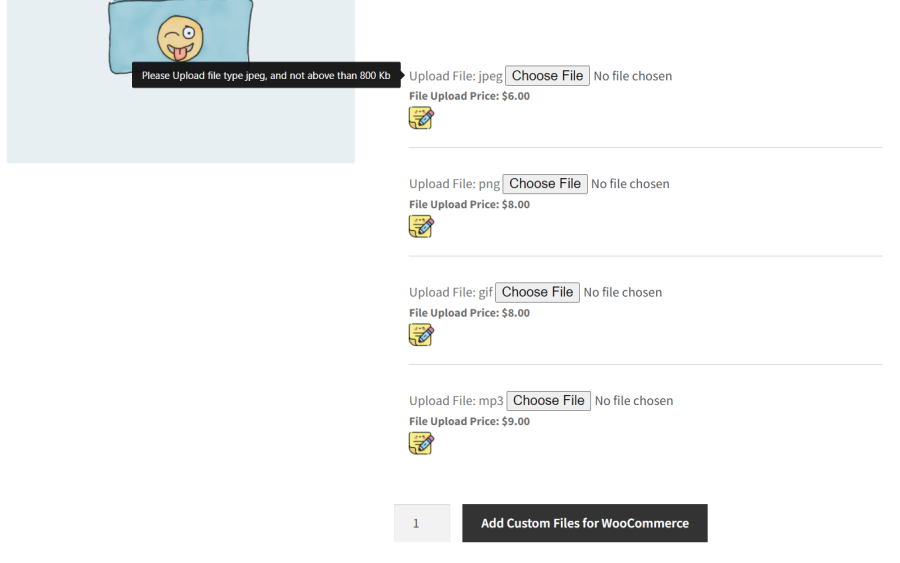
The admin can display the file name and graphic icon of the uploaded file or the file name and a Click Link button to go to the file.
The following screenshot shows the file name and graphic icon. It also shows the cost of the file upload if a fee is charged.
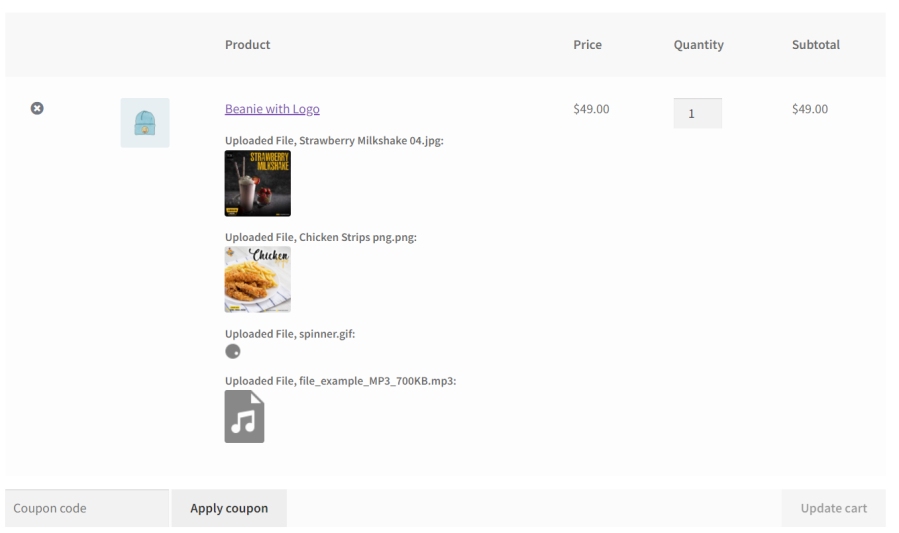
The following screenshot shows the file name and a Click Link button to go to the file. It also shows the cost of the file upload if a fee is charged.
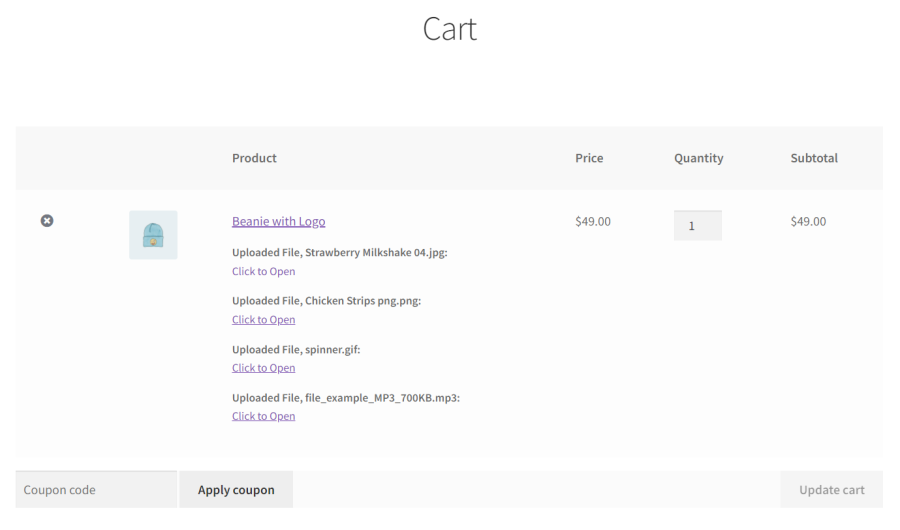
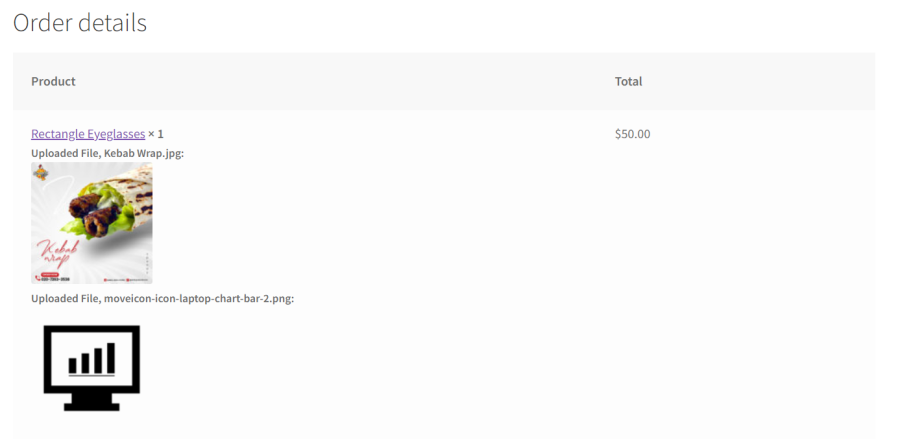
On the Order page in the back-end, admins can see uploaded files and download them to prepare custom orders.
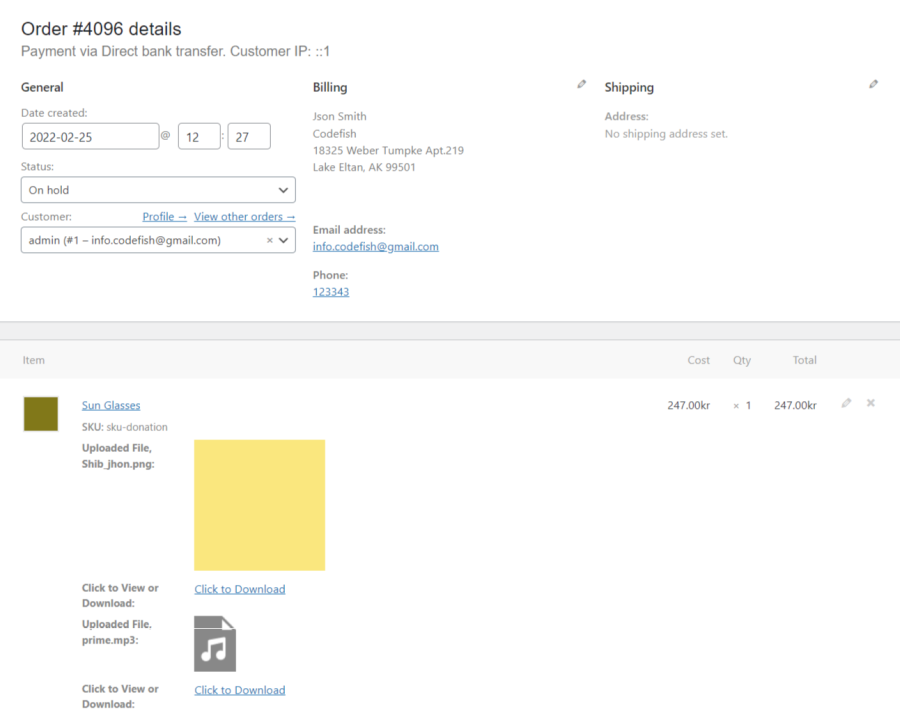
Once the extension installed and actived, navigate to WooCommerce > Upload Files Settings > Files Upload Addon for WooCommerce in your WP Admin dashboard. Under General Settings, enable the extension by clicking Yes.
In the same dashboard, you can also choose to:
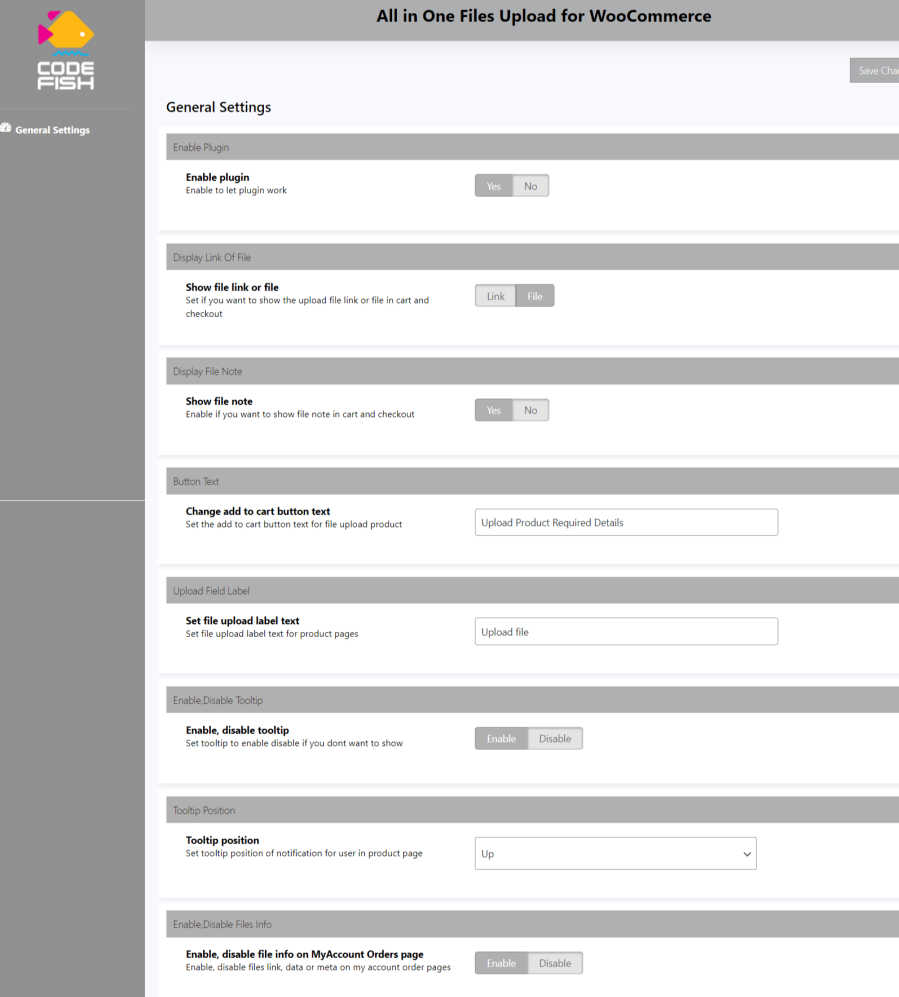
This extension is compatible with many popular themes, and page builders, such as:
The extension provides a user-friendly POT language file for easy translation into multiple languages.
Categorie
Extension information
Quality Checks
Countries
Languages