
Active installs
600
Subscription includes
Add unlimited extra fields and choose to display them on Registration form, My Account and Checkout pages to collect additional information about your customers and their orders. Supports text, dropdown, checkbox and 16 other field types to collect any information.
Custom Fields for WooCommerce extension allows you to add dependable (conditional) fields to keep your registration and checkout form clean by displaying fields only when needed. You can also choose to display fields based on user roles. For example, you might want to display VAT field to wholesaler and other B2B user roles only and keep it hidden for general customers.
Using the 15 pre-defined positions, you can add custom fields almost anywhere on checkout page. Customize default shipping and billing fields label. Disable specific shipping and billing fields based on user roles.
This extension facilitates B2B registrations by allowing you to display a user roles dropdown on the Registration form to let customers select the relevant user roles during registration. You can manually validate and approve new user registrations based on the selected user roles.
You can create multiple custom fields and display them on the Checkout, Registration, and My Account pages.
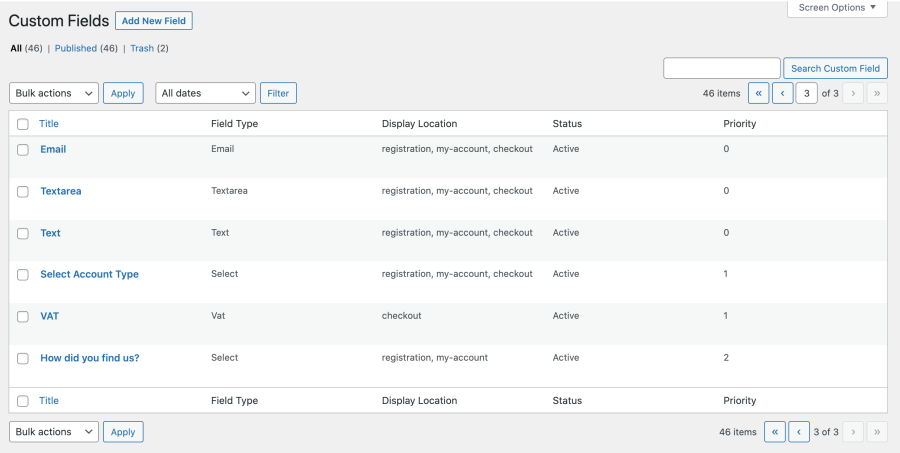
While creating new custom fields, you can customize the following options.

You can choose from 19 field types to collect different types of information and display notices.
You can make fields dependent on other fields to keep your Registration and Checkout pages clean and display fields only when needed.
For example, you can create an Account Type dropdown field and add two options: Company and Individual. You can add VAT fields and make them dependent on the selection of Company. It will ensure that the VAT fields only appear when the Company option is selected from the Account Type field
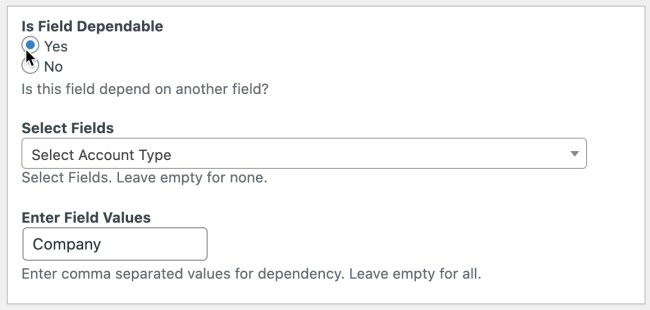
This is how the dependent fields appear to customers.
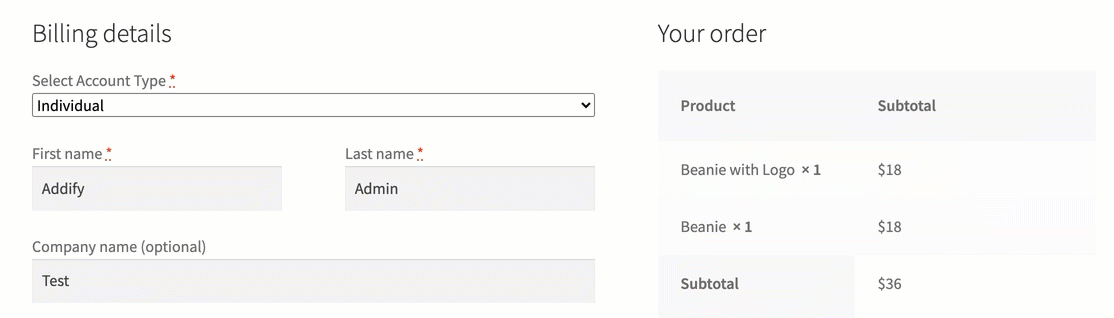
You can create fields dependent on specific user roles, and then the field will only appear for relevant customers. For example, you can create a VAT field, and it will only display to wholesale users at Checkout.
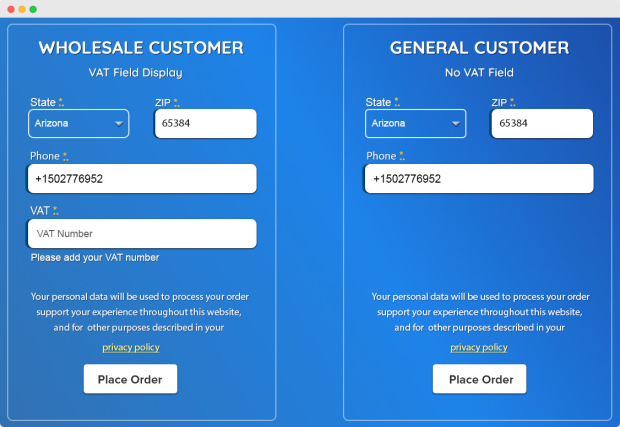
On the user Registration form, once a user selects a user role from the user-role dropdown, any dependent fields they need to complete will appear.
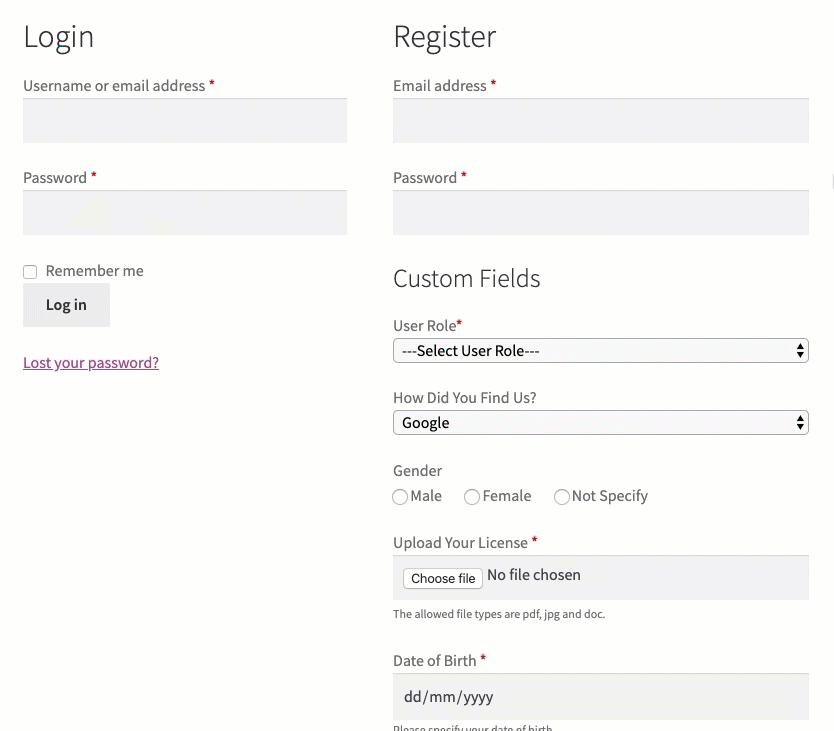
While adding a new checkout field, you can choose to keep it free or add a field price. You can add price in fixed or percentage of the order amount. Ability to add price for each field too in case of dropdown, radio-button, checkbox and more.
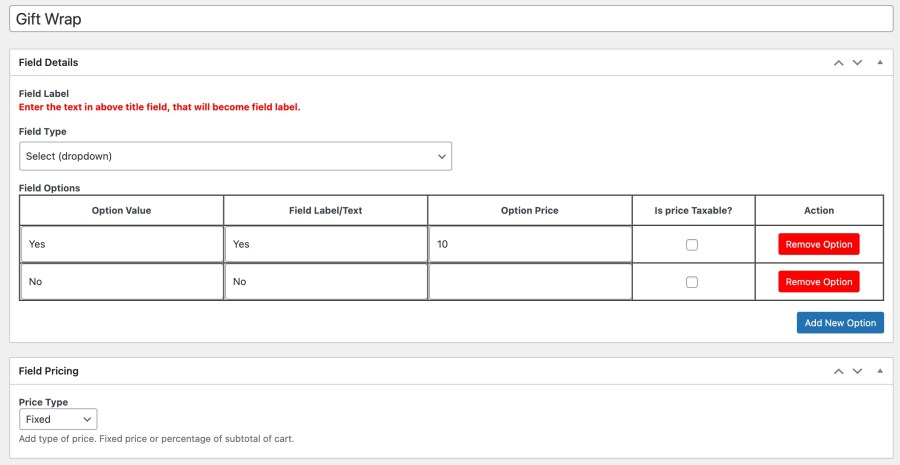
When you are adding checkout fields, you can attach it to specific products, categories and product tags. The field will only display on checkout page when any of the selected product is in cart.
You can choose from 15 field positions to add fields almost anywhere on your Checkout page.
This extension empowers you to add additional custom fields, and you can manage the labels and visibility of default billing and shipping fields.
Show default fields on the Registration form
With the WooCommerce Custom Fields extension, you can display default billing fields on the Registration form. You can choose to enable specific fields, edit their labels, and make them optional or mandatory.
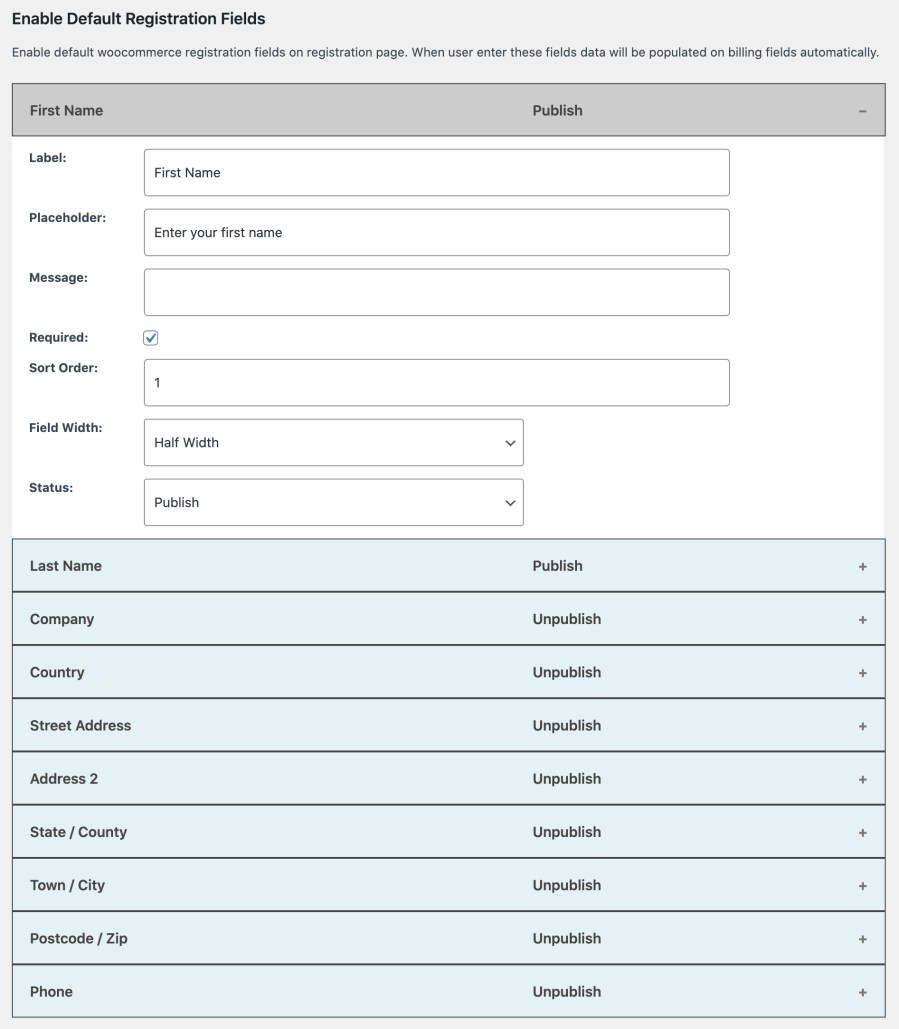
Change billing fields labels
You can rename the billing and shipping field’s labels as per your requirements. For more details see documentation.
Hide default billing and shipping fields
You can show or hide default billing and shipping fields based on different user roles. This makes your checkout more personalized by showing only those fields relevant to each user role.
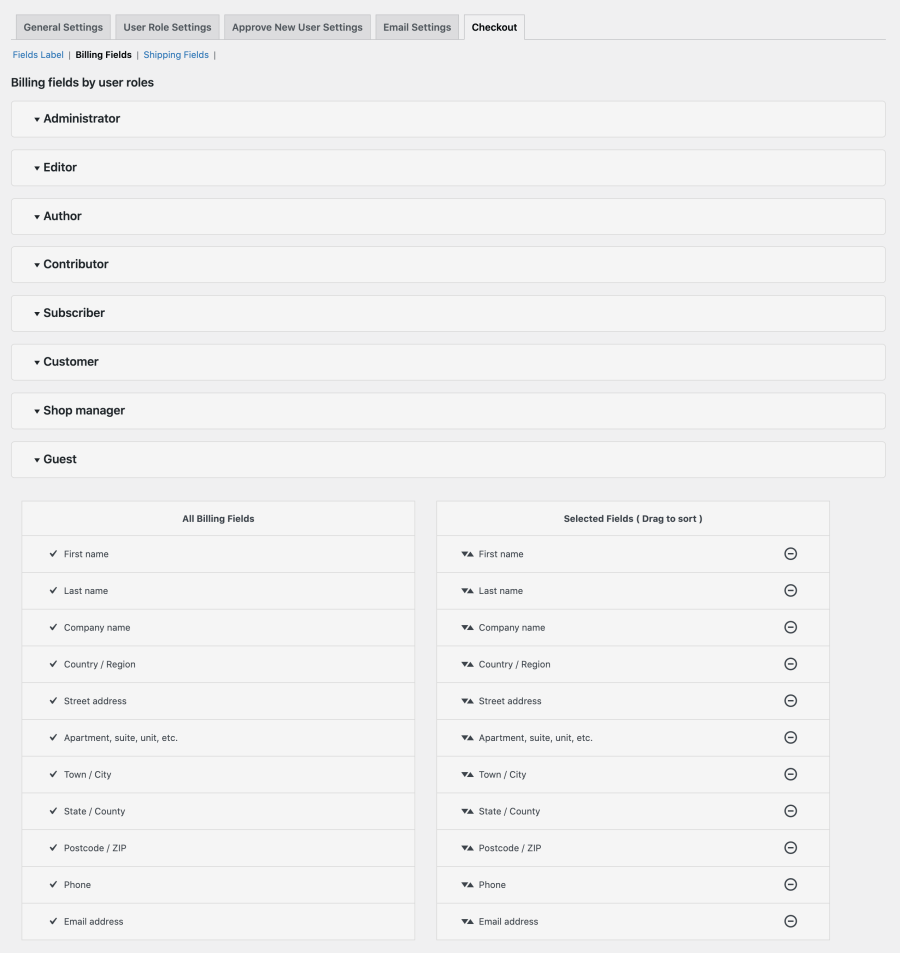
The extension enables you to display the user roles dropdown on the Registration form. This feature is helpful for B2B customers and other special site visitors who need to fill out the additional necessary information in dependent custom fields. You can display all or only specific user roles in the dropdown for selection.
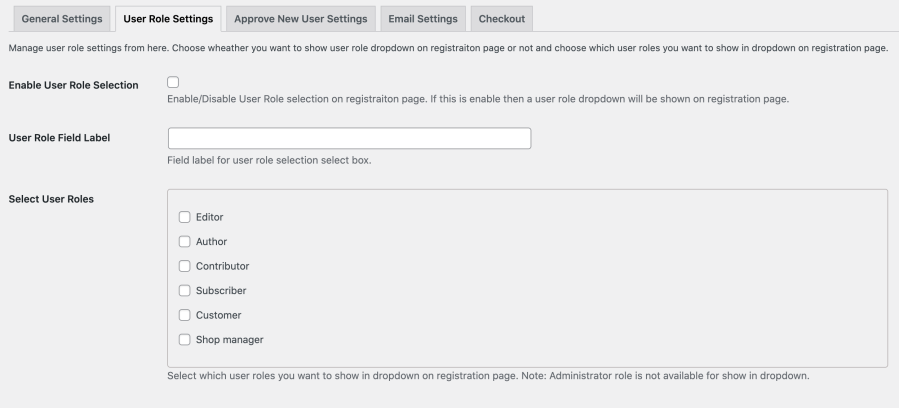
You can manually validate and approve new user registrations based on user roles. If the user roles dropdown is enabled, you can choose to manually validate selected user roles and set the rest to auto-approve.
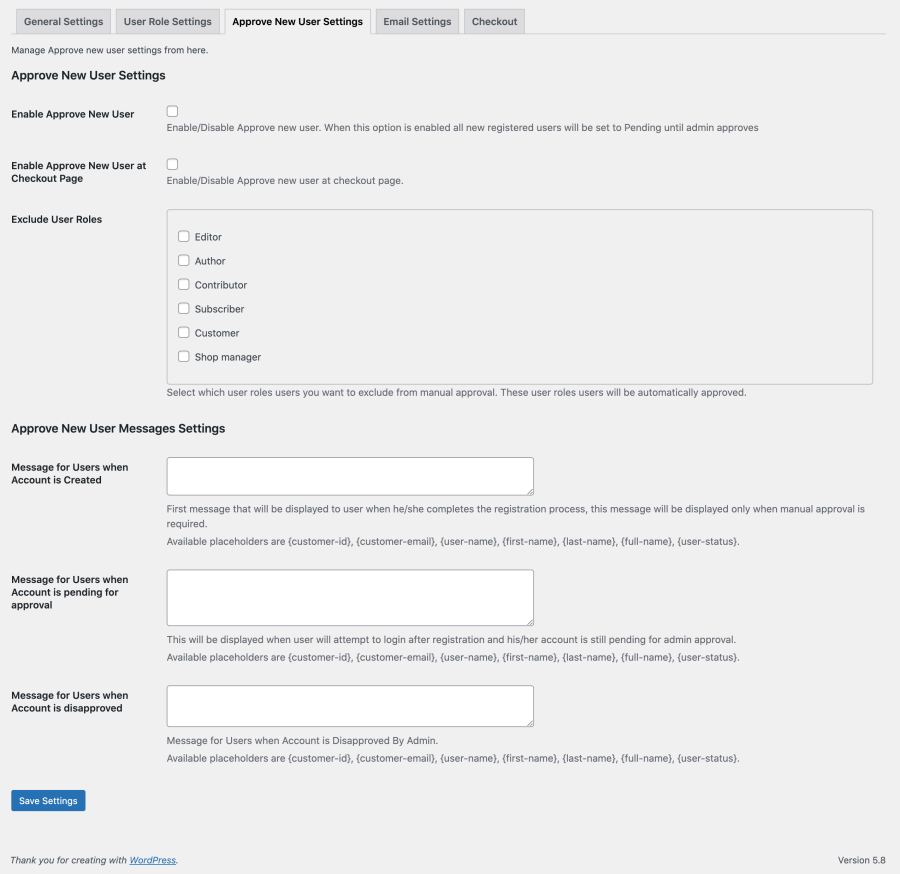
While creating new fields you can choose to display custom fields data on the following pages.
Minimum PHP version: 5.2
Yes, your customer can find these fields on the My Account page. Only the Registration fields data will appear on the My Account page. Checkout fields data will appear only in order emails and on the Admin Order Detail page.
No, this plugin only adds fields to the default WooCommerce Registration form. If you want to create multiple registration forms with custom fields try our Registration Forms Builder.
Admins can see the Registration field’s data from the backend in the User Detail Page. The Checkout field’s data saves with order metas that are available on the Admin Order Detail page.
Yes, when creating new field you can choose to add it only on registration form, checkout, my account page or at all 3 places.
Extension information
Quality Checks
Countries
Languages

