Active installs
200
Subscription includes
Support
WooCommerce Multi Inventory Management extension by Addify enables you to effectively create and manage inventories across different location, warehouses and stores. You can add multiple stocks for each product based on type, location and suppliers.
Use the standard price or add a different prices for each inventory and let customers select the relevant inventory/location while adding product to their cart. You can import export inventories using a CSV file to bulk update your products stock.
The extension comes with a smart stock listing page that allows you to view stock and edit products stock from a single page. Dashboard offers a clear executive picture about the current stock status, stock change history and a list of out-of-stock, low stock and over stock products.
The store managers can enable the admin mode to hide locations from customers and let only admin users to allocate orders to relevant inventories. Following are the detailed features of this extension.

You can create multiple inventories based on location, warehouse, stores or types. While creating a new inventory you can customize following options,
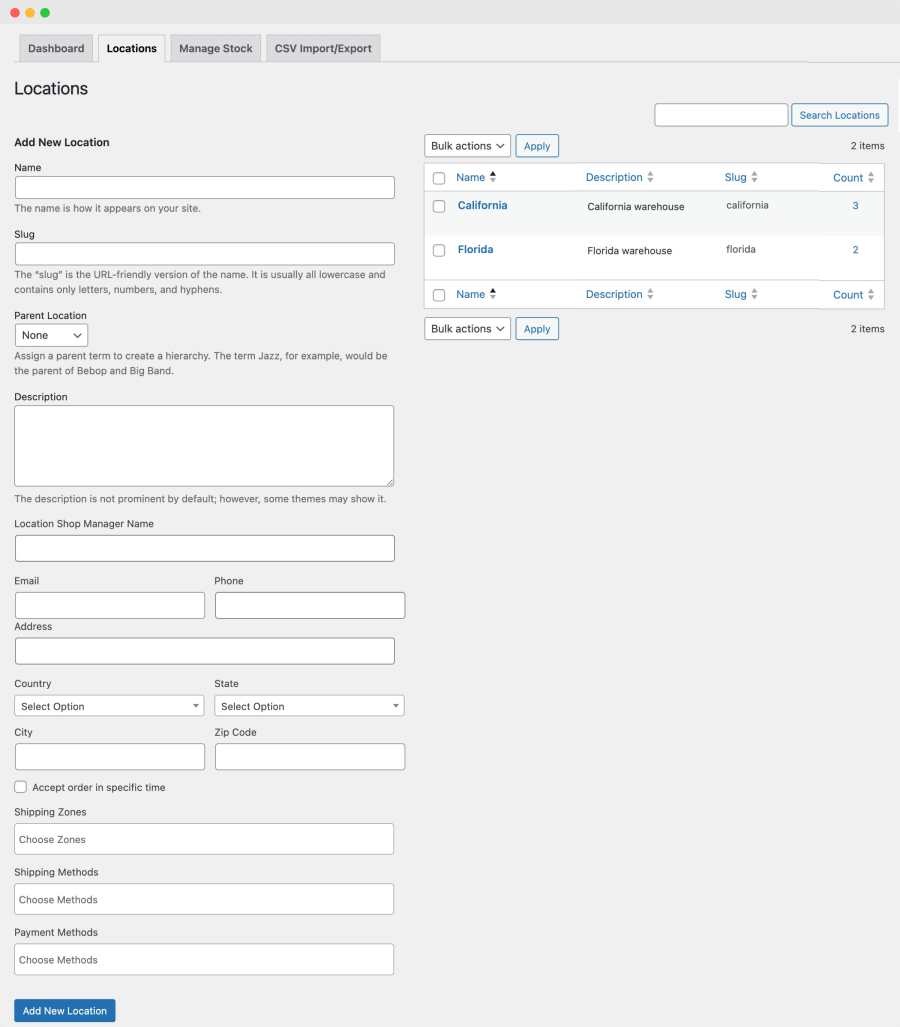
You can enable multi-inventory on product detail page and add inventories for different locations. Your existing product inventory will become the main inventory. You can add additional inventories along with the following details,

You can allow customers to select the relevant inventory or turn backend mode to specify the inventory on admin order detail page.
By customer:
When the inventory dropdown is displayed, your customers can choose the relevant inventory to order from.
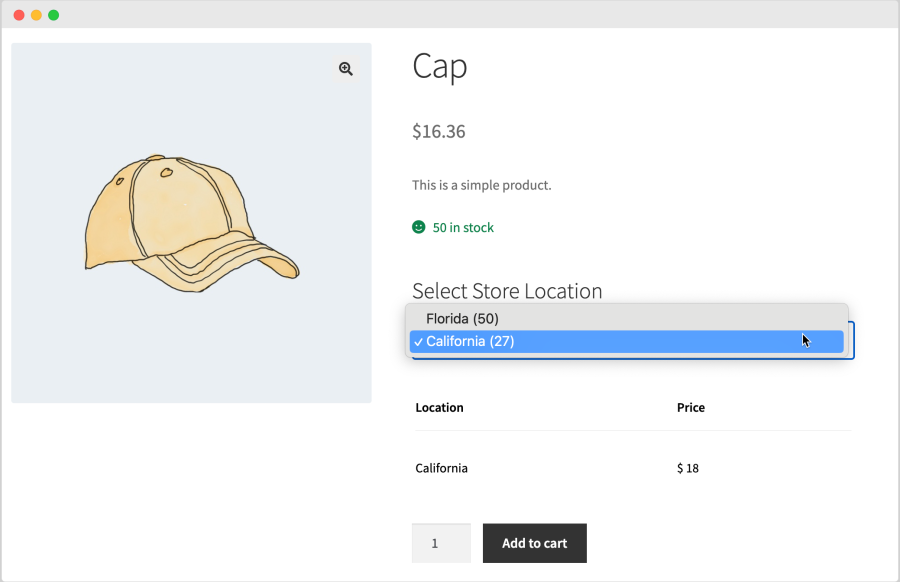
By admin:
When the backend mode is enabled, the customer won’t be able to select the inventory location during order. The store admin can allocate appropriate inventory from admin order detail page.
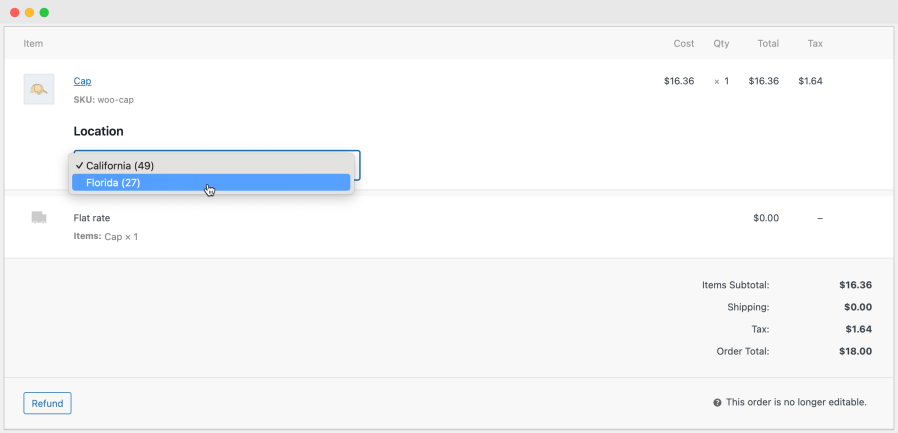
Manage your product stock using a bulk stock listing page. Instead of visiting each product page, you can view and edit stock of different products from the same page. The advance filters helps you to navigate and easily find the relevant products.
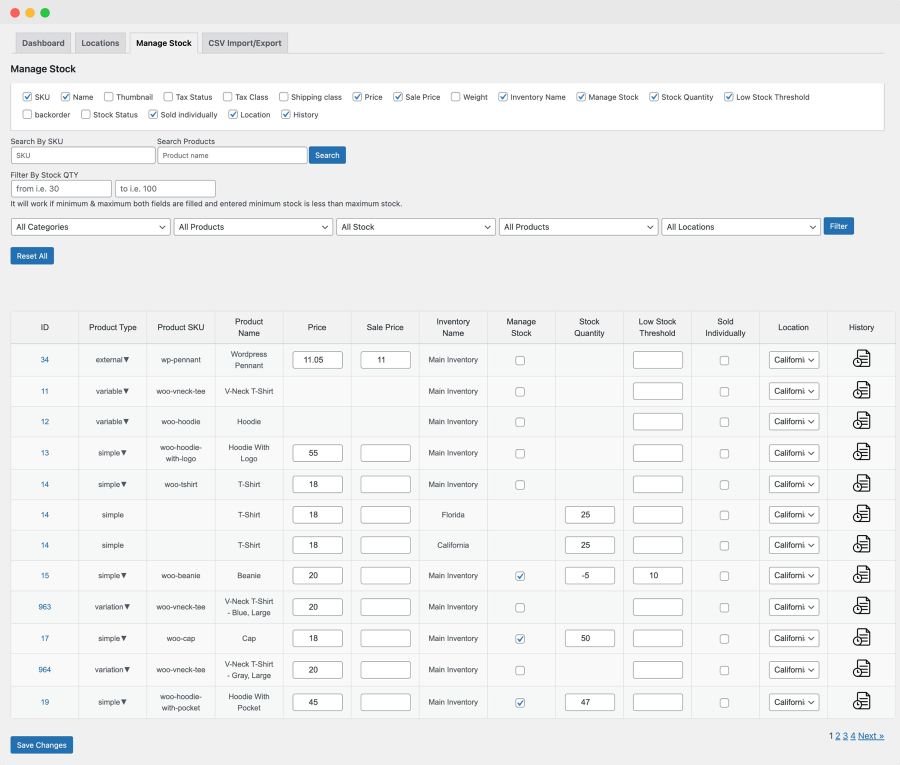
Multi Inventory Management extension comes with a smart dashboard to communicate important information about your product inventories. You can view the total stock quantity, stock value, out of stock, low stock products and more.
The dashboard provides a graph to let you filter stock by location and see the stock trends over a specific period of time.
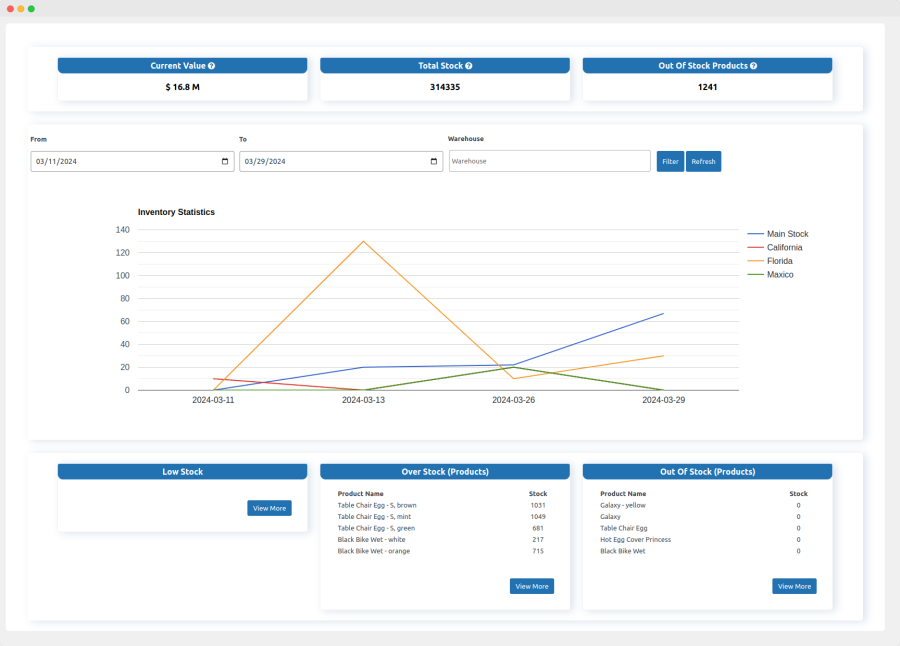
You can import and export location based stock of individual products using a pre-defined CSV file. Instead of adding stock from each product page, you can import them using a CSV file.
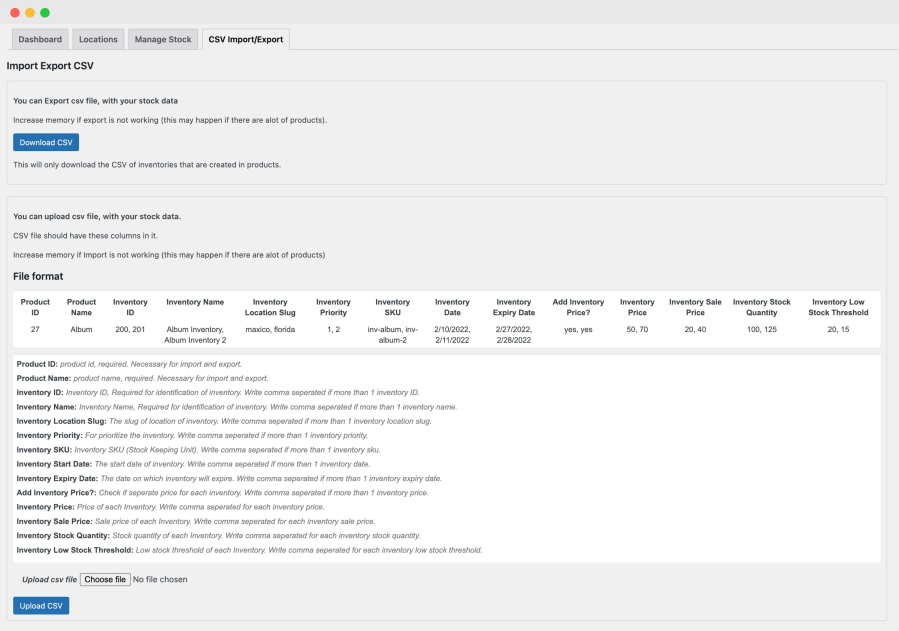
Using the extension settings tab, you can customize following options,
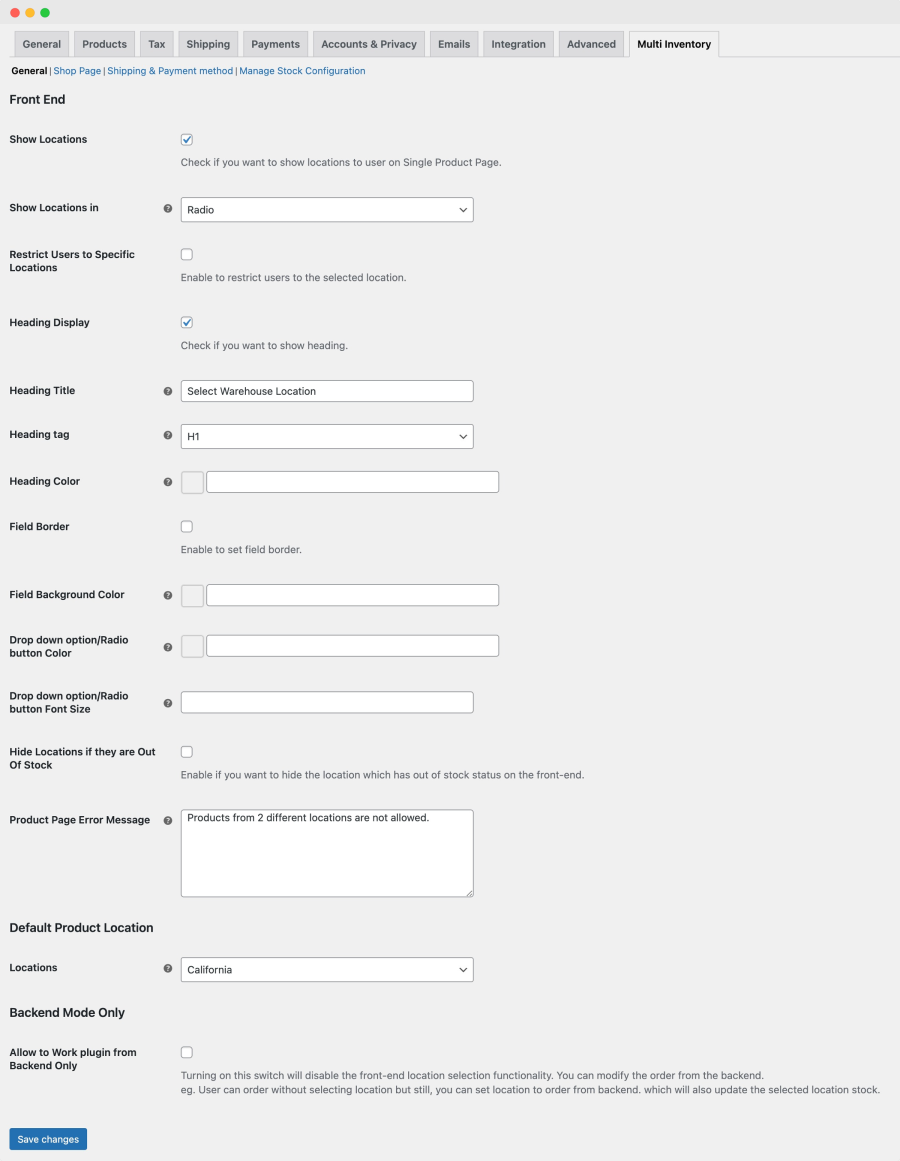
Shop page:
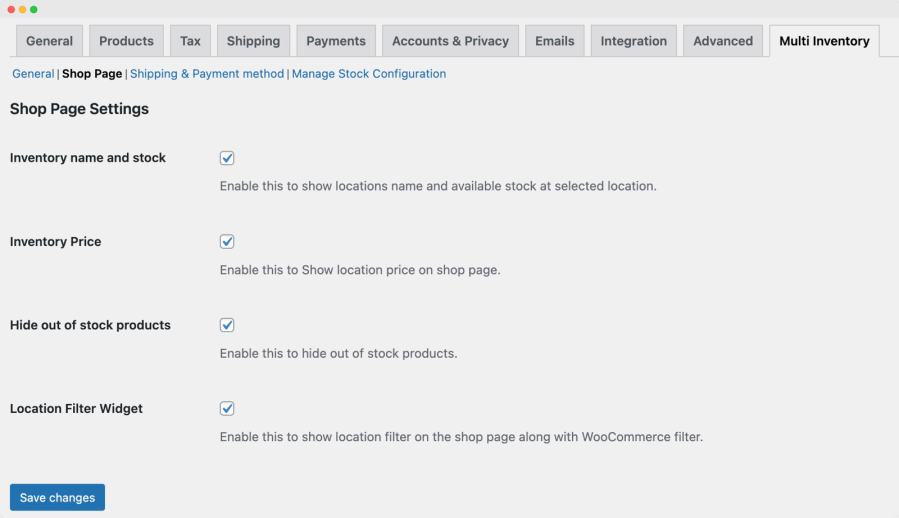
Payment and shipping restrictions:
You can restrict shipping zones, shipping methods and payment methods to specific inventory locations. Once the restriction is enabled from settings, you should be able to apply restriction while creating new or editing an existing location.
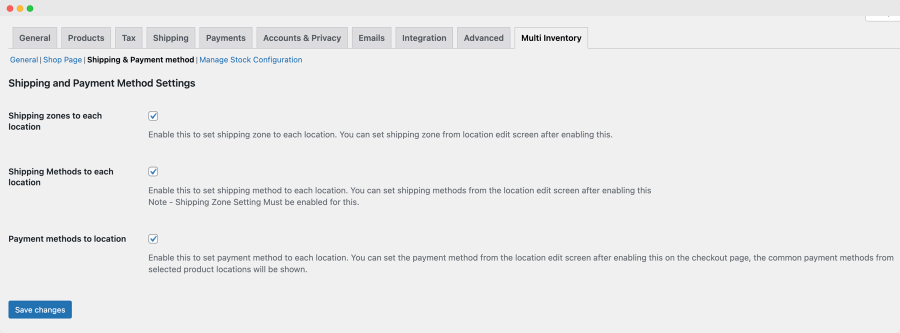
Manage stock configurations:
Add low and over stock threshold and customize color scheme for in-stock, out of stock, overstock and low stock products displayed in bulk stock listing page.
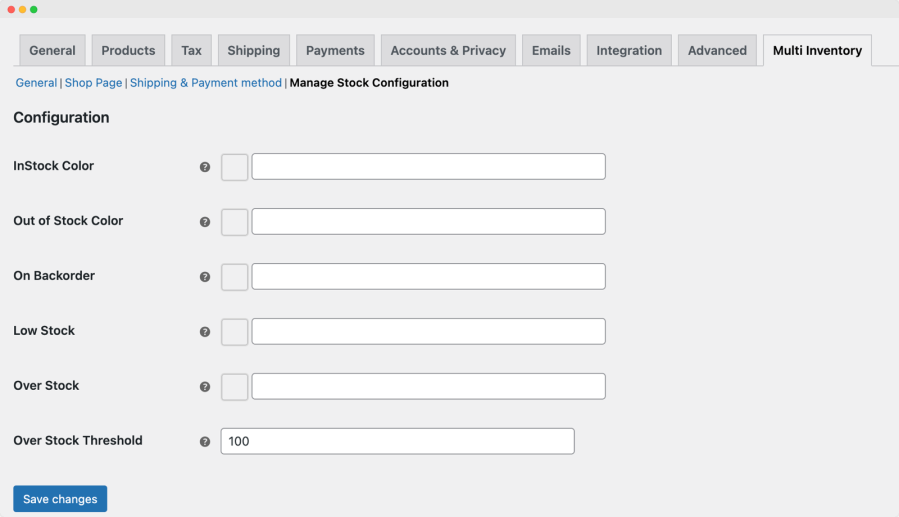
Extension information
Quality Checks
Compatibility
Countries