
Active installs
400
A assinatura inclui
Suporte
Auctions Made Easy for WooCommerce is a full-featured auctions plugin for creating and managing online auctions in a WooCommerce shop.
Auctions Made Easy supports five types of Auctions they are Normal, Reverse, Sealed, Proxy and Unique. In this example, we will explain the workflow of a Normal Auction(Highest Bidder will be considered as the Winner).
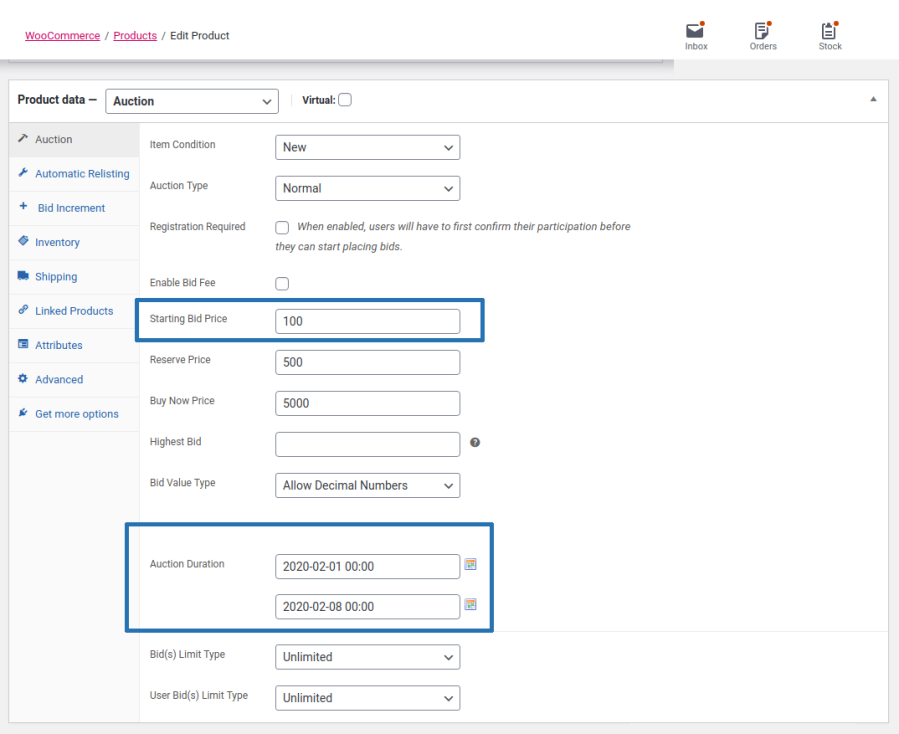
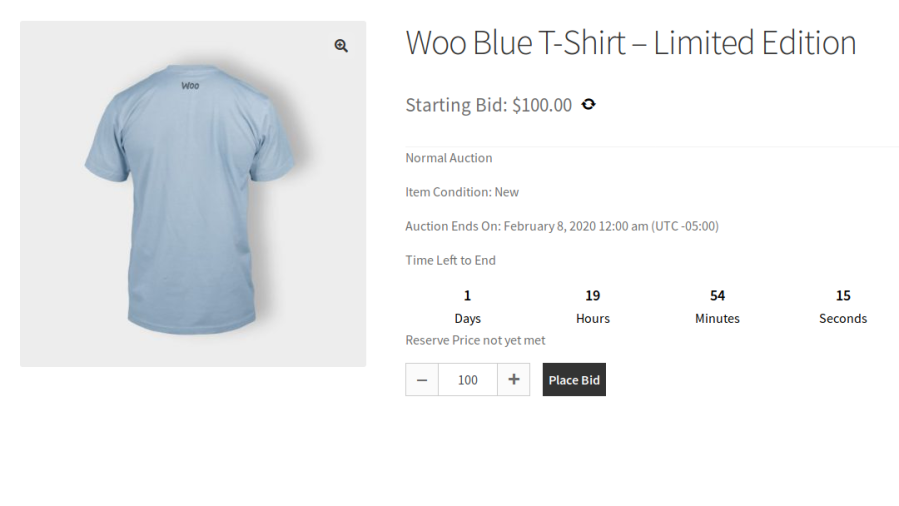

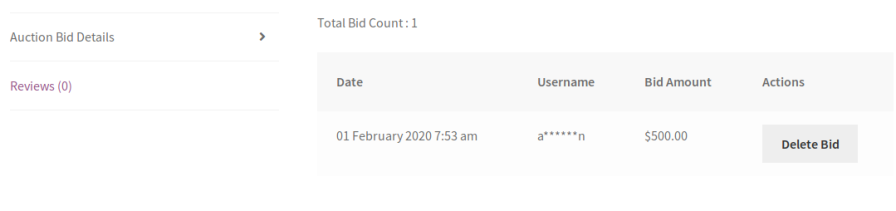
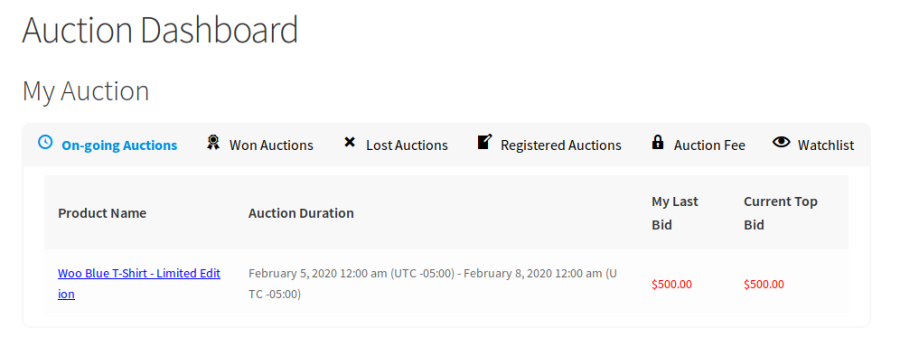
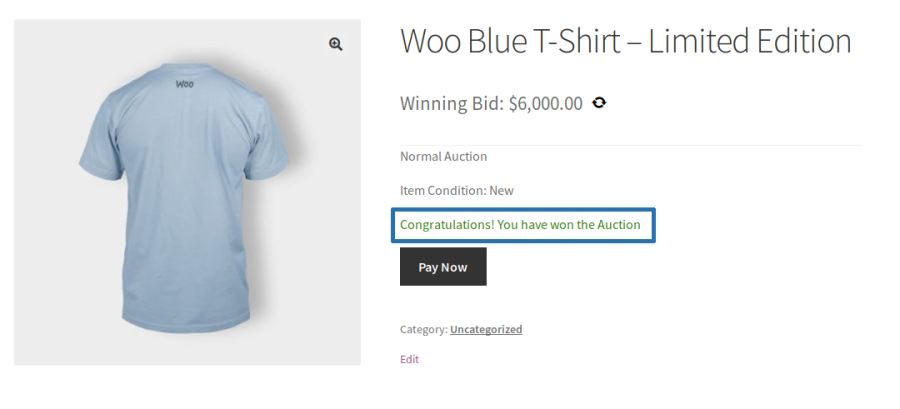
a. Winner Payment Button in Single Product Page

b. Winner Payment Button in Customer Dashboard
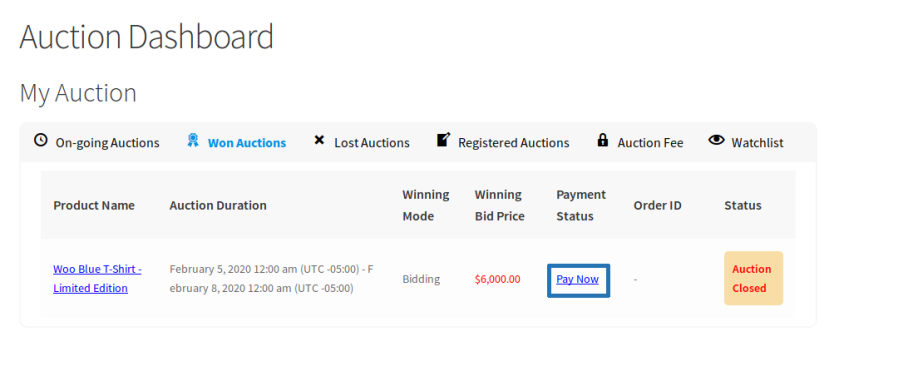
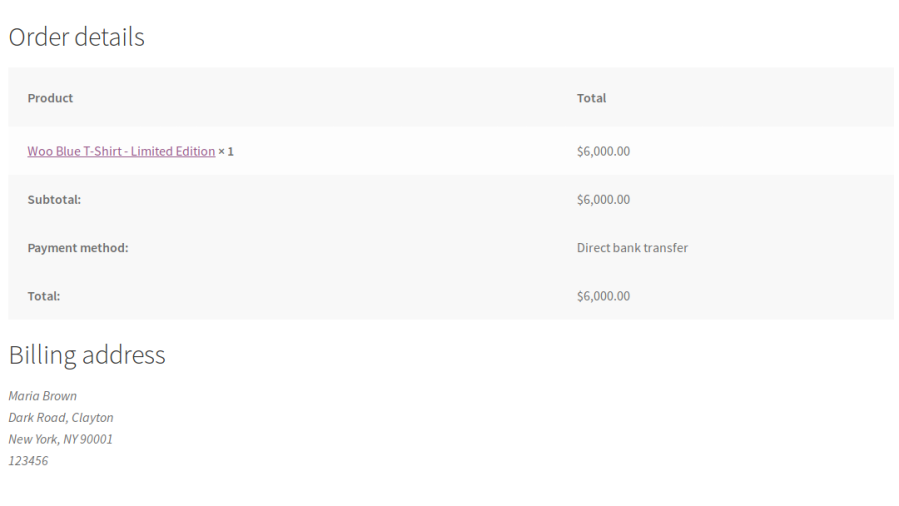
1. Supported Auction Types
2.Register Auction
3. Option for the admin to charge a Bid fee for one time(only for first bid) or Charge Bid fee for each bid in an Auction.
4. Customers can contact the admin regarding their queries on auction directly from the product page.
5. Auction Dashboard for Customers to see the participated Auctions and Won Auctions.
– Option to display the Auction dashboard on the My Account page.
– Shortcodes to display the Auction dashboard menu details(Ongoing Auctions, Won Auctions, Lost Auctions, Register Auctions, Bid fee Auctions, Watchlist Auctions).
– Display the Pay All Won Auctions button on the Auction dashboard(Won Auctions Tab).
6. Customers can add products to a Watchlist.
– Watchlist emails for the customers to notify the watchlisted Auctions(Auction started, New bid, Auction closed, Auction failed).
– Display watchlist users count on the Auction product page & Auction dashboard.
7. Buy Now price can be set for auction.
– Option to display the buy now button for guest user.
– Hide buy now button once the reserve price is reached.
– Hide the buy now button after the first bid is placed.
8. Option for the admin to set Bid Increment Value.
Bid Increment Types,
Import and export option for variable bid increment settings.
9. Option for the admin to set the maximum number of bids per user in an auction.
10. Option for the admin to set the maximum number of bids for an auction.
11. Option for the admin to Relist the Failed & Finished Auctions Manually/Automatically.
12. Option for the admin to set the time period for the Winner to make the payment.
13. Option available to force the bidders to add their card details on the site before place the bid
14. Option available to enable automatic charging of the winning bid amount from the the winner using their saved payment details on the site.
15. Option for the admin to charge an extra amount from the winner if payment is not made within the specified time period.
16. Separate Post Table for admin to manage the Auctions.
17. Filter options are available to find the Auction product based on Auction Types in the Auction Post Table(Backend).
18. Failed Auctions can be relisted automatically any number of times.
19. Email notifications for all auction activities.
20. Option to display a badge for Auction products on shop & product pages.
21. Option to assign the second highest bidder as the winner when previous winner didn’t make the payment on time.
22. Option for the site admin to extend the auction manually.
23. Option for the site admin to send Auction Started Email to all the registered users on the site.
24. Option to display the place bid and buy now buttons based on User Role restriction.
25. Option to mask the bidder details in Auction details tab on product page.
26. Option to mask the winner details on the Auction product page.
27. Option for the user to mark as Anonymous while bidding.
28. Option for the admin to display the estimate price for the auction product.
29. Option for the Site Admin to charge a commission amount(percentage or fixed) from the auction winner.
30. Allow user to place a bid for the auction product on the shop page.
31. Display Buy Now button for the auction product on the shop page.
32. Added the shortcode [ans_auction_products_list_table] to display all the auction products in a list table.
33. Multiple shortcodes are available to customize the Auction based on your needs.
34. Customizable read more button label for Not started, On-going, Closed, Finished and Failed Auctions on the shop page.
35. Live Ajax for shop page, Auction product page & Auction dashboard.
36. Export CSV options available to export the auction bid logs, register and bidding fee.
37. Supported Cart and Checkout Blocks
38. Supported Apple pay and Google Pay for auction products via WooCommerce payments gateway.
39. Supported Currency Switcher(Fox Currency Switcher & multi-currency plugin & CURCY – WooCommerce Multi Currency – Currency Switcher plugin).
No, currently it is not possible. Only logged-in users are allowed to place a bid.
Auctions Made Easy Requires Server Cron or WP Cron in order for the plugin to work.
1. Server Cron
Please make sure the Server cron configuration settings by following the below steps.
a. Common Settings
In this section, you can set up how frequently the Cron should run. For Example, if the value is set as “Once Per Minute”, then the cron will run once every minute. Once the cron is triggered, the following activities will be updated.
b. Command
A Separate Cron job has to be created for each of the two commands. After configuring Server Cron please use the below Cron command URL to update the Server Cron.
Please check by updating the server cron using below URL format,
Update Cron Command URL Format
Your site URL(http://www.your-domain.com/) with Update command(?ans_auction_cron=update)
For Example
i) Auction Update Cron
http://www.your-domain.com/?ans_auction_cron=update
ii) Auction Relist Cron
http://www.your-domain.com/?ans_auction_cron=relist
(iii) Ending Soon Email
http://www.your-domain.com/?ans_auction_cron=ending_soon
(iv) Winner Payment Remainder Email
http://www.your-domain.com/?ans_auction_cron=payment_remainder
2. WP Cron
WP Cron is supported in all WordPress sites by default(Unless turned off manually in the wp-config file). The main disadvantage of WP Cron is that it will trigger only when someone visits the site. For example, If there is no site activity for some time say 10 days, the cron will not be triggered on those 10 days.
Auction -> Settings -> Advanced -> Cron Type -> WP Cron
3. Also, you can see the last update of cron information in our plugin.
Auction -> Settings -> Advanced -> Cron Information.
Yes, you can run a reverse auction using this auction plugin.
Yes, it will work with Elementor page builder. We have various shortcodes in our Auction plugin to customize the Auction details on separate pages.
Yes, you can charge the bid fee to the user before they place the bid.
We have two types of bid fee,
Yes, We have the option to mask the bidder details on the auction page. Also, an option is available to allow the users to mark as Anonymous while bidding.
Yes, we are displaying Extend option in the Auction product settings(Edit product page) to extend the auction manually. Extend option is displayed only for failed auctions.
Yes, it is possible.
1. Yes, it is possible.
2. We have three types of bid increments.
Yes, it is possible. Using Automatic Relist or Manual Relist option you can re-use the old auction product to run as a new auction.
Scenarios
Answer
Yes, it is possible. You can achieve this using Proxy Auction.
Yes, it is possible by using Normal Unique action. Also, you can assign the Lowest unique bid as an Auction Winner using Reverse unique action.
(i) Yes, you can customize the messages and the frontend display labels using Localization and Messages settings.
Auction Made Easy -> Settings -> Localization
Auction Made Easy -> Settings -> Messages
(ii) Also, you can customize some messages and frontend display using Po file translation. For more information about Po file translation please refer to the "Translation" section on Auction Documentation(https://woocommerce.com/document/auctions-made-easy/).
Yes, it is possible using Sealed auctions and Unique auctions.
For example:
If I set the fixed bid increment as 10 then Users should place the bit based on fixed bid increment 10, 20, 30, 40. It will increase value by only 10 and not allow to place bids like 14, 25, 37, etc.
It is possible?
Answer
Extension information
Quality Checks
Compatibilidade
Países