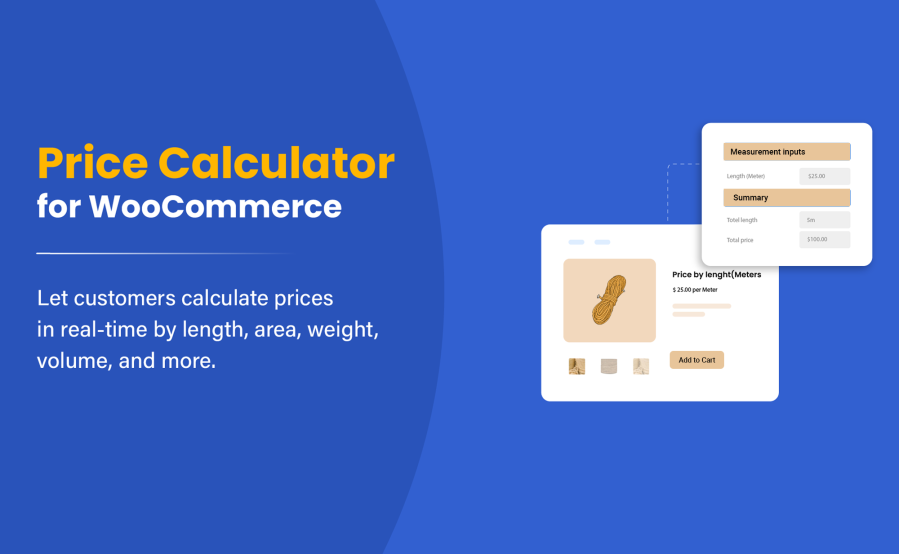
Instalaciones activas
200
La suscripción incluye
Ayuda y soporte
Price Calculator for WooCommerce enables you to sell product by size like meter, lbs, sqft, sqm and more. Allow customers to enter measurements and calculate product prices based on dimensions entered by customers. Perfect for selling measurement-based products like blinds, rope, wires, fencing, mulch, wallpapers, liquids, tiles by box, food, and more.
Add pricing tables to offer different prices or discounts based on size ranges. With variable pricing, you can entice customers to buy in bulk to qualify for discounts.
Allow customers to enter dimensions in different units. You can also add min/max limits for different dimensions and price in real-time based on customers’ input values. With this extension, you can also manage products stock by sizes. Compatibility with variable product enables you to sell variable products by size.
With this WooCommerce measurement-based price calculator, you choose from seven different measurement types that suit your product requirements: length, weight, area, square area, box, volume, and surface area.
1) Price by length
The price by length measurement type is right for products like rope, wire, cloth, pipes, and more. This measurement type offers eight pricing units which include the following.
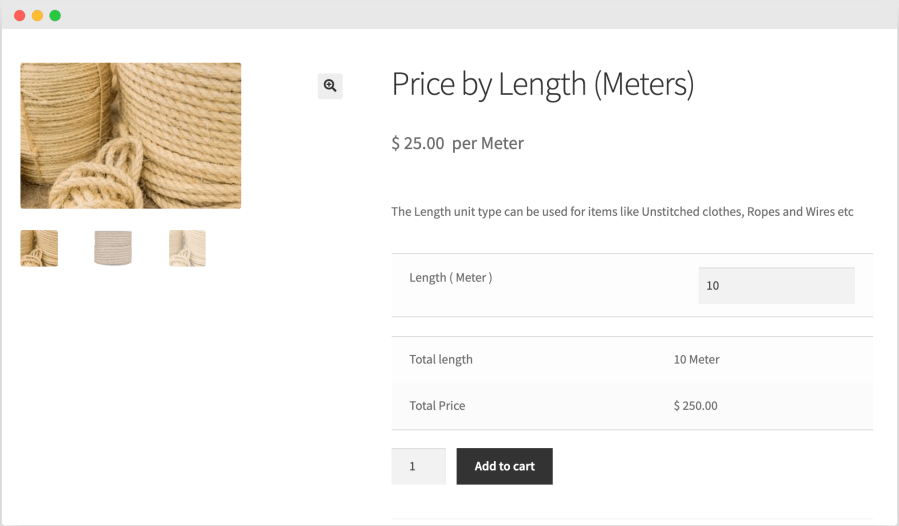
2) Price by weight
The price by weight measurement type is right for products like oil, rice, sugar, meat, and more. This measurement type offers five pricing units which include the following.
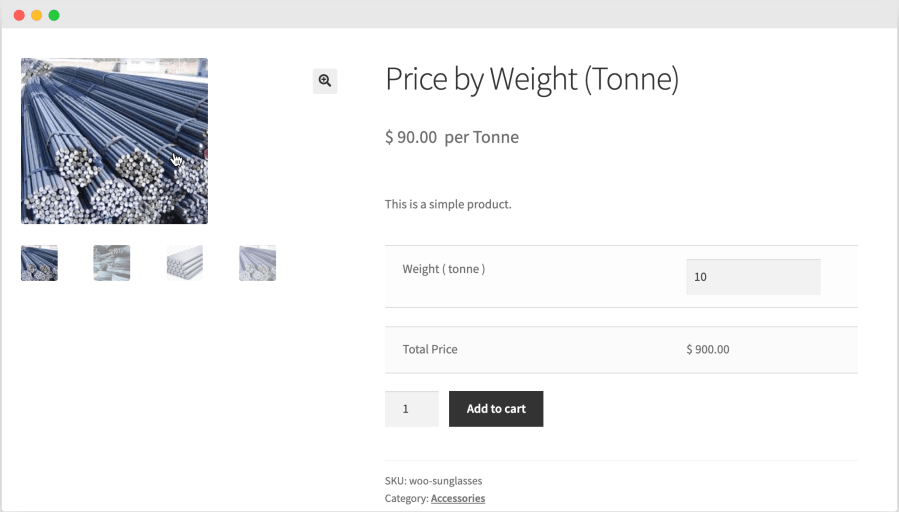
3) Price by area (L*W)
The price by area measurement type is right for blinds, carpets, wooden tiles, and more. You can display two input fields to allow customers to enter the size in length and width. This measurement type offers eight options which include the following.
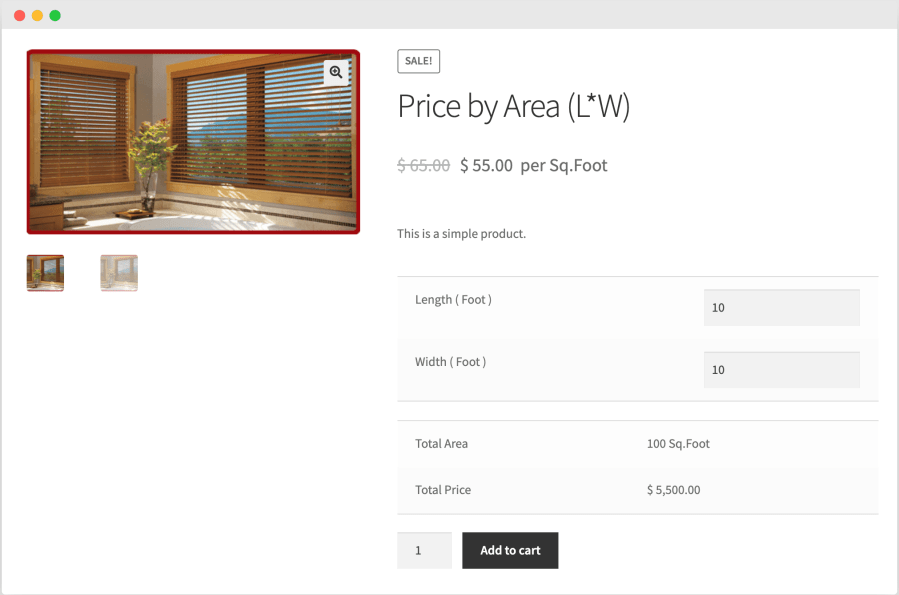
4) Price by area (sq)
Price by area (sq) enables you to display a single input field to add a measurement in square feet, square meters, or any other dimension set by the store admin. This measurement type also offers eight options which include the following.
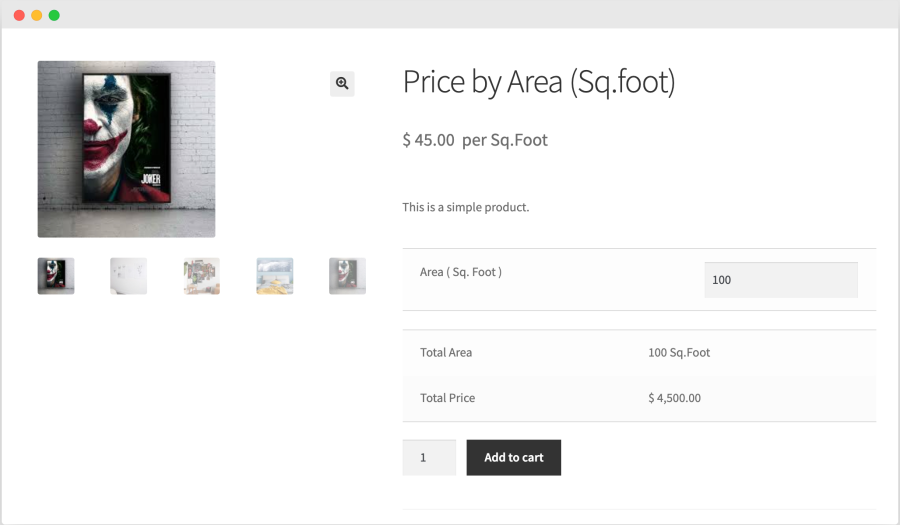
5) Price by box
This is a specialized measurement type to allow you to take a size in two dimensions to estimate the number of boxes the customer needs. Instead of pricing based on the measurement size, you can set the price per box. You can choose to set the pricing unit in square feet or square meters.
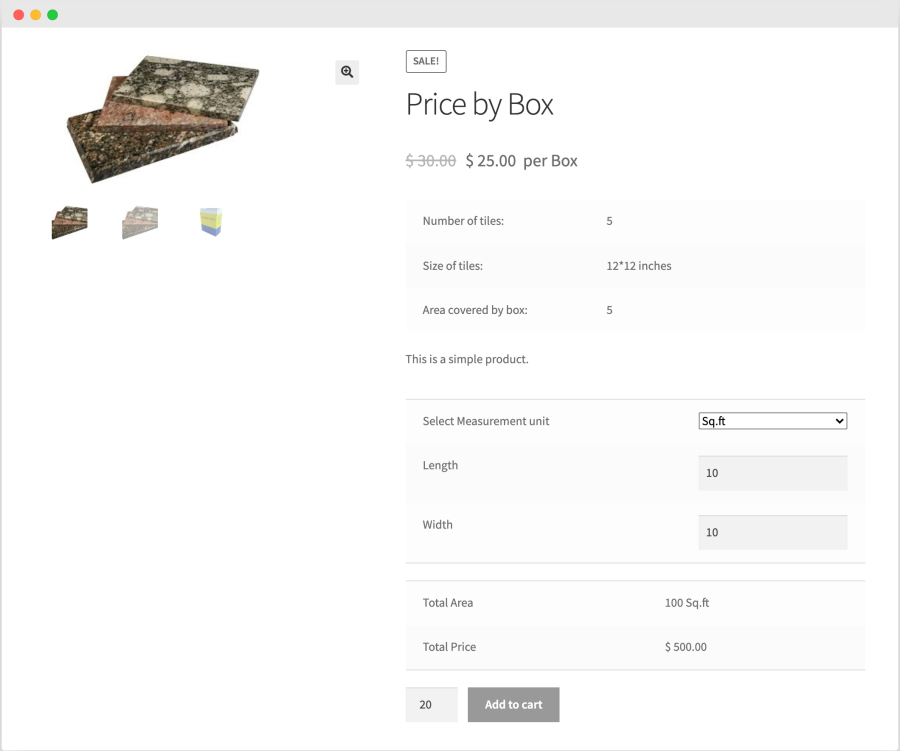
6) Price by volume (L*W*H):
Price by volume is perfect for selling mulch and liquid products sold in volume. You can choose from 13 volume pricing units.
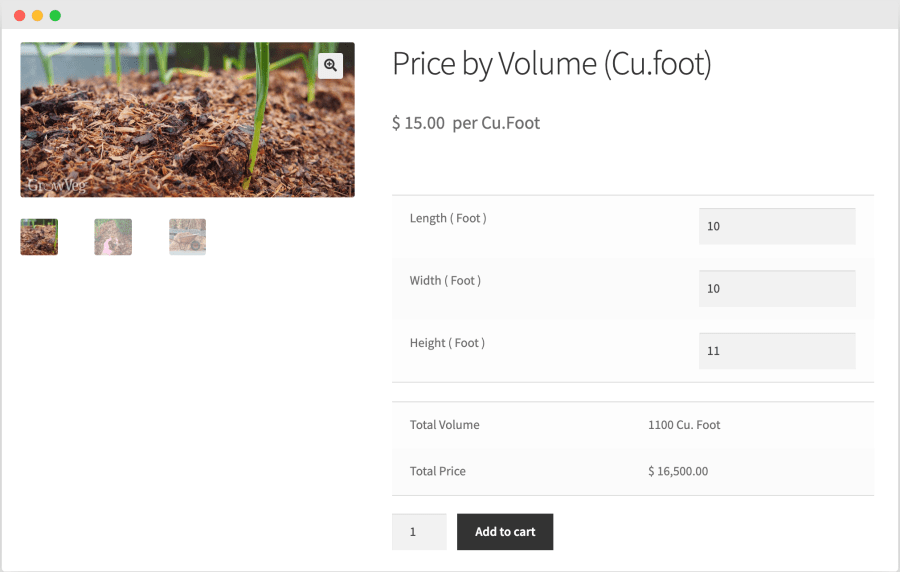
7) Price by surface area
Price by surface measurement type enables you to sell products by surface area like wrapping paper. The format behind the calculation is surface area 2(LW + LH + HW). You can choose from nine pricing units which include square millimeters, centimeters, inches, feet, yards, meters, kilometers, miles, hectares.
Product-level settings allow you to configure personalized measurement sizes and prices for each product. For each product, you can configure the following fields.
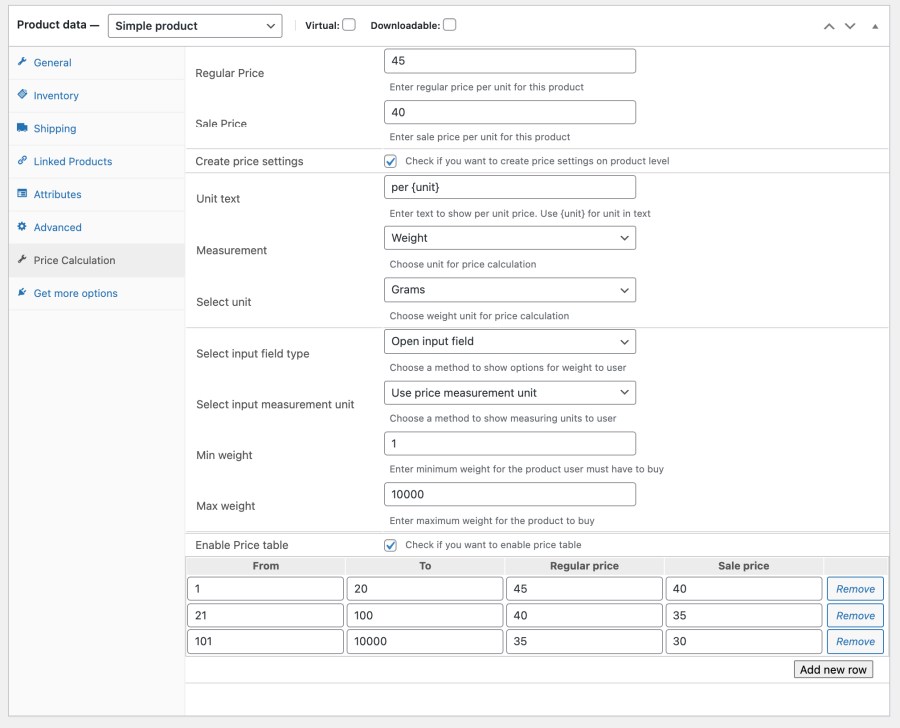
You can create global rules to enable measurement-based pricing for multiple products and categories. Instead of going through each product page to configure measurement type, units, and price, you can save time by implementing this in bulk. You can also configure the minimum and maximum purchase-amount rule levels.
Just like the product level settings, you can configure the measurement type, input or output unit, and size limitation from the rule level. However, when it comes to setting the price, you can choose from the following three different options.
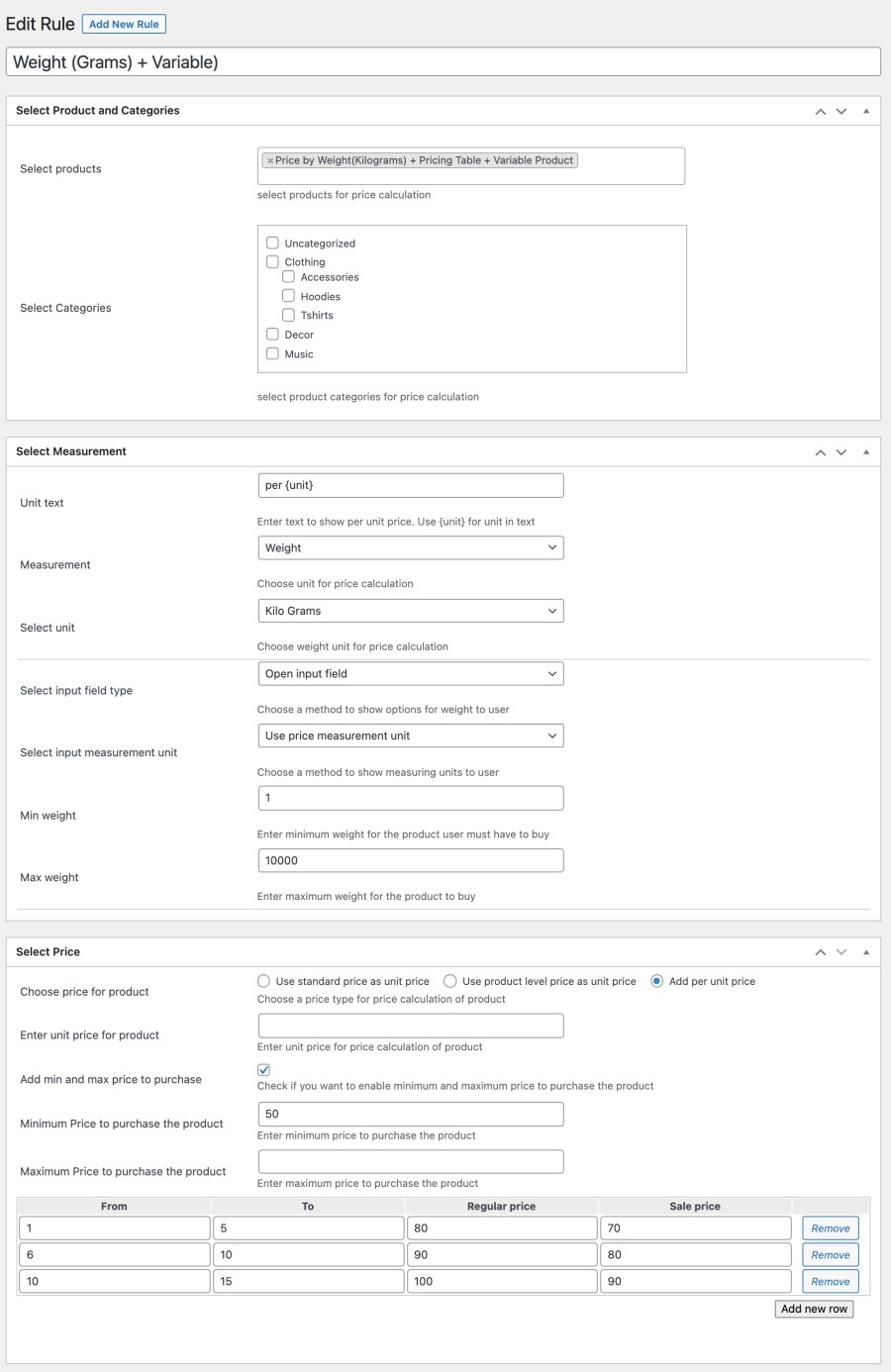
You can set different input and output units depending on your product requirements. People tend to measure their rooms using different units however, the product prices are entered based on a single measurement unit. For example, if you are selling curtains, your prices are usually in square feet. However, customers may measure in inches or centimeters.
To give measurement options, you can choose to set a single input unit or display a dropdown with multiple units.
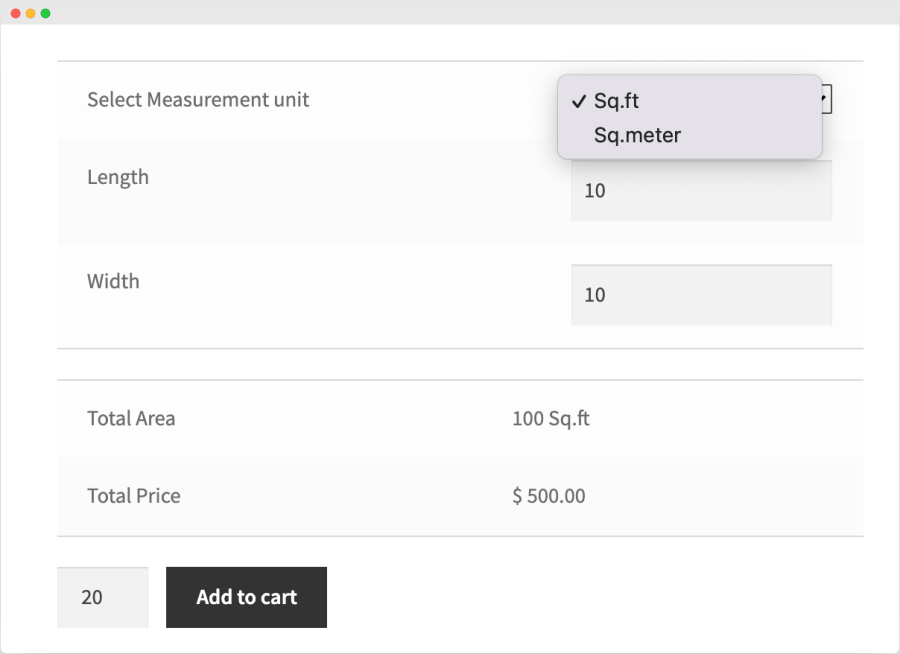
You can limit measurement sizes on both input and output units. For example, if you sell in square feet and require customers to enter the length and width, you can add separate limitations on input (length, width) and output (square feet) values.
The limitations can be in minimum and maximum range limits, or you can display a dropdown with specific measurement values.

With this WooCommerce Price Calculator extension by Addify, you can create a price table to set prices based on measurements and offer discounts on bulk purchases. You can customize the table labels and positions on product pages.
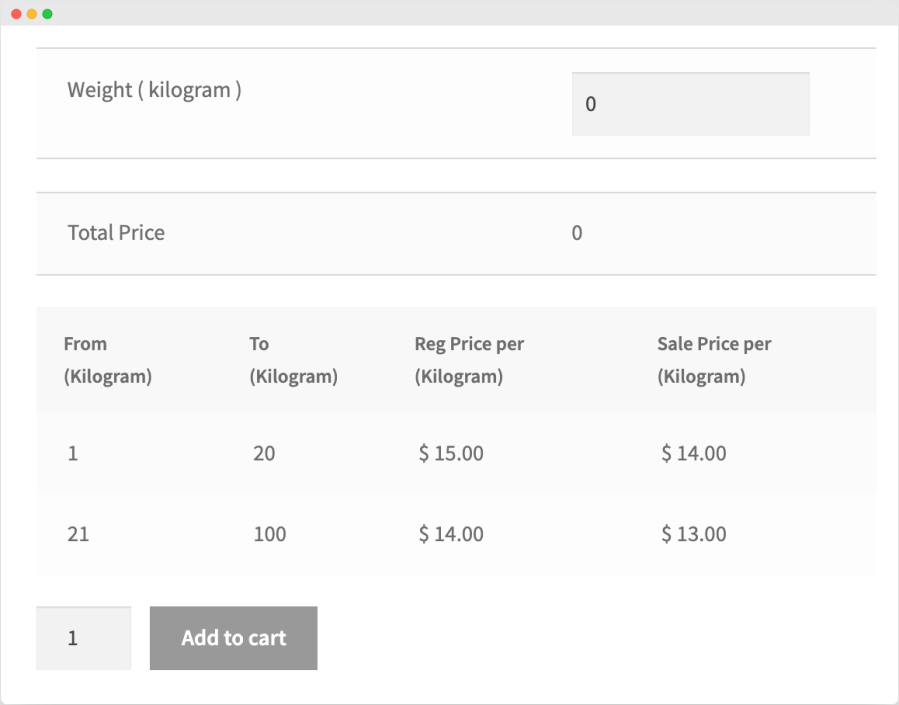
With variable product support, you can configure different prices for different variations. Each variation can have different prices along with the price table.
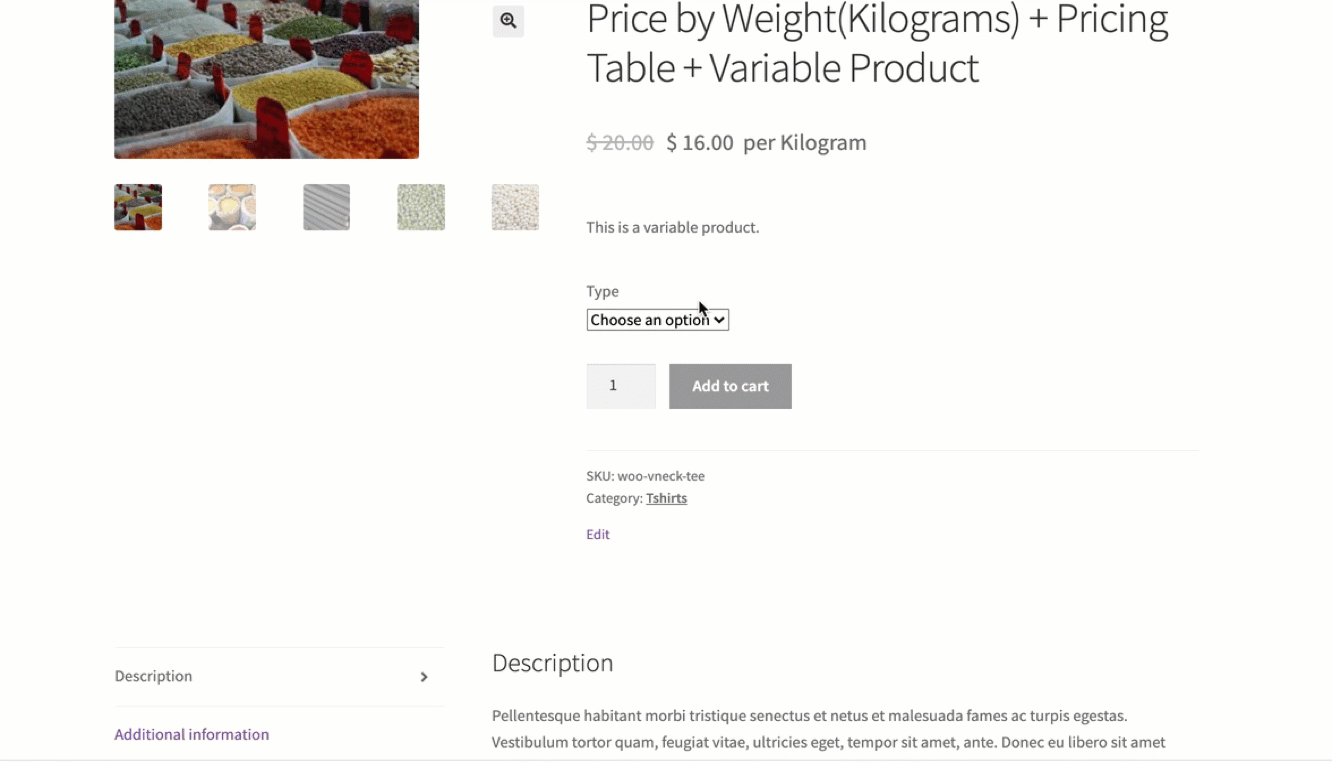
Manage your product stock using the default stock field. As soon as the extension is configured, the default field will be used as the stock size. For example, if you have 500 stock and configure the price unit as square feet, the extension will treat 500 as 500 square feet of stock.
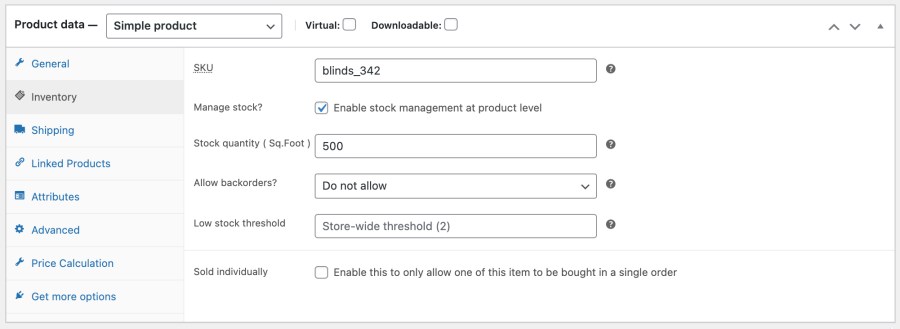
Minimum PHP version: 5.2
Categorías
Extension information
Quality Checks
Países
Idioma: