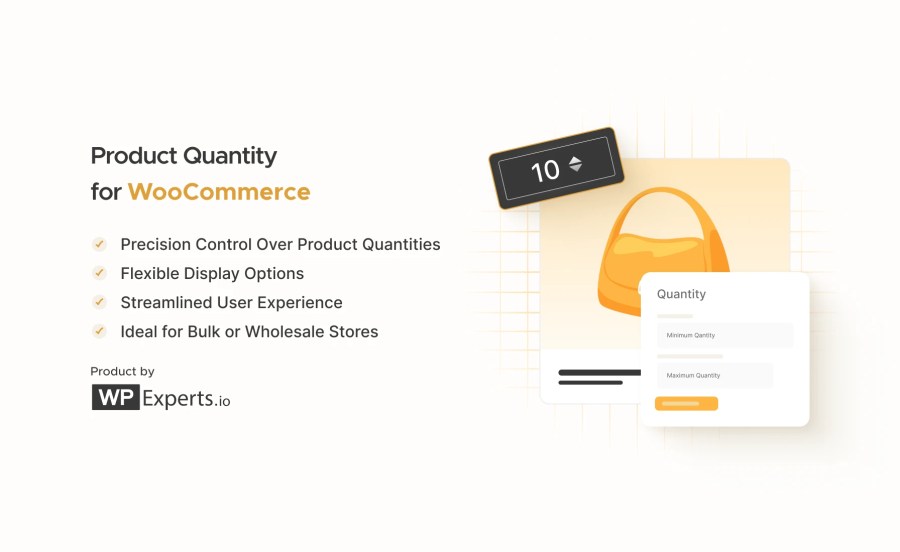
La suscripción incluye
Product Quantity for WooCommerce allows you to control the number of items your customers can purchase per product, ensuring accurate stock levels and informing your customers of purchase limitations. Whether you’re managing simple or variable products, the Product Quantity WooCommerce extension gives you the ultimate control over how customers interact with your inventory, ensuring everything runs smoothly in your WooCommerce store. 🛒✨
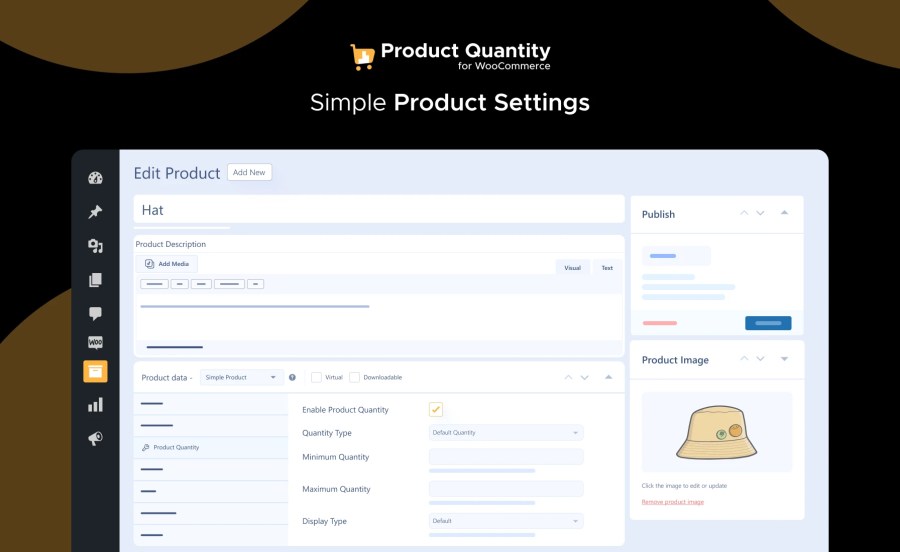
With a simple checkbox, you can apply quantity restrictions to individual simple products. This setting helps you define specific buying rules for each product, ensuring customers purchase within your desired limits.
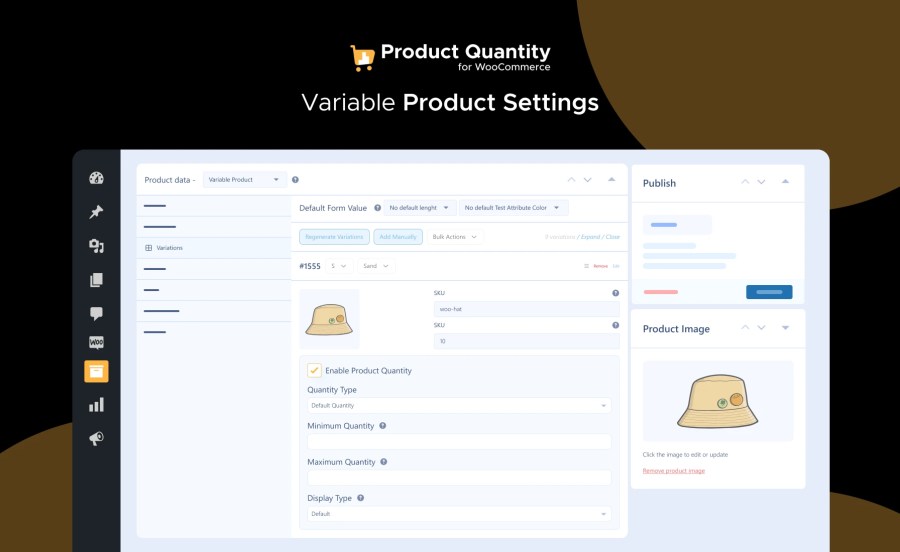
Easily configure quantity rules for variable products, providing flexibility to manage different variants easily. For example, you can define different quantity rules for small, medium, and large sizes of the same product.
Default Quantity:
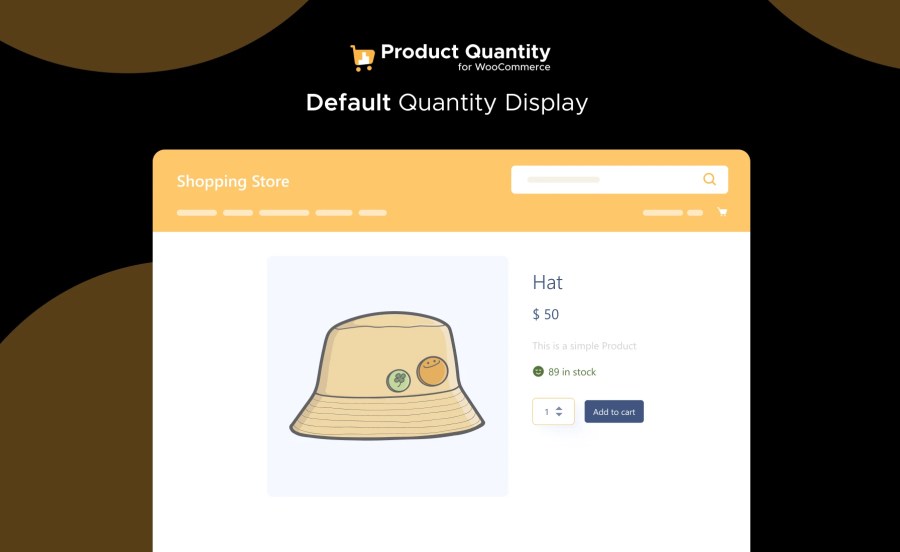
The default quantity setting allows you to specify a range of minimum and maximum quantities that customers must choose from. For example, you can ensure customers buy at least 2 items but no more than 10 of the same product in a single purchase.
Fixed Quantity:

If you want customers to purchase a specific number of products (e.g., packs of 5), the fixed quantity option makes it easy to lock in an exact quantity.
Step Quantity:

The step quantity option is helpful in setting up bulk orders. For instance, if you want customers to buy in increments of 5, you can define a Minimum Quantity, a Maximum Quantity, and a Step Counter (e.g., 5, 10, 15). The quantity will increase by the step size until the maximum limit is reached.
Custom Quantity:

This feature lets you define multiple custom quantity options, separated by commas (e.g., 1, 3, 5, 7). Customers can only select the quantities you’ve specified, offering more control over how they order.
WooCommerce Product Quantity provides three ways to display quantity selectors on your product pages:
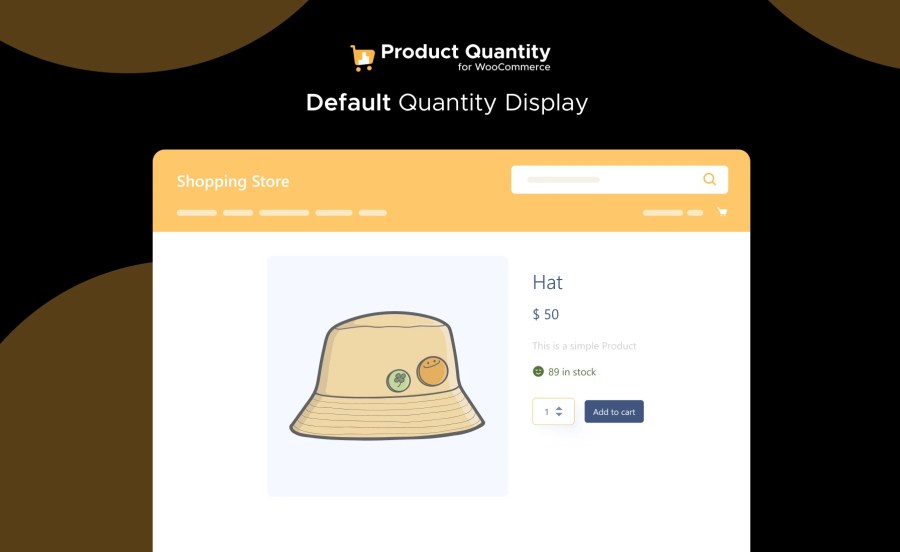
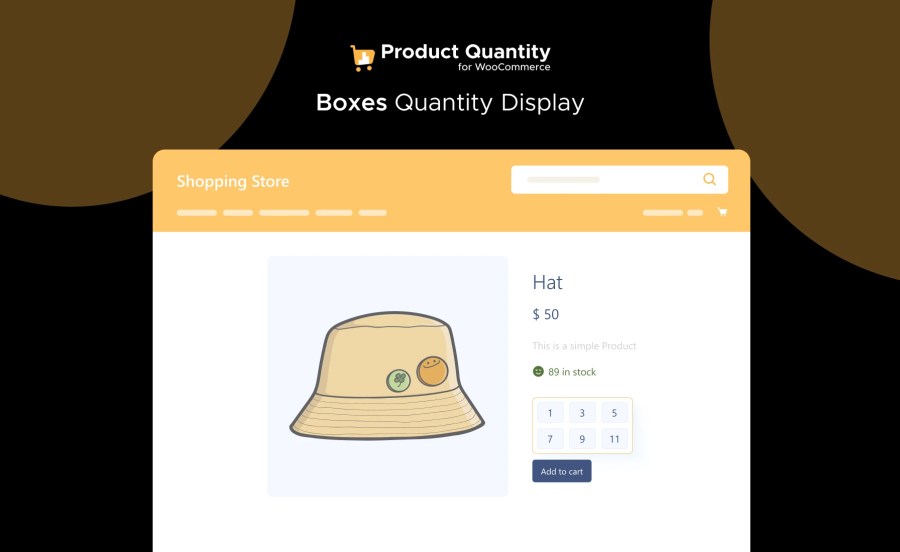
Dropdown: Displays a dropdown list, perfect for stores with a defined set of quantity options.
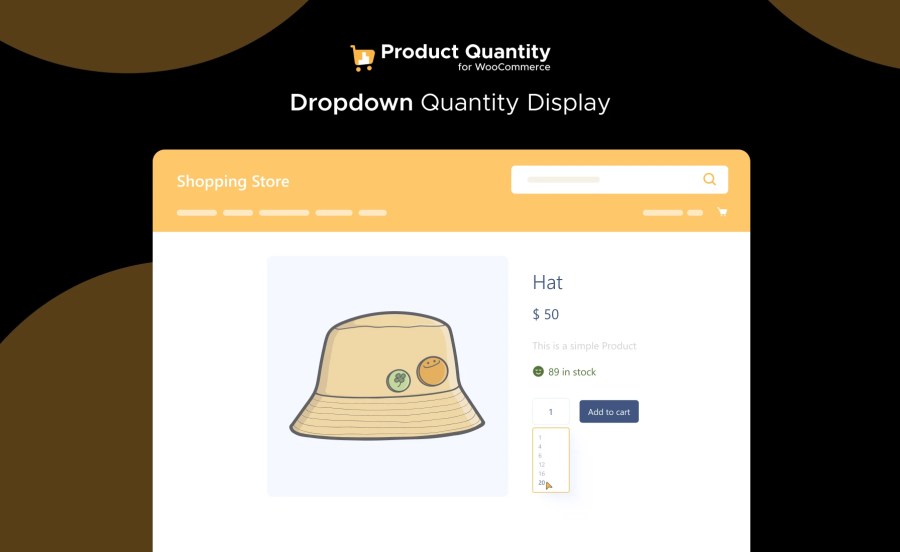
This flexibility helps you choose the best display style based on your product range and store layout.
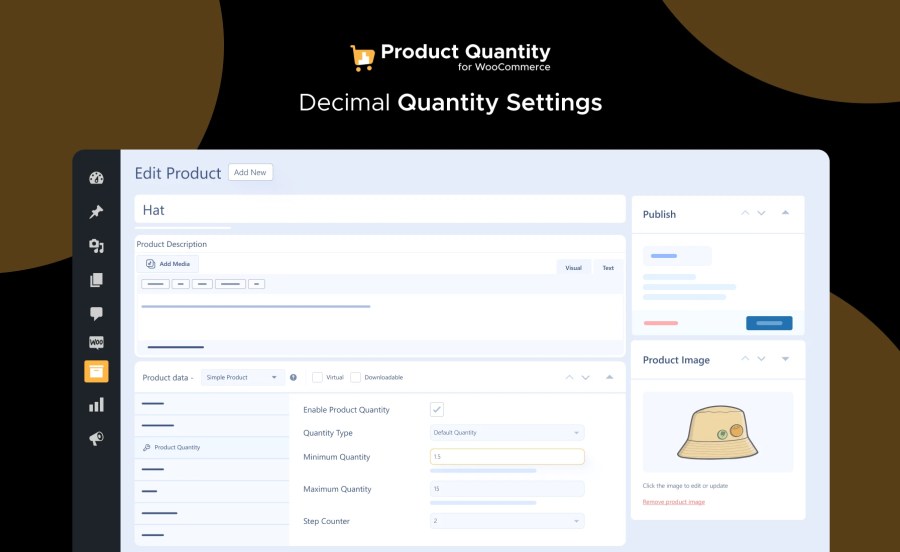
For stores selling products in measurements (such as weight, volume, or length), this feature allows you to enable decimal quantities. You can set rules such as “Minimum Quantity = 0.5 kg” and “Step Quantity = 0.1,” which are ideal for products that aren’t sold in whole numbers.
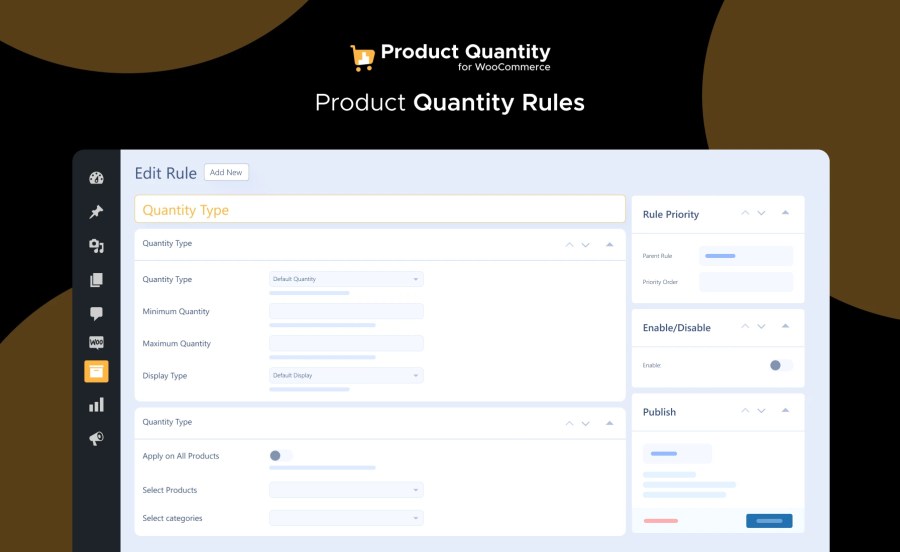
Set quantity rules to ensure stock accuracy and control the number of items added to the cart. These rules can be applied to specific products, categories, or user roles (such as wholesale customers).
Custom Alerts for Exceeding Limits:
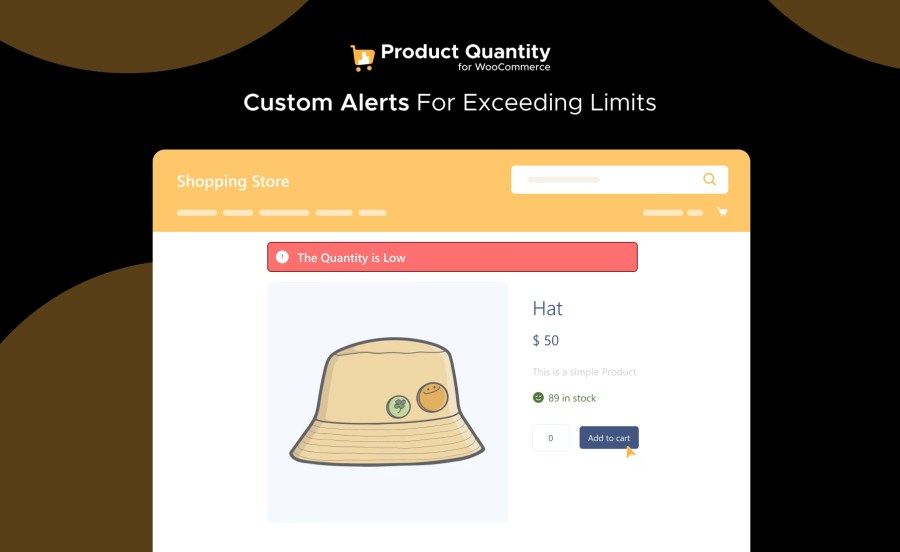
Set up alerts that notify customers when they exceed the set minimum or maximum quantities. If a user tries to buy more than 10 units when the limit is set at 10, the system alerts them with a notice on the product and cart page.
Step Counter Alerts:
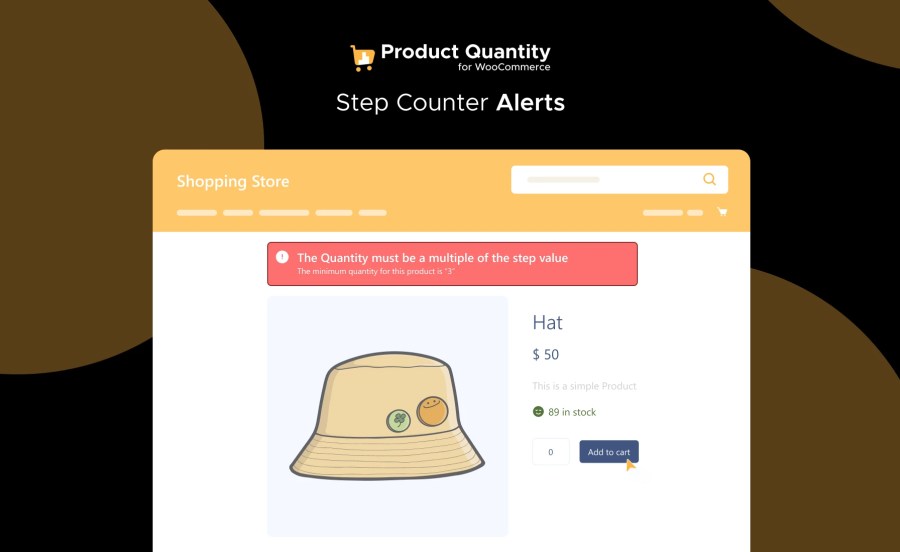
If a customer selects a quantity that doesn’t match the step counter (e.g., choosing 4 when the step counter is 5), an alert will notify them to adjust their selection. These notices improve the user experience by guiding customers to follow the quantity rules.
Read the technical documentation to help you walk through the process of setting up Product Quantity for WooCommerce
Optimize your store’s inventory management and customer purchasing experience today with stock quantity restriction addon. Whether you’re dealing with simple or variable products, this WooCommerce extension simplifies quantity management, ensuring you and your customers enjoy a smooth and hassle-free transaction. 🛍️💼
WooCommerce Product Quantity extension supports creating custom rules for individual product variations, so you can define different rules for different sizes, colors, or variations.
You can set up custom alerts that will notify customers on both product and cart pages if they exceed the minimum, maximum, or step quantity rules.
Yes, it supports decimal quantities, ideal for products sold by weight, volume, or length. You can specify decimal minimum and step quantities for a more granular purchasing experience.
Categorías
Extension information
Quality Checks
Países




