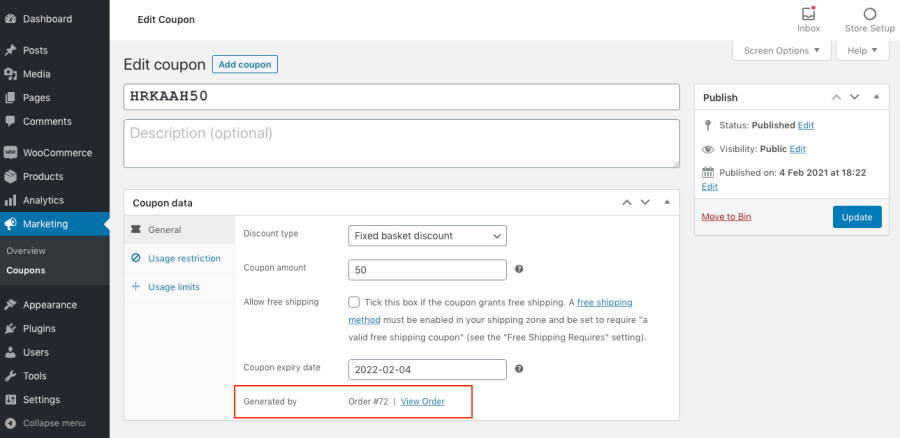
Active installs
100
Subscription includes
Support
Sometimes, you don’t need an exhaustive plugin package that does a million things but not the one you need. Gift Card Product for WooCommerce is a simple and straightforward plugin that neatly integrates into your WooCommerce flow. No complicated settings.
Attract new customers with gift cards. Increase your profits.
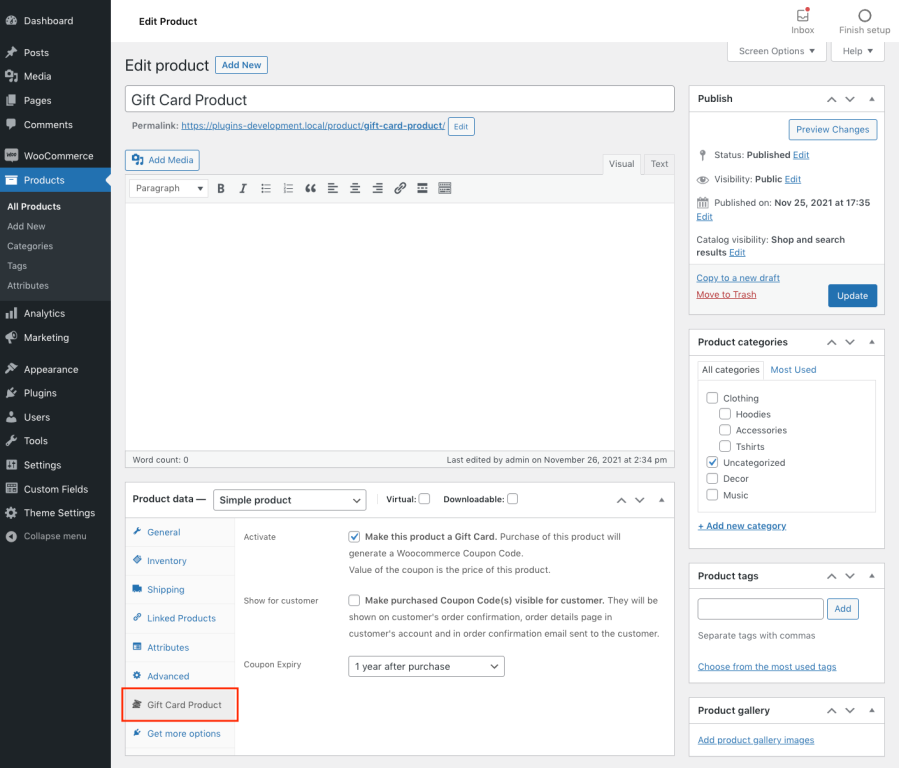
In Product Data, go to Gift Card Product Tab and select “Make this product a Gift Card”
You can do a Simple Product with one price or Variable Product with variable pricing for multiple Coupon Code values
The price you set for this product becomes the value of the Coupon Code after purchase
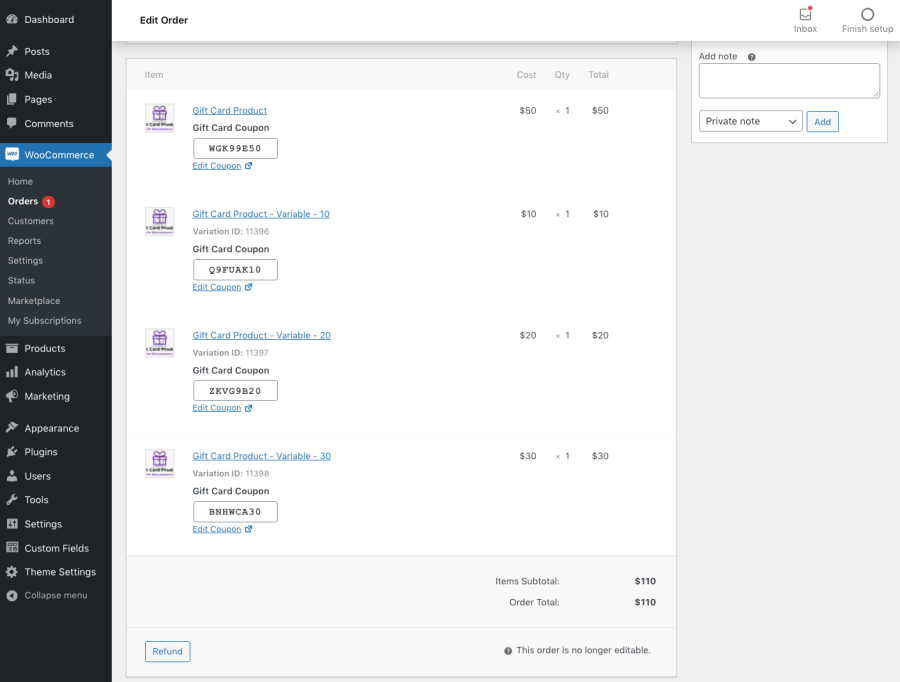
You can see the automatically generated Coupon Codes in WP Admin -> Order Details
The plugin supports Variable Products for different Coupon Code values and it also supports multiple quantity of the same Gift Card – it always generates Coupon Codes with correct values accordingly
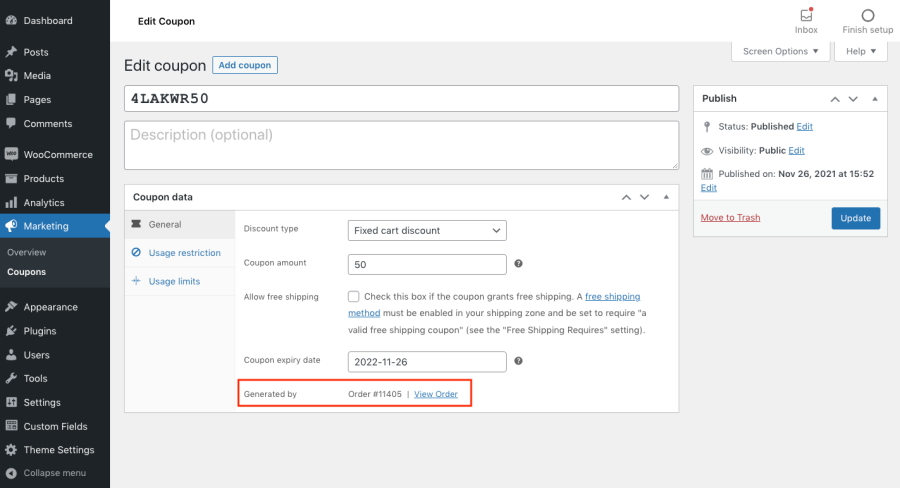
Each purchased WooCommerce Coupon is also listed in WP Admin -> Marketing -> Coupons
It is also linked to its Order number
If you selected the option “Make purchased Coupon Code(s) visible for customer”, purchased Coupon Codes are visible to the customer immediately. If you selected this option later on, this will apply to all previous orders and make the Coupon Codes visible to customers who purchased them.
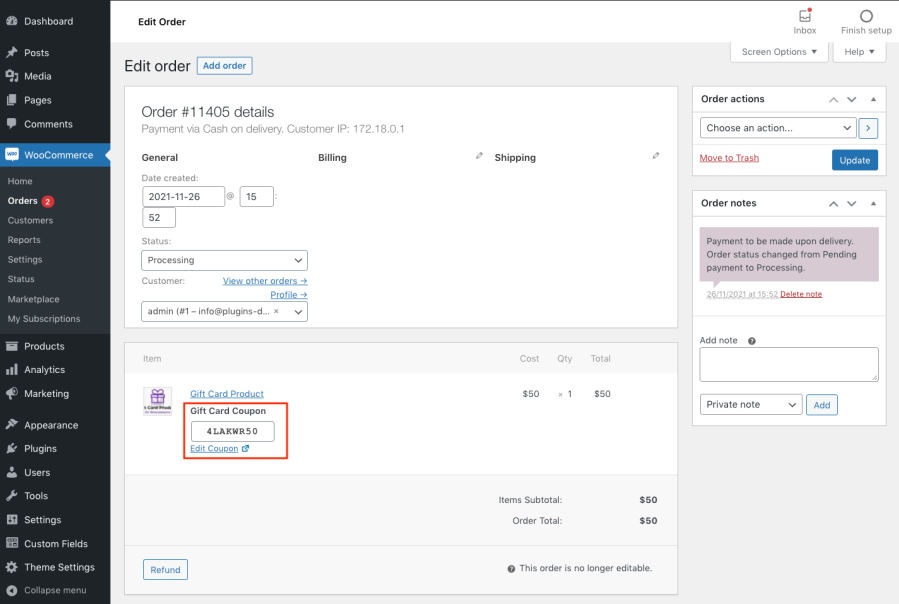
If you want to ship physical, printed Gift Cards to the customer, do not select the option “Make purchased Coupon Code(s) visible for customer”. In this case, go from WP Admin -> Orders -> Order Details, copy the purchased Coupon Codes into any design template you’re using, print the physical Gift Card and ship it to the customer.
Please note that this plugin uses the default WooCommerce Coupon functionality. Make sure coupons are enabled in your WooCommerce Settings.
Purchased Coupons are for one-time use only. This means, for example, if a customer uses a $50 coupon on a $40 purchase, the remaining $10 on the coupon is no longer claimable, and the coupon is void after its first use. There’s no customer store credit.
Customers love Gift Cards. They’re popular because they give an easy and elegant way to give a gift to someone they care about.
Include WooCommerce Gift Cards in your product listings to increase your revenue.
Categorie
Extension information
Quality Checks
Countries
Languages