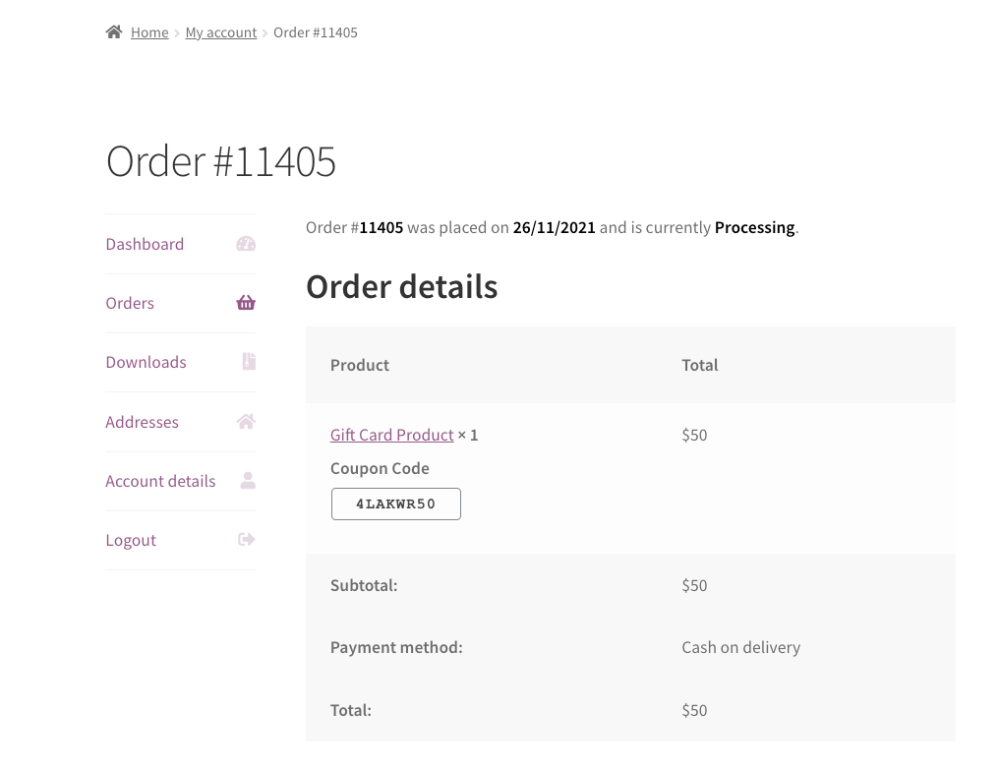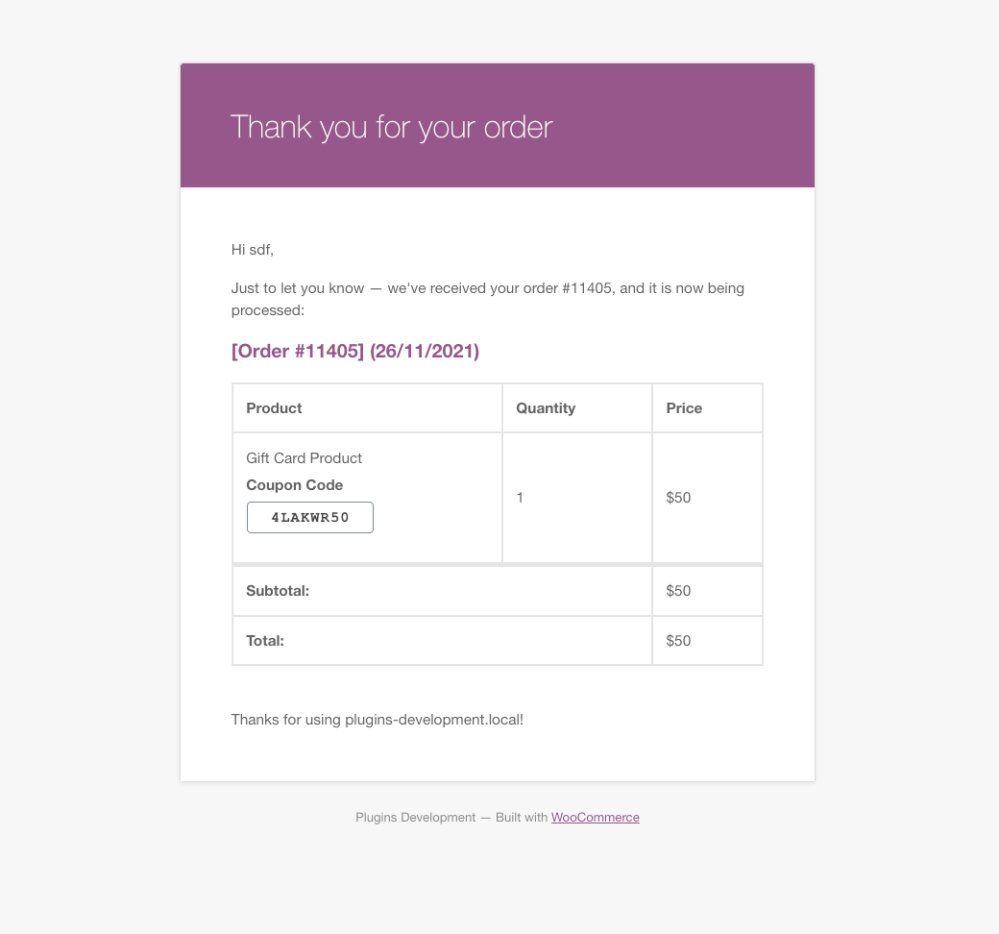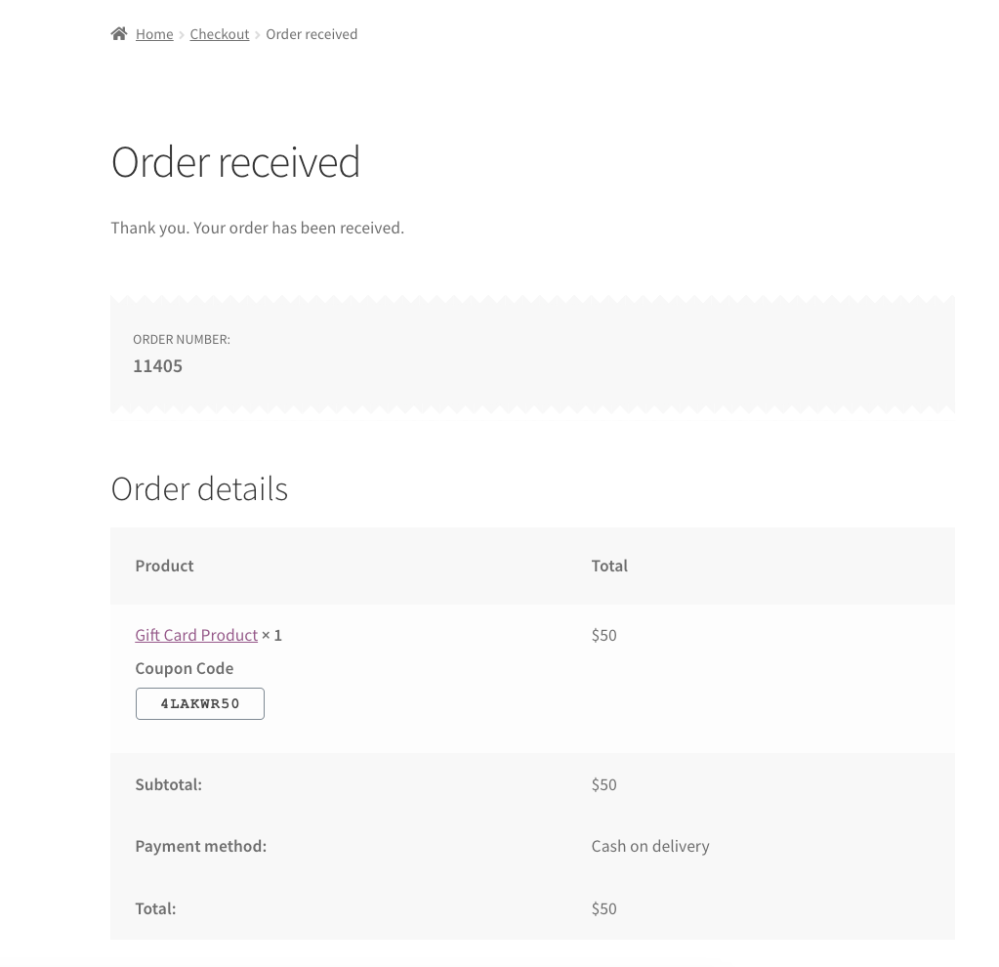Gift Card Product for Woocommerce allows you to sell physical gift cards to your customers
Feature Overview
This plugin allows you to turn any product to function as a gift card product by creating a WooCommerce Coupon code when purchased.
- You can specify the Gift Card amount for Simple Product type or create a Variable Product with multiple different Gift Card amounts for your customers to choose.
- With the latest update, you now have option to either show the purchased Coupon Code to the customer (In customer’s Order Confirmation, Order Details page and in Order confirmation e-mail), or you can choose to not show it to the customer and instead have the purchased Gift Card coupon code(s) and their amounts displayed in WooCommerce order details in WP-Admin only. In this case it is necessary you as a Store owner will copy these Coupon codes into whatever design template you use, print and ship the physical Gift Card to the customer.
- This plugin generates WooCommerce Coupon Codes – keep in mind these are one-time use only for the customer.
Installation
↑ Back to top- Download the .zip file from your WooCommerce.com account.
- Go to: WordPress Admin > Plugins > Add New to upload the file you downloaded with Choose File.
- Activate the extension.
More information at: Installing and Managing Plugins.
How to create a physical Gift Card product
↑ Back to top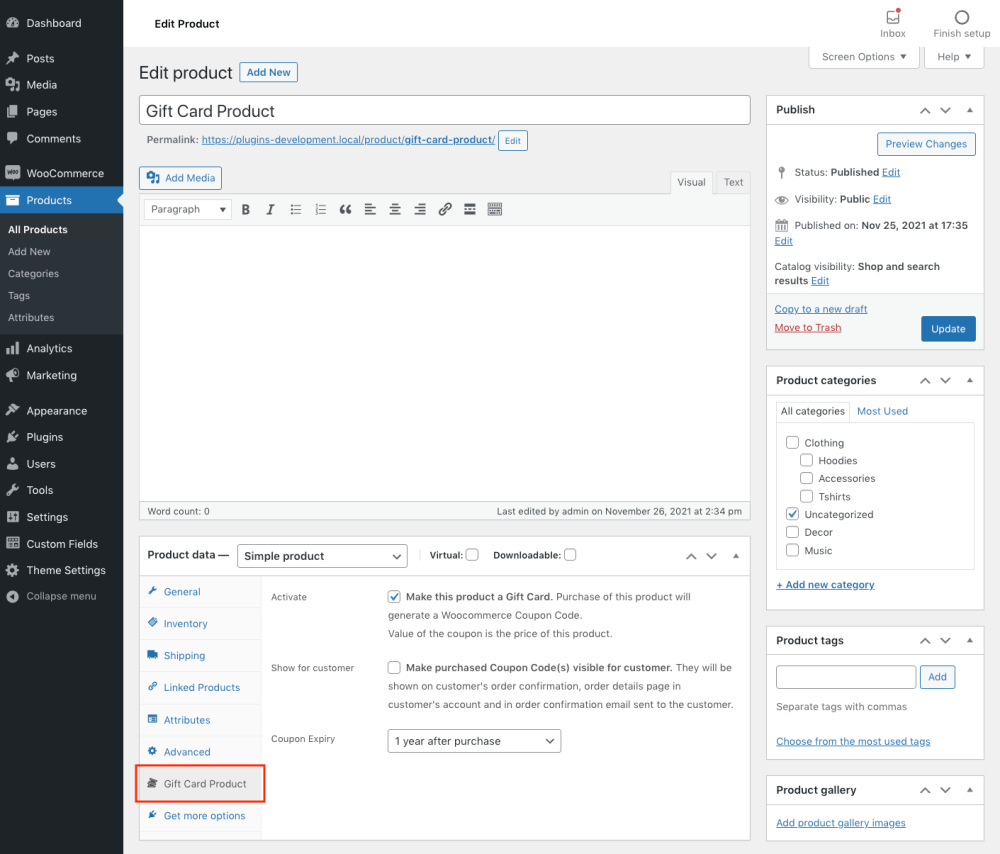
In Product Data, go to Gift Card Product Tab and select “Make this product a Gift Card”
If you want to ship physical, printed Gift Cards, leave the option “Make purchased Coupon Code(s) visible for customer” unchecked.
You can do a Simple Product with one price or Variable Product with variable pricing for multiple Coupon Code values
The price you set for this product becomes the value of the Coupon Code after purchase
How to manage physical Gift Card product orders
↑ Back to top
You can see the automatically generated Coupon Codes in WP Admin -> Order Details
The plugin supports Variable Products for different Coupon Code values and it also supports multiple quantity of the same Gift Card – it always generates Coupon Codes with correct values accordingly

Each purchased Woocommerce Coupon is also listed in WP Admin -> Marketing -> Coupons
It is also linked to its Order number
How to ship physical Gift Card product orders
↑ Back to topCoupon Codes visible to customer (optional)
↑ Back to topIf you selected the option “Make purchased Coupon Code(s) visible for customer”, purchased Coupon Codes are visible to the customer immediately. If you selected this option later on, this will apply to all previous orders and make the Coupon Codes visible to customers who purchased them.
Coupon Codes hidden from the customer – Manual Shipping
↑ Back to top
If you want to ship physical, printed Gift Cards to the customer, do not select the option “Make purchased Coupon Code(s) visible for customer”. In this case, go from WP Admin -> Orders -> Order Details, copy the purchased Coupon Codes into any design template you’re using, print the physical Gift Card and ship it to the customer.
Final notes
↑ Back to topPlease note that this plugin uses the default WooCommerce Coupon functionality. Make sure coupons are enabled in your WooCommerce Settings.
Purchased Coupons are for one-time use only. This means, for example – if a customer uses a $50 coupon on a $40 purchase, the remaining $10 on the coupon is no longer claimable, and the coupon is void after its first use. There’s no customer store credit.
Customers love Gift Cards. They’re popular because it gives them an easy and elegant way to give a gift to someone they care about.