Bought Together for WooCommerce
With Bought Together for WooCommerce, you can create a product bundle for your customers designed specifically for them — based on previous purchases or relevance. So when a customer visits a product page, a bundle of recommended products is displayed for them. With a single click on the “Add to cart” button, all products in the bundle are added to their cart. Customers can add all of the Frequently Bought Together products to their cart at once, or select the specific ones they want in one order. For example, a customer who is looking for a laptop might also be interested in a wireless mouse, laptop case, or pen drive.
The Bought Together for WooCommerce plugin configures a Frequently Bought Together product bunch within seconds — increasing engagement with consumers and making it easy for customers to add multiple products in a single click, resulting in more sales and increased revenue.
Features
Bought Together for WooCommerce lets you:
- Configure the layout of the Frequently Bought Together section for each product (Row or Table).
- Configure an unlimited number of recommended products for each product in your store.
- Configure the title of the Frequently Bought Together section.
- Configure the Add to Cart button text.
- Configure the Frequently Bought Together widget position.
- Enable/disable the Frequently Bought Together feature.
Installation
How to install the plugin and get it working:
1. Download the bought-together-for-woocommerce.zip file from your WooCommerce account.
2. Go to WordPress Admin > Plugins > Add New > Upload Plugin > Choose File and select this file.
3. Install Now and Activate the extension.
You can find more information at Installing and Managing Plugins (https://wordpress.org/support/article/managing-plugins/).
Once installed and activated, you will see Bought Together settings under WooCommerce and the Bought Together tab in the Product Data section under Product Add/Edit screen.
Frequently Asked Questions
How can I display the Bought Together feature on the product page?
You can select multiple products to create a bundle, which can be displayed in two formats:
1. Row — the image above with plus icon and a list of items below with a checkbox.
2. Table — bought together items displayed in a table format.
How does it work?
Customers can add all of the Frequently Bought Together products to their cart at once, or select the specific ones they want to bundle together in one order.
How does it help to increase revenue?
The Frequently Bought Together feature increases engagement. It’s easier for customers to add multiple products in a single click which means more sales for you and an increase in revenue. Customers can add all of the Frequently Bought Together products to their cart at once, or select the specific ones they want to bundle together in one order.
Bought Together Plugin Settings
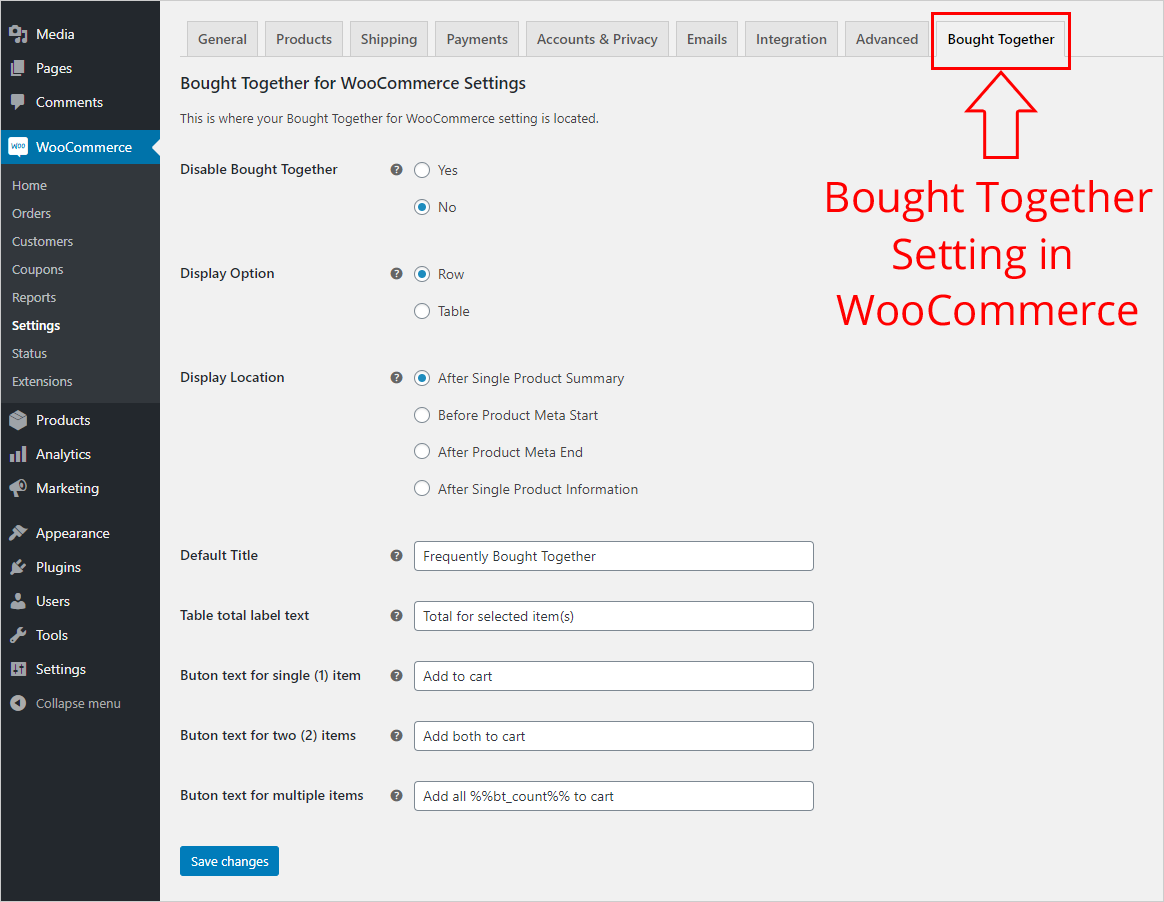
Bought Together Product Configuration
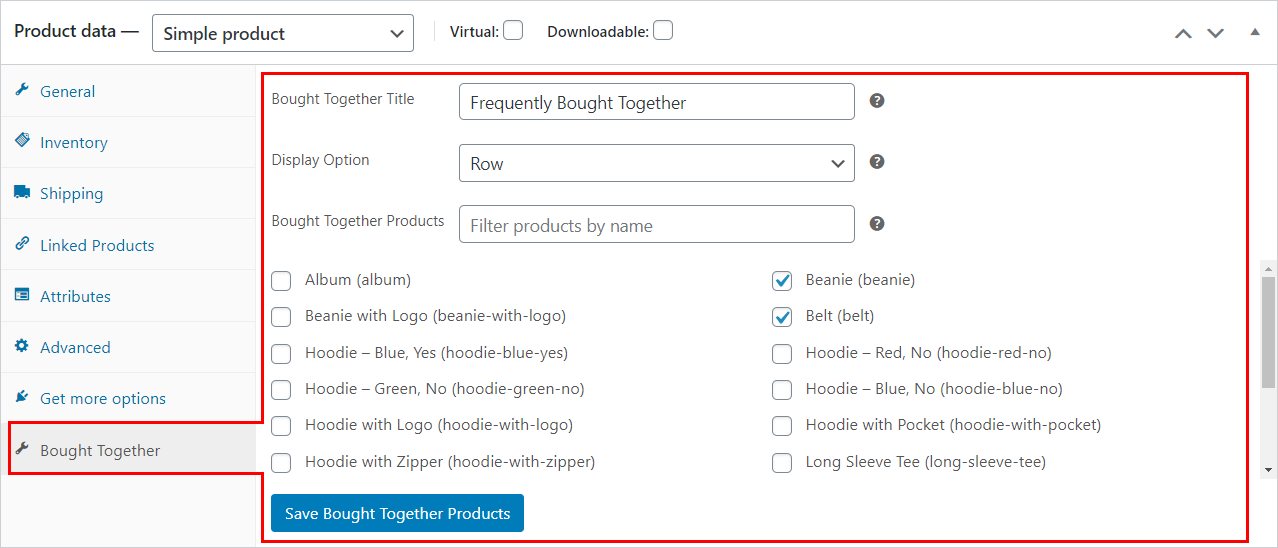
Bought Together Products Output – Table Format
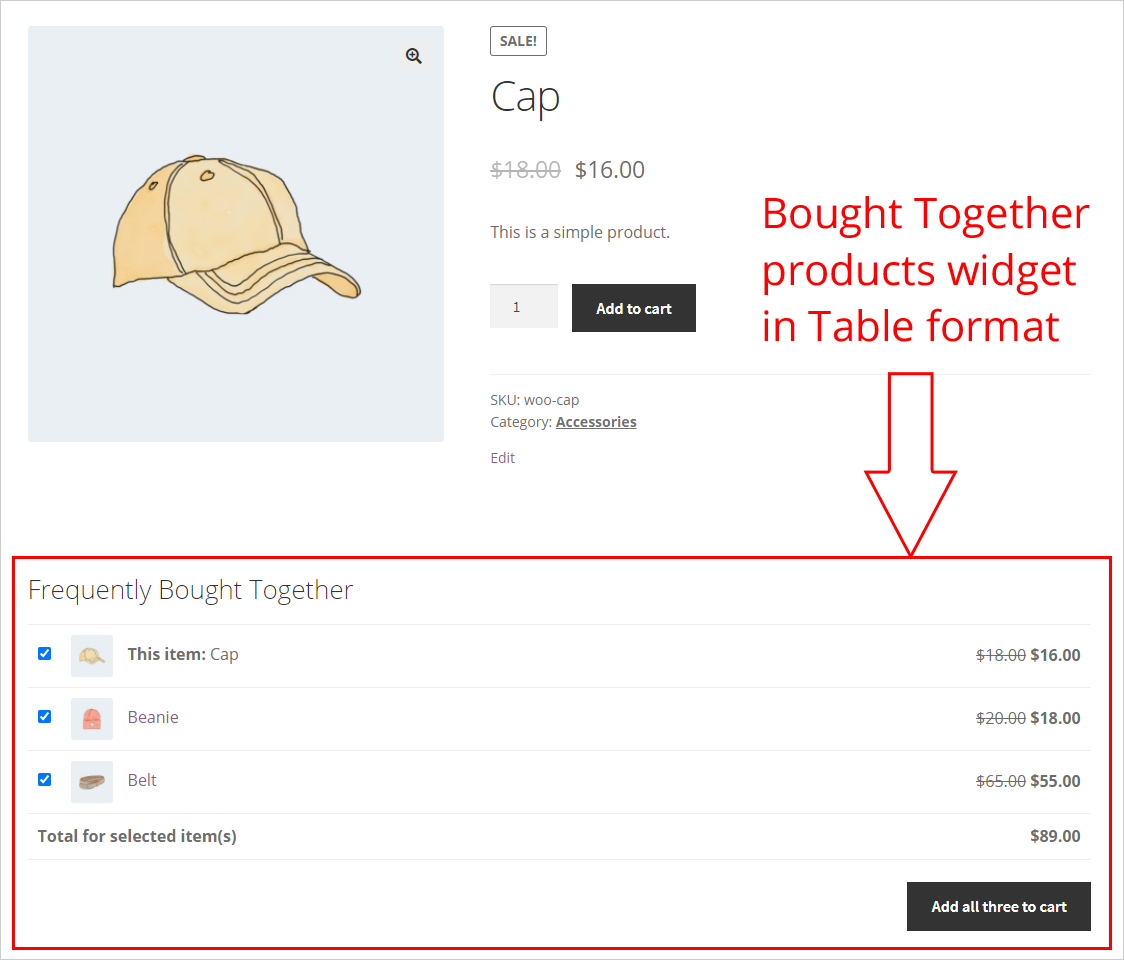
Bought Together Products Output – Row Format
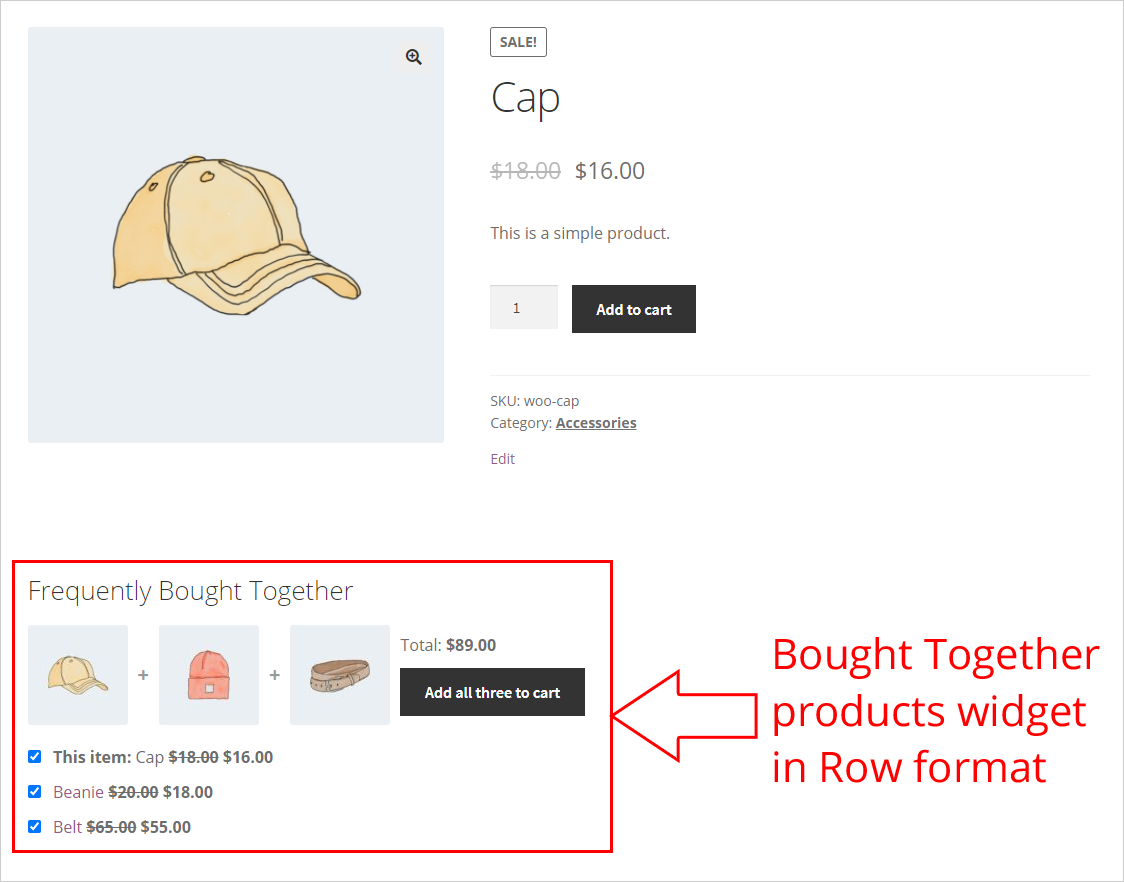
Requirements
Minimum PHP version: 5.6