Custom Cancelation Rules for WooCommerce Subscriptions
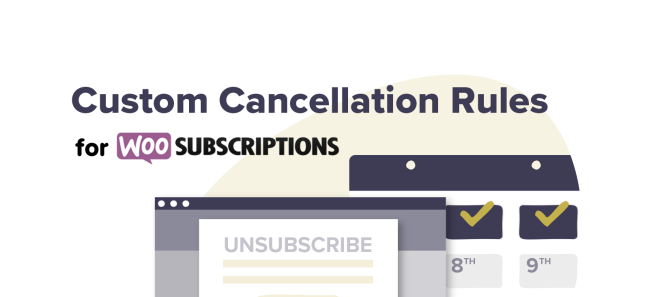
Define Limits for Customer Cancelations
Right now, your customers can cancel anytime, even hours before the start of the next billing period. It’s frustrating, but what if you could define when customers are allowed to cancel?
With the Custom Cancelation Rules for WooCommerce Subscriptions plugin, you control when your subscribers can cancel their subscription.
It’s a better way to plan your demand and manage your customers’ commitment to match your requirements and production schedule.
Get better control over your subscriptions
During each billing period, set a specific period when your customer is able or unable to cancel
Control when a customer can cancel, switch or downgrade their subscription during each billing period. For example, only allow cancelations during the first week of each month, for monthly subscriptions. During the rest of the month, the customer won’t be able to cancel, switch, or downgrade.
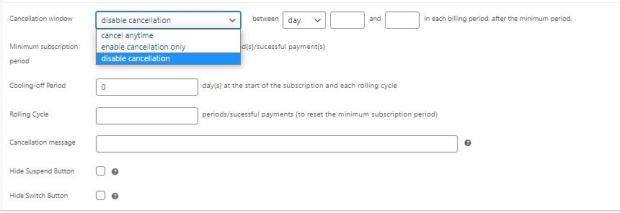
Set up a minimum commitment period
Enforce a minimum subscription term (fixed number of successful payments) before authorizing your customers to cancel their subscriptions.
You can prevent your customers from canceling, suspending and, or downgrading their subscriptions during the minimum period.
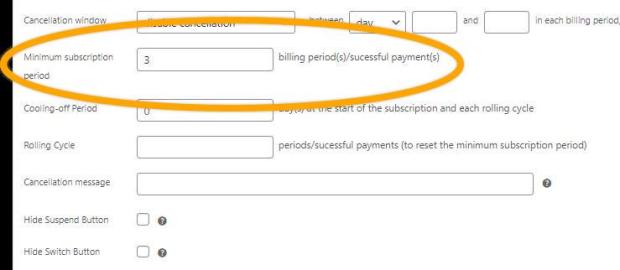
Set up a cooling-off period
Give your customers the opportunity to change their minds and cancel at the beginning of their subscriptions. During the cooling-off period, your customers will be able to cancel from their Account pages.
Don’t need a cooling-off period? Leave it empty.
Use case
If you have a monthly subscription product (like a magazine or subscription box), you may want your customers to pay month-to-month and require a minimum six-month commitment.
With Custom Cancelation Rules for WooCommerce Subscriptions, you can set the minimum period to six months. Your customers won’t be able to cancel their subscriptions for the first six months.
Get rolling cycles for your minimum subscription period
Set up a rolling cycle to re-commit your customer after a certain number of payments. Restart the commitment period after a certain number of billing cycles. For example, a three-month commitment is confirmed every twelve months.
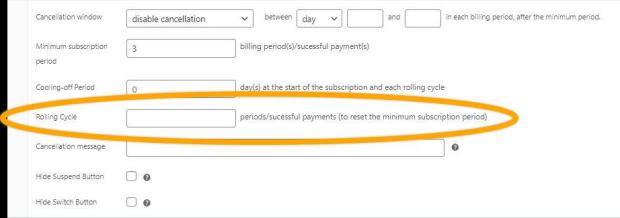
Apply these rules to the suspend and switch buttons
Control when your subscribers can suspend or switch their subscription following the same rules as cancelations. It’s as simple as a check box in your subscription options.
Secure your subscription profits by setting your own cancelation rules
Minimum payment guaranteed
Set up the minimum period by subscription and at the same time, determine the minimum number of payments you’ll receive with each subscription. For example, if a customer agrees to a three-month minimum subscription, which they cannot cancel until after that period, you know you will receive the payment amount for at least three months.
Choose the ideal recurring period
You can require your customers to pay monthly, weekly, or daily depending on what is most convenient for your service or product. You’ll still be able to make sure to get the minimum amount, by setting a minimum period for your subscriptions.
No more high setup fees
Without a minimum period, to get the minimum payment desired, you would have to charge a large upfront fee. A high upfront cost can scare customers away. With a minimum period, you can spread start-up costs across several periods and make sure you get your minimum amount.
No more last-minute cancelations
Plan your demand better by preventing cancelation days before the new period starts. It’s helpful if you’re selling physical products and need to manage your inventory. And, it’s even more important for novelty subscription boxes, with products changing every period.
What happens when you set up cancelation rules?
Phase One – What happens during the cooling-off period?
If you haven’t set up a cooling-off period, then directly jump over to Phase 2.
If you’ve set up a cooling-off period, it will start from the day your customer makes their first payment. Your customer will enjoy the benefits of the subscription and pay the fee period by period.
The cancel, suspend and downgrade buttons will be visible in their Account, allowing them to change their minds at any time during the cooling-off period.
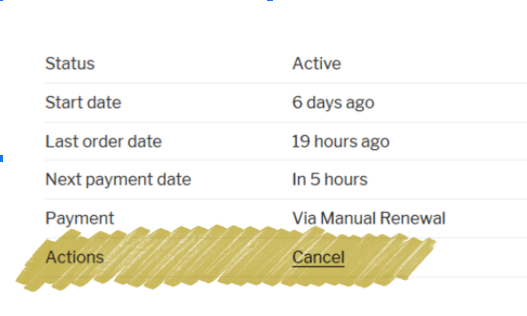
Phase Two – What happens during the commitment period or when the cancelation is disallowed during the billing period?
If you have set up a minimum subscription period, then the cancelation, suspension, and, or downgrading functions are disabled on your customer’s account. Your customers will enjoy the benefits of the subscription and pay their subscription fees period by period.
Your customer won’t be able to cancel, suspend, and, or downgrade from their Account page until the end of the commitment period.
You can hide the cancel button or replace it with a custom message explaining to your customers when they’ll be able to cancel. when they’ll be able to cancel.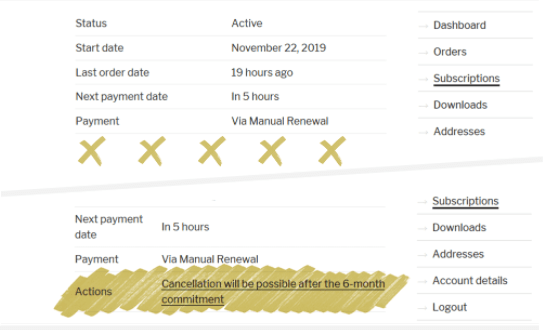
Phase Three – What happens after the minimum terms or during the “cancelation allowed” period?
After your customers complete the minimum period, they will still be subscribed and still pay their subscription fees period by period.
The cancel button will re-appear on their Account pages, allowing them to stop their subscriptions whenever they want.
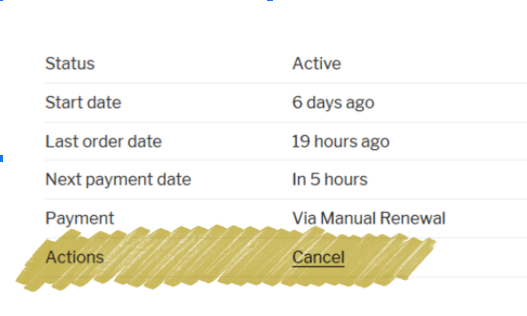
Take control of your cancelations with Custom Cancelation Rules for WooCommerce Subscriptions.
Requirements
Minimum PHP version: 5.2
Plugins: WooCommerce Subscriptions
Works with simple and variable subscriptions created with WooCommerce Subscriptions.