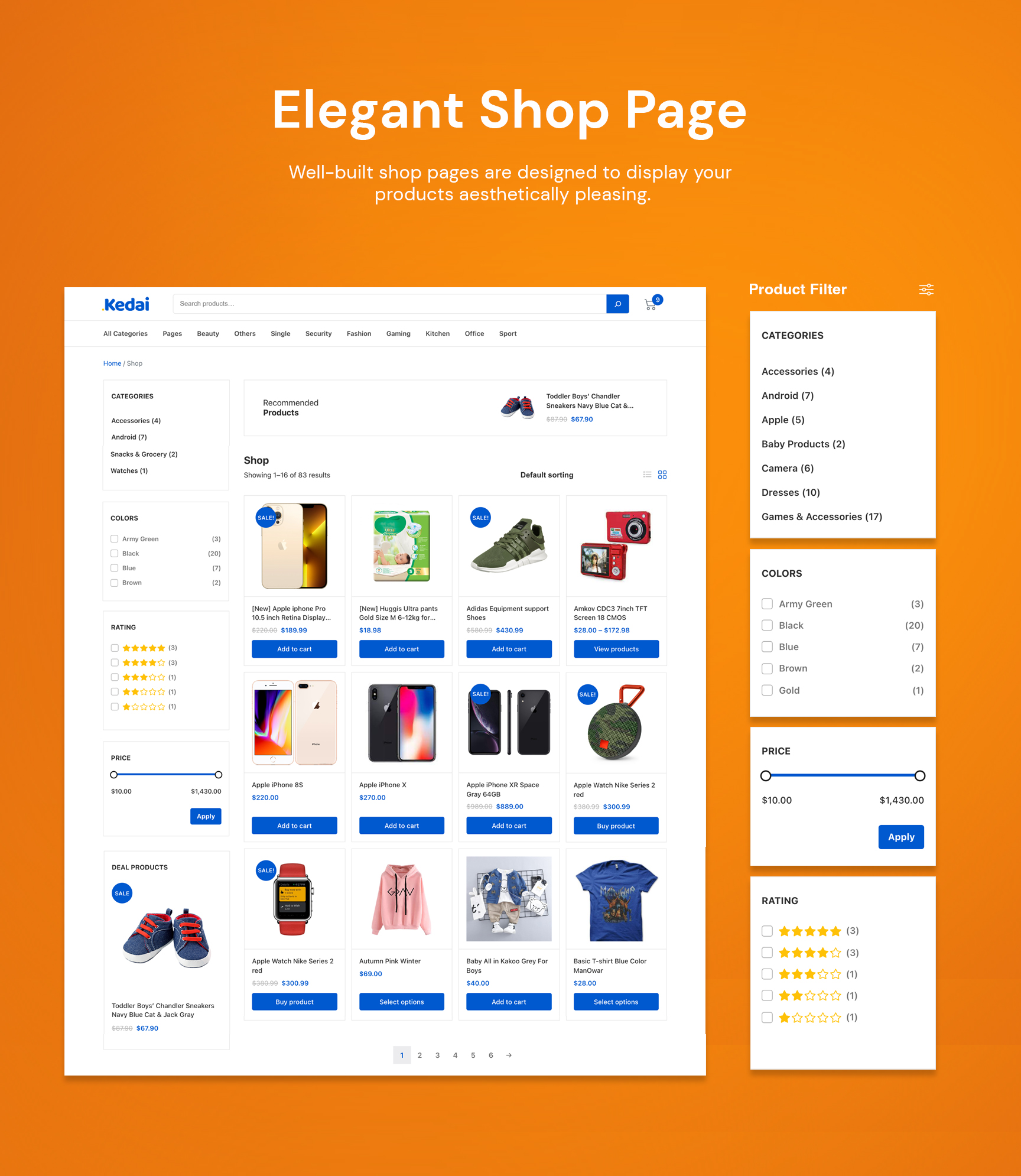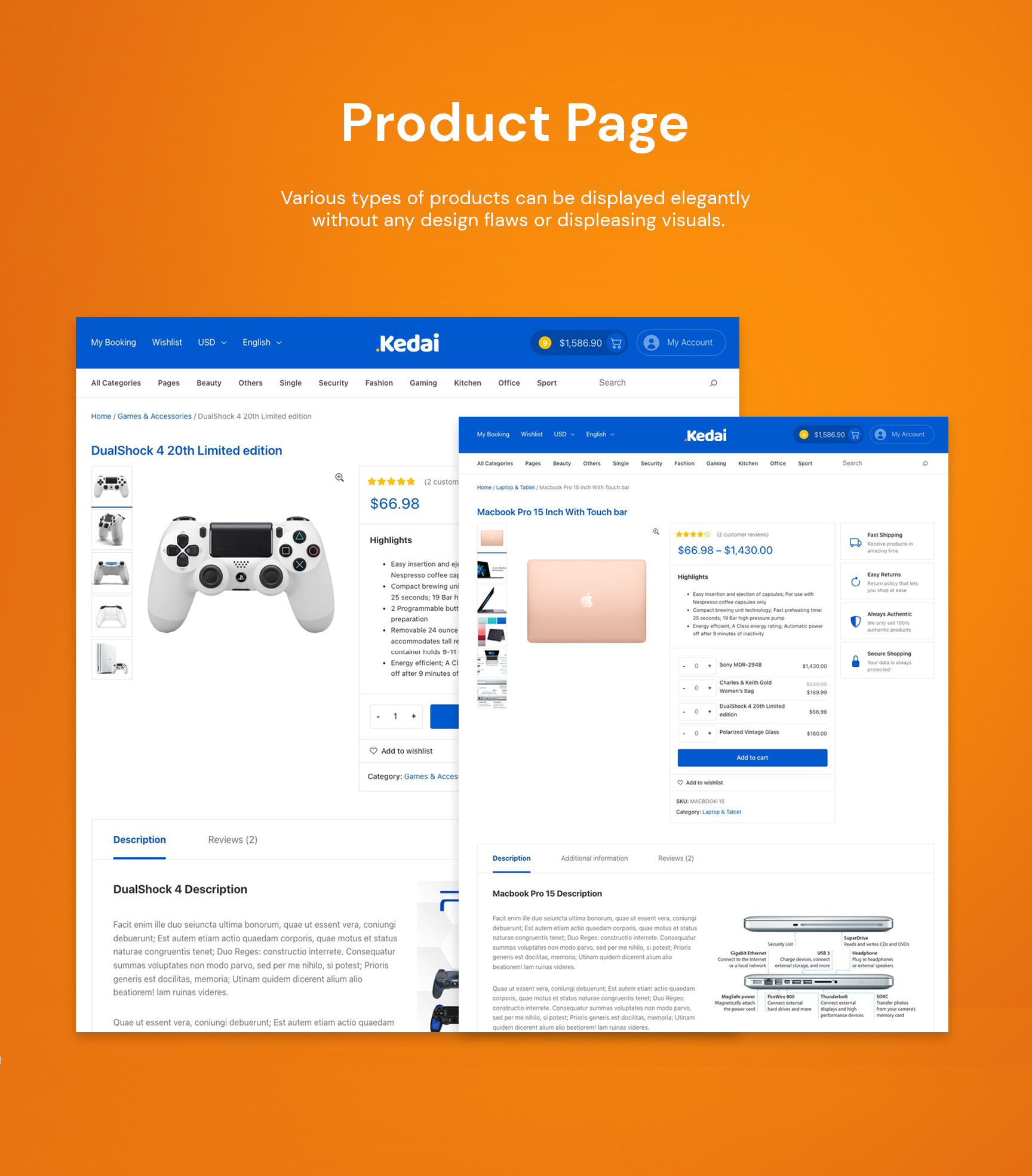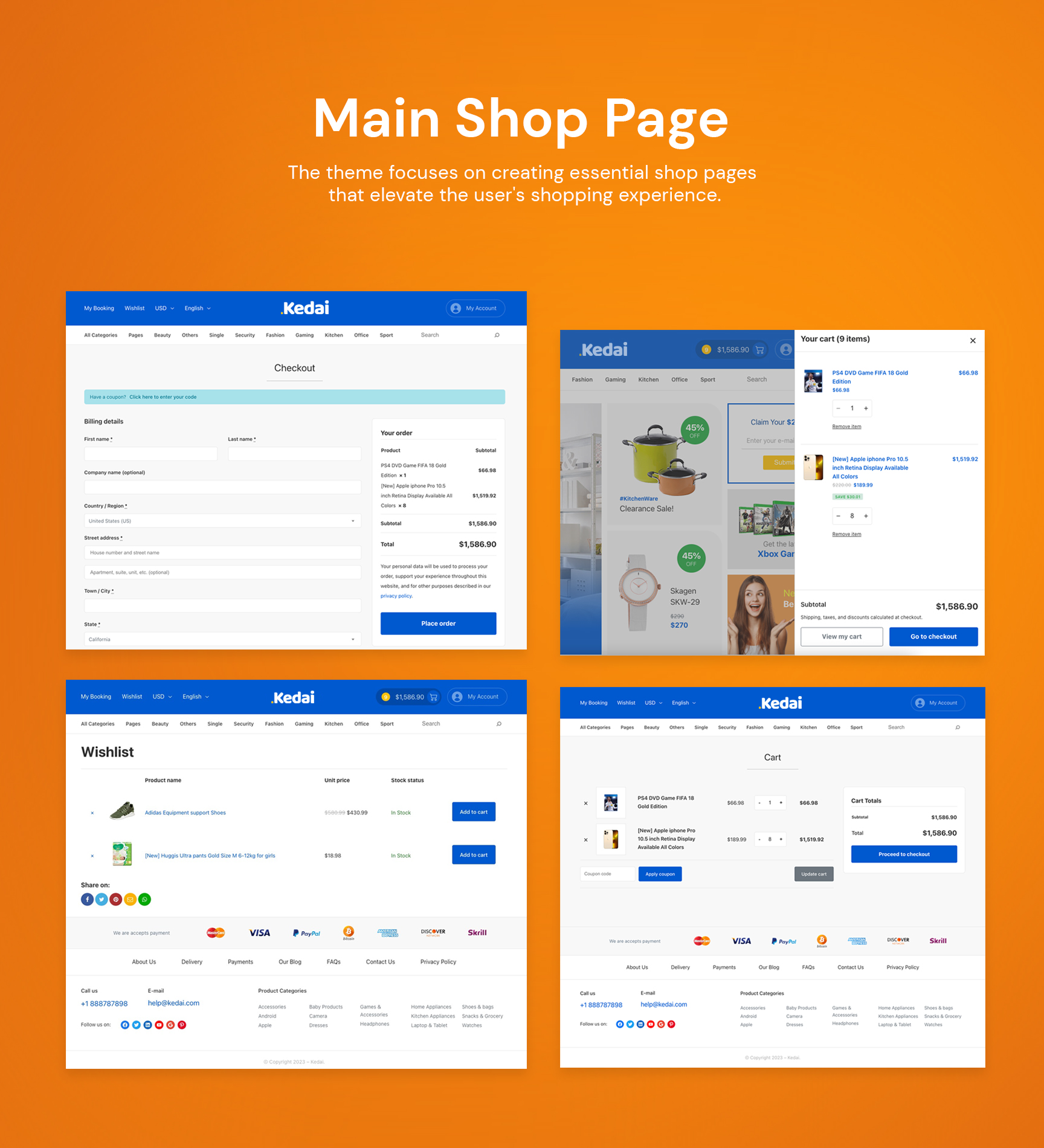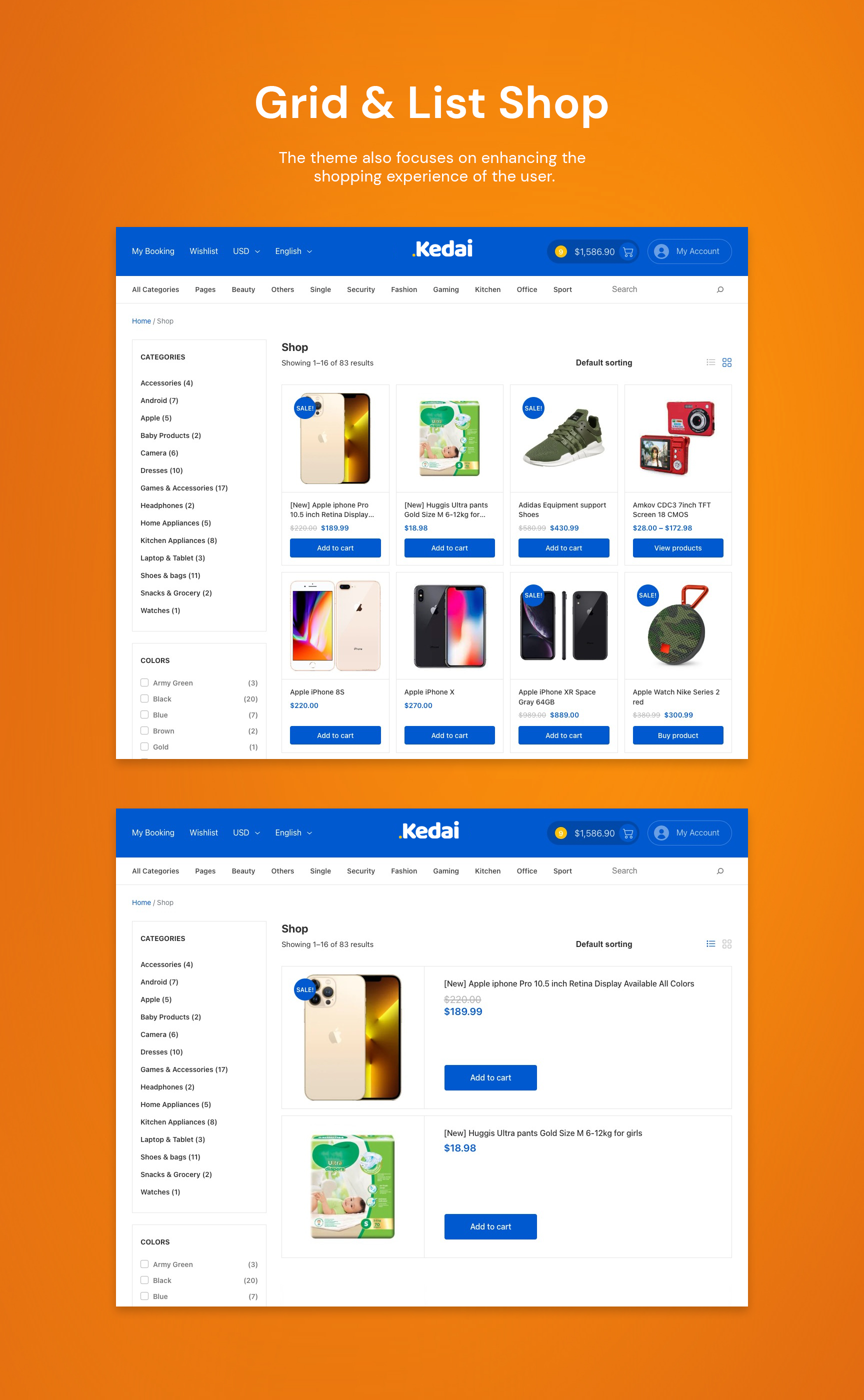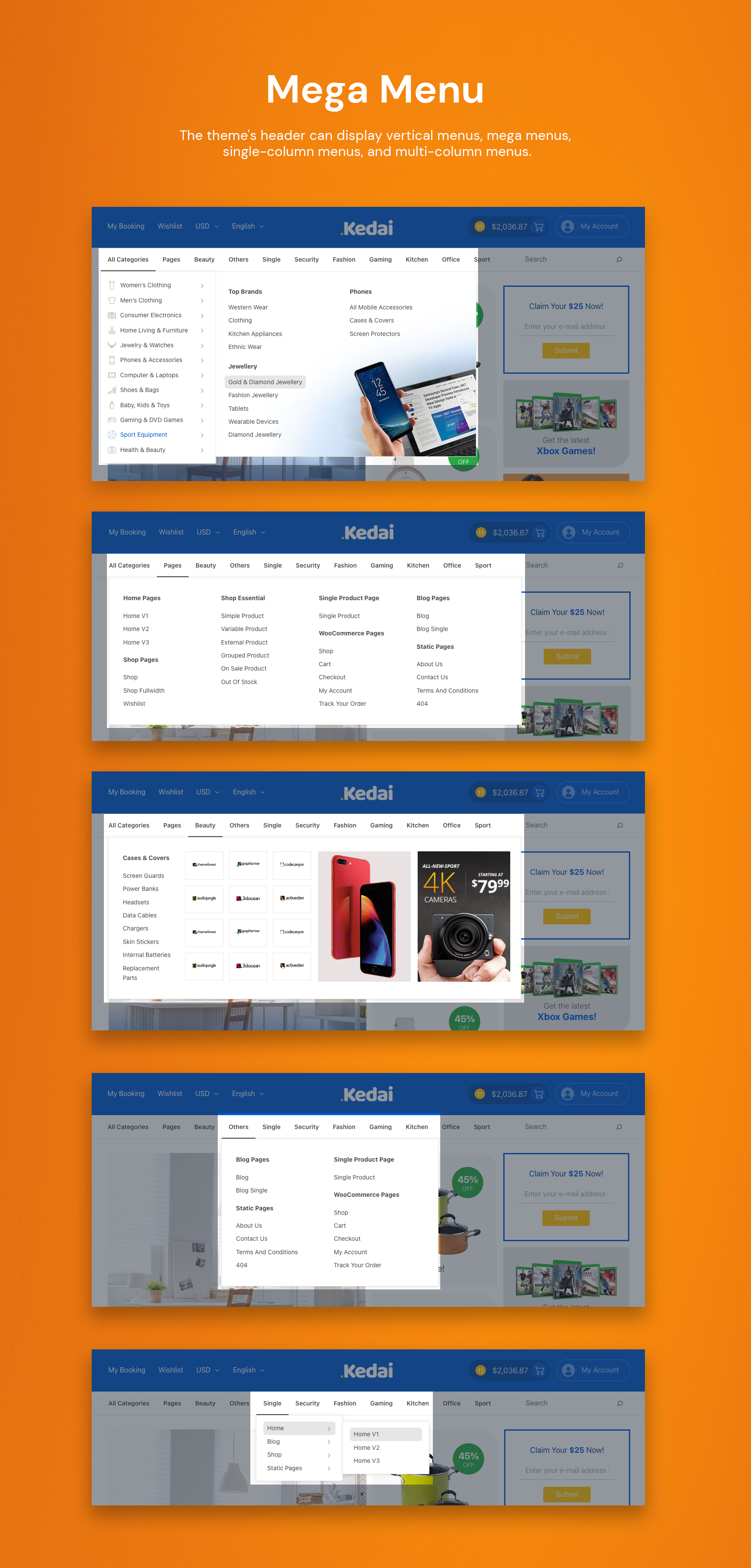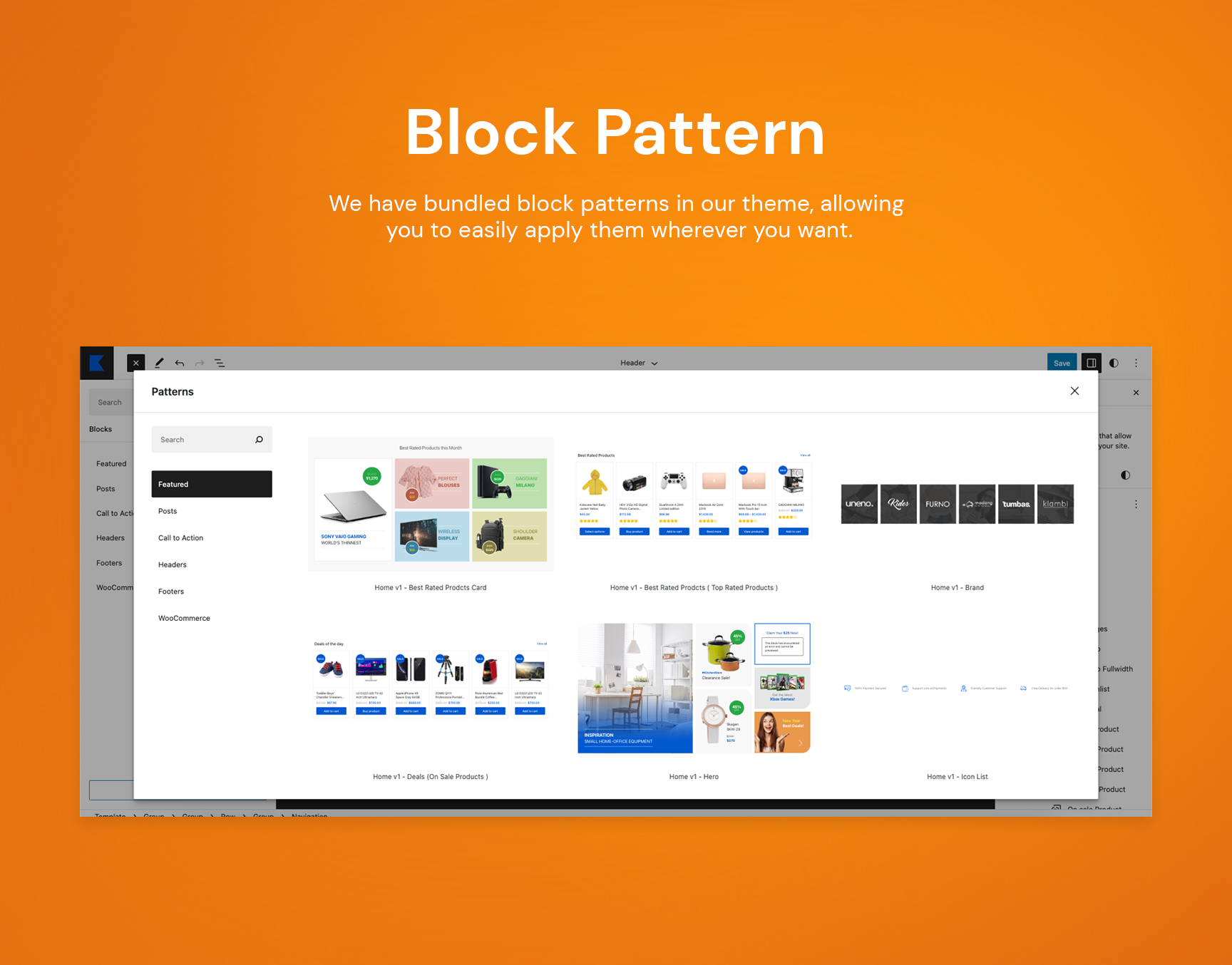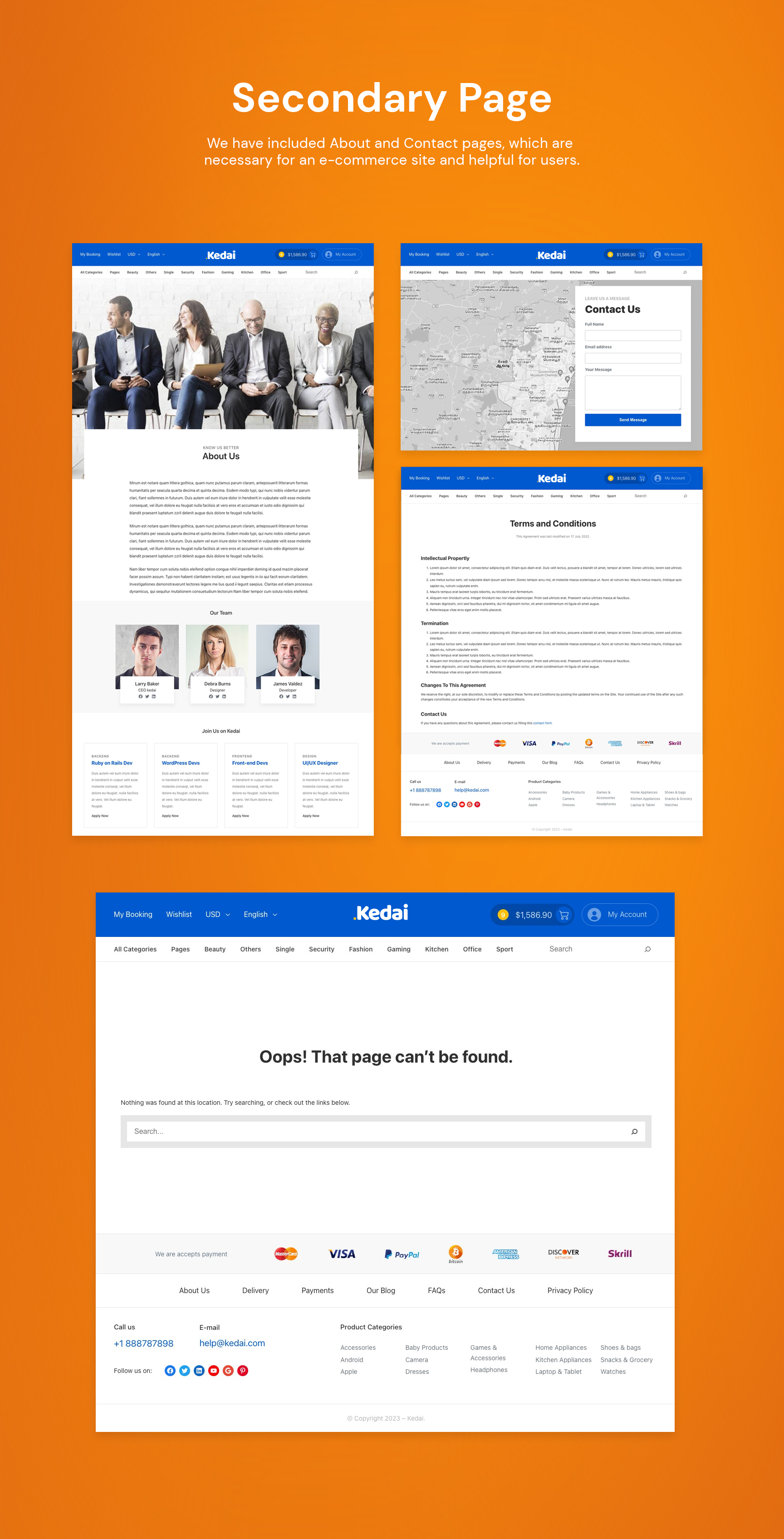Create a WooCommerce Electronics Store Website with Kedai Theme
In this world of multi-purpose themes loaded with more features than necessary and trying to be like a Swiss Army Knife, Kedai – Electronics Store WooCommerce Theme is a chef’s knife.
Use the Kedai theme to build a website that allows people to buy and sell physical goods, services, and digital products over the Internet rather than at a brick-and-mortar location. With the Kedai theme, businesses can process orders, accept payments, manage shipping and logistics, and provide customer service more efficiently.
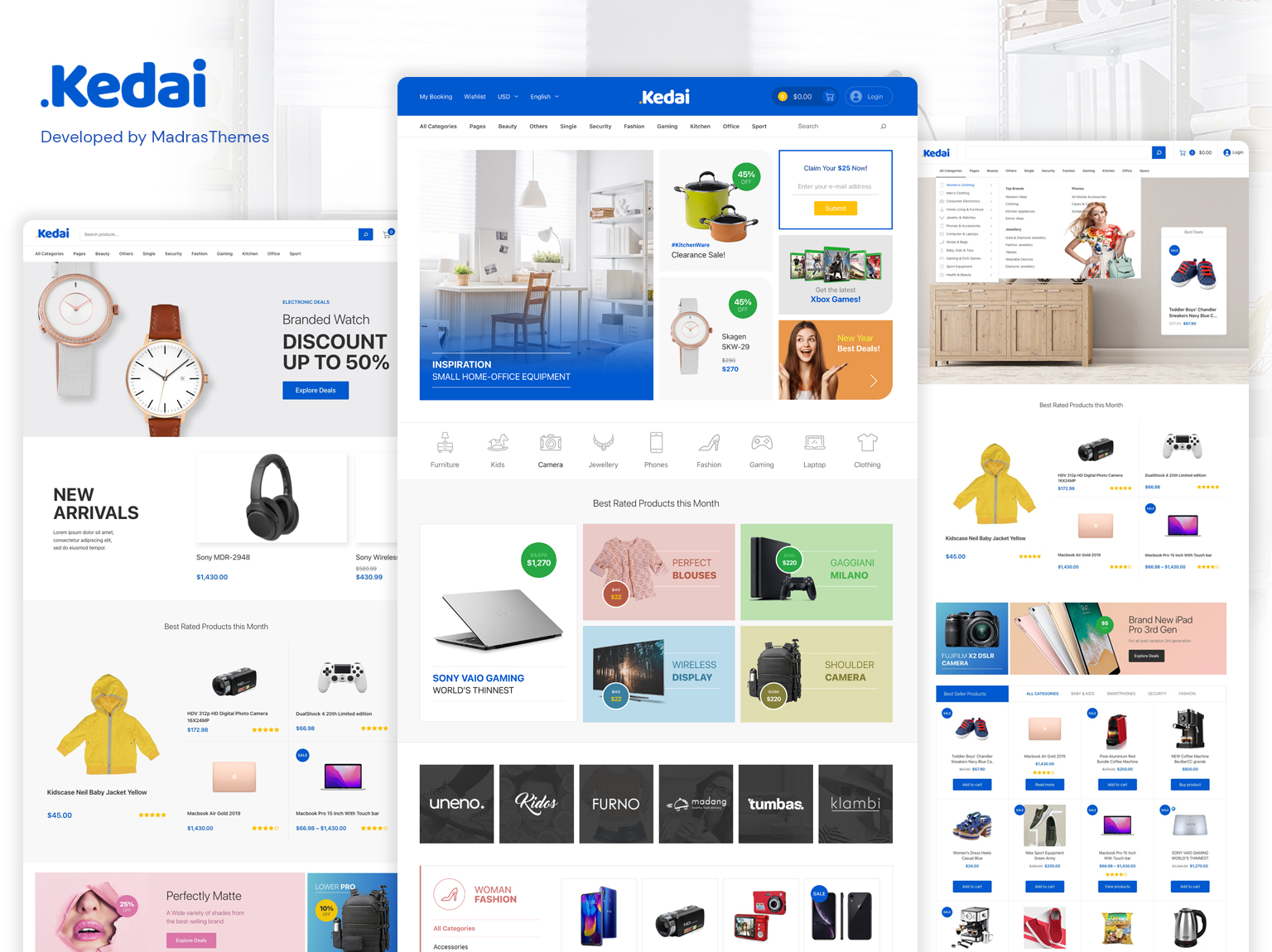
Kedai is an easy-to-install and customize block-based theme. Its design is fully integrated with WooCommerce.
Kedai modern design and features will make online shopping a pleasure for your customers.
Features
- Creates content effortlessly with 20+ block patterns included with the theme
- Home pages are designed to show more products in differently organized blocks
- Creates unique content with three home-page templates
- Includes static page templates for About and Contact pages
- Drag and drop; build your new site by dragging and dropping blocks. Anytime you want to update your site header, content, and footer areas, you can do it easily with the WordPress editor—the editor makes changes live and in real-time
- Customer-friendly and responsive; your customers can shop and checkout quickly on a phone, tablet, laptop, or desktop
- Compatible with Wishlist plugins
- Localization ready
- Includes language files that allow you to translate the theme into your local language
- Includes demo content to get you started quickly
- Supports mega menu
Built for full-site editing
The theme uses the latest full-site editing (FSE) features available in WordPress. As an FSE theme, Kedai enables you to add pages using block patterns and edit layouts and content with the Site Editor using blocks.
3 Different Home Pages with 20+ different blocks
Our home pages are designed to show more products in differently organized blocks. The home pages are also customizable via custom code or page builders where you can create max 20+ blocks in a different way to build unique home pages.
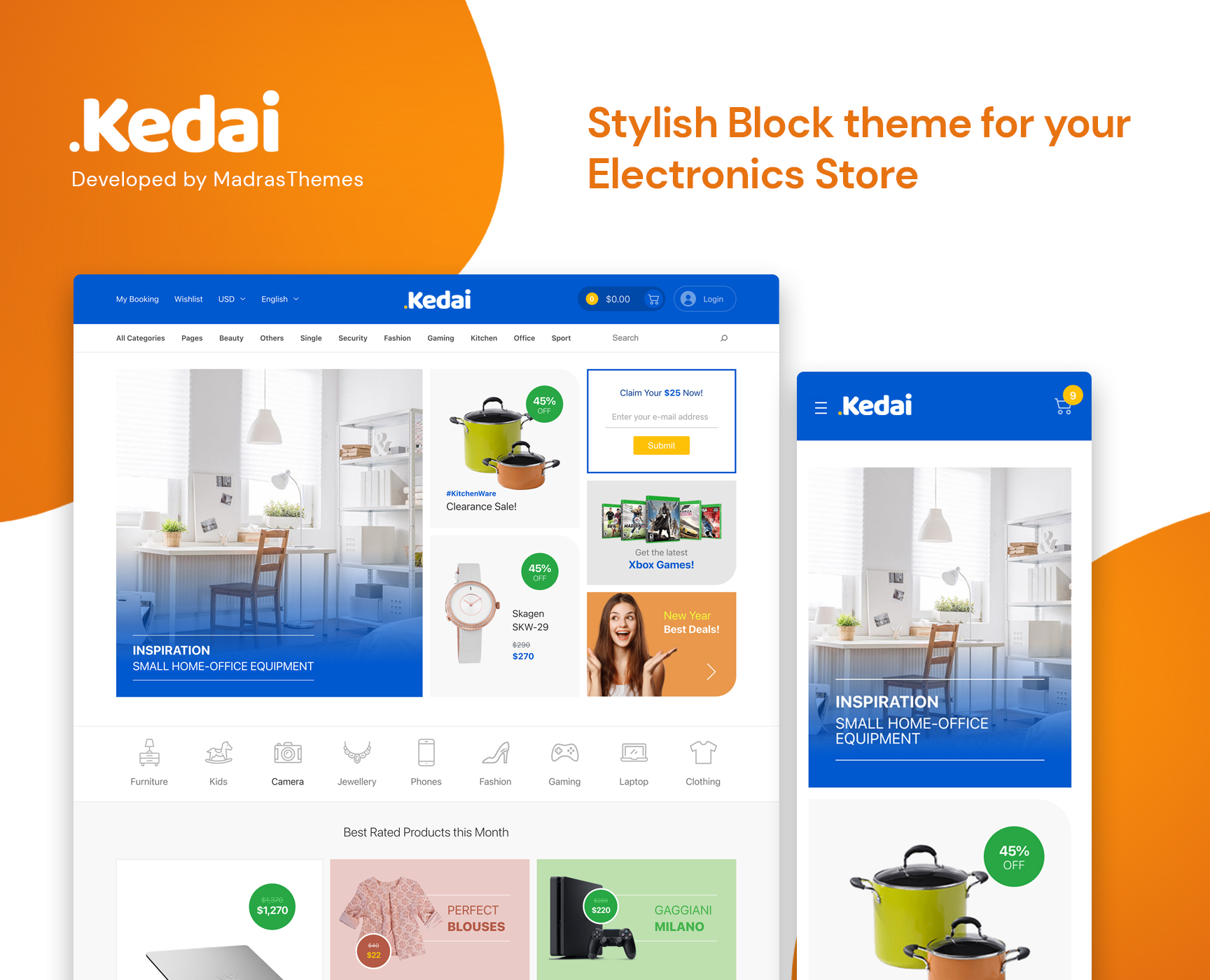
Customizable header and footer
The Kedai theme includes parts that are editable via the Site Editor. Elements like the header and footer are built using block patterns and provide a high level of customization.
We’ve built Kedai with 4 different header styles and 1 mobile header. Our headers have been designed to give your website a top-class look. The headers host your website’s navigation, branding, important icons, and quick switchers. The mobile header is applied only to the mobile view and removes all other clutters for mobile users.
Megamenus – Horizontal & Vertical
Building megamenus is easy with our theme and does not require third-party plugins. We’ve included both a vertical and horizontal megamenus. Our dummy content follows the megamenu style of the most popular eCommerce websites. You can use them as a starting point to build your own stylish megamenu.