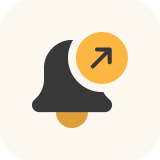Notifications for WooCommerce
Social proof your brand by displaying live notifications on your WooCommerce website.
Notification for WooCommerce is a social proofing extension that helps establish your brand as credible and trustworthy. A website’s conversion rate is better when online buyers are provided with information about your product’s quality and sales.
Introducing Notifications for WooCommerce
Notification for WooCommerce is a powerful plugin designed to enhance user engagement and provide real-time updates to website visitors. It offers various notification types and customization options, allowing you to effortlessly integrate notification alerts into your website.
- Enhance user experience: Keep your audience engaged and informed with real-time updates.
- Drive conversions: Prompt action and urgency with strategically timed notifications.
- Flexible customization: Customize notification types, designs, and settings to match your brand identity and goals.
Notifications for WooCommerce Features
Types of Notifications:
- Conversion Notification – Instant alerts for order status updates.
- Countdown Notification – Generate excitement for product releases or sales events.
- Notification Bar – Prominent display of updates and announcements.
- Notification on Review – Trigger notifications when users leave reviews.
- Notification on Comments – Trigger notifications for user comments on posts.
- All notifications have 4 tabs to customize them (General, Content, Styles, Display)
Notification Log
- Record of all triggered notifications
- Track the date, time, notification type, user, and CTA of each notification.
General Notification Settings
- Disable or enable the “powered by” text
- Set the duration of cookies
- Adjust the log limit per time
- Set a days limit to delete older notifications
- Activate the stack notification
Compatibility and Integration
- Compatible with Pusher
Why Choose Notifications for WooCommerce
Conversion Notification
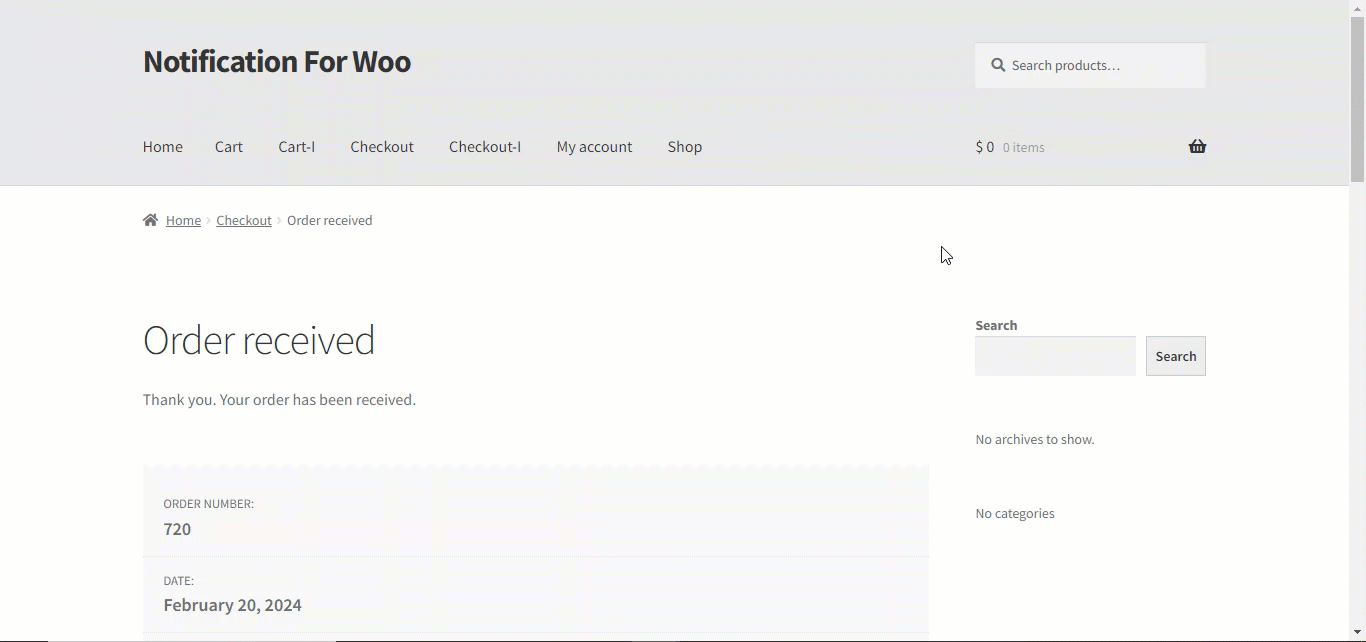
Receive instant notifications when order statuses are updated. Customize notification design and placement to suit your website’s aesthetic.
Countdown Notification
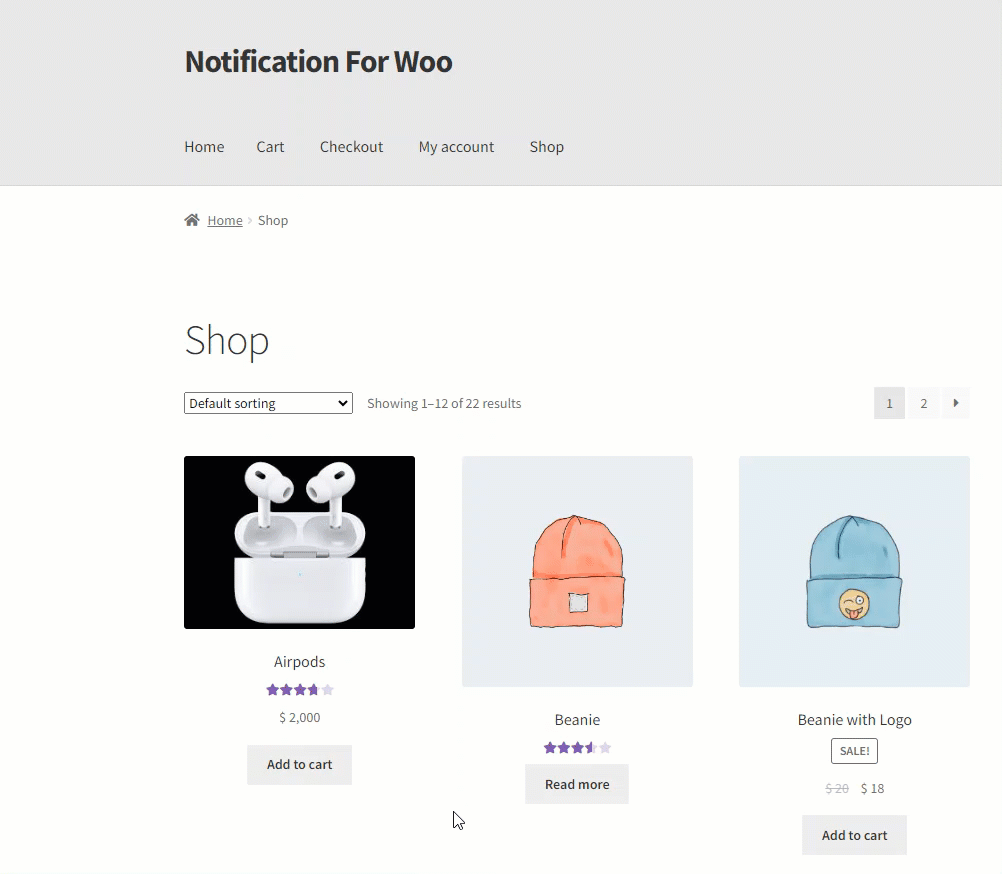
Keep your customers informed about upcoming product releases or sales events with countdown timers. Encourage urgency and boost sales by showcasing limited-time offers.
Notification Bar

Display updates and announcements through a customizable notification bar on your website. Easily configure the notification bar’s appearance and behavior to align with your branding.
Notification on Review
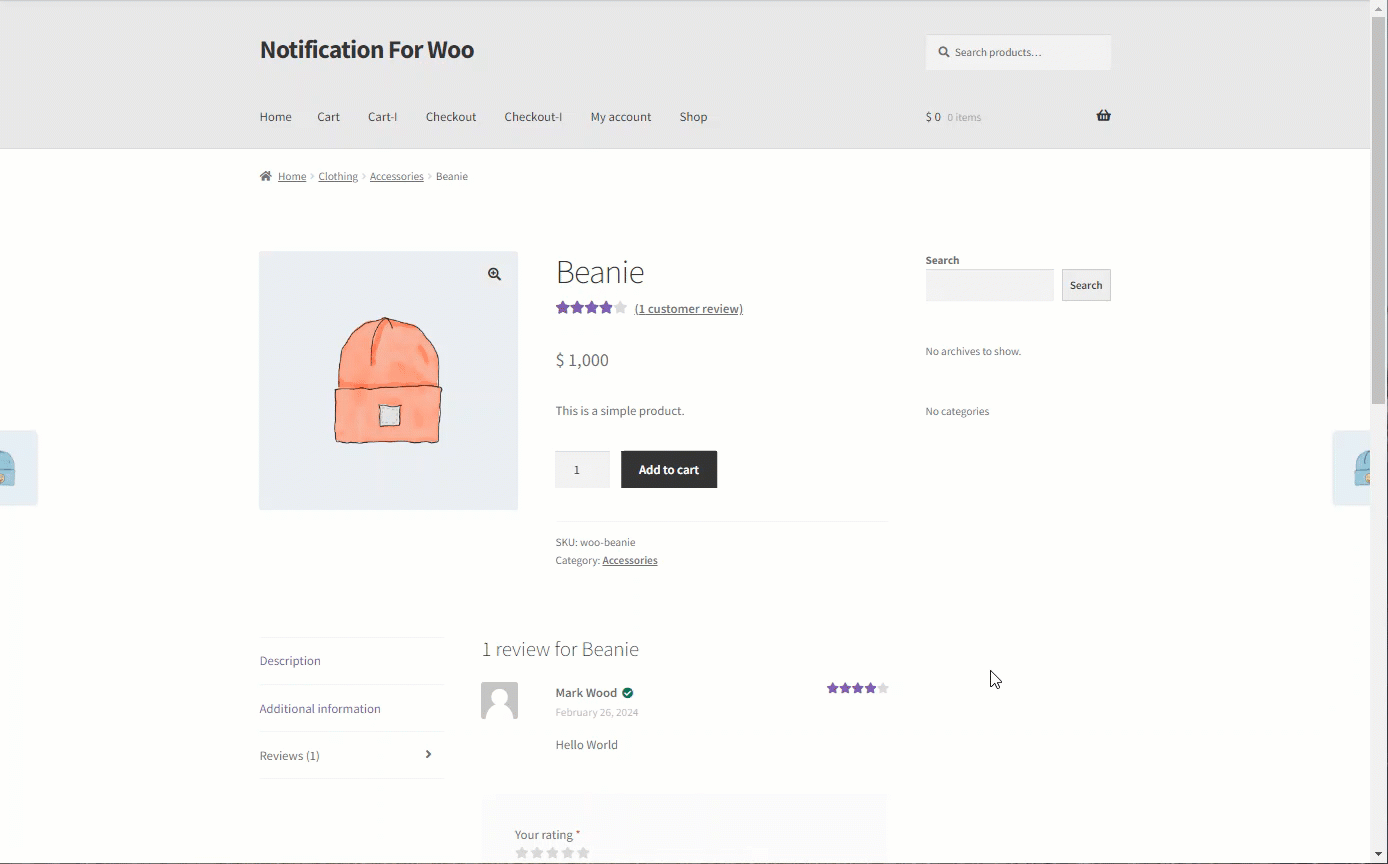
Engage with your customers by triggering notifications when they leave reviews on products or services. Customize notification settings to control when and how review notifications are displayed.
Notification on Comments
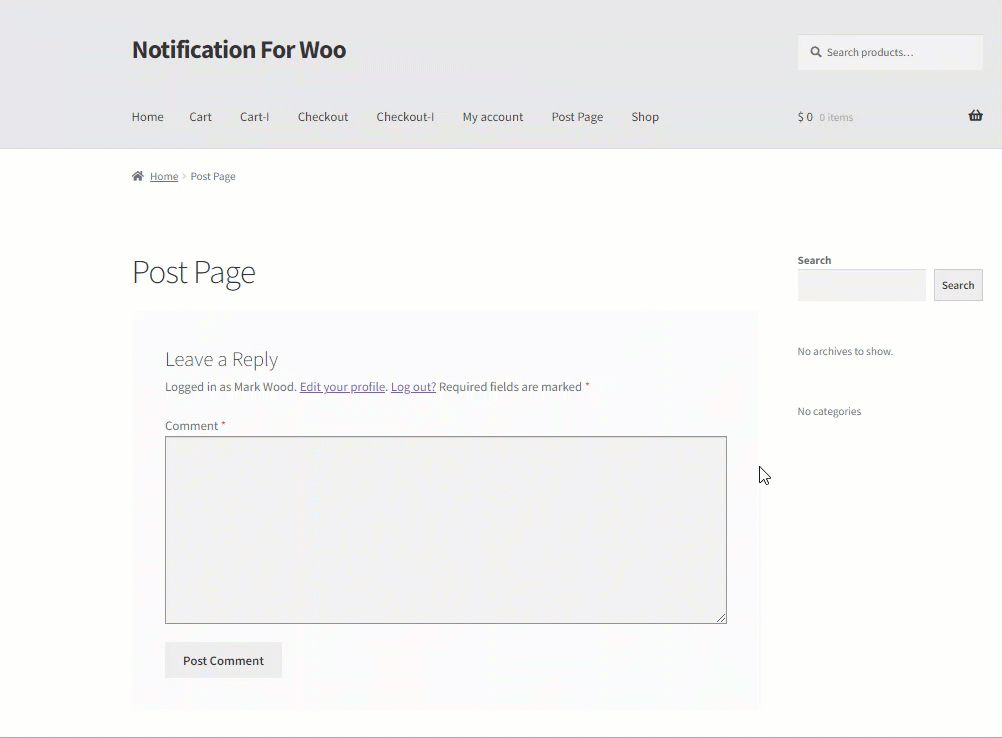
Users will see notifications when a comment is made on posts, allowing them to stay informed and engaged.
Notifications Log
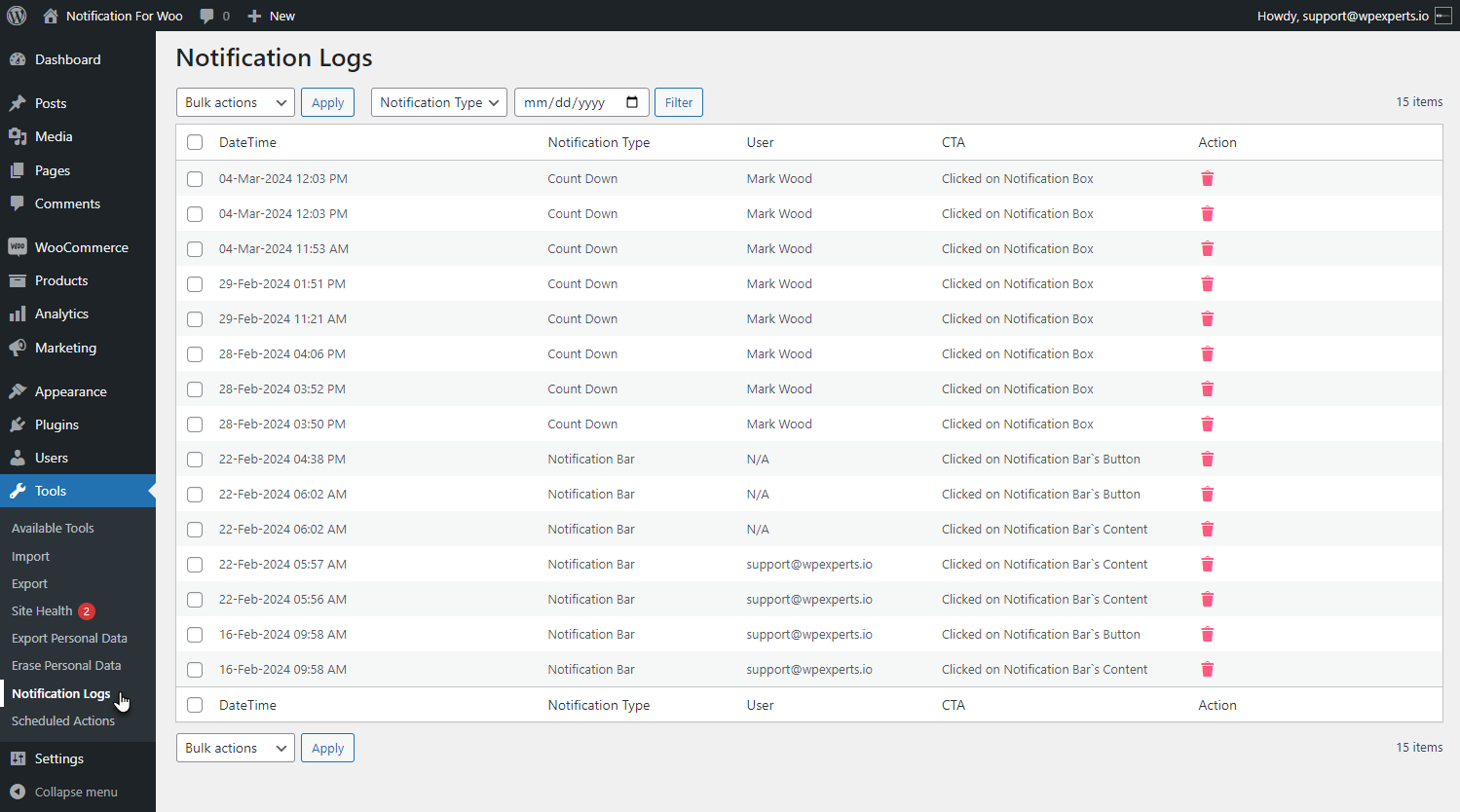
Keep a comprehensive record of all triggered notifications with the Notifications Log feature. Gain insights into user interactions and engagement patterns to optimize your notification strategy.
Notification Settings
Tailor the plugin’s behavior to suit your preferences with customizable notification settings.
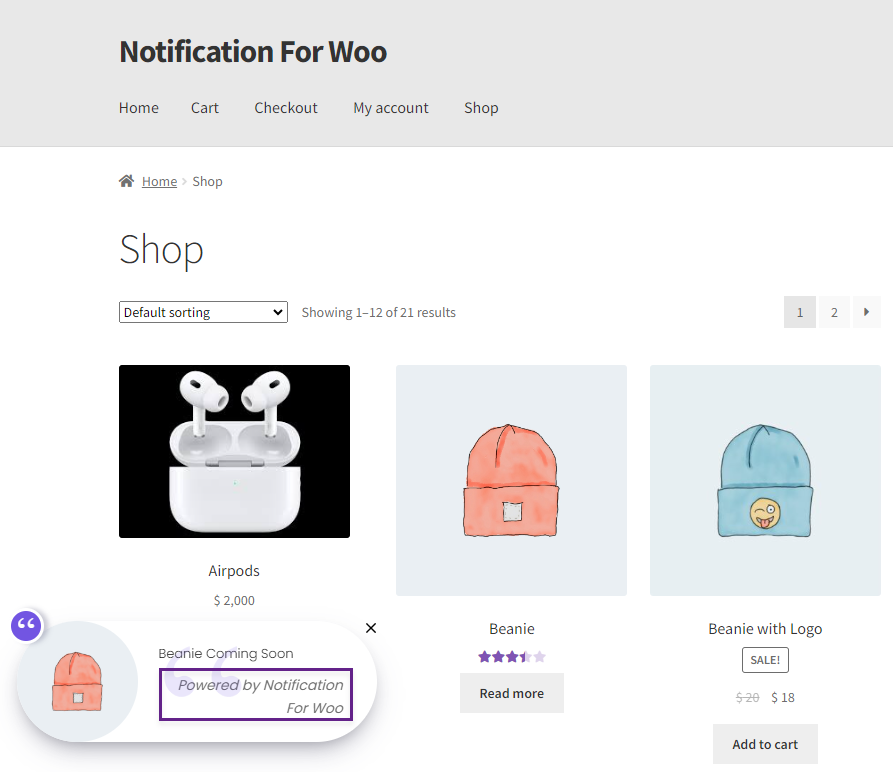
Disable or enable the “powered by” text to maintain branding consistency.
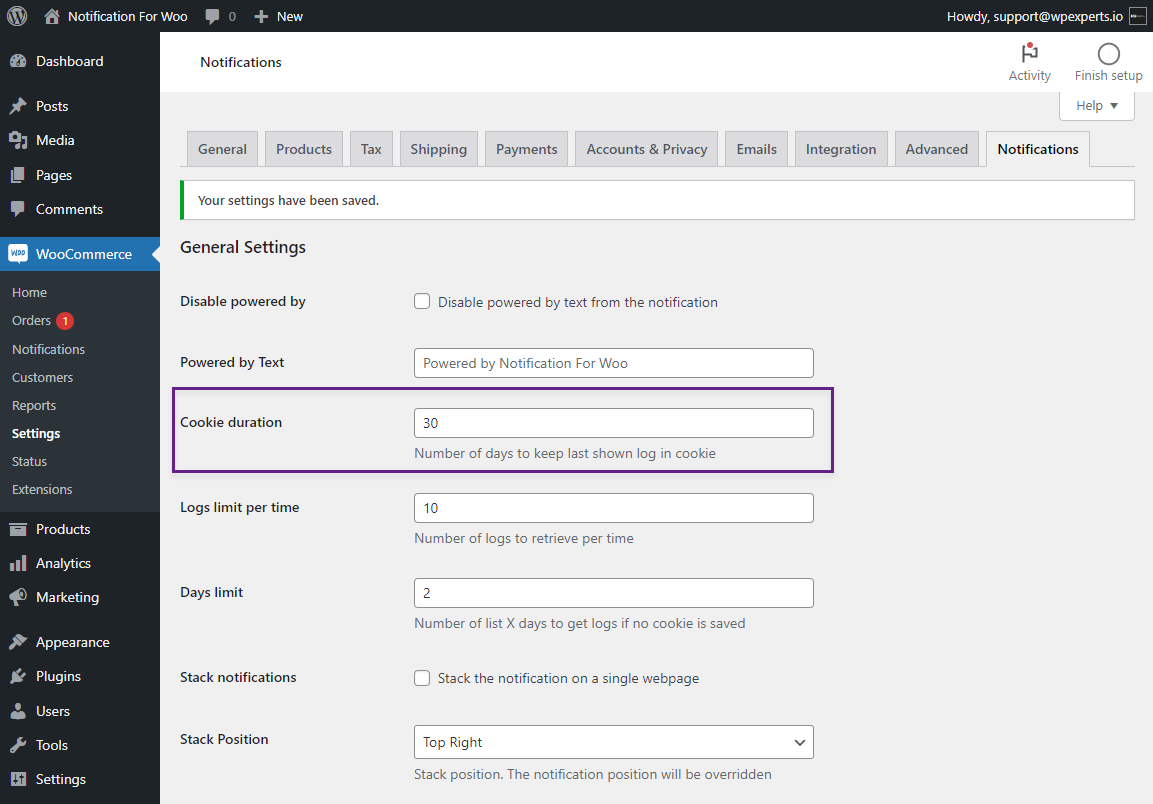
Set the duration of cookies to control how long notifications are displayed to users.
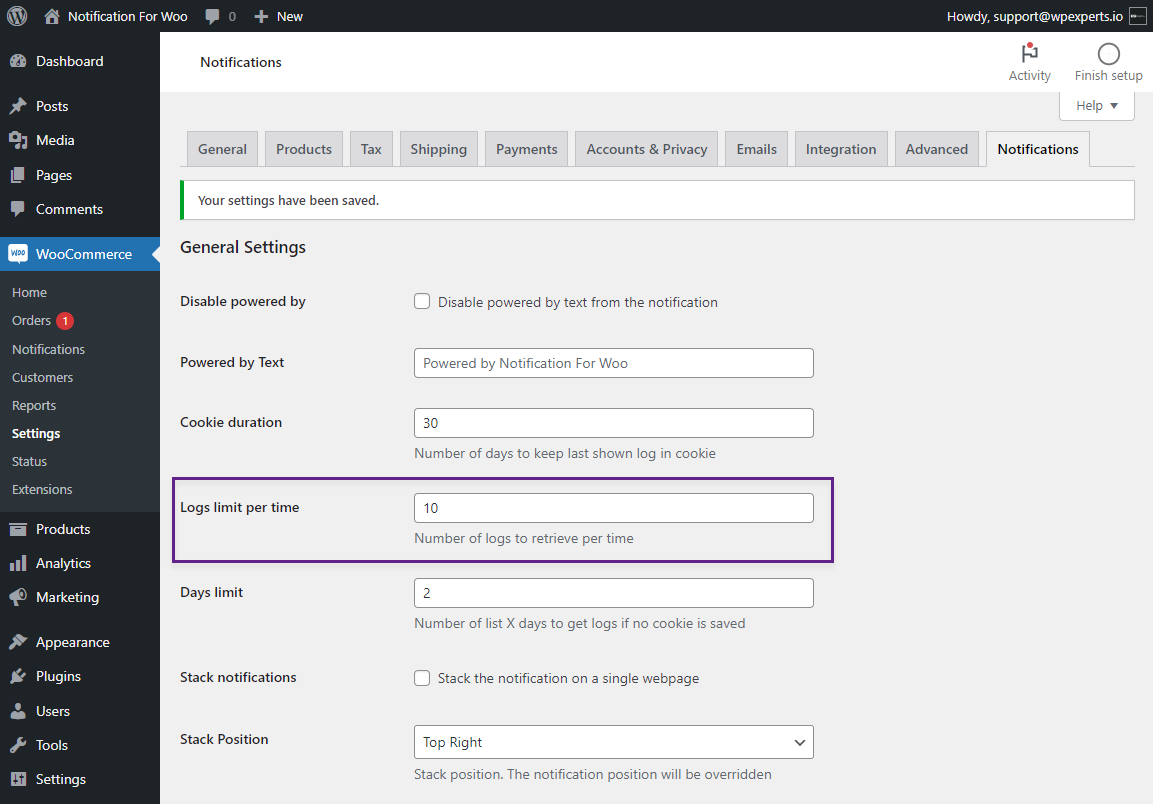
Adjust the log limit per time to manage the volume of notifications stored in the log.
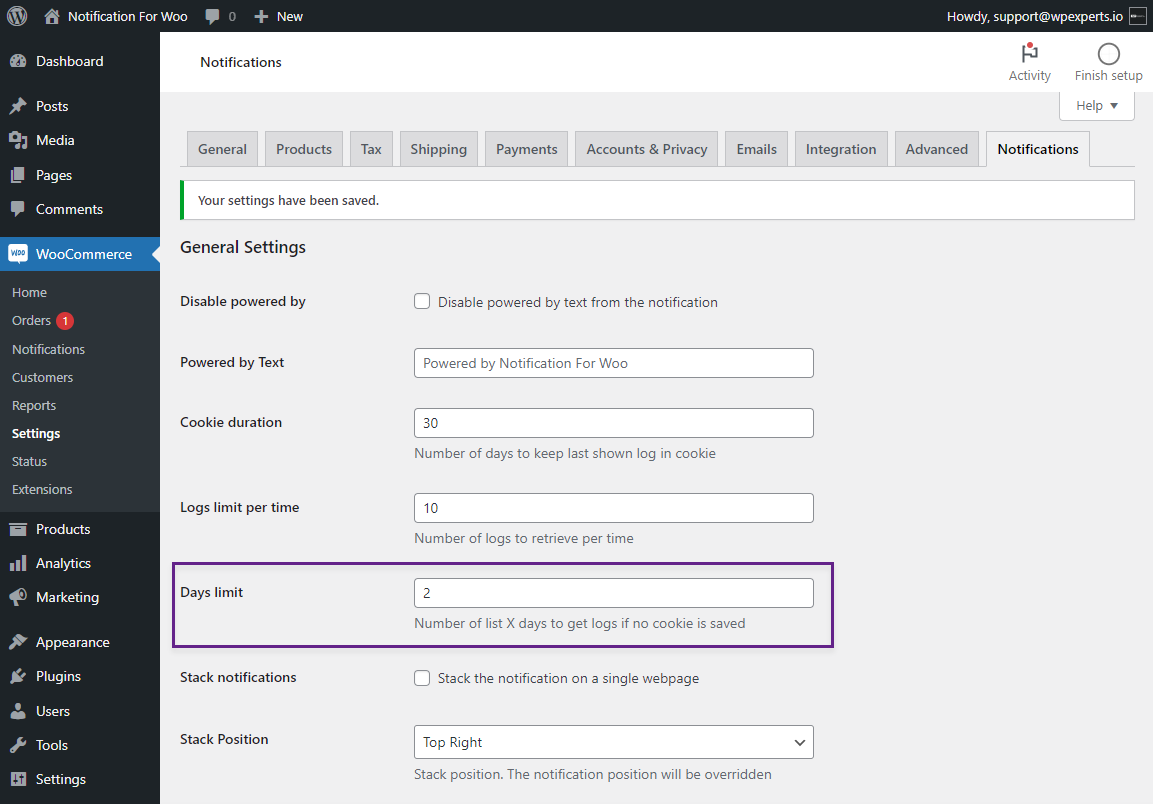
Define a days limit to delete older notifications and optimize performance automatically.
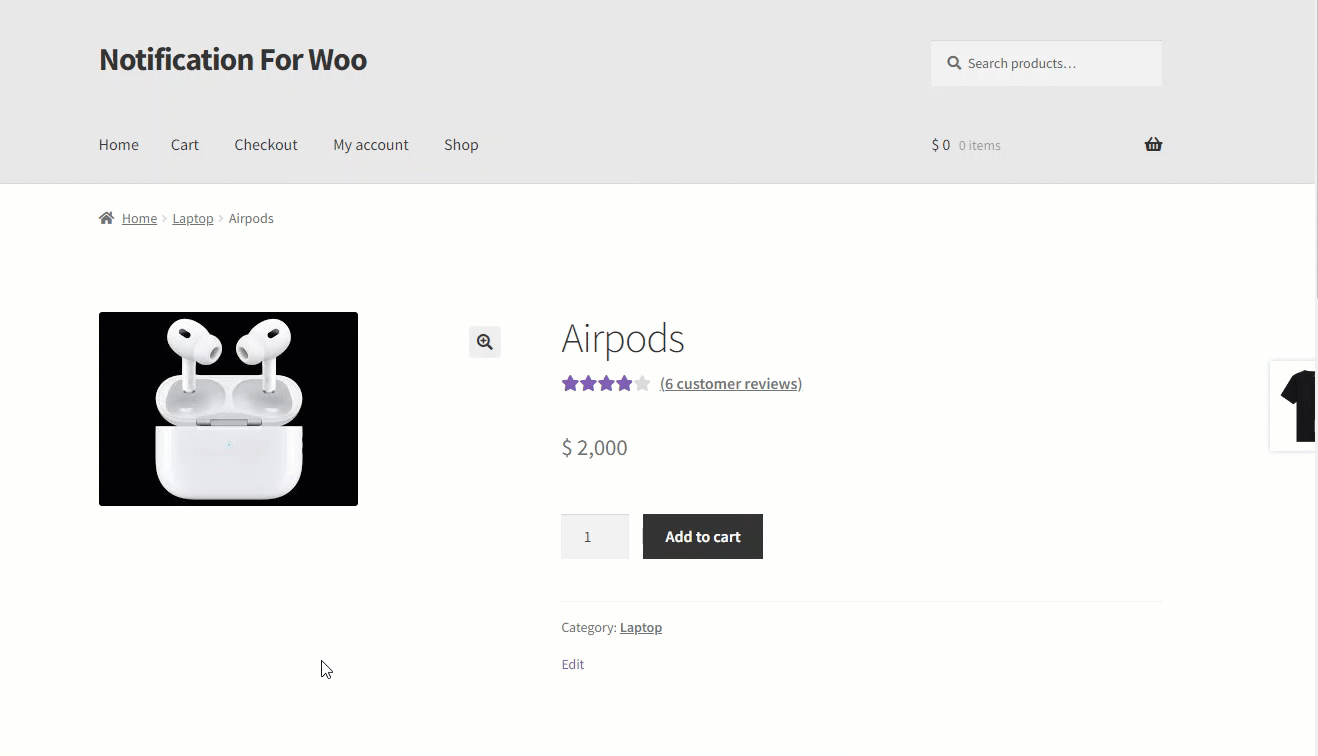
Activate the stack notification feature to display multiple notifications sequentially for maximum visibility.
How to Get Started
- Buy Notification for WooCommerce.
- Download and install the extension.
- Activate, set up, and configure the extension.
- Read the technical documentation to help you walk through the process of setting up notifications on your WooCommerce site.