Order Bump for WooCommerce
Use Order Bump for WooCommerce to show customers last-minute product offers through Order Bumps and Upsell Funnels and add value to their purchase while increasing your average order value!
Why use Order Bump?
1. Increases your average order size
When a customer accepts an Order Bump offer, they’ll spend more than they’d initially planned to spend.
2. Improves customer experience
Displaying targeted, customized offers based on customers’ current cart contents improves the overall customer experience, which means more customer loyalty.
3. Attracts New Customers
Customers who have benefited from the Order Bump are likely to refer new users to your site.
How does it work?
Order Bump
Order Bumps are last-minute offers presented to the users on the checkout page. These offers are generally applicable to the entire cart. You can present offers like Express Delivery, Purchase Protection, etc using Order Bumps.
You can present the offer in a Single Order Bump or in Multiple Order Bumps based on your requirements. Your users can accept any number of Order Bump offers in a single transaction when Multiple Order Bump is allowed to be chosen.
Offers will be sorted based on the configured display priority and number of Offers will be decided based on the configured display count when Multiple Order Bumps is allowed to be chosen.
Quantity for Offered Product
The offered product’s quantity can be defined in two ways,
Fixed Quantity
The customer will be allowed to accept the Offer Product with the Fixed Quantity.
Customer Selection
The customer will be allowed to accept the Offer Product with the allowed Minimum and Maximum Quantity selection.
Offer Product Acceptance
The offered product acceptance can be done in the following ways,
Checkout page
The customer will be allowed to accept the Offer Product on the Checkout page.
Product Page
The customer will be redirected to the Product page and they can add it in there when they are trying to accept the offer. In this case, the customer will get clear idea about the Offered Product as well as make the best choice.
Offer Product Image
Product Image
The image of the selected product will be displayed as Offer Product Image.
Custom Image
You can upload a unique image that will be displayed for the Product when it becomes for the Offer.
Criteria
Offer Product can be awarded based on the below criteria conditions,
- Order based Criteria – Product, Category, Sub-Total, Order Total, Product Type
- User based Criteria – Purchase History, User Role, Product/Category based Purchase condition
- Specific Period based – Specific Weekdays/Specific Date range
Example:
A customer buying a mobile phone proceeds to the checkout page. There they’ll see a one-time discount on an additional 1 year warranty for the mobile phone:

If the shopper wants to accept the offer, checking the “Add to my Order” box automatically adds the item to the cart at the discounted price.
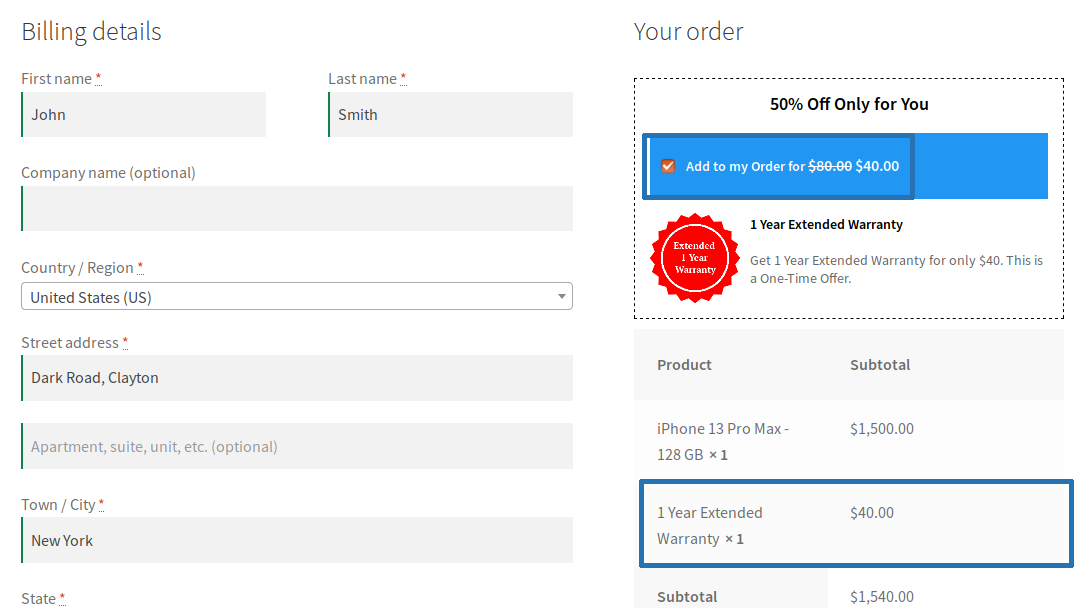
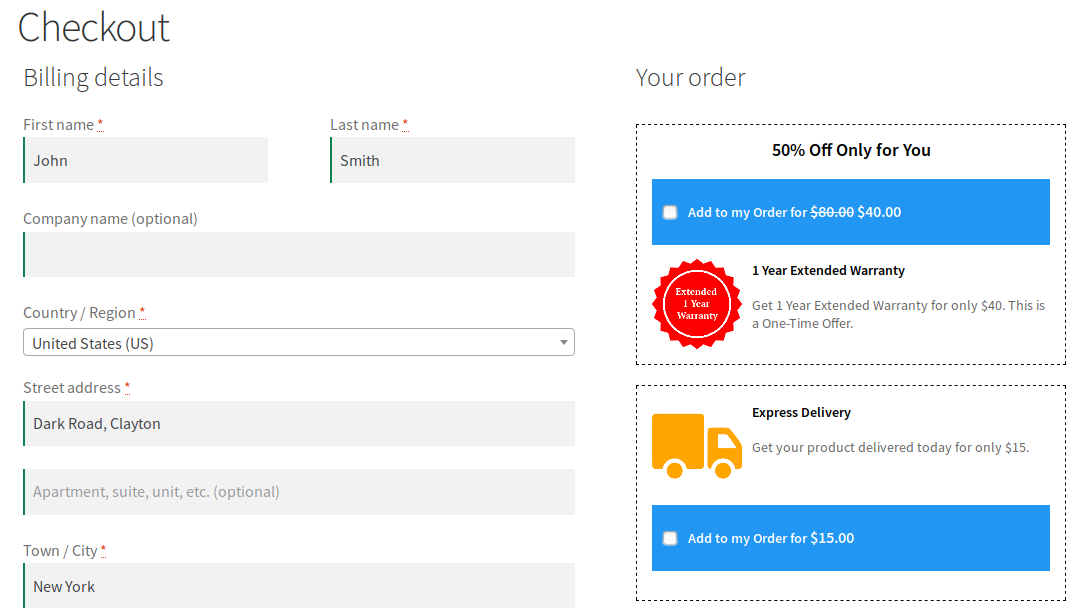




Upsell Funnels
Upsell Funnels are last-minute offers on products presented to the users on the checkout page. The offer products can be products related to the items in the cart.
Offer Products will be decided based on the type[i.e Related Products, Best Selling Products & more]. The number of Offer Products will be displayed based on the configured Number of Products to display value.
Quantity for Offered Product
The offered product’s quantity can be defined in two ways,
Fixed Quantity
The customer will be allowed to accept the Offer Product with the Fixed Quantity.
Customer Selection
The customer will be allowed to accept the Offer Product with the allowed Minimum and Maximum Quantity selection.
Condition
Offer Product can be awarded based on the below conditions,
- Based on the Product and Category Filters
- Based on the Product Price range
Criteria
Offer Product can be awarded based on the below criteria configurations,
- Order based Criteria – Product, Category, Sub-Total, Order Total, Product Type
- User based Criteria – Purchase History, User Role, Product/Category based Purchase condition
- Specific Period based – Specific Weekdays/Specific Date range
Offered Products Display
The Offered Products display can be customized using various display options and color customization.
Example
A customer buying a mobile phone proceeds to the checkout page. There they’ll see a one-time discount on the accessories for the mobile phone:
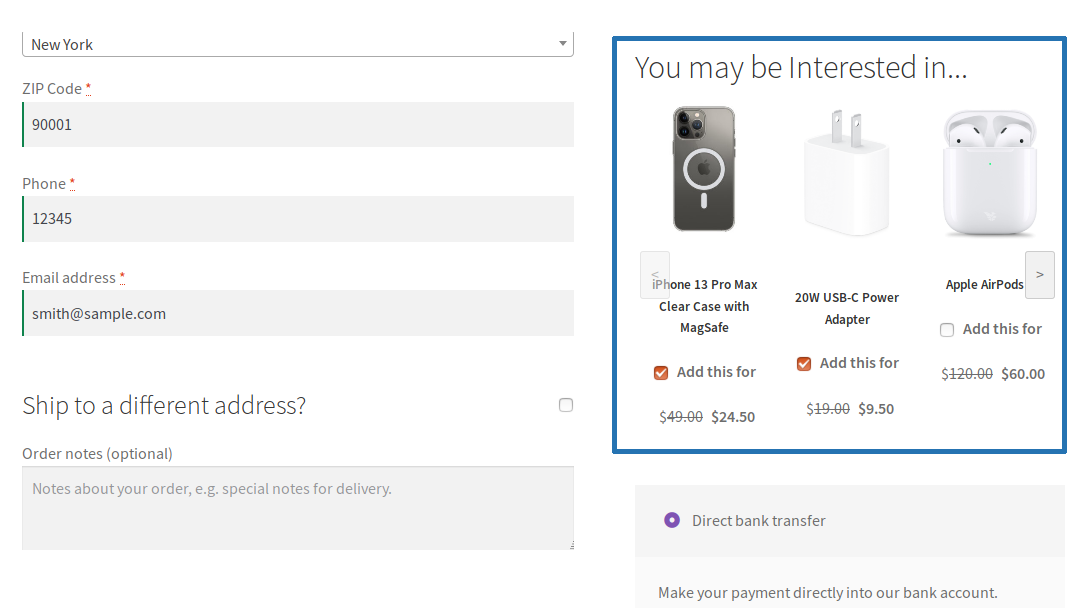
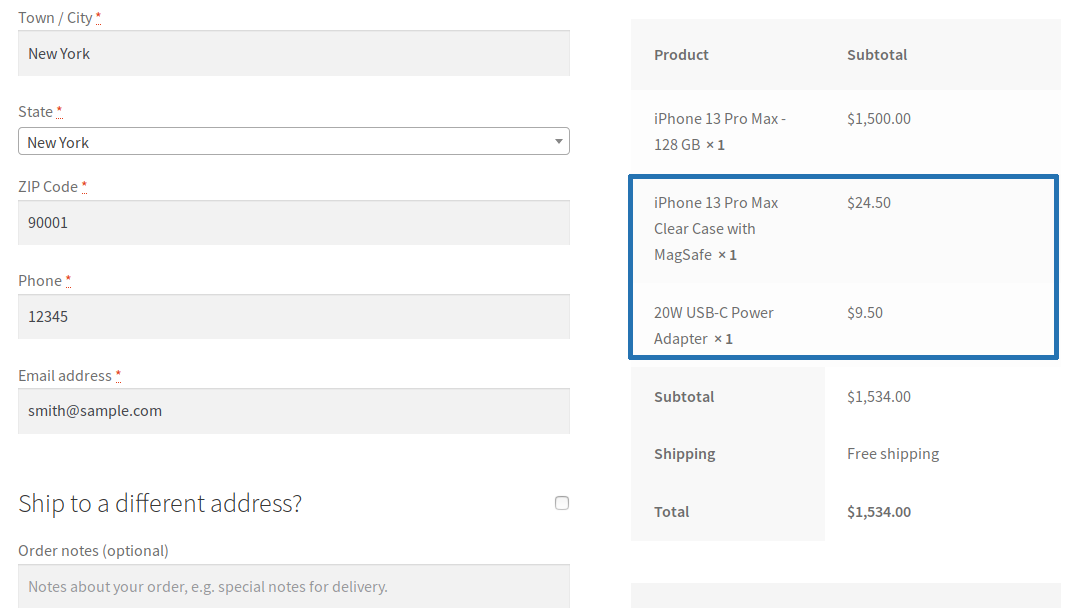
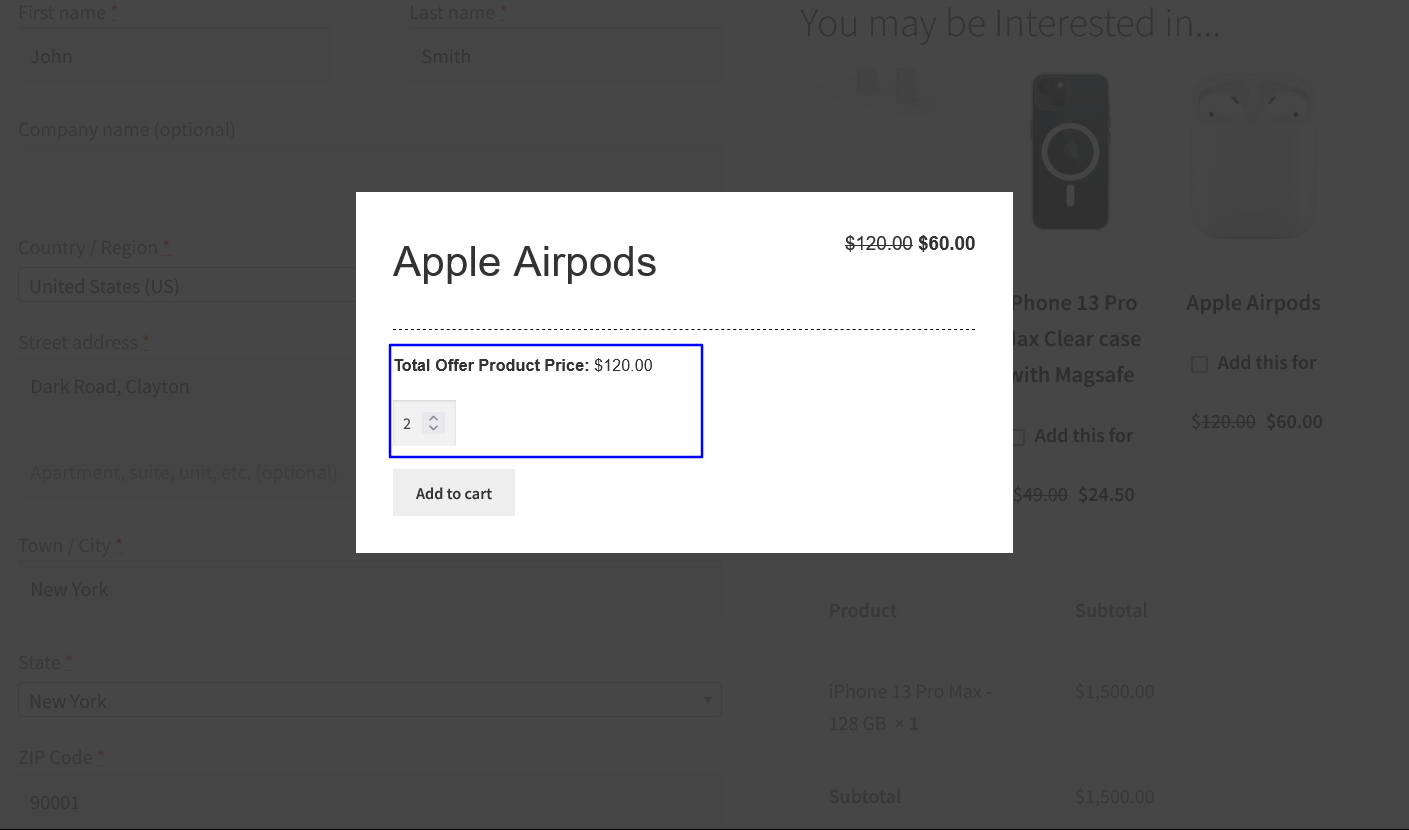

Reports
The site admin can get insights on the following data for Order Bumps and Upsell Funnels,
– Visit Count
– Order Count
– Revenue Earned
– Conversion Rate
– Template based Reports
– Variation of the Offered Variable Product
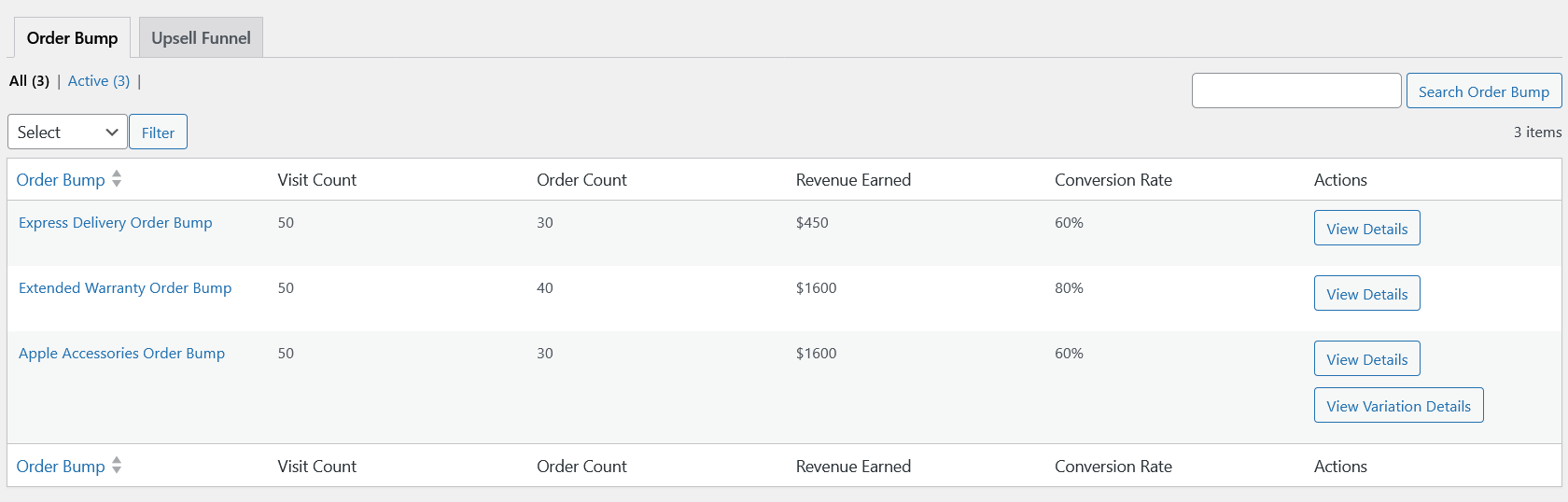
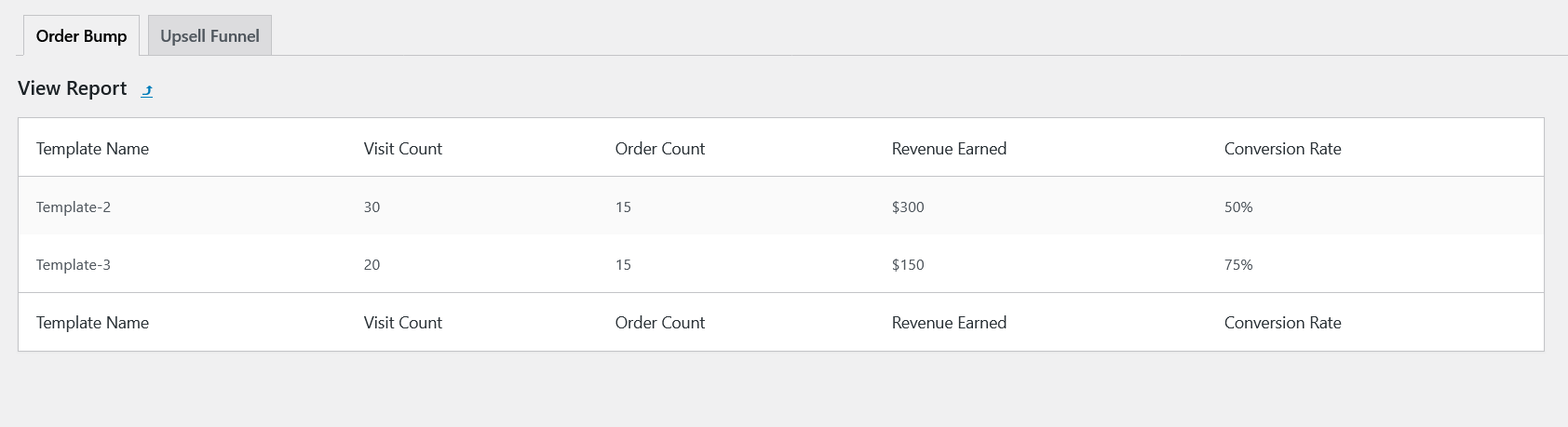
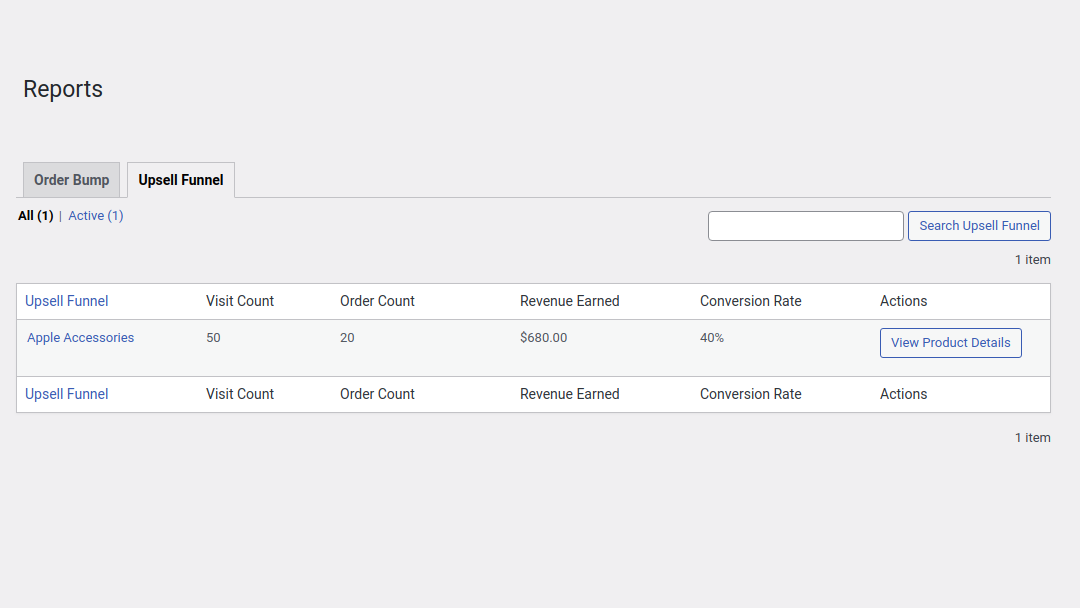
Features
- Multiple discount types: Offer deals with percentage discounts, fixed discounts, fixed prices, Percentage Discount based on Product’s Regular Price, Fixed Discount based on Product’s Regular Price and Product without discount
- Skip Functionality: Skip the Offer Product if it is already available in the customer’s cart
- Number of Orders based Restriction: The offer can be restricted after it is applied on specific number of orders
- Customizable design templates: Order Bump includes 20 customizable templates, which you can swap at any time.
- Instant Preview: You can get the preview of the configured Order Bump Offer under rule configuration.
- Choice of display positions: Choose to display Order Bumps in one of four different positions on the checkout page.
- Detailed reports: The Reports section gives you key information for each Order Bump, including the visitor count, order count, conversion rate, and revenue earned.
Requirements
Minimum PHP version: 5.6