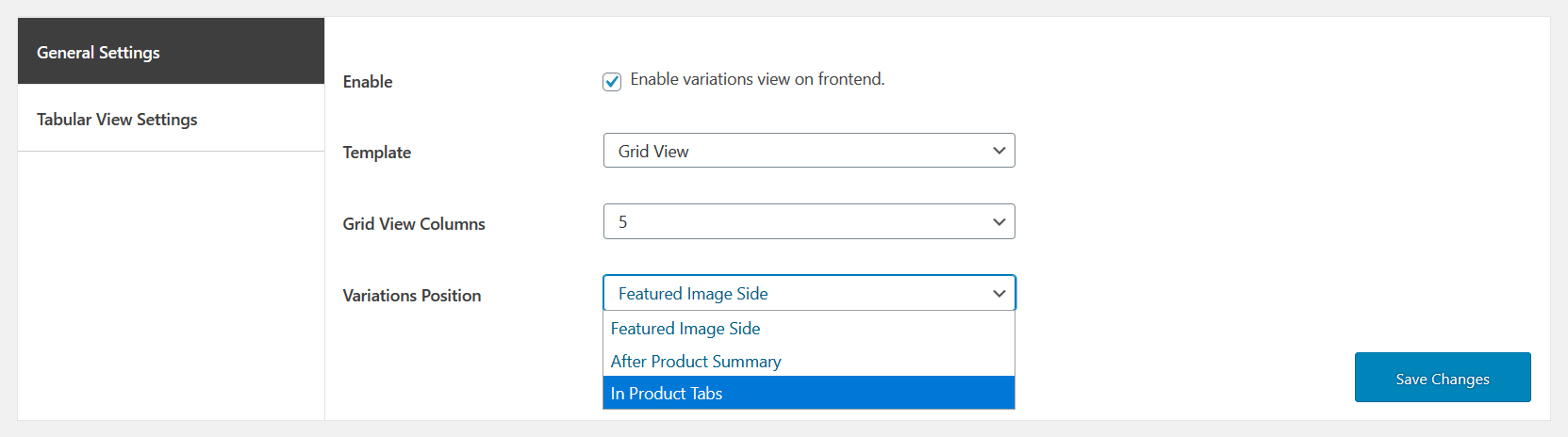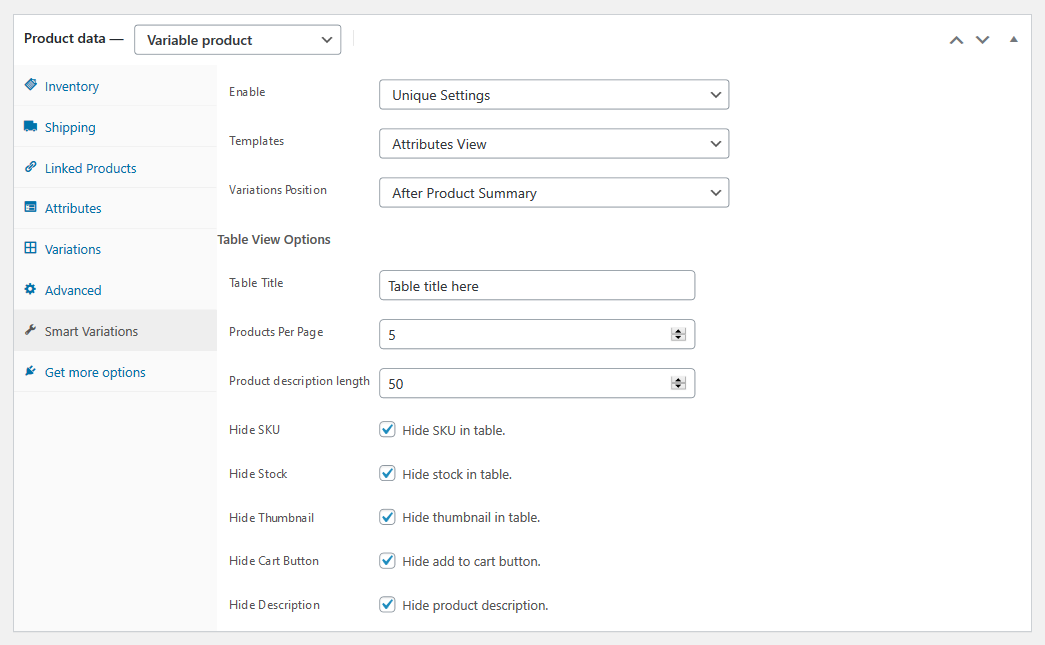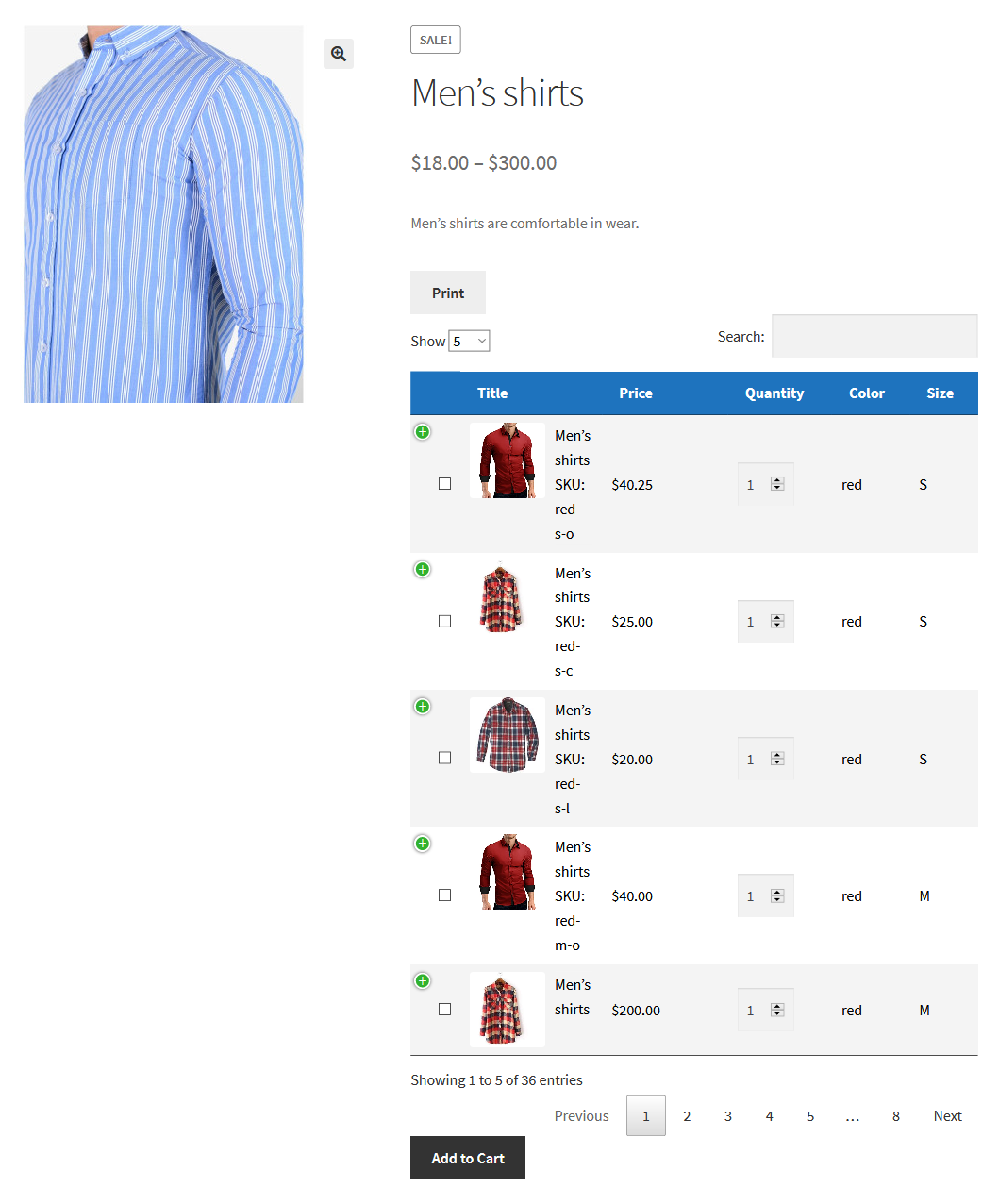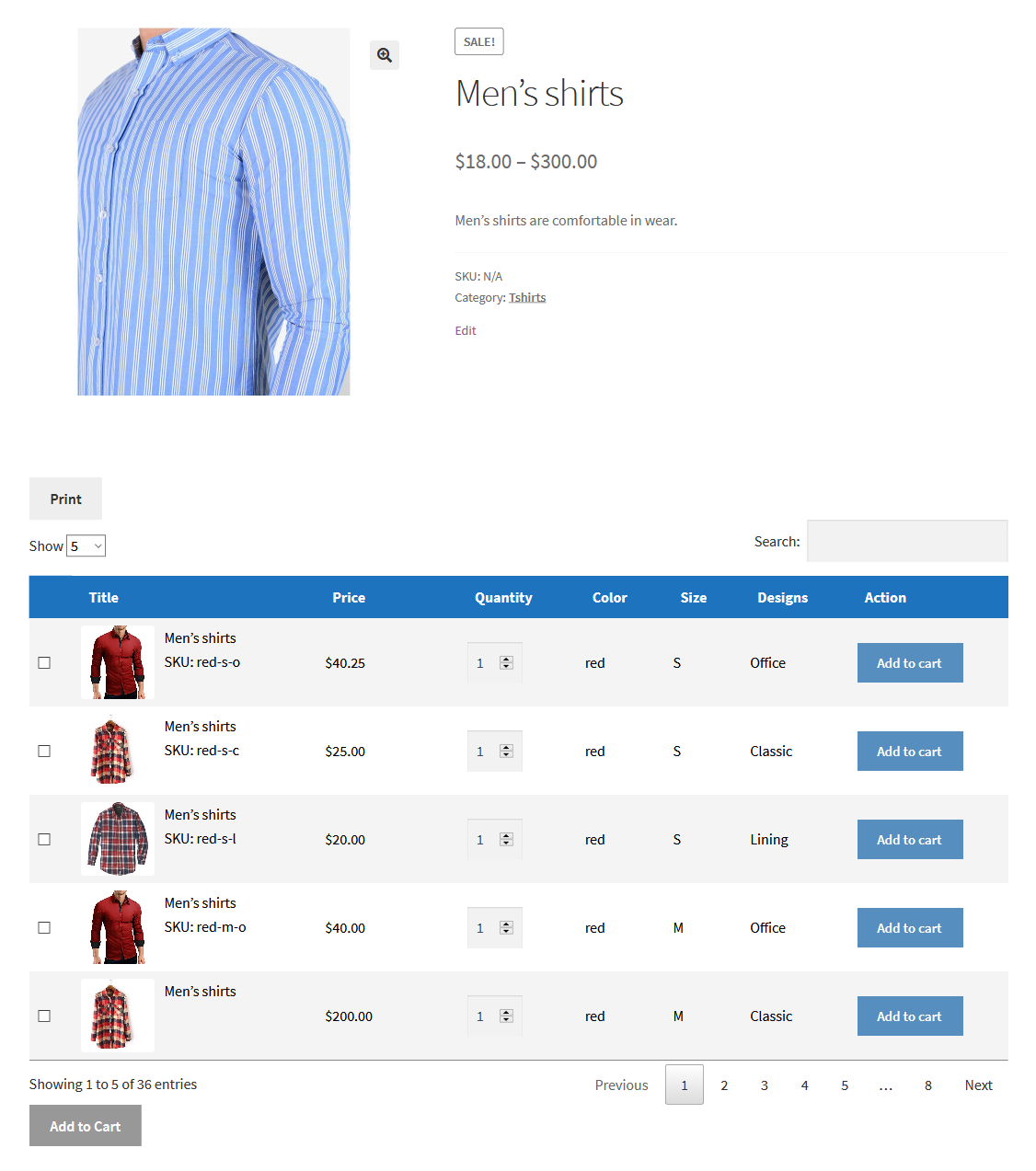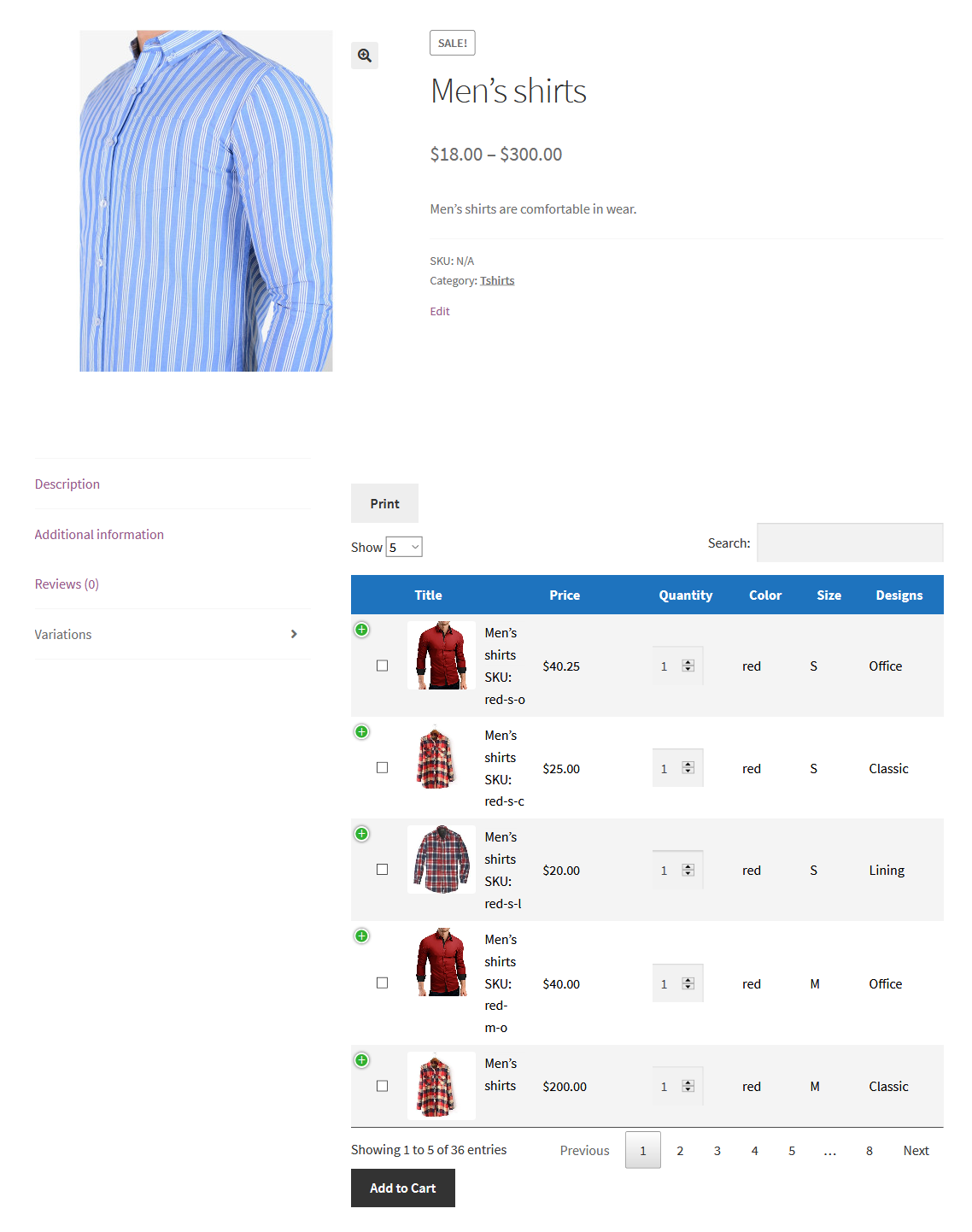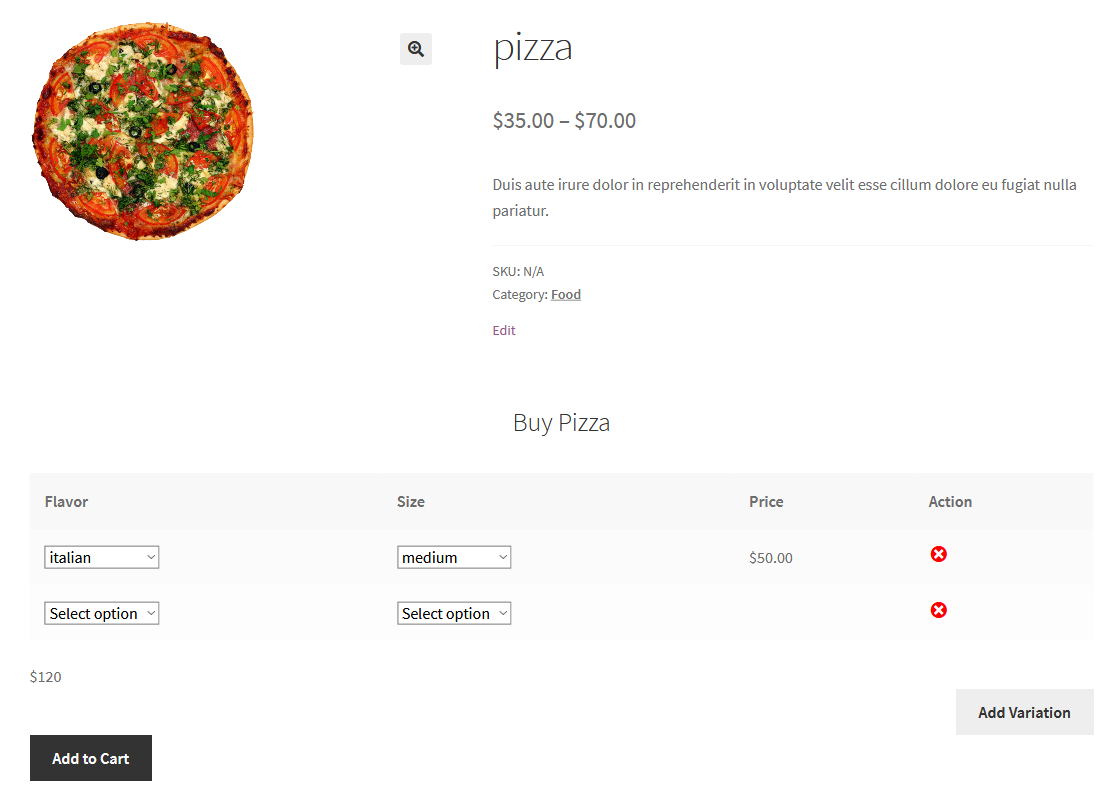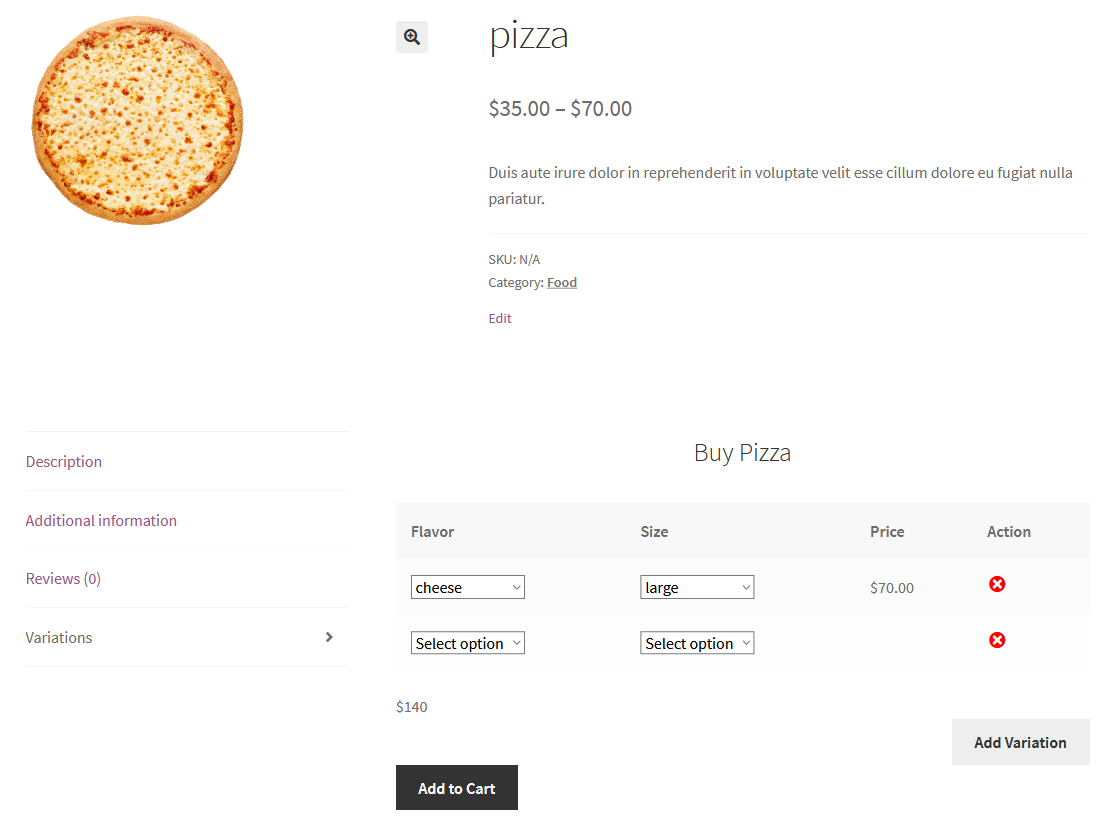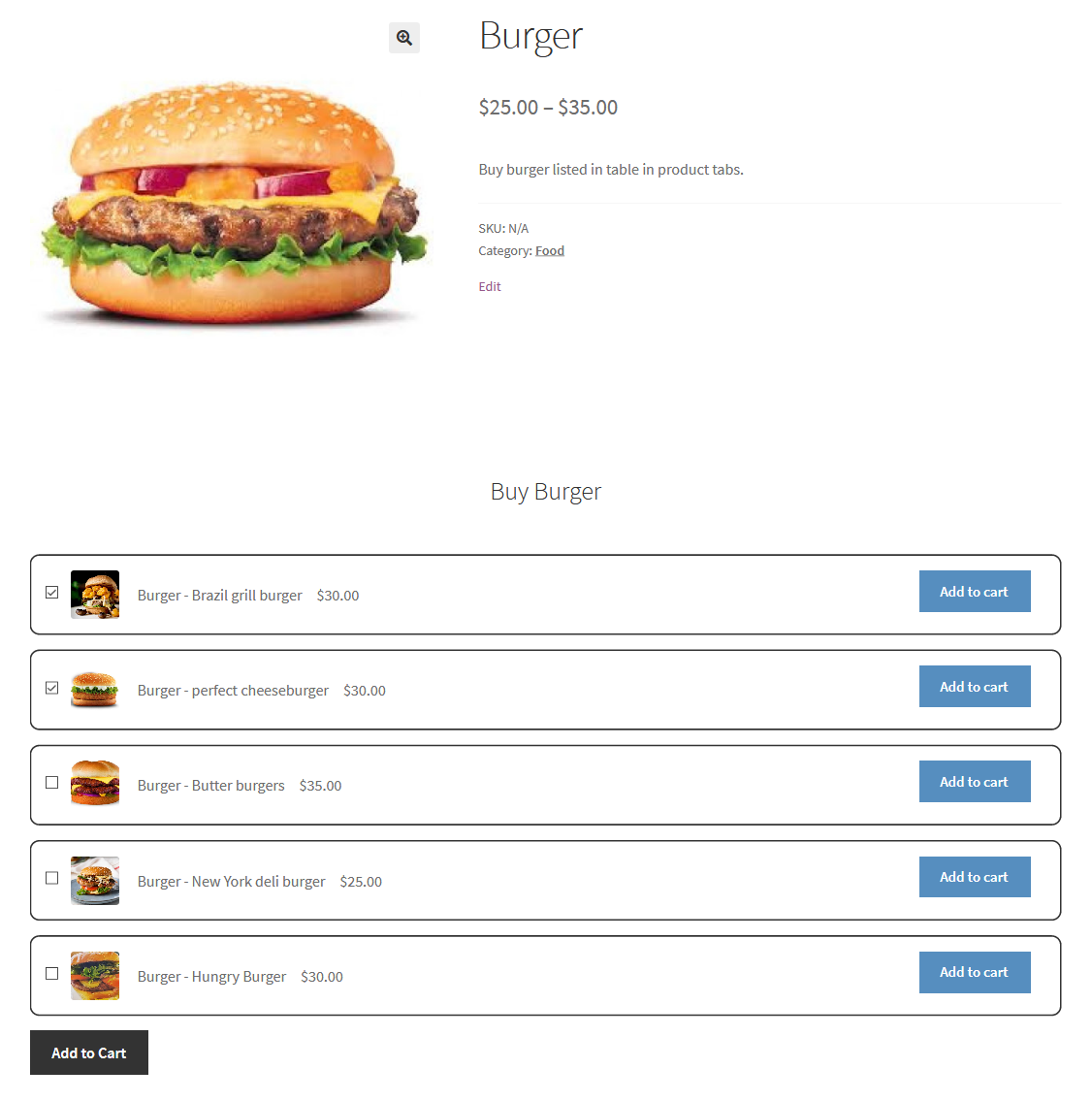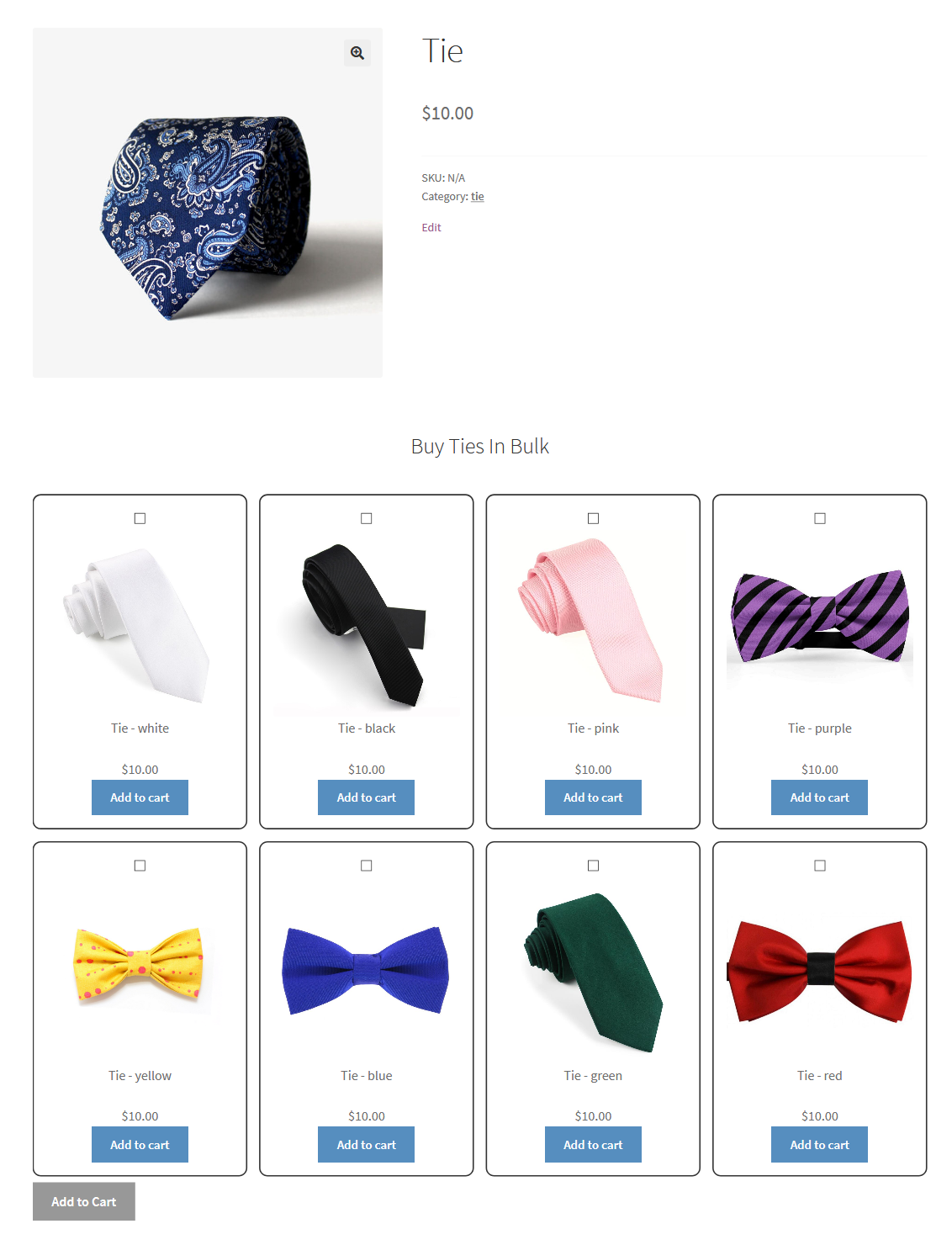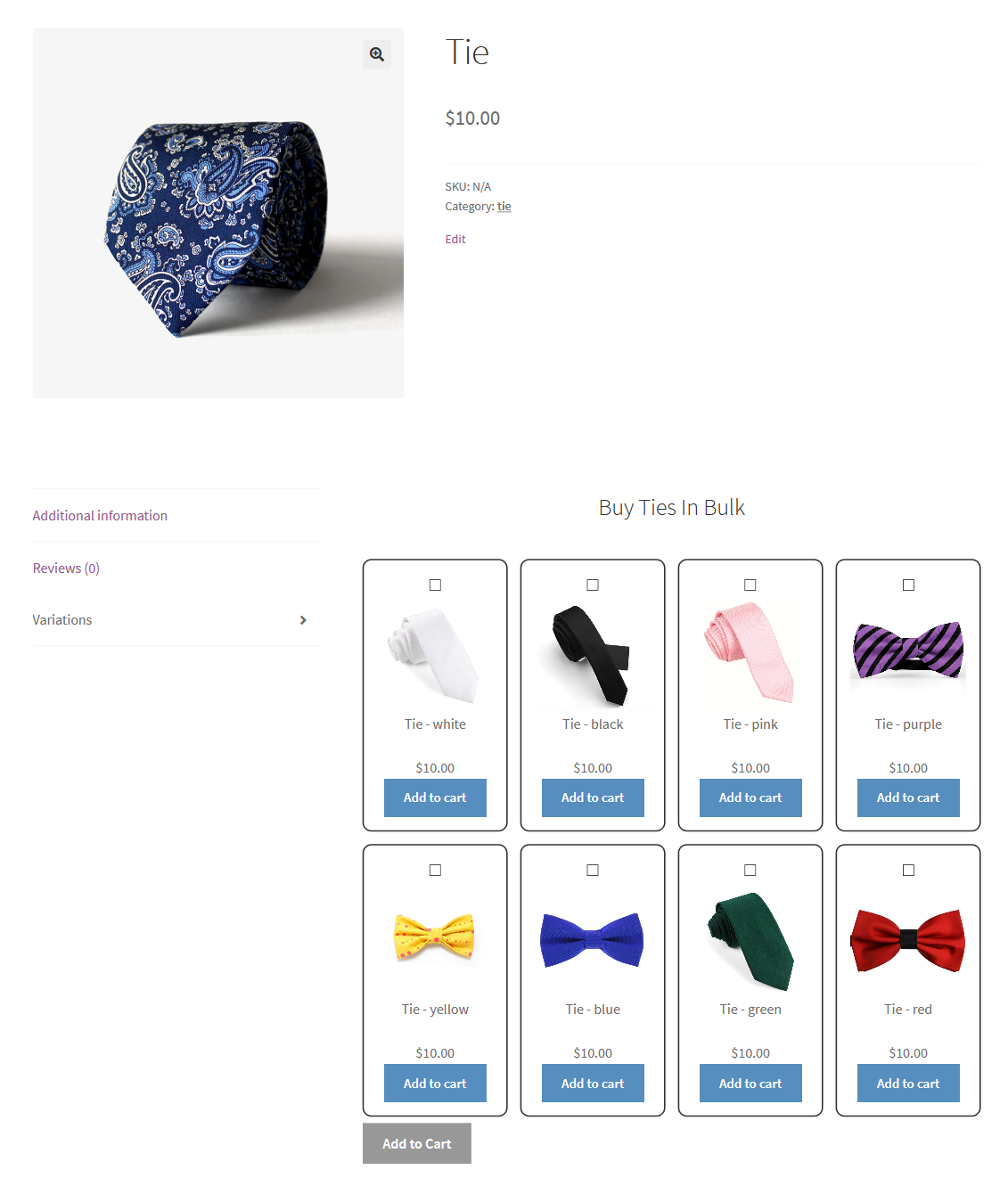Smart Bulk Variations for WooCommerce
Use enhanced product variation displays to present more options and increase bulk sales.
Smart Bulk Variations for WooCommerce enhances the variable products single page to display variations as single items in multiple pre-designed layouts. Shoppers can view all variations as a list, grid, table, or an attributes view. Shoppers can easily add single or bulk variations to their cart, increasing sales and reducing bounce rate.
The extension allows you to enable the variation layouts at the product level for specific variable products or enable it for all products from global settings.
Key Features
- Show variable product variations in multiple pre-designed layouts.
- Enhances the variable single product page to show variations as a list, grid, table or an attributes view.
- Variations can be displayed with a featured image, before product tabs, and in product tabs.
- Enable layouts for specific variable products or for an entire store.
- Multiple options to customize the table view for variations including by SKU, short description, stock, and more.
Usage
Smart Bulk Variations general settings
Enable/disable variations layouts for all variable products on the front end. Choose from templates including table view, attributes view, grid view, or list view. Display variations with a featured image, before product tabs, and in product tabs.
Smart Bulk Variations product level settings
Enable/disable bulk variations layouts for variable products within the product edit screen.
Pre-designed layouts
1. Table view — featured image on the side
2. Table view — after product summary
3. Table view — in product tabs
4. Attribute view — featured image appears on the side
5. Attribute view — after product summary
6. Attribute view — in product tabs
7. List view — featured image appears on the side
8. List view — after product summary
9. List view — in product tabs
10. Grid view — featured image appears on the side
11. Grid view — after product summary
12. Grid view — in product tabs
Get started with Smart Bulk Variations
- Download and install the plugin.
- Find the installation guide here.
- Read the detailed documentation to set up the extension.