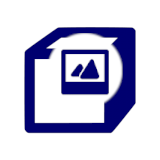Variation Image Bulk Updater for WooCommerce
by
Flintop
Variation Image Bulk Updater for WooCommerce helps you to easily set/replace variation images in bulk.
Update Product Variation Images in Bulk
Use the Variation Image Bulk Updater for WooCommerce plugin to set or replace variation images in bulk.
Features
- Works for variable products and variable subscriptions
- Variation images can be easily set, replaced, updated & removed in bulk
- An option for the admin to add/replace images from the products section
- Admin can easily search and edit or replace variation image(s)
- An option for the admin to remove the assigned image(s)
- Variations with unsaved changes will be highlighted and displayed
- Unsaved/Uploaded/Replaced image count will be displayed
- Variation images can be easily viewed from a single place
- Compatibility given with High-Performance Order Storage[HPOS]
- Simple and easy to use
- Translation ready
Benefits
Better product configuration
You can easily set or replace variation images from a single interface.
Save admin time
Configuring images from a single place saves admin time.
How does it work?
Find the settings for Variation Image Bulk Updater for WooCommerce in the Variation Image Bulk Updater meta box on the variable product configuration page.
Note: The Variation Image Bulk Updater meta box will be visible only when variations have been configured.
Set images in bulk
- Click on the Set/Replace Variation Image link.
- To set an image for a variation, click the Select button to upload/select the variation image.
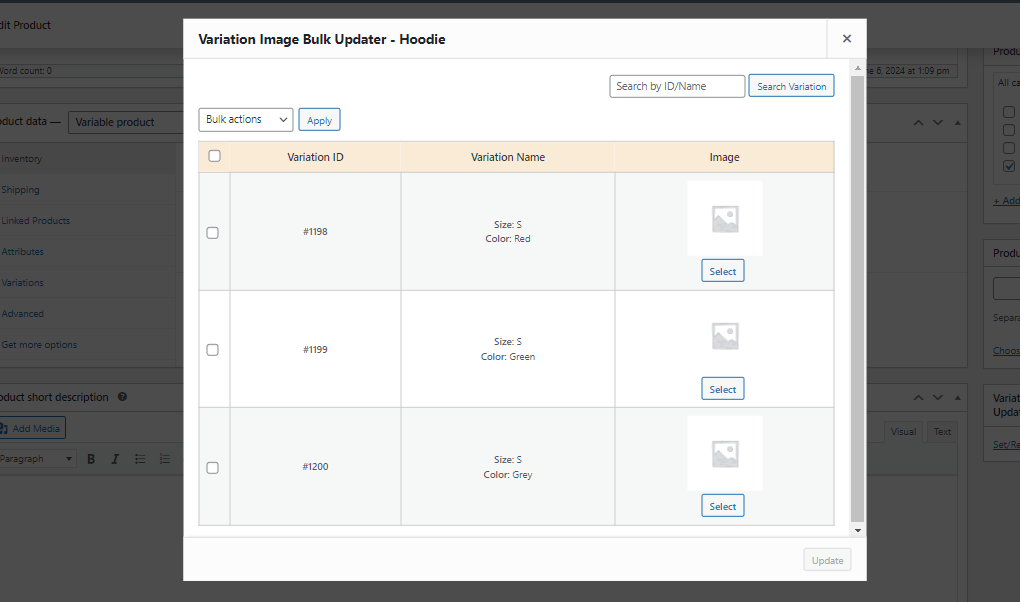
- Once you select the images for the variations, you can see the count of uploaded images at the bottom of the page.
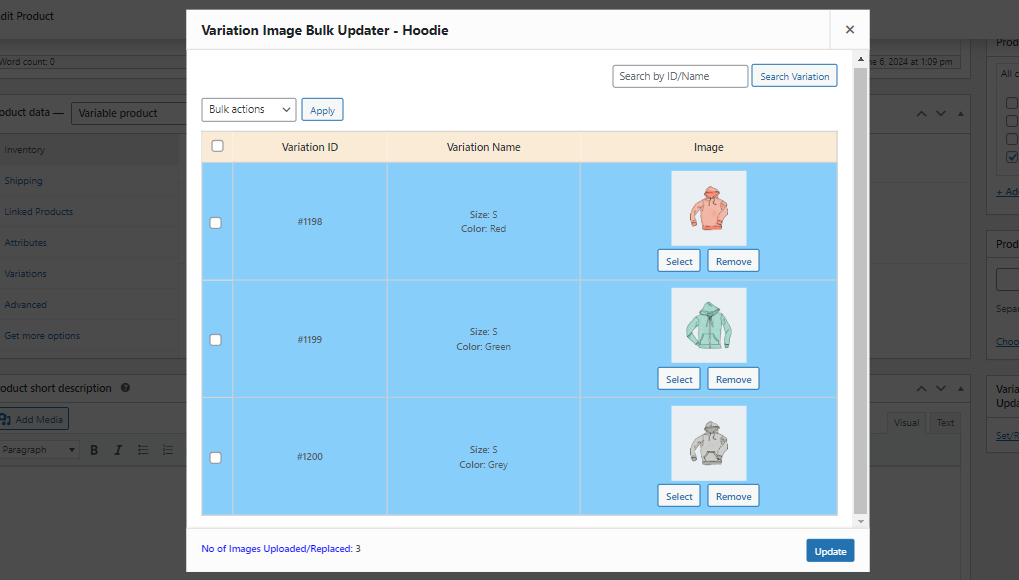
Replace images in bulk
- Click on the Set/Replace Variation Image link.
- To replace/remove an image for a variation, click the Replace/Remove button to complete the action.
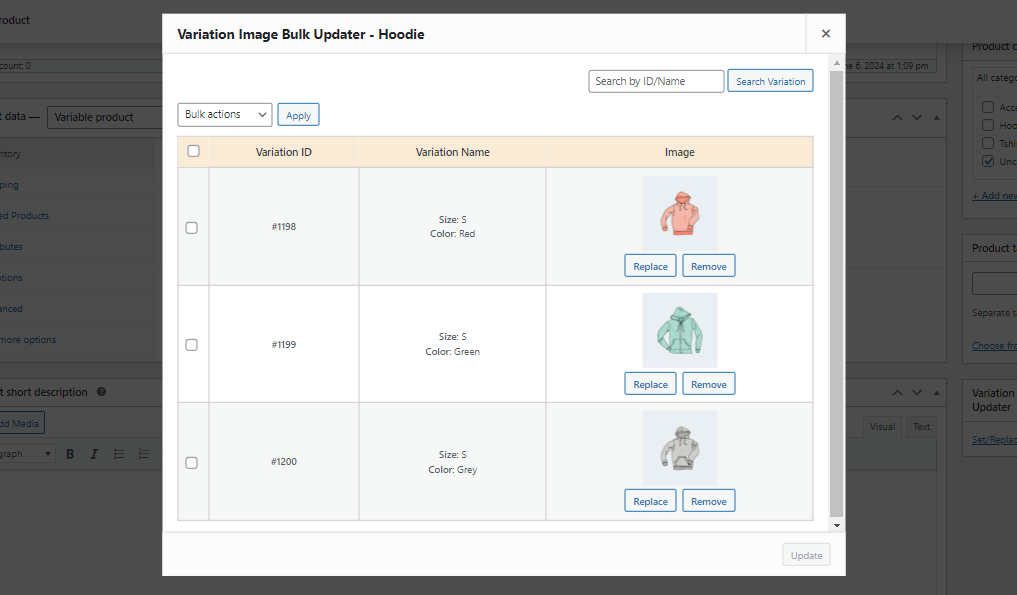
- When the images have been set/remove, click the Update button. Once updated, the images are assigned/removed to the variations.
Requirements
Minimum PHP version: 5.6