Variations as Single Products for WooCommerce
- Show product variations as single products in shop, category, and search-result pages.
- You can give custom product titles to variations that display as single products in product listing pages.
- Includes an option to hide the parent product in shop, category, and search result pages.
- You can control the option to show variations as single products and hide parent products globally or on product levels.
Display Variations on Single Product Pages
WooCommerce variations display in a drop-down menu on a single product page. The customer must go to the single product page, choose a variation and add it to their cart. For stores that sell products with more variations, showing product variations as single products reduces friction in the purchasing flow. With Variations as Single Products for WooCommerce customers can instantly add multiple variations to their carts. With this plugin, you can save your customers time and improve their browsing experience. You can also hide the parent product from product listing pages.
Settings
- Go to > WooCommerce > Settings > Variations as Products
- Enable or disable: Select this checkbox to display variations as single products on product listing pages.
- Hide parent products: Select this checkbox to hide parent products on product-listing pages.
- Process variations: This button is useful to sync existing variations with the plugin. You will only need to use it once after your initial installation of Variations as Single Products for WooCommerce.
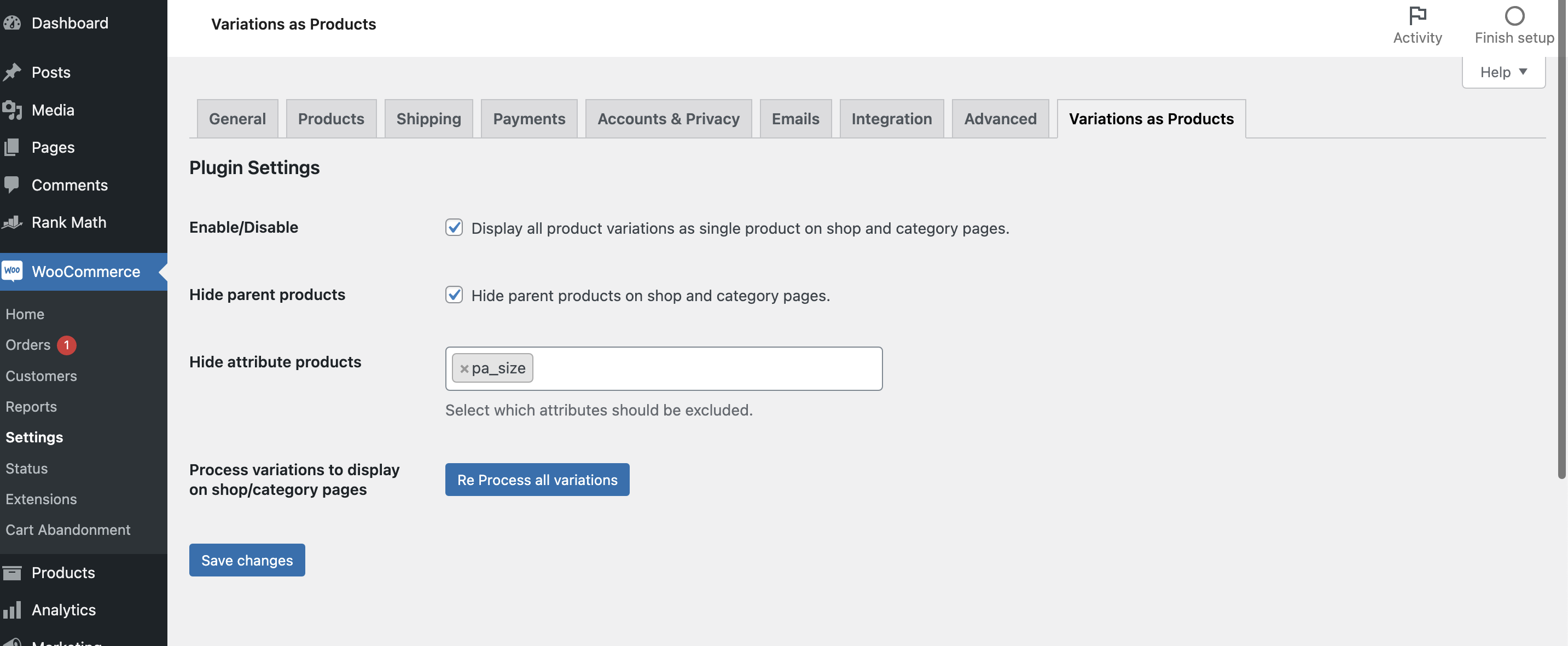
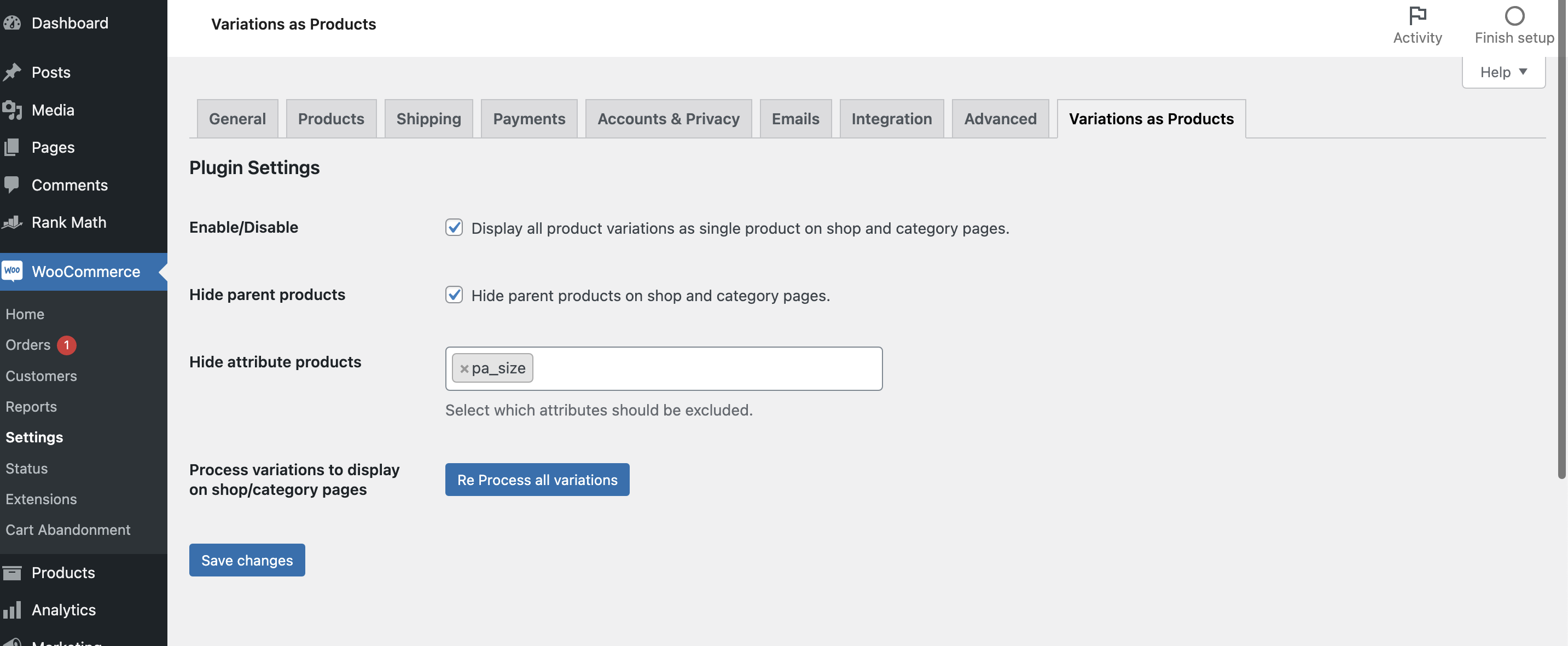
- Go to > Products > Edit product > Single variation
- Exclude variations: Select this checkbox to exclude this product and show the variations as single products.
- Hide parent product: Select this checkbox to hide the parent product on product listing pages.
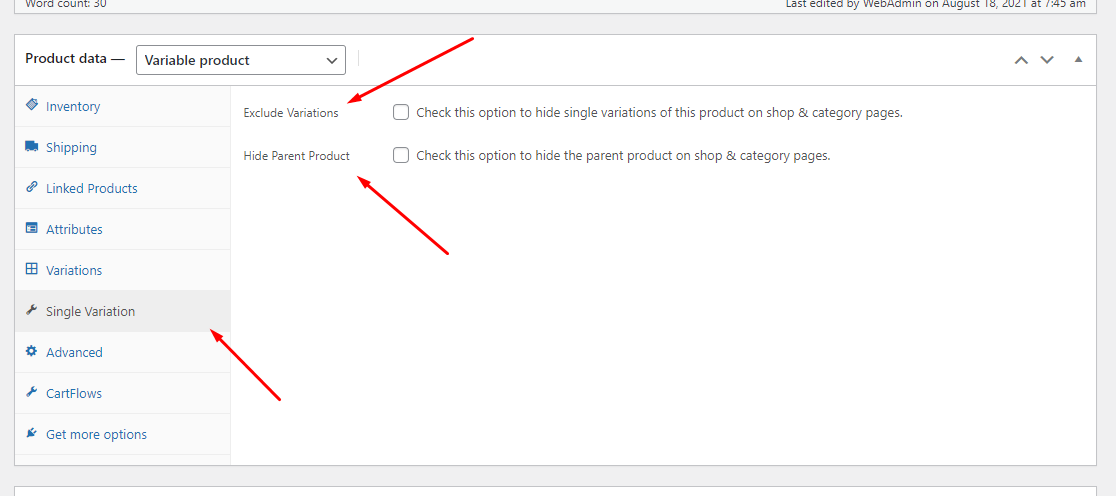
- Go to > Products > Edit product > Variation
- Variation product name: Input your desired variation product title here.
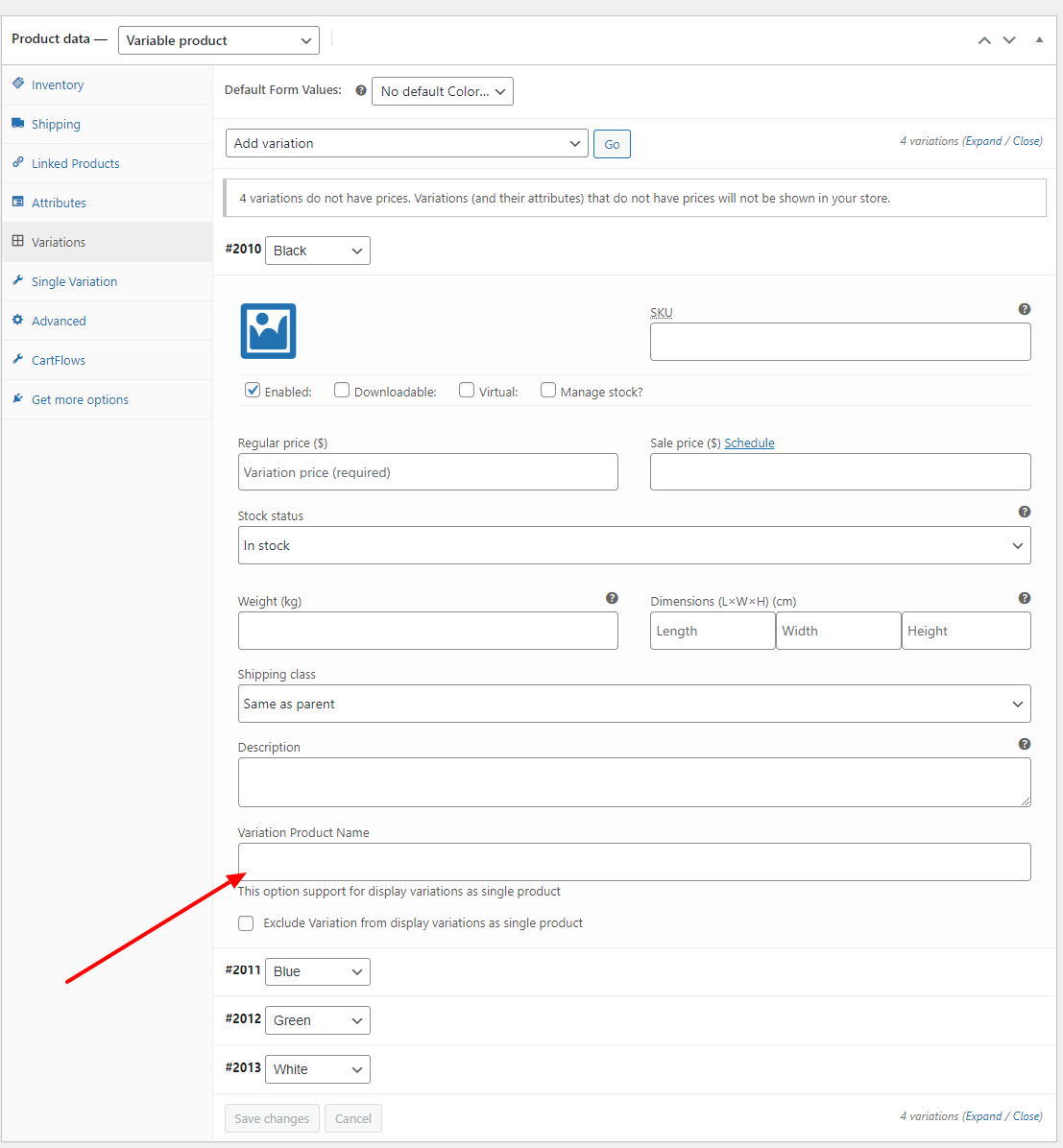
Frontend
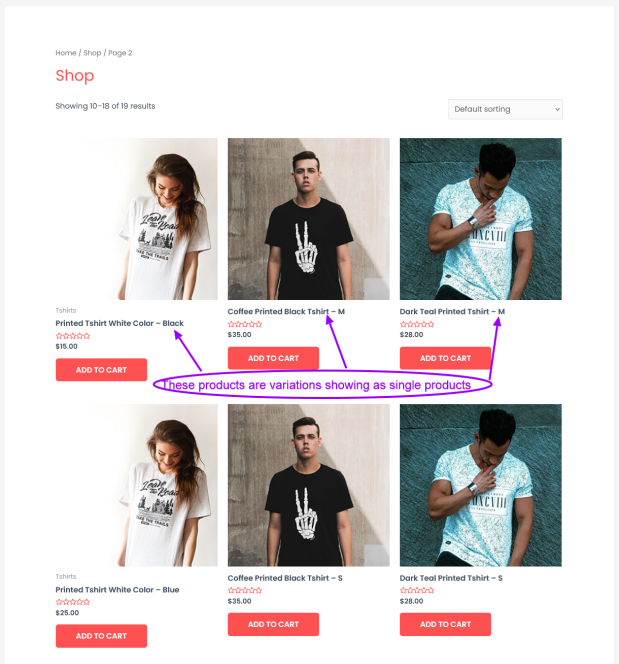
Troubleshooting
Use default WordPress troubleshooting.
Frequently Asked Questions
Can I give a custom title to each product variation?
Yes, you can add your custom title to product variations by navigating to Products > Edit product > Variation.
Can I hide parent products?
Yes, you can hide parent products globally or for a specific product. To hide it globally, navigate to WooCommerce > Settings > Variations as Products and select the checkbox “Hide parent product”. To hide it at the product level, navigate to Products > Edit product > Single variation and select the checkbox of “Hide parent product.”
I have installed the plugin and configured it, but the variations are not showing as single products. Any advice?
No worries. You just need to click on the Process Variations button by navigating to WooCommerce > Settings > Variations as Products. This will sync the existing product variations with the plugin. You will only need to use this button after your initial installation.