Instalaciones activas
200
La suscripción incluye
Ayuda y soporte
Allow your customers to purchase gift cards for their loved ones on unique occasions like birthdays, Christmas, weddings, anniversaries, and more. Create multiple types of physical and virtual gift cards, set a fixed amount, or let customers enter a custom gift card amount within a specific range.
Add multiple gift card image galleries for unique occasions like weddings, anniversaries, Christmas, and more. Allow customers to choose a gift card image from the gallery or upload a custom card image that they wish to send with the gift card.
Generate PDFs for virtual gift cards and let customers manually share gift cards or schedule delivery through email along with a personalized message.
The Advanced Gift Card extension comes with a detailed gift card dashboard showing the generated gift coupons, their usage status, and more. The customers view the purchased and received gift card from the My-Account page along with the current balance of each gift card.
Increase your store revenue when you create multiple gift cards for unique occasions like weddings, Christmas, easter, and more. Entice your customers with attractive discounts on gift cards. Display all available gift cards on a dedicated page using a simple short code.
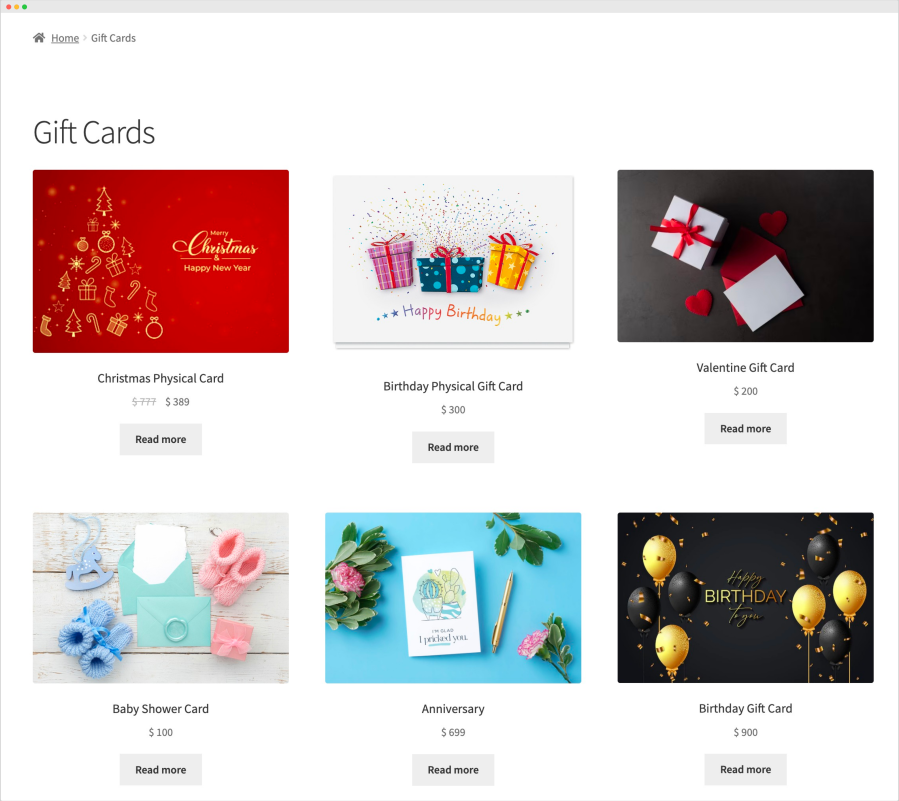
When you create a new gift card, you can choose to make it a virtual or physical gift card with a single click. Virtual gift cards are delivered via email and physical gift cards require shipping.
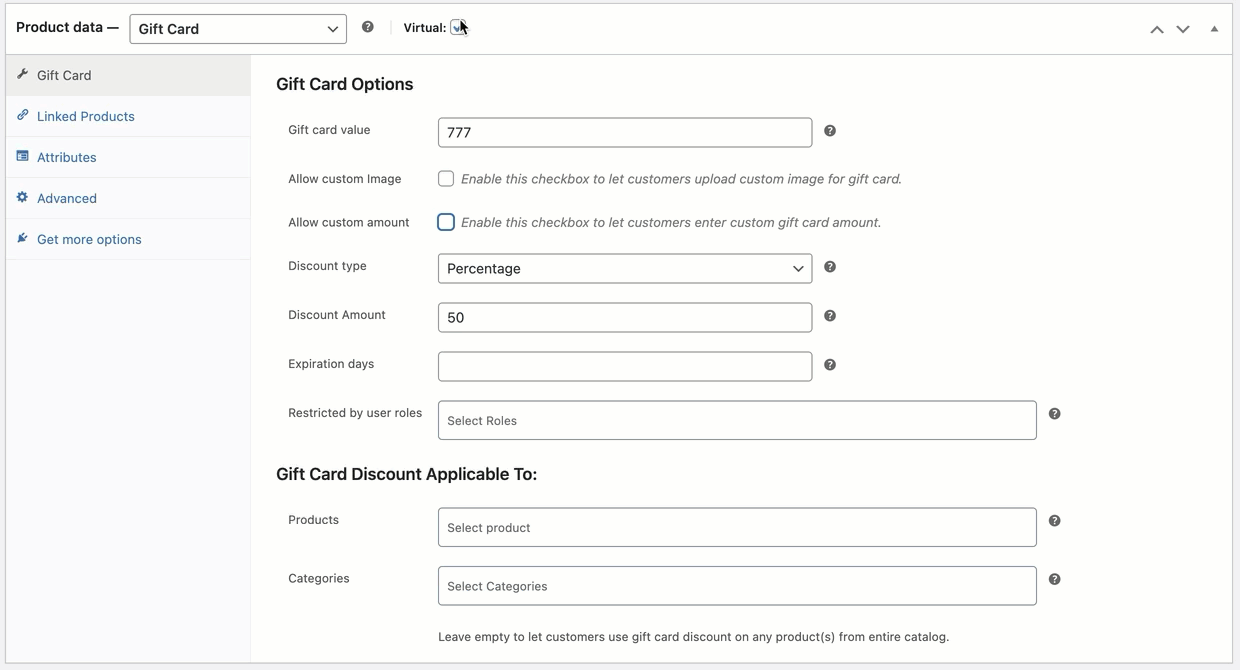
1) Virtual gift card
The virtual gift cards can be delivered to the recipients email addresses on a scheduled date or the customers can select the “Print at home» option to manually download and share gift cards with recipients. With virtual gift cards you can customize the following options:
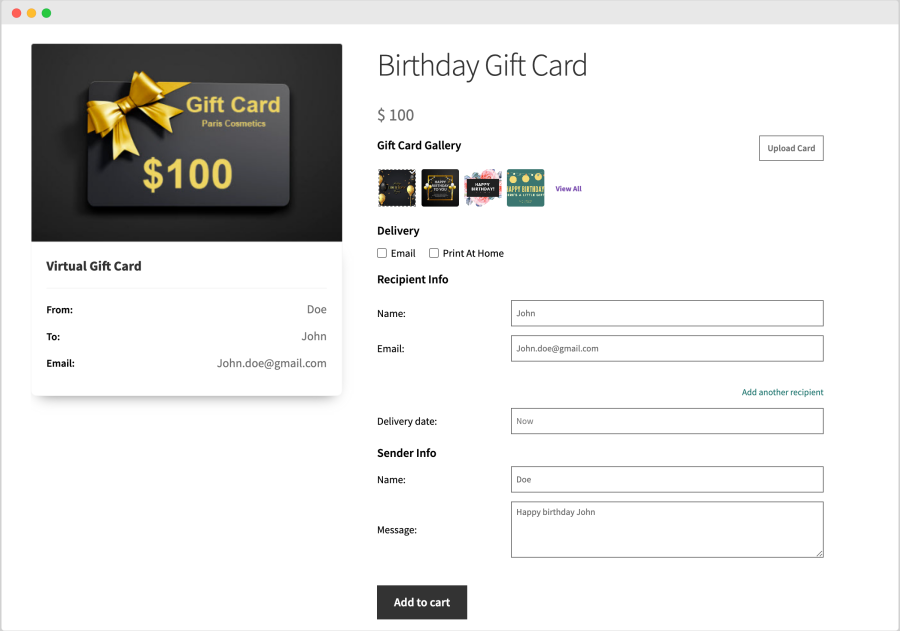
2) Physical gift card
The physical gift cards are delivered to the shipping address provided by the customer during checkout. The following are the additional customization options for physical gift cards.

With Advanced Gift card extension, you can create multiple gift card image galleries according to different occasions. You can also enable image upload options to let customers upload a custom image to personalize their gift cards.
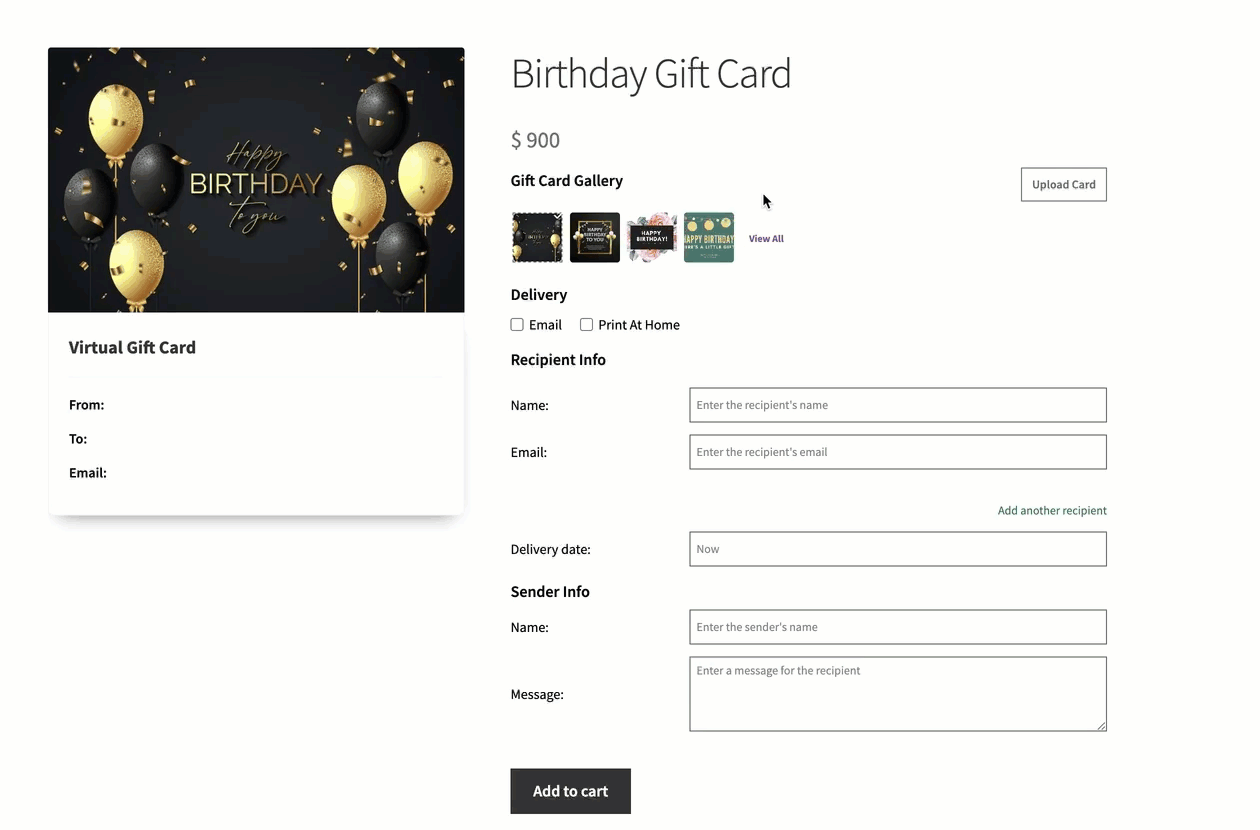
How to add a gift card gallery?
Go to WooCommerce > Gift Card > Gift Card Galleries to add multiple gift card galleries and attach relevant images. For more details, please see documentation.
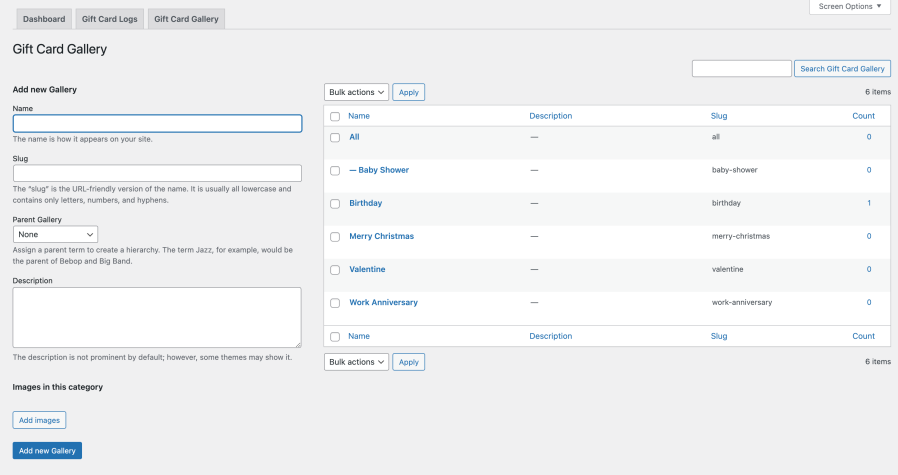
Enable the custom amount option to let customers enter a custom gift card amount. The store admin can add minimum and maximum limits to restrict customers from purchasing gift cards beyond a specific range.
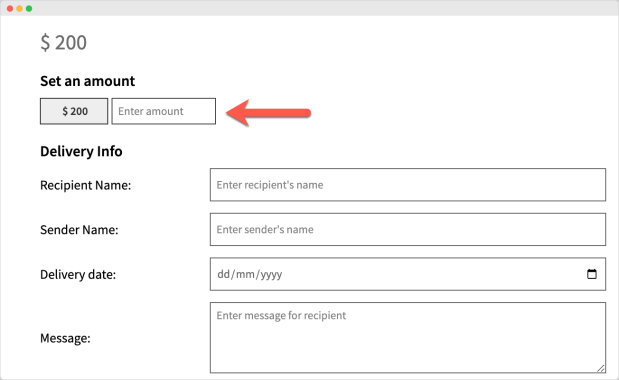
Instead of offering gift cards at face value, you can add a discount to entice customers to purchase gift cards for their loved ones.
For example, you can offer a $500 gift card for $480; the gift card purchaser will pay $480 but the recipient will receive a gift card worth $500.
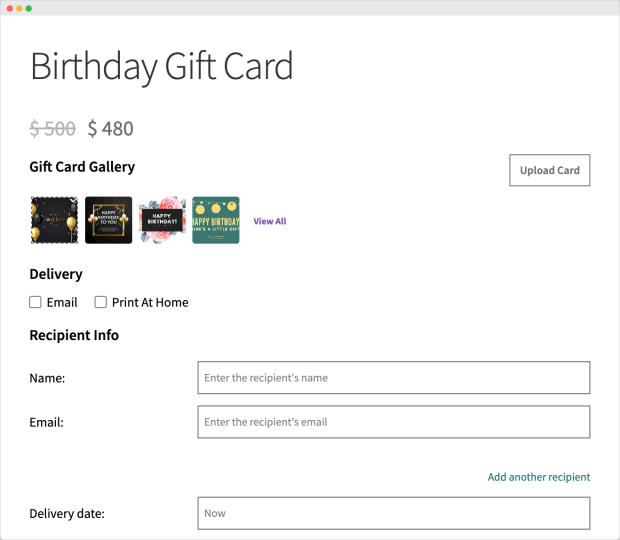
While creating a gift card, the merchants can restrict its coupon code implementation to specific products and categories only. Instead of applying gift cards to the entire catalog, the store admin will be able to restrict it to specific items.
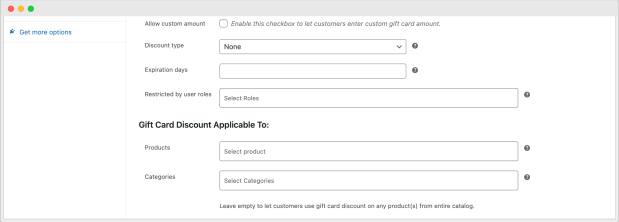
The extension creates a dedicated gift card menu in my account page with the following details:
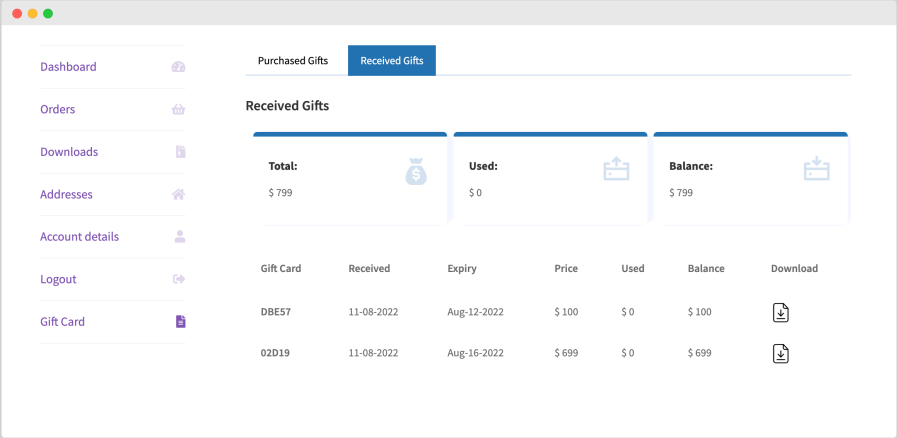
With the Advanced Gift Card extension, you get a dedicated log listing all gift card coupons generated by your store.
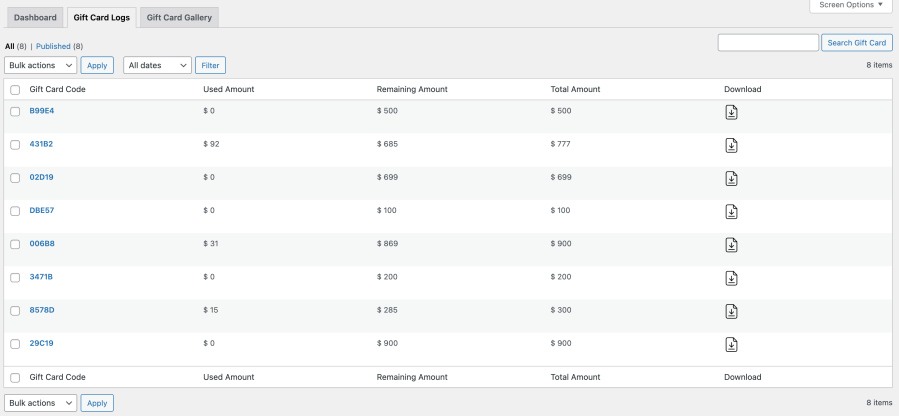
You can click to view each coupon code’s details which includes:
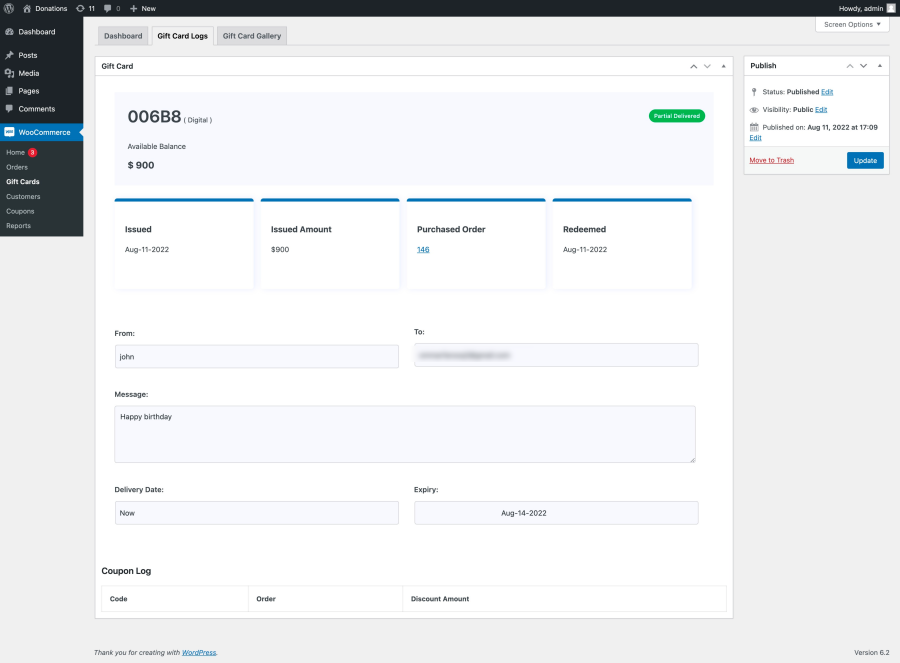
The Advanced Gift Card extension comes with an attractive dashboard showing a comprehensive list of gift card coupons along with:
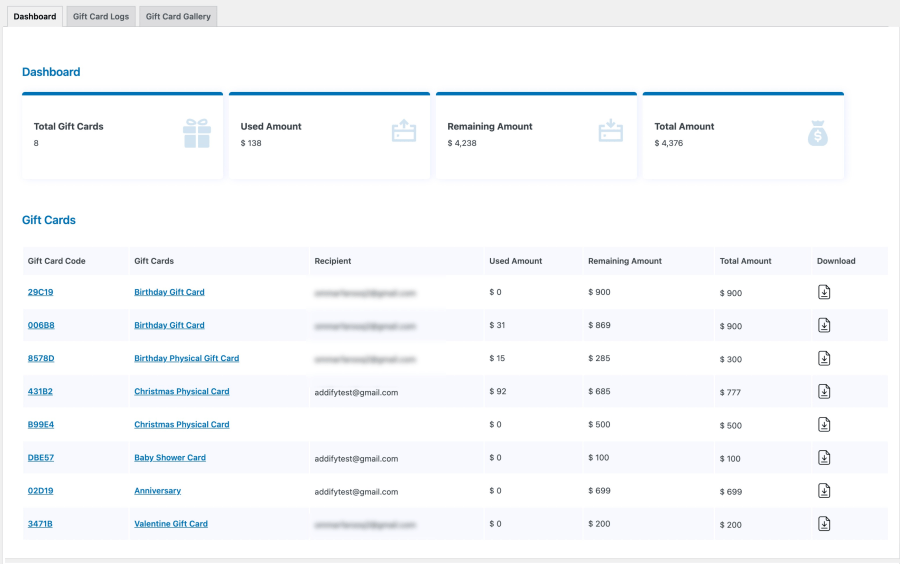
Minimum PHP version: 5.2
Categorías
Extension information
Quality Checks
Países