La suscripción incluye
Ayuda y soporte
The Bol Product Importer extension allows you to import any product from the Bol marketplace into your WooCommerce store. You can sell an imported Bol product as your own product or as an affiliate. It only takes one click to do it.
Some servers may require minor configuration adjustments for this plugin to work properly, but on most it will run immediately. If you encounter any issues, please refer to the instructions in the plugin settings or contact our support team—we’ll help you resolve it right away.
You can add new products or update your product information on Bol products via this extension by providing a current product ID.
Available data you can import according to your needs include:
Bol Product Importer integrates seamlessly with Bol.com.
Get the Pro version of this plugin here: Advanced Product Importer & Affiliate extension – WooCommerce
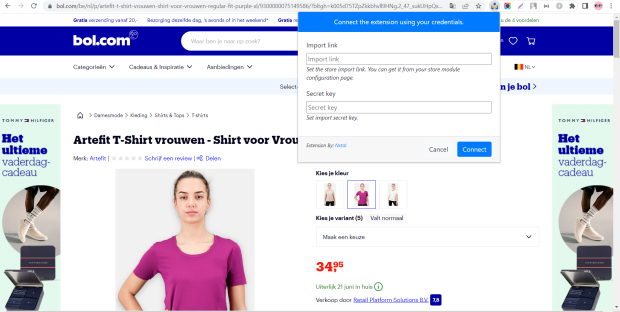

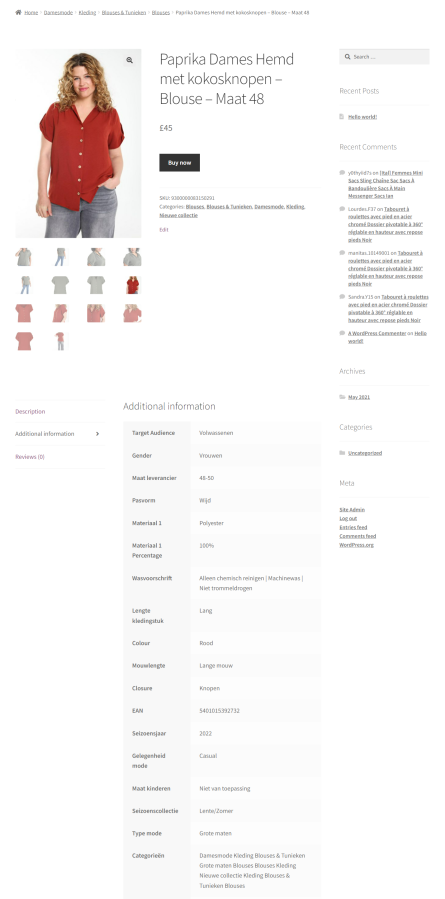
Use Case:
Just follow the simple instructions below to use this plugin:
1. You will need to install the plugin in your WooCommerce and open the plugin configuration page either from the Plugins page or from the WooCommerce > BOL Importer menu option in your admin panel.
2. Install the Chrome extension in your browser, you will see that the login page requires Import link and Secret key to connect.
3. Copy the Import link and Secret key from the plugin configuration page in your admin panel and paste it into the Chrome extension text box and proceed to connect. If everything works, the extension will connect, and you will see the Import Options in Chrome extension instead of the connection form.
4. You need to go to any BOL product page and click on the Import button visible at the bottom right of the Chrome extension, you can change some properties if necessary. If everything works, you will get the success message and the product will be imported into your WooCommerce.
For more understanding you can also watch this tutorial video https://www.youtube.com/watch?v=d2fk-nahDx0 .
Only once you will need to follow all the steps, next time you can import products from step 4 only.
If you get any error message during steps 3 and 4 then contact us so that we can take a look and fix the problem.
Minimum PHP version: 5.2
This plugin is based on the Advanced Importer Chrome extension — download the supporting Chrome extension here.
Categorías
Extension information
Quality Checks
Países
Idioma: