
Mailchimp Banner Promo Product Page | Q3 2024
added by Mahrie for July $1 promo - product page specific link to Mailchimp pricing

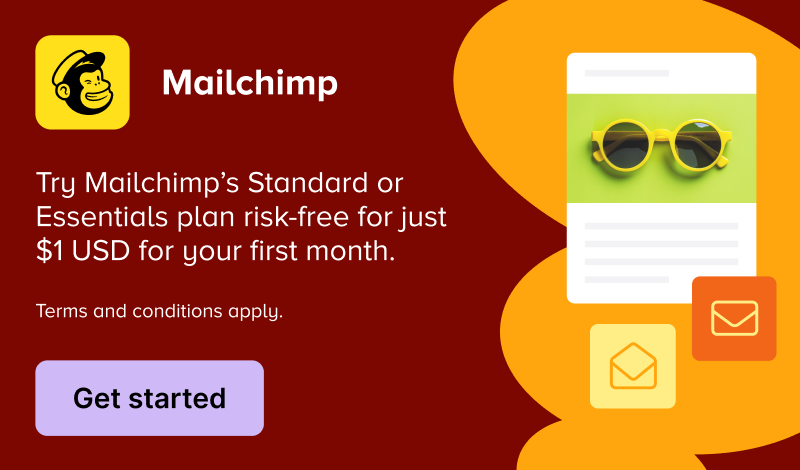
Would be ideal if the workflow that includes creating custom coupons, would support automatically loading those coupons into the cart when the customer clicks the coupon code. So the coupon code would be created by the automation, and would be formatted as a hyperlink. When the link is clicked, the coupon is loaded into the cart. Something along those lines would reduce customer workload so would be beneficial.
Open
Last updated: December 2, 2018
Log in to comment on this feature request.
I created a custom plugin that do this. Because if I wait for AutomateWoo team maybe I could die first… :p
Thanks for the suggestion JT! I agree it would make sense to have this in AW core.
Thanks also Brendan Schlagel for the possible solution! I was going to suggest the same 🙂
Just a quick note that this can be achieved by using a plugin that auto-applies coupons based on a URL! There are some premium Woo plugins that do this, but we’ve been using this one which is simple and free: https://github.com/cedaro/woocommerce-coupon-links
It works by appending a string to the URL; you can even combine with an ”add-to-cart’ param for a given product as well. Could be neat to have this functionality built in to AutomateWoo but it might require some additional options e.g. what product (if any) to add to cart, what page to go to after the coupon is applied (cart? checkout?) etc.’
Anyway for now I think this should work fine to basically just construct the URL using the above plugin (or similar) and then use the AutomateWoo merge field to insert the auto-generated coupon in the relevant part of the URL.