Active installs
3K+
Subscription includes
Support
WooCommerce Dropshipping is designed to make dropshipping easy and hassle-free. This lets you sell more, and work less! It’s a powerful store management tool for dropshipping stores.
Ideal for:
If you are looking for a solution to start dropshipping with AliExpress, local suppliers around you, or want to become an Amazon associate, this is the extensions for you. WooCommerce Dropshipping provides everything you need to start a successful dropshipping business.
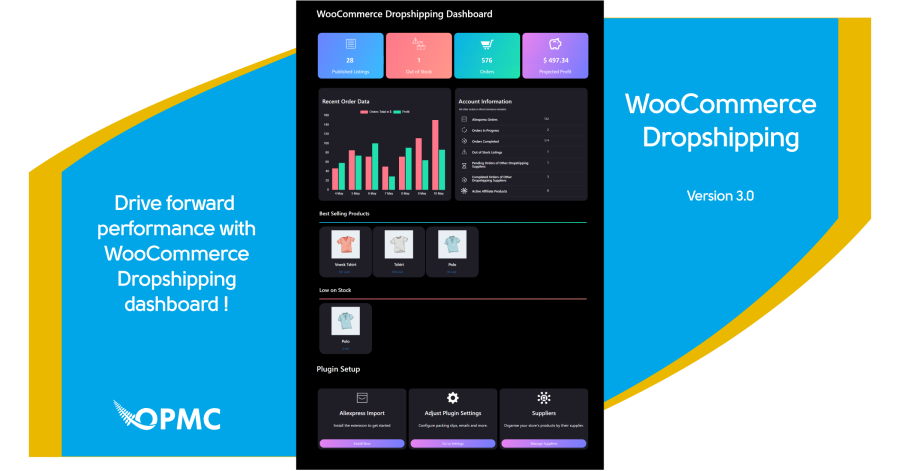
Get insight into your dropshipping business via a dedicated dashboard. This dashboard provides the following information about your listings:
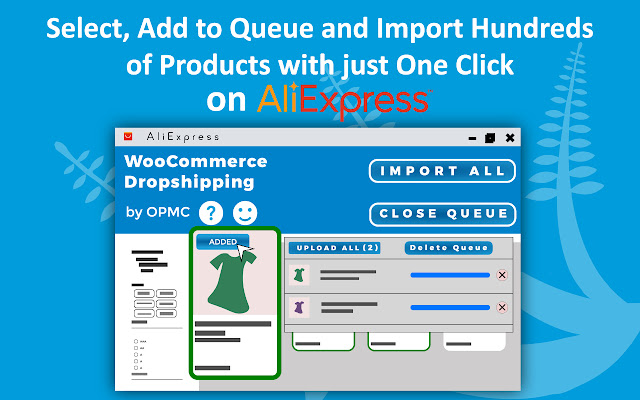
With the help of our dynamic Chrome extension, you can easily find, compare and select the best products and shipping methods for your store. Simply tweak your products, add to queue, and import products in bulk from AliExpress.
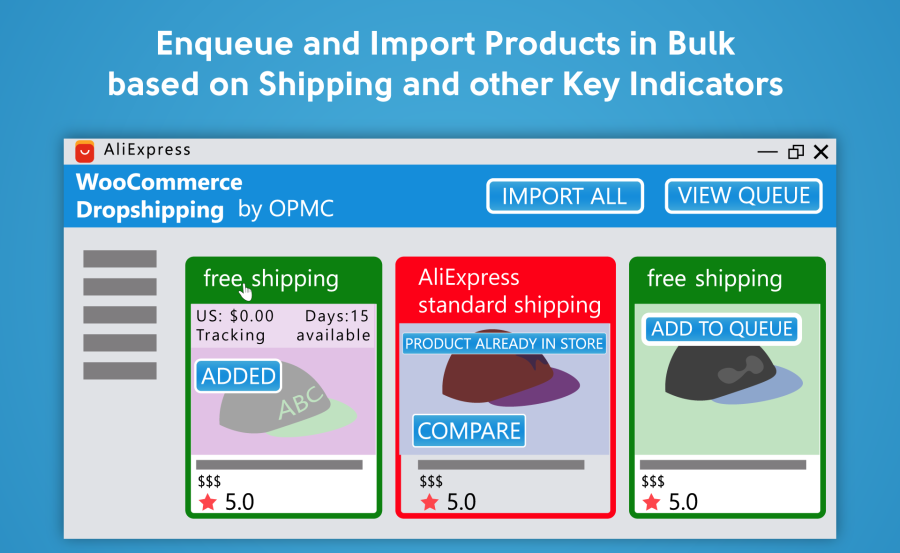
For individual product import, visit product page on AliExpress and make changes to product title, description, images, and variations as seems suitable to you and then add product to store via the Chrome extension.
WooCommerce Dropshipping also allows you to import comments with images from AliExpress. It can help your customers know how product would look like when they receive it.
Also sync price, variation, and stocks by clicking update product or compare on AliExpress.
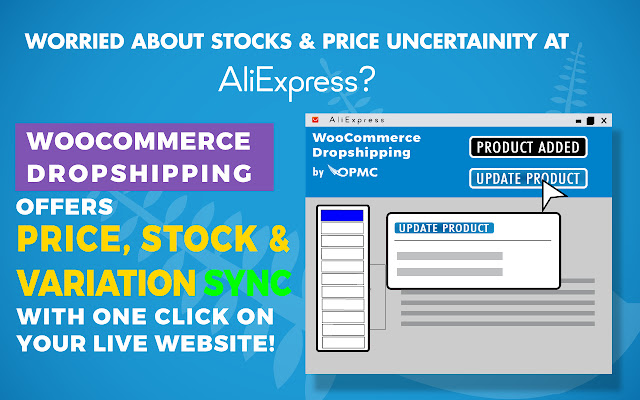
Set profit margins for AliExpress products based on a percentage or fixed amount offset and enjoy hassle-free dropshipping.
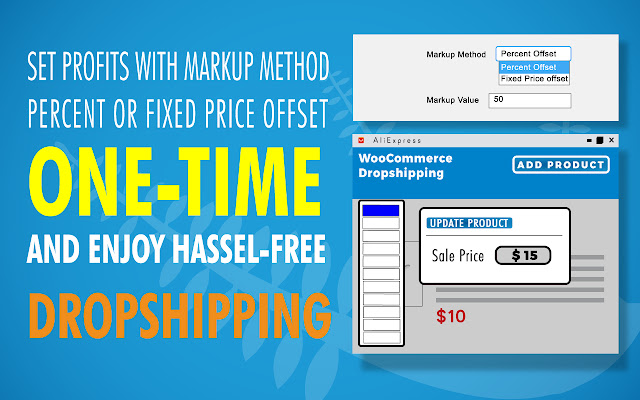
Our free Google Chrome extension allows for automatic completion of shipping details on new orders via your AliExpress login. There is no need to manually type out order details.
Whenever clients purchase AliExpress products from your store, clicking on “Place Order” from their orders will automatically redirect you to specific product on AliExpress. Shipping and billing address of your clients will be automatically filled. This saves a lot of time when you have a lot of orders in line.
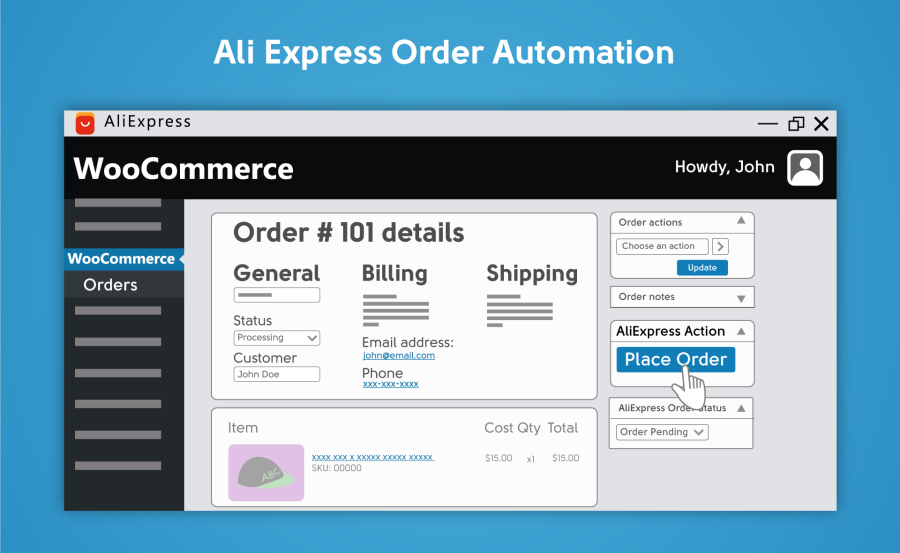
With Local Suppliers dropshipping, assign products to suppliers and allow them to fulfil orders from within your website by assigning them a separate account for orders.
Local Suppliers dropshipping technique allows you to dropship from suppliers who even don’t have any online presence.
Easily manage, add and update dropshipping supplier information. View a supplier’s email details, product count and more.
Supplier inventory can be imported from a CSV file provided by your supplier. This is great for bulk-assigning products to the same supplier.
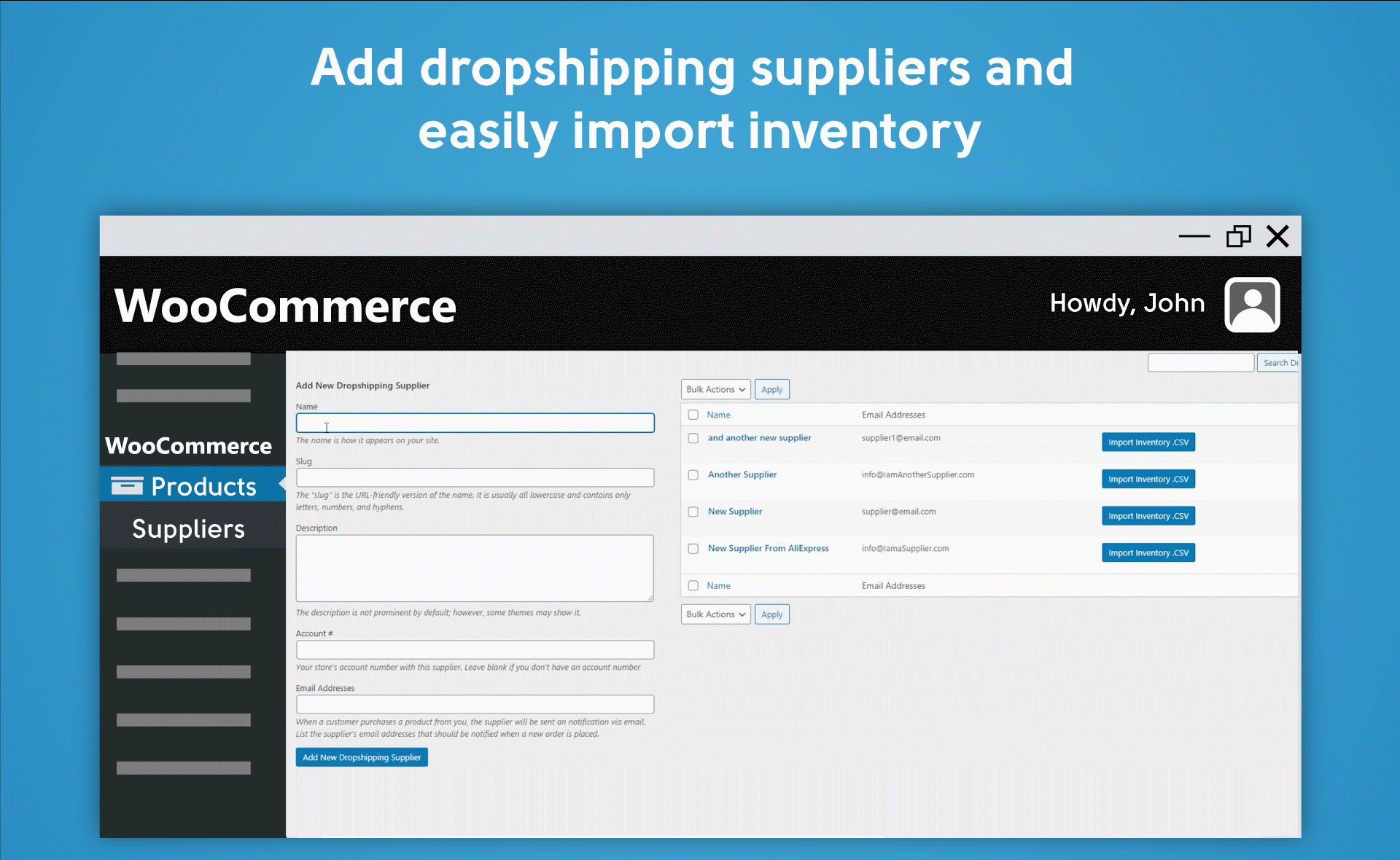
Assigning a product to a supplier is as simple and intuitive as it should be. Simply pick a saved supplier from a drop-down menu in the product editor.
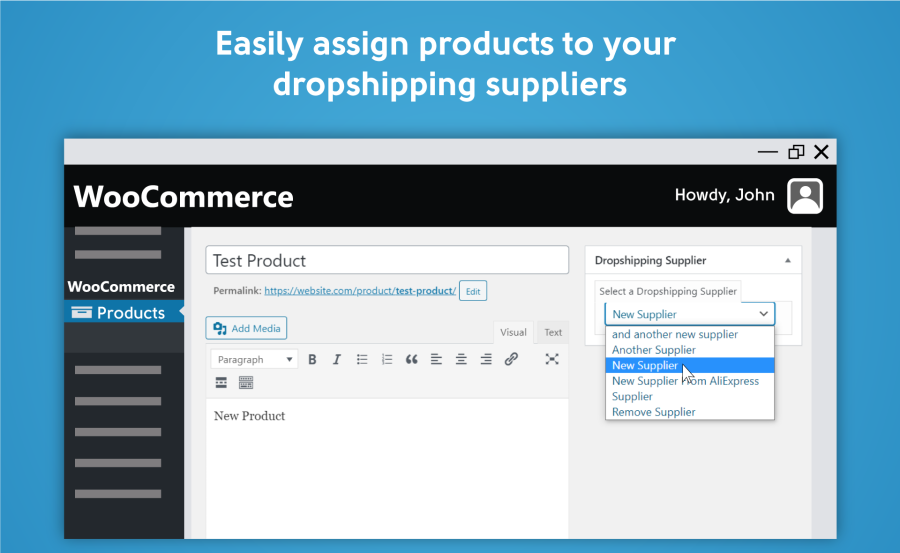
Add your store’s branding and contact details to every order notification. Include your logo, contact details and more in the order notifications that are sent to suppliers.
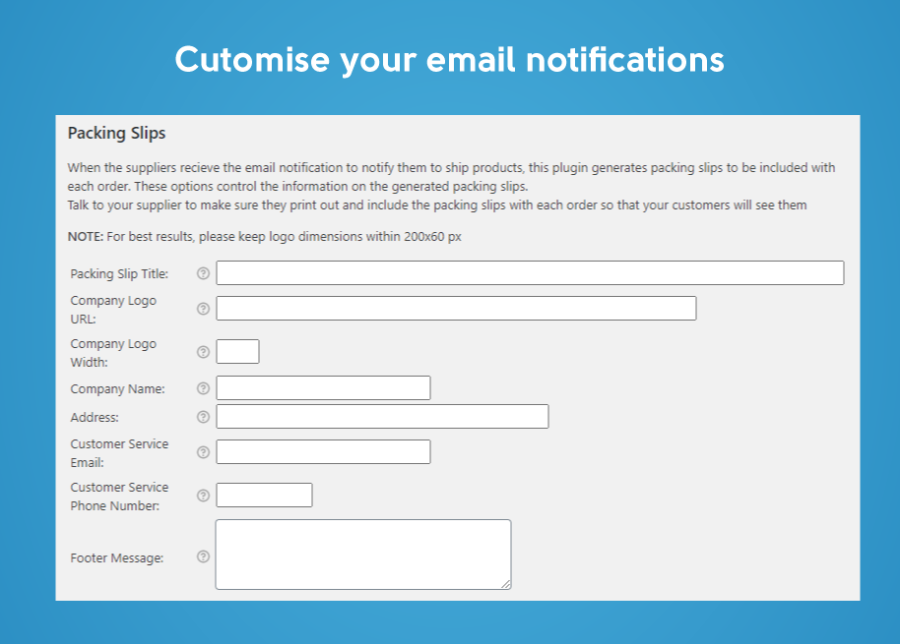
If you want to further enhance your suppliers’ emails and packing slip overall look, install Pro Add-on for WooCommerce Dropshipping on top of WooCommerce Dropshipping. With our new add-on dropshipping extension you’ll be able to:
WooCommerce Dropshipping auto-generates order notifications and sends them to your suppliers via email. These notifications contain everything the supplier needs to know in order to ship the item, such as the order details, addresses and chosen shipping methods.
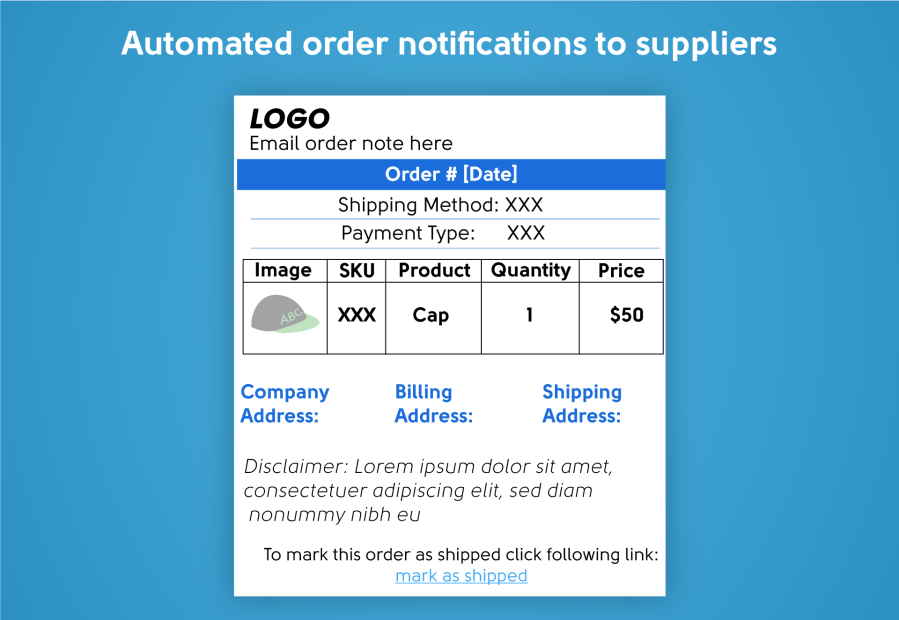
Your dropshipping suppliers now have access to a locked-down version of your WordPress website. After logging in, they can:
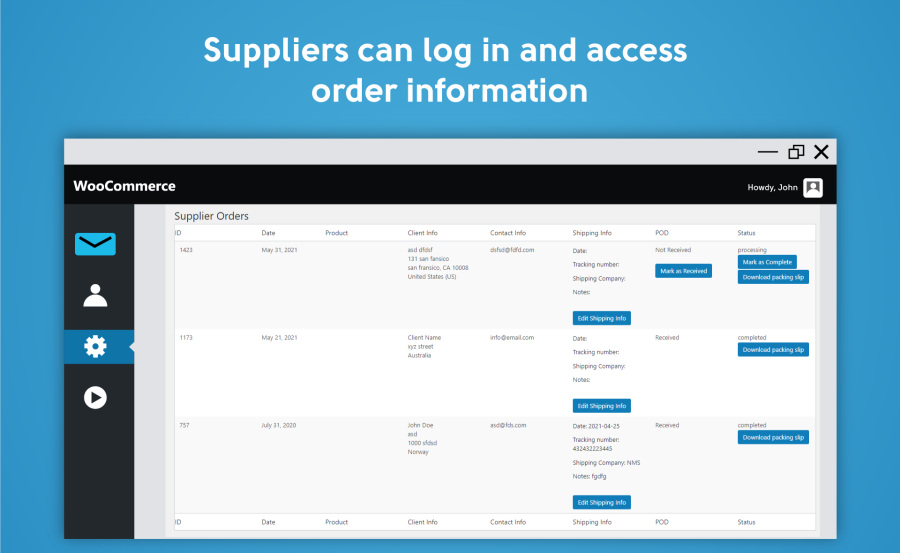
You can control the wording of labels on packing slip that is sent to your supplier. Packing slip verbiage can be used to create non-English packing slips or to change the wording used on the packing slips.
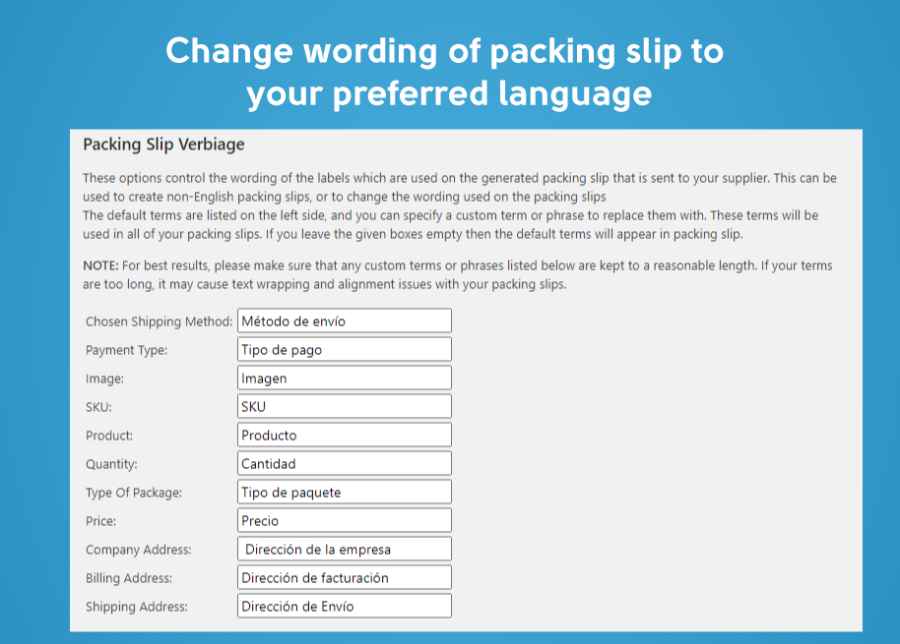
You can have Amazon products directly in your store, that you’re an affiliate for. Customers click to buy on your store and pay on Amazon, giving you an easy way to sell any Amazon affiliate supported product yourself without a lot of manual work.

Check SMTP options from settings if you are using SMTP to send emails.
In your store's WP Admin dashboard, go to Products > Suppliers. From this screen, you can add, manage and delete suppliers.
Navigate to WooCommerce > Settings > Emails and click the Dropshipping Notifications tab. From here, you can customize the emails that are sent to suppliers, as well as add contact information.
Often a supplier will allow for NET 30 or use a credit card on file. Ultimately how this happens is between you and your drop-ship supplier.
To enable PDFs, navigate to WooCommerce > Settings > Emails and click the Dropshipping Notifications tab. Scroll to Send your full order information to enable and configure the PDF files that are sent to suppliers.
Categories
Extension information
Countries