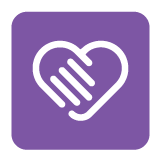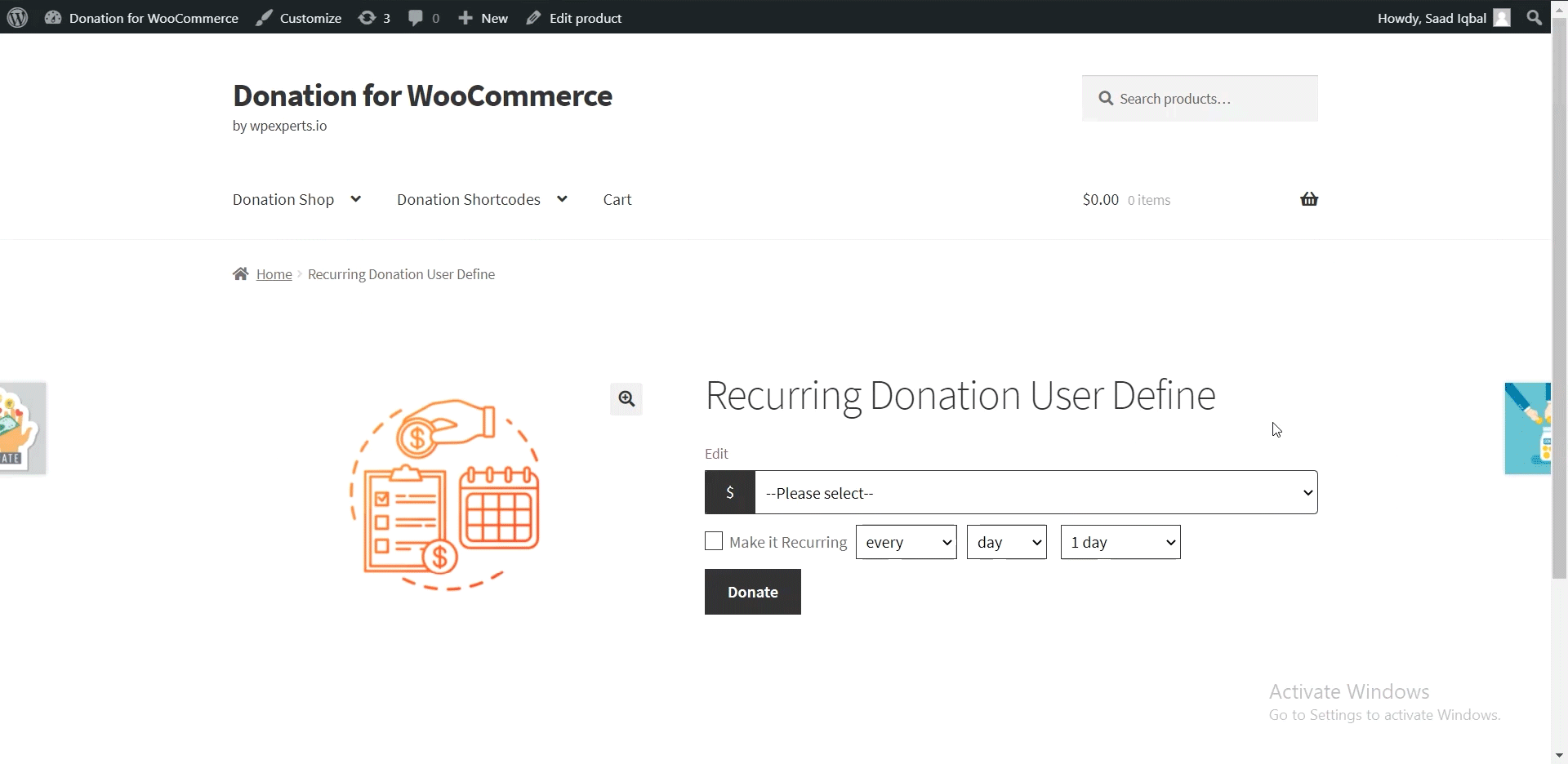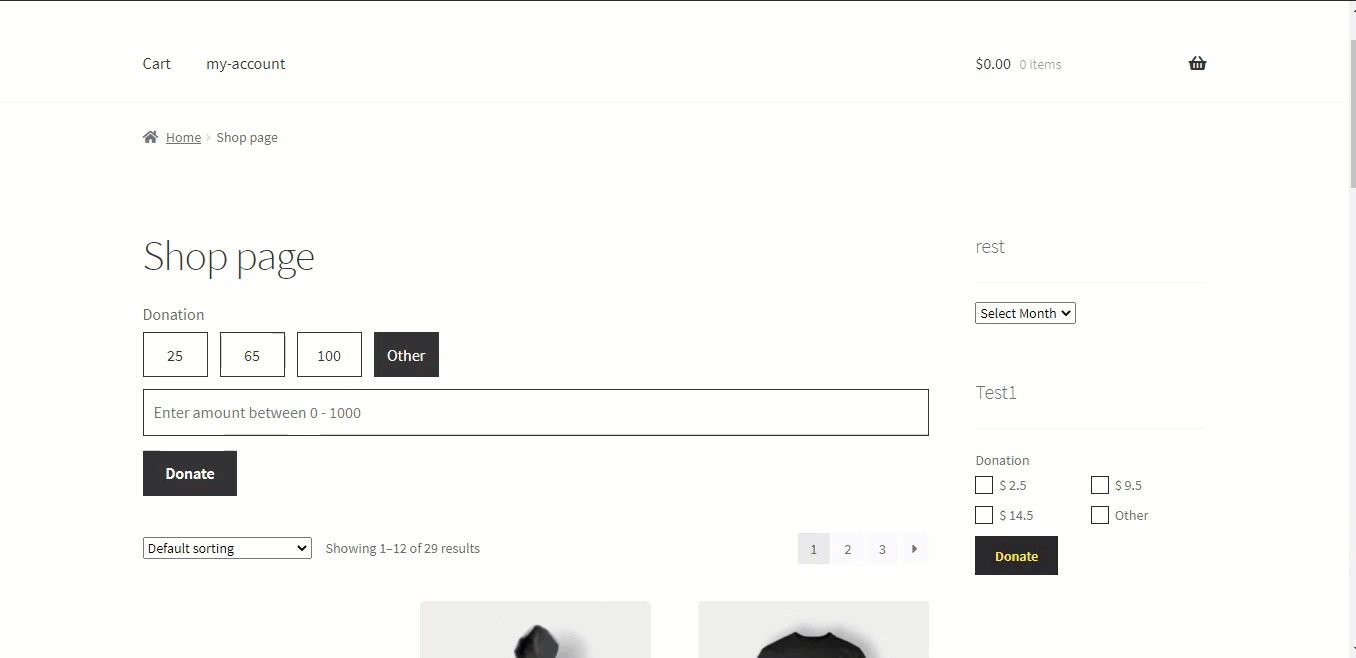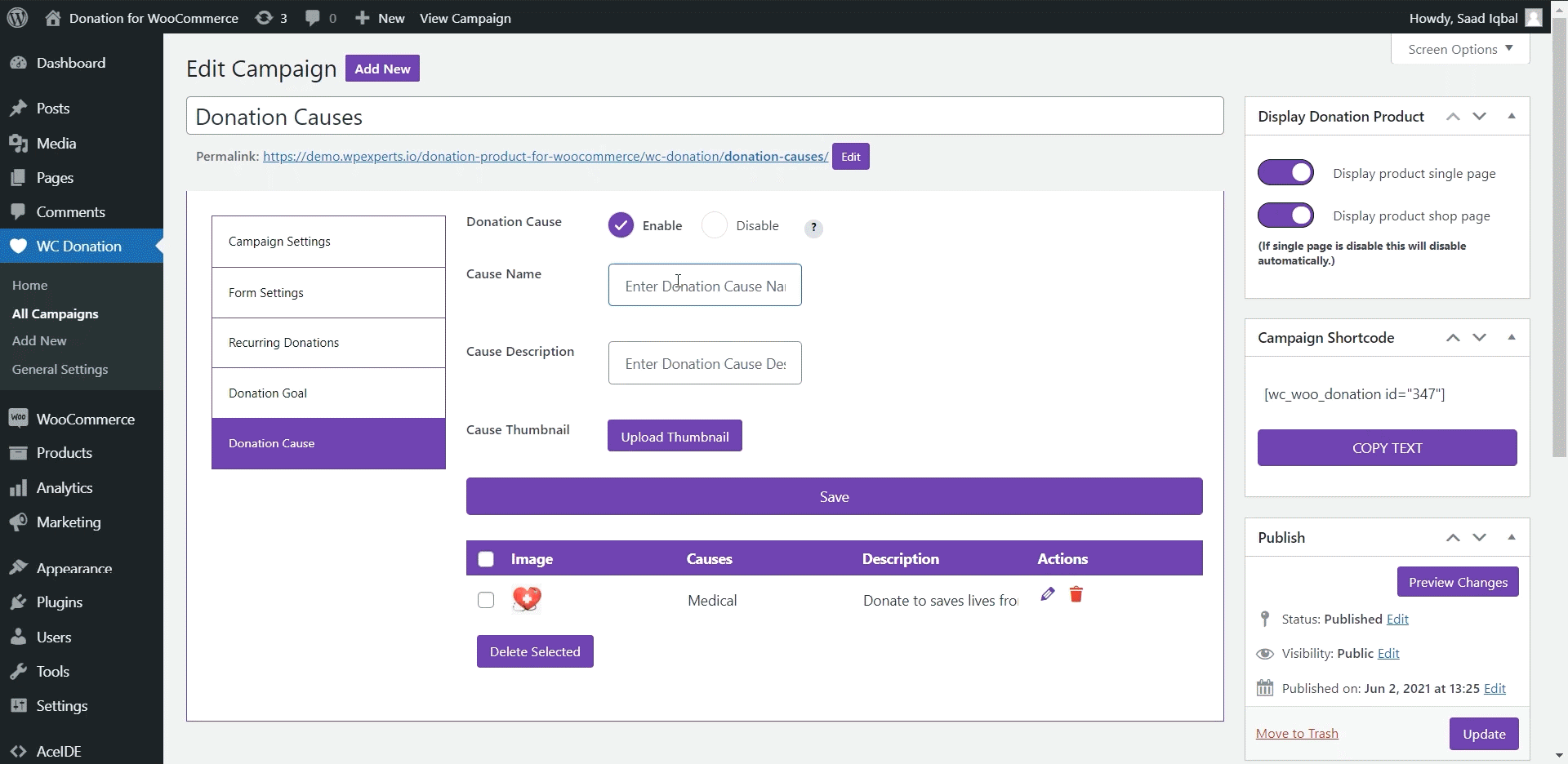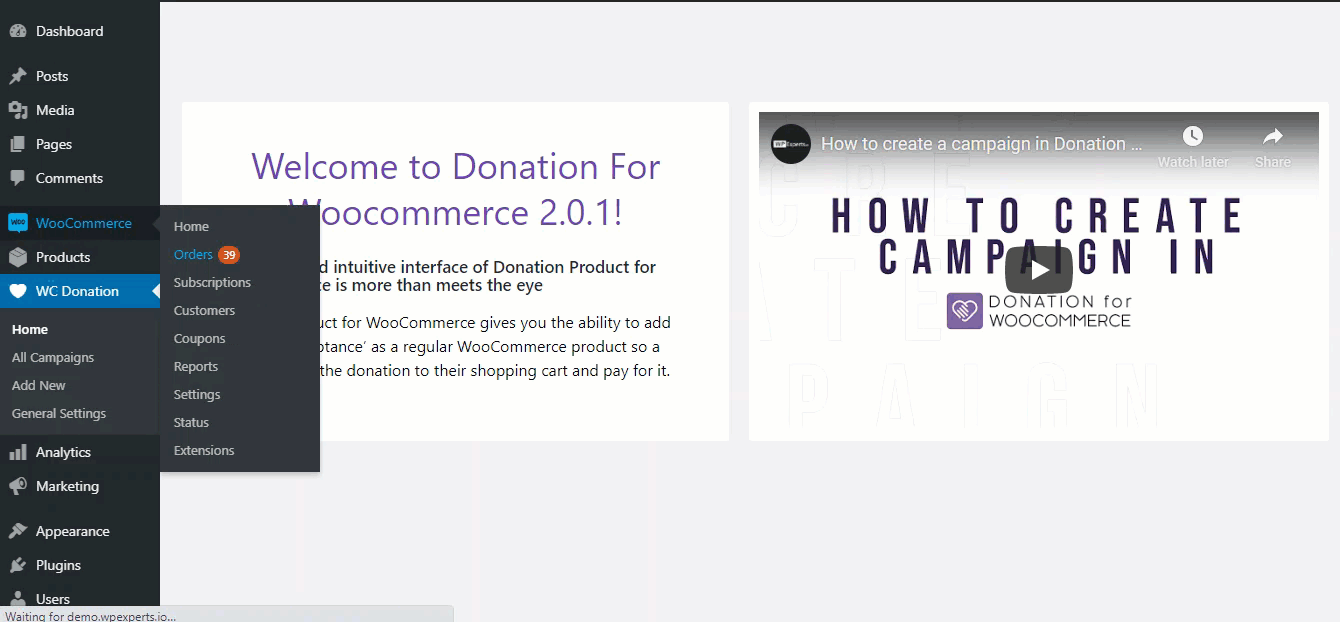Donation For WooCommerce
Create donation campaigns for your WooCommerce website – Collect charitable donation payments anywhere on your website with Donation for WooCommerce.
Collecting donations on your WooCommerce website is a great way to raise funds for nonprofits, charities, NGOs, clubs, or any other causes. Contrary to popular belief, donation systems are easy to configure and manage, given that you have the right tools and extensions.
Donation for WooCommerce is the only donation solution that focuses heavily on ongoing, recurring donations right out of the box.
Donation For WooCommerce is a powerful WooCommerce extension that enables you to create fundraising campaigns with more than just the ability to collect simple donation payments. You can customize your donation campaign with features like recurring donation payments using WooCommerce Subscriptions, progress goals, round-up donations, and more.
Easily configure options like donation amount types, limits, and levels.
Donation-based campaigns come with pre-set default options that can be configured on individual choices. These include:
- Amount Type: Define the type of payment (predefined or custom) your form will accept.
- Predefined Value: Set a fixed donation amount for users to select and pay.
- Custom Value: Give users the choice to donate any amount they want.
- Min & Max Amount Limits: Define minimum and maximum limits for donation payments.
- Add Multiple Levels: Add multiple donation amount options in your form.
Make it easy for your customers to donate generously – Donation for WooCommerce features a variety of functions that help you request donations without making it sound like a hassle.
- Accept recurring donations with the WooCommerce Subscription extension.
- Accept donation amounts in decimal values.
- Round up the final amount and donate the difference.
- Add donation options on the shop, product, cart, and checkout pages.
- Add a donation widget.
Displaying your donation campaign’s goal creates a sense of urgency – Early donators can bring in more people, making it easy for the entire community to cross the finish line together.
Setting your advertising goals and targets is a fundamental stage of any campaign strategy. Donation for WooCommerce’s Goal feature helps you monitor the number of donations collected for a specific campaign and gives you the capability to display these targets to your customers.
Your donation goal can be defined, measured, and displayed in many ways, including the total amount collected, percentage completed, number of donations received, number of days left, and unique donor count.
- Display a progress bar to show the collected donation amount in currency value.
- Display the goal progress bar’s value in percentage.
- Define and display the number of donations your campaign should collect before closing.
- Define and display the number of days left in your donation campaign.
- Display a unique donor count on your goal’s progress bar.
- Display the goal progress bar on the donation widget.
- Display the goal summary in the widget.
Run multiple fundraising campaigns simultaneously with Donation for WooCommerce.
Donation for WooCommerce Features
General Features
- Create multiple donation campaigns.
- Accept custom donation amounts.
- Display predefined donation amount options.
- Users can donate to multiple campaigns simultaneously.
- Users can add a decimal value to their donation.
- Filter donation orders by campaign name.
- Display multiple campaign donation options on the cart or checkout page.
- Charge users with a credit card processing fee on donations.
- Credit card processing fees can be set for multiple donation campaigns.
- Credit card processing fees can be set for two types: Percentage or Fixed.
- Add multiple support causes to a donation campaign.
- View donation campaign statistics.
- Display donation amount in multiple styles (Radio, label, dropdown).
- Set the position of the currency symbol.
- Metadata Functionality.
- Gutenberg Block support.
- Export donation reports via CSV & PDF.
- Send users their donation receipts via email.
- Gift Aid UK based on Cart or Checkout.
- Add Tributes to donation campaigns.
- Manually synchronize and update donation order data.
- Display multiple donations using tabs.
- Enable Donation API to create, update, delete and retrieve campaigns by their ID.
- Choose where to display donation campaigns on the cart page.
Choose how to display campaigns on the cart page.
Customize the way you present campaigns on the cart page.
Disable campaign thumbnail, causes, and description.
Enable your customers to enter tribute text messages while making donations.
Choose where you want to display campaigns on the Checkout Page. - Set customizable timers with the Daily Duration feature.
Customize currency symbol color, currency background color, and tribute box color. - Display predefined donation amount options. (Replace)
- Display predefined, custom, or both donation amount options. (With)
Recurring donation features
- Collect recurring donations on a daily, weekly, or monthly basis.
- Define interval and length settings on recurring donations.
- Display order details of the donation amount (campaign name, amount type, and campaign ID).
- Users can create a recurring donation payment plan with intervals.
Note: To collect recurring donations, you need to install and activate the WooCommerce Subscriptions plugin. Once activated, you can enable recurring donations from the campaign settings tab.
Donation Goal features
- Display a progress bar to show the collected donation amount in currency value.
- Display the goal progress bar’s value in percentage.
- Define and display the number of donations your campaign should collect before closing.
- Define and display the number of days left in your donation campaign.
- Display a unique donor count on your goal’s progress bar.
- Display a custom ‘thank you message’ when the campaign completes its goal.
- Display the goal summary on a page or post via shortcode.
- Reset the donation campaign goals.
- Display the goal progress bar on the shop page.
- Display a Donor Wall to show all registered and anonymous donors.
Donation widget features
- Display the donation widget on the cart and checkout page.
- Display a donation widget on the shop or product page.
- Form and widget customization options (button text color, button label, button color).
- Add the donation widget on the website’s sidebar or footer.
- Display the donation widget on the website’s pages using a shortcode.
- Display the goal progress bar on the donation widget.
- Display the goal summary in the widget.
Round-up donation features
- The “Round-Up” feature gives shoppers a choice to round up their bill amount and donate the change.
- “Round-Up multiplier” calculates a new total by rounding off the cart amount to the nearest number that is divisible by the round-up multiplier.
- Customize the “Round Off Donation” popup (Popup title, message, button text color, background color).
- Display donation request popup with the “Round Off Donation” option.
Compatibility & Integrations
- Compatible with Currency Switcher for WooCommerce;
- Compatible with WooCommerce Subscriptions.
- Translate Support WPML Plugin.
- Translate Support Loco Translate Plugin.
Why Use Donation for WooCommerce?
-
-
Display donation options anywhere on the website, whether it is a shop, product, cart, or checkout page.
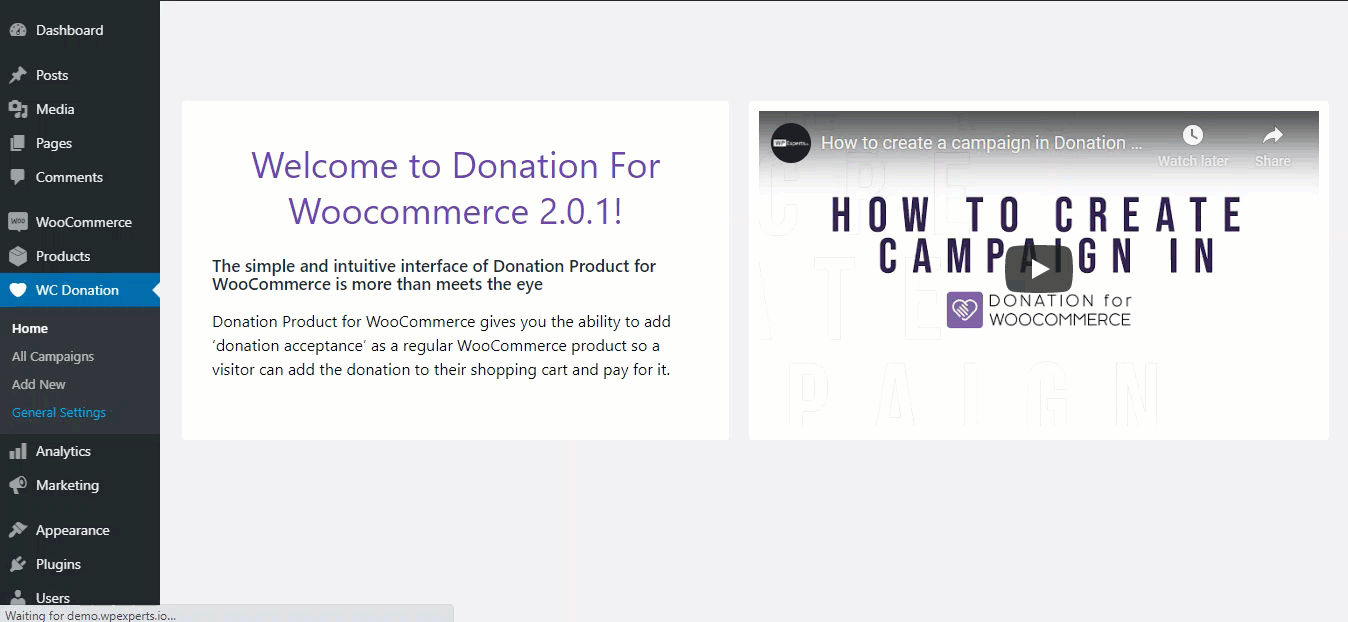
Simply display donation options on your shop, product, cart, or checkout page with predefined values. You can also allow visitors to enter a custom value so they donate any amount they want.
-
Add the donation widget on the sidebar or footer of your website.
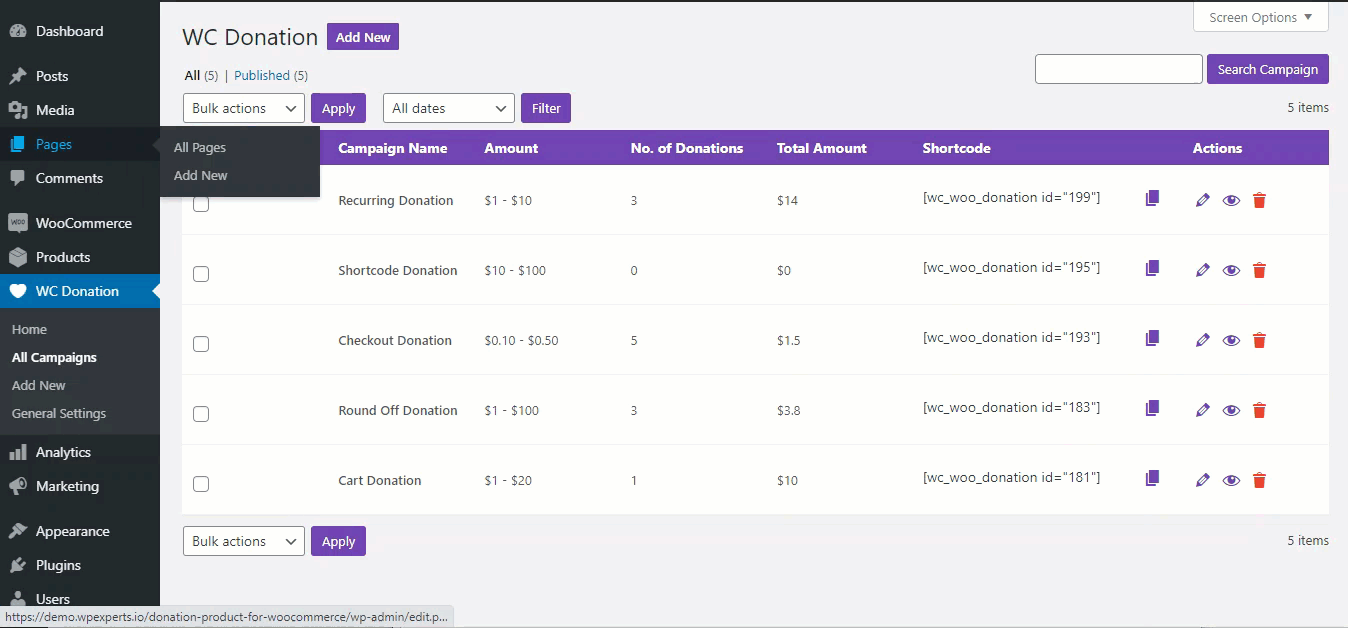
Customize styling options like labels, colors, buttons, and more. The donation widget allows you to show the donation box on any page or post using the campaign’s shortcode.
-
Easily collect recurring donations and provide your organization with a predictable revenue stream.
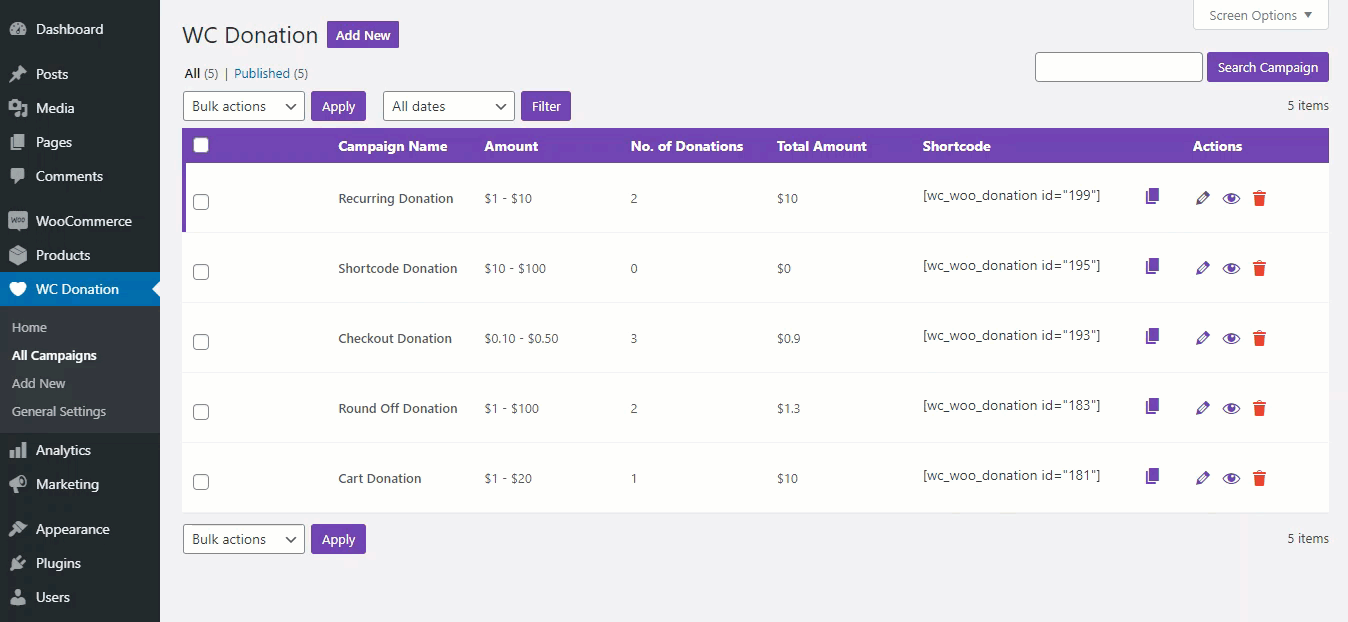
Accepting recurring donations is now made easy using Donation for WooCommerce and WooCommerce Subscriptions. Your donors can opt for recurring donations via the online donation form.
Recurring donations ensure that your donors’ generosity helps you every month.
You can easily adjust the setting of the cadence of the recurring plan from anywhere between daily to monthly, depending on your donors’ needs.
To collect recurring donations, you need to install and activate the WooCommerce Subscriptions plugin. Once activated, you can enable recurring donations from the campaign settings tab.
-
Encourage users to donate more by creating a recurring donation payment plan.
The user-defined recurring donations feature allows the user to define the length of their recurring donation payment plan. If enabled, users on the front-end will be able to select the interval between their next donation payment.
These intervals can be defined by selecting different length types: Day, Week, Month, or Year. After choosing a donation length type, the user can also select an iteration type (for example, every 5 months, every 2 years, every 3rd day, etc.)
-
Ask your customers to round up their bill at WooCommerce Checkout and donate the change to charity.
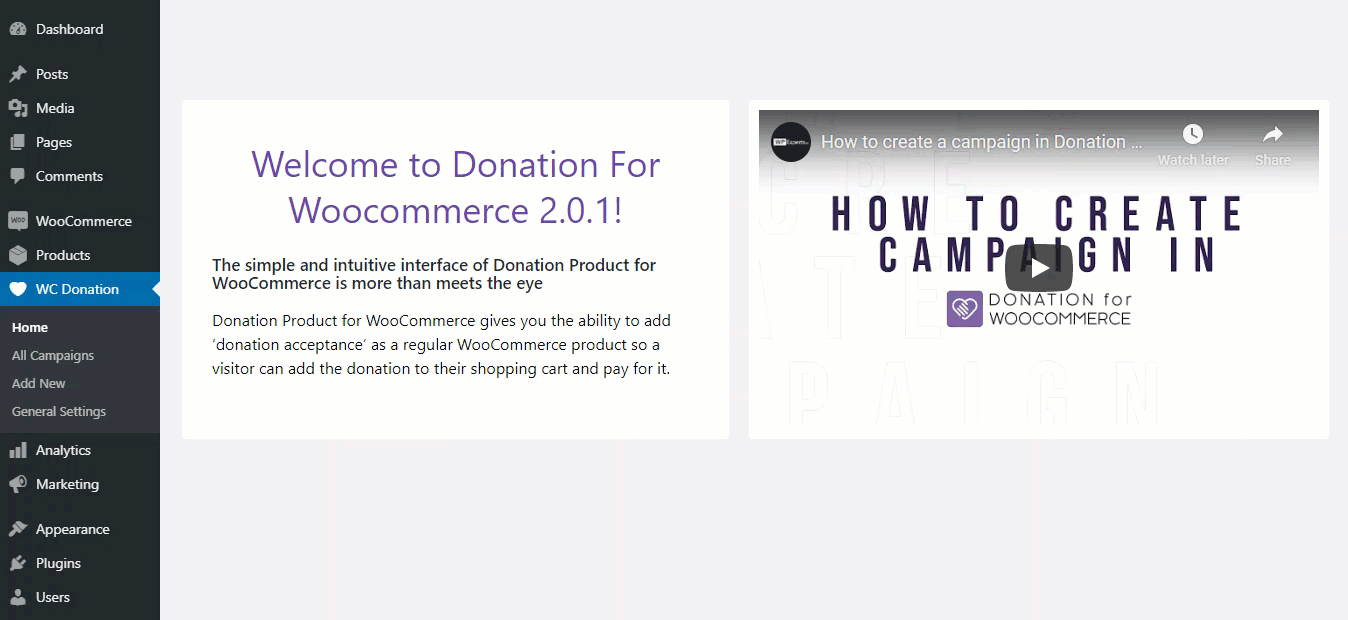
The extension’s “WooCommerce Round-Up Prices For Charity” feature asks your shoppers to round up their final billing amount to the next highest dollar and donate the difference to charity.
Let’s suppose that your customer is purchasing a product with a value of $25 while also donating an amount of $2.5 for any listed or specified donation product. They will be shown the option to round off their final payment, which once accepted, will be settled to $28.
You can also define a list of charities for shoppers to choose from – Every donation counts no matter how big or small.
Round-Up Multiplier – A super easy and intelligent way to collect donations from your customers.
Once activated, you have to input an integer and select it as the round-up multiplier. The cart total will be reached to the nearest number that will be divisible by the round-up multiplier. The difference between the new total and the actual order amount will be asked to be donated.
Note: ‘Round-Up’ will work only if your customer’s cart total has an amount after the decimal. The round-off functionality will be ignored if the final value is a whole number (without a decimal).
Quick and easy to configure – Admins and store managers can view donations and their details in the WooCommerce area.
“Round-Up” is a premium feature in other plugins but is now part of our in-feature list for absolutely no extra charge!
-
Accept donation amounts that have a decimal value, even as small as $0.01.
Donation for WooCommerce allows your donors to donate any amount they can, even if the value is in decimals. Empowered by your donors’ willingness to contribute, this feature helps you pool together small amounts.
-
Accept donations for different types of causes.
Adding multiple support causes to your campaign makes it easy for you to collect donations for different reasons. For example, cultural education, global warming, and disaster relief are all support causes of the same donation campaign.
You can add a title, description, and logo to the donation cause.
-
Display multiple donation campaigns on the cart and checkout page.
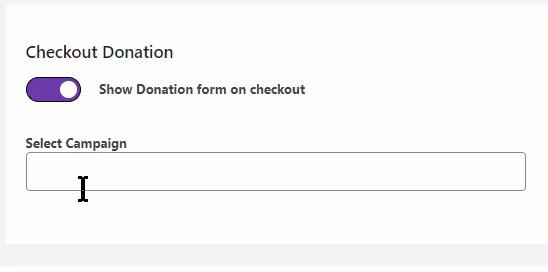
You can enable/disable the cart and checkout donation option using a toggle switch. You can also choose to display multiple campaigns on these (cart and checkout) pages simultaneously. This will make it easier for your customers to donate to multiple causes.
-
Charge users with a donation processing fee (Fixed or Percentage).
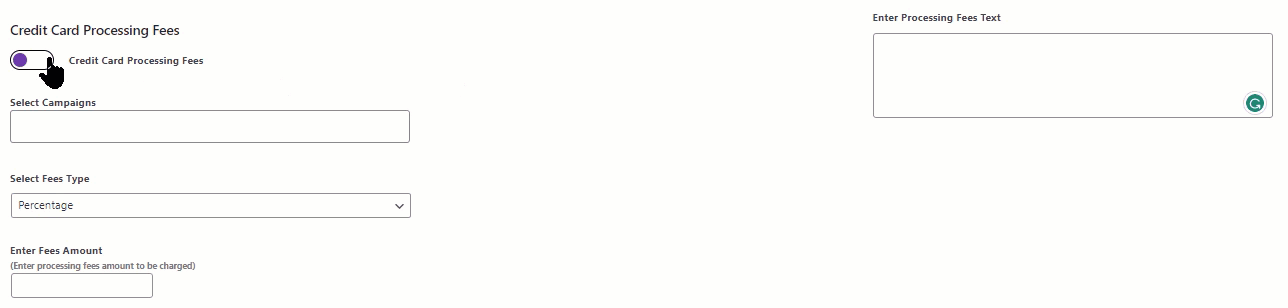
This feature will allow you to charge users a processing fee (Fixed or Percentage) for any donation made using credit cards. The admin will ask the end user for the credit card processing fee before charging a donation amount. If the user declines then the processing fee will be deducted from the total donation amount.
-
Display multiple donation campaigns using tabs.
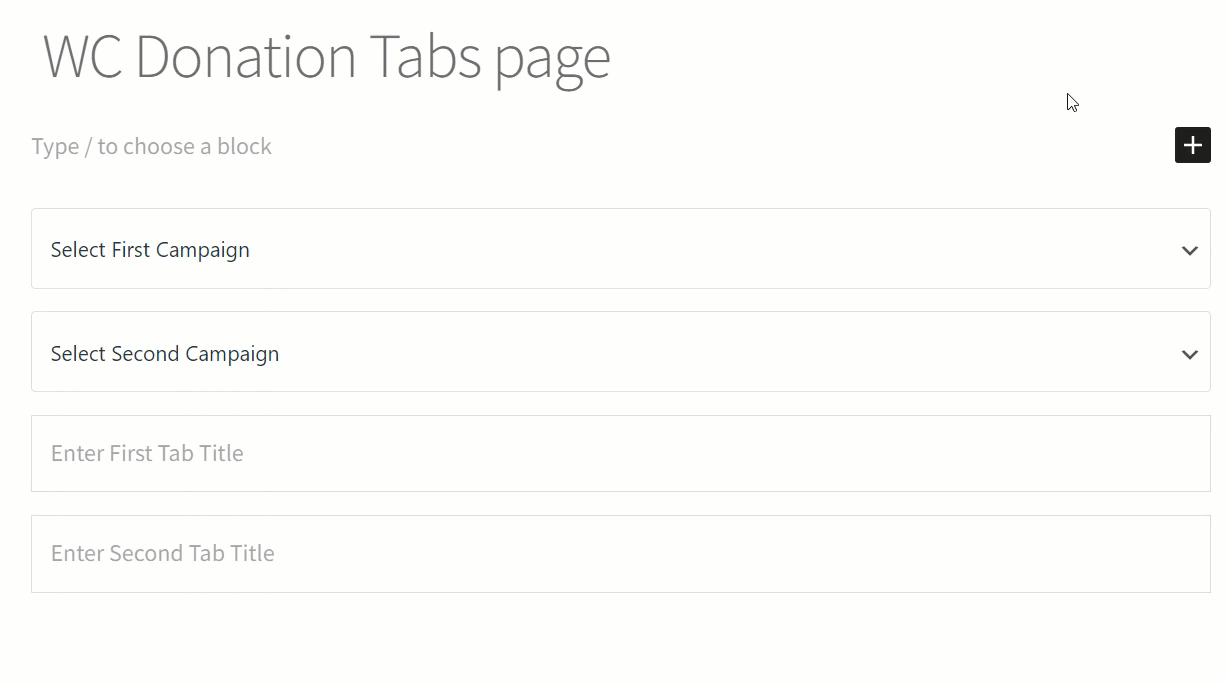
You can add multiple donation campaigns on the donation tabs page so that your website visitors can view multiple campaigns on the same page. The campaigns you add on the donation tabs page will be displayed as selectable options on the front end.
-
Synchronize donation campaign data.
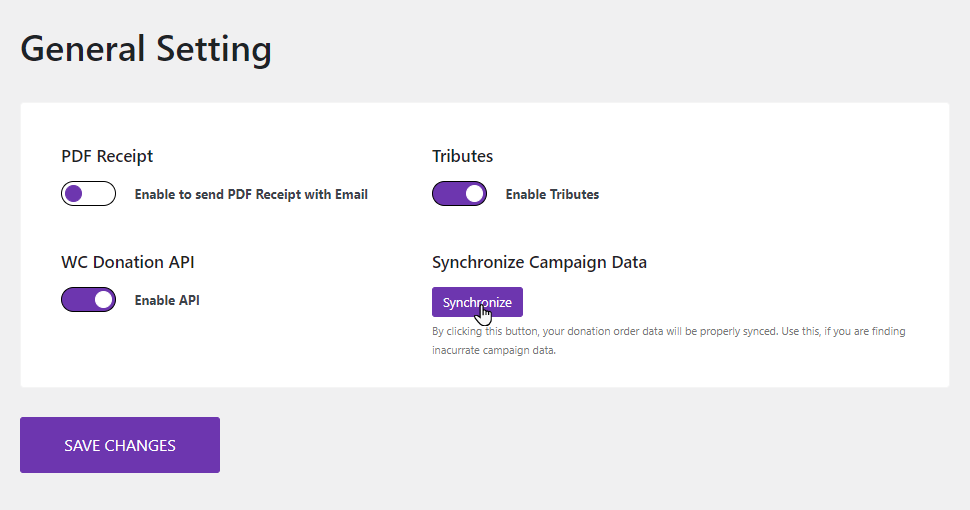
You can manually synchronize the data for your donation campaigns with a click of a button. Clicking on this button will ensure that your donation order data is correctly synchronized. Use this option if you encounter incorrect campaign data.
-
Donation for WooCommerce API.
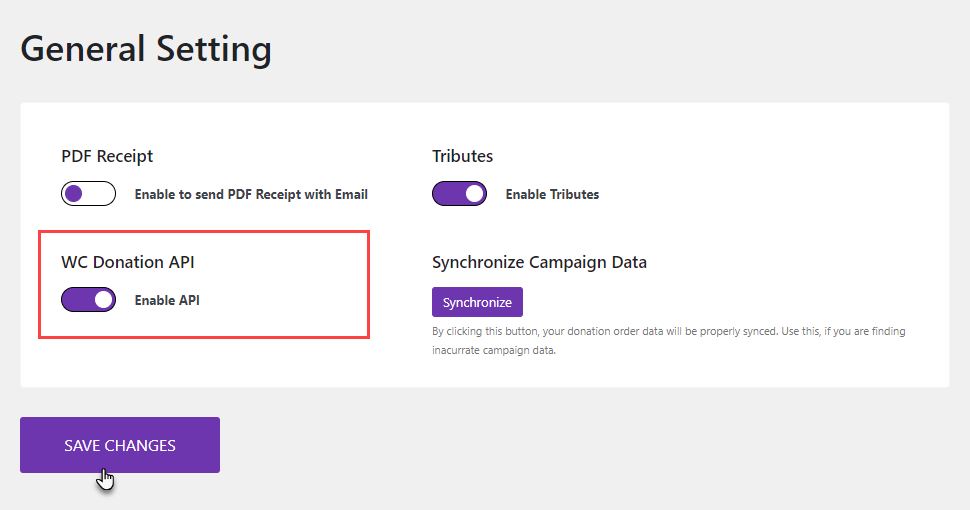
You can enable the Donation for WooCommerce API to perform different tasks such as creating, updating, and deleting donation campaigns. You can also retrieve all or a specific campaign by its ID.
-
Display a progress bar to show the collected donation amount in currency value.
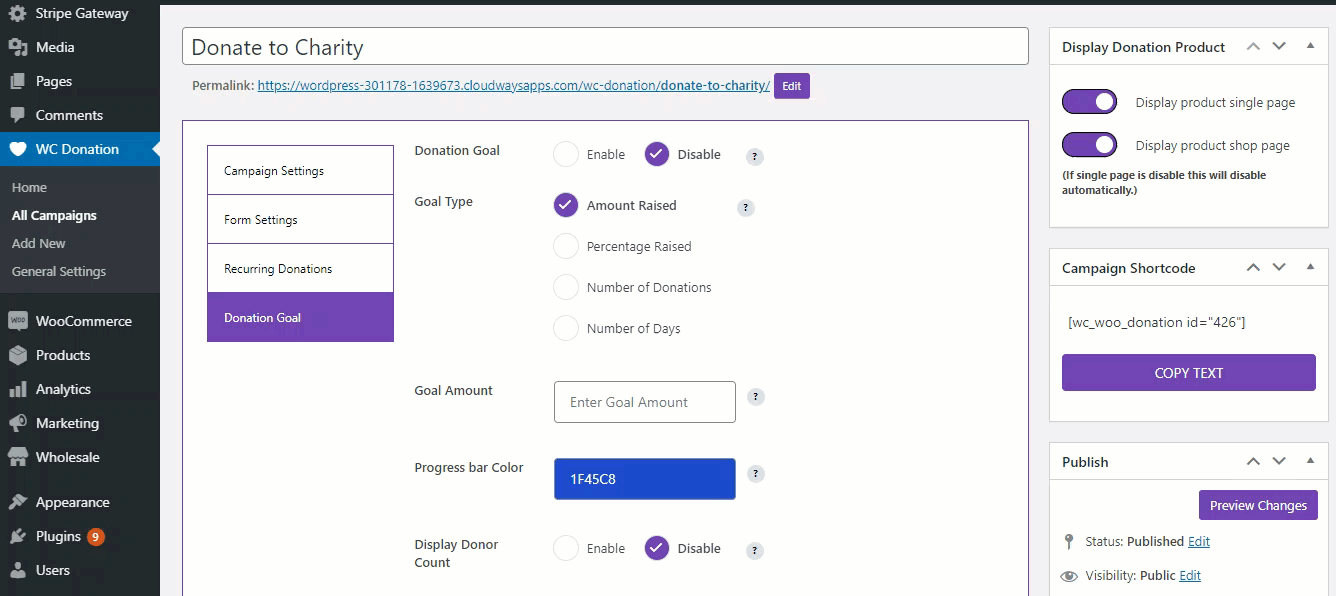
Progress indicators are a powerful tool to help your customers know that they’re not alone in contributing to a donation cause. The progress bar also encourages people to donate in order to achieve a goal. -
Display the goal progress bar’s value in percentage.
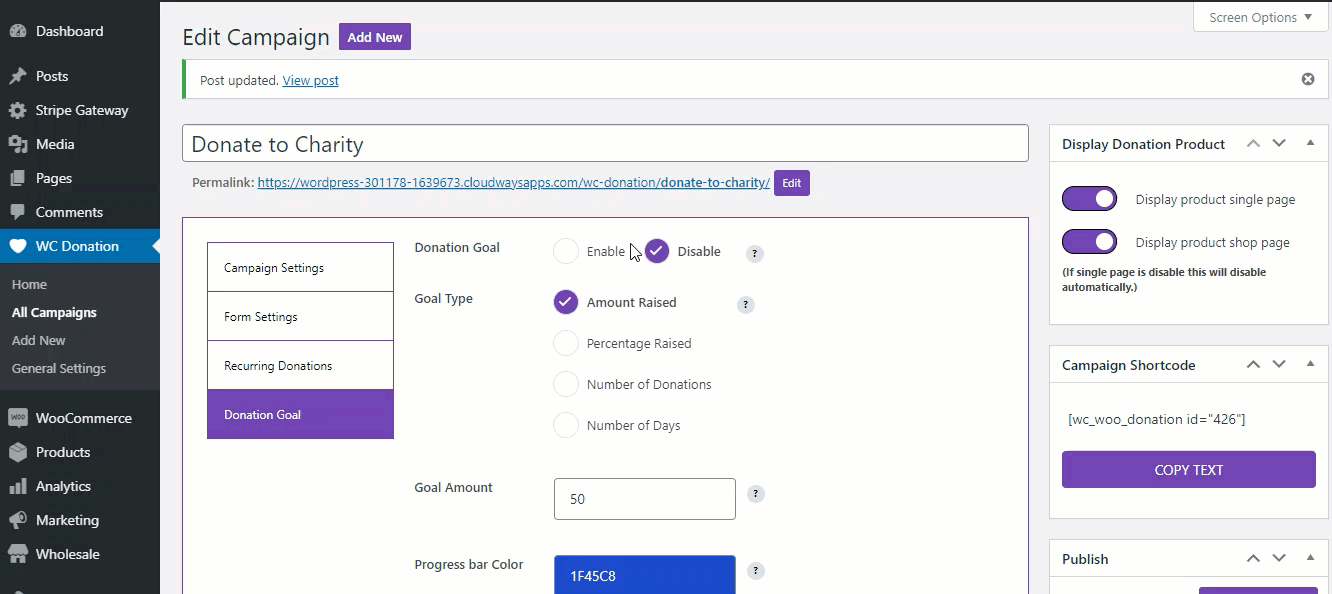
You can choose to display the value of the collected amount in percentage. The donation amount recorded in the progress bar will signify the total percentage of the goal achieved. -
Define and display the number of donations your campaign should collect before closing.

Define the total number of donations you need to collect for your campaign’s goal. The progress will show the number of donations collected, and the text will show the number of donations remaining. -
Display the goal progress bar on the shop page.
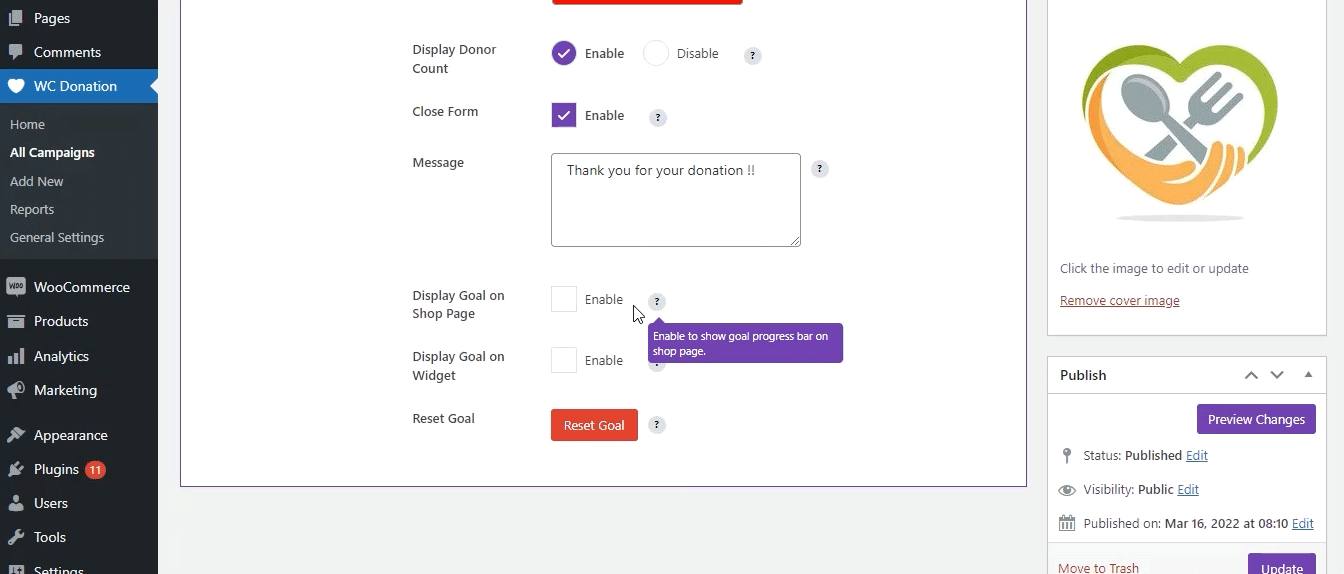
Display your donation campaign’s goal progress bar on the website’s shop page. This setting can be accessed by going to the donation goal tab of the donation campaign. -
Display the goal progress bar on the donation widget.
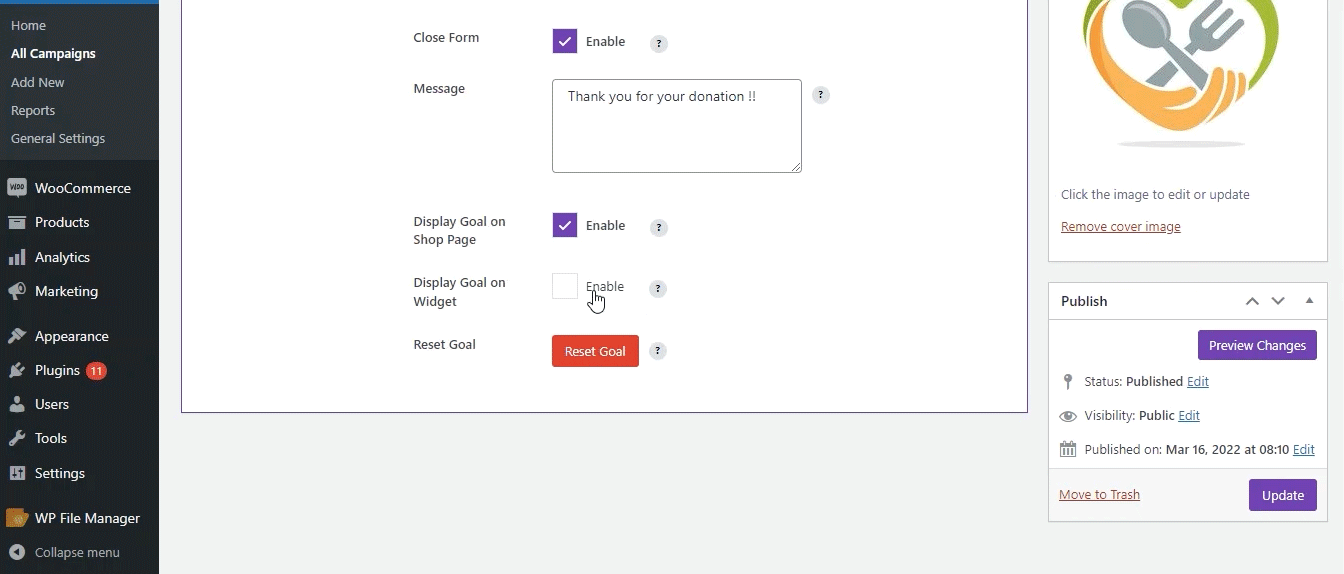
Display your donation campaign’s goal progress bar on the website’s donation widget. This setting can be accessed by going to the donation goal tab of the donation campaign. -
Display the goal summary in the widget.
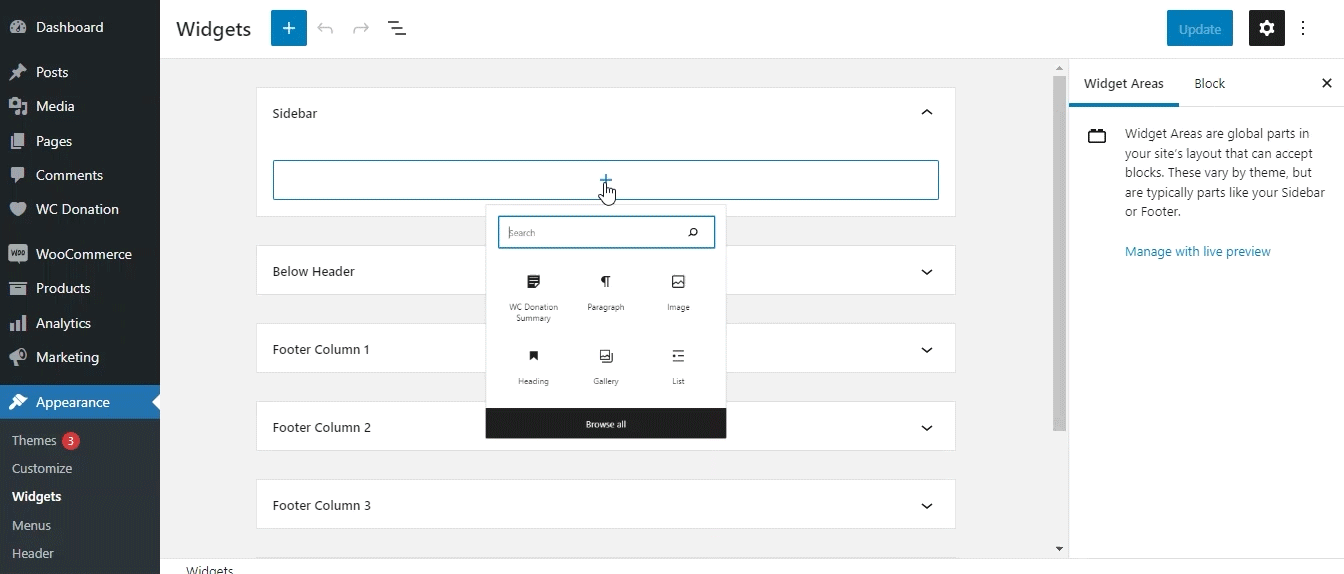
Display your donation campaign’s goal summary on the website’s donation widget. The summary will show website visitors the number of donations the website has collected so far.
Another way to display the donation campaign’s goal summary on any page or post is via a shortcode (wc_woo_donation_summary).
-
Define and display the number of donations your campaign should collect before closing.

Define the total number of donations you need to collect for your campaign’s goal. The progress will show the number of donations collected, and the text will show the number of donations remaining. -
Reset the donation campaign goal progress.
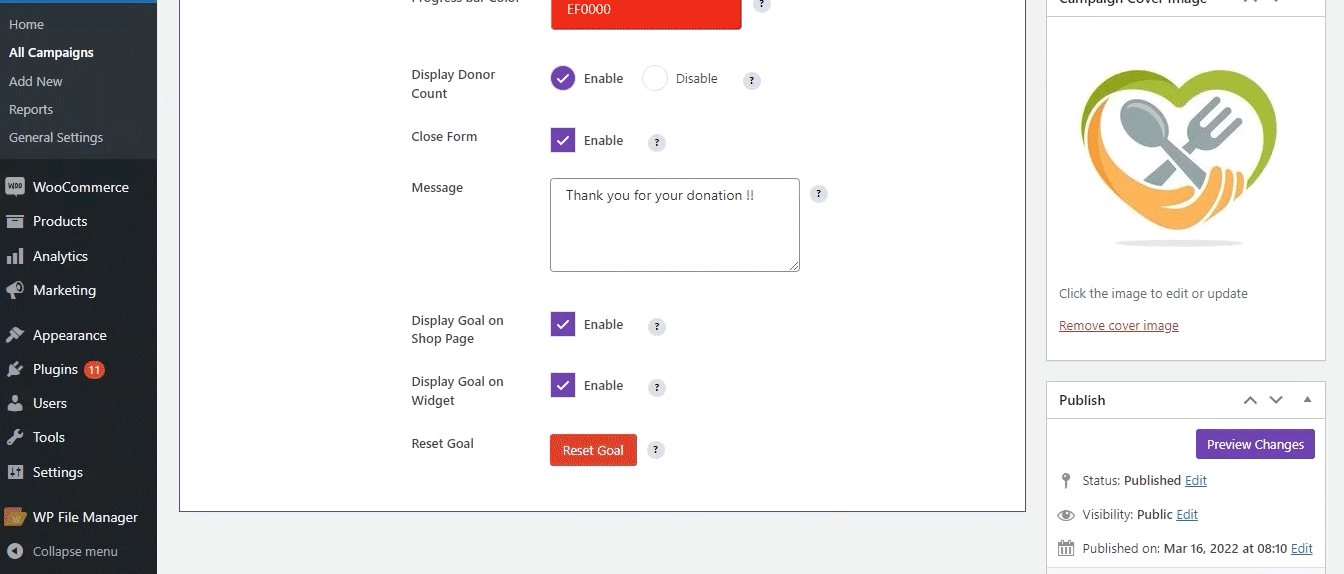
You have the option to reset the donation campaign’s goal progress. This will subsequently refresh the donation count (number or percentage) from the front end. -
Display a unique donor count under your goal’s progress bar.
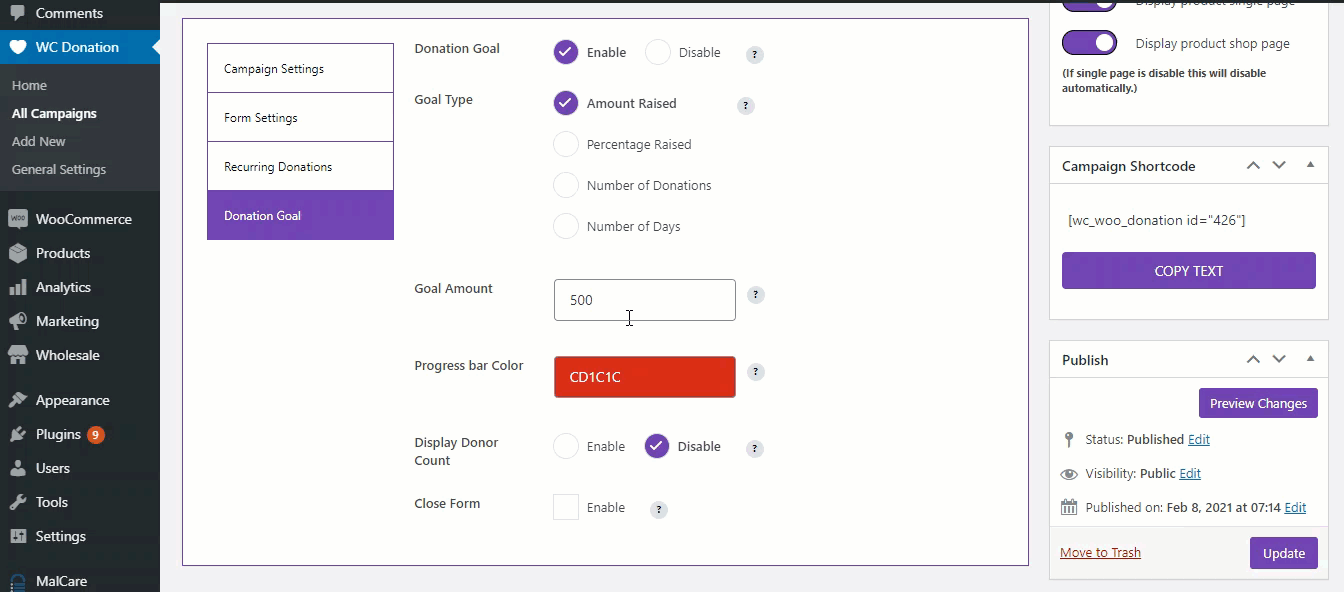
Record and display the number of unique donors that have contributed to your donation campaign. Multiple donations by the same donor will not trigger the unique donor count. -
Accept tribute donations to memorialize or honor people.
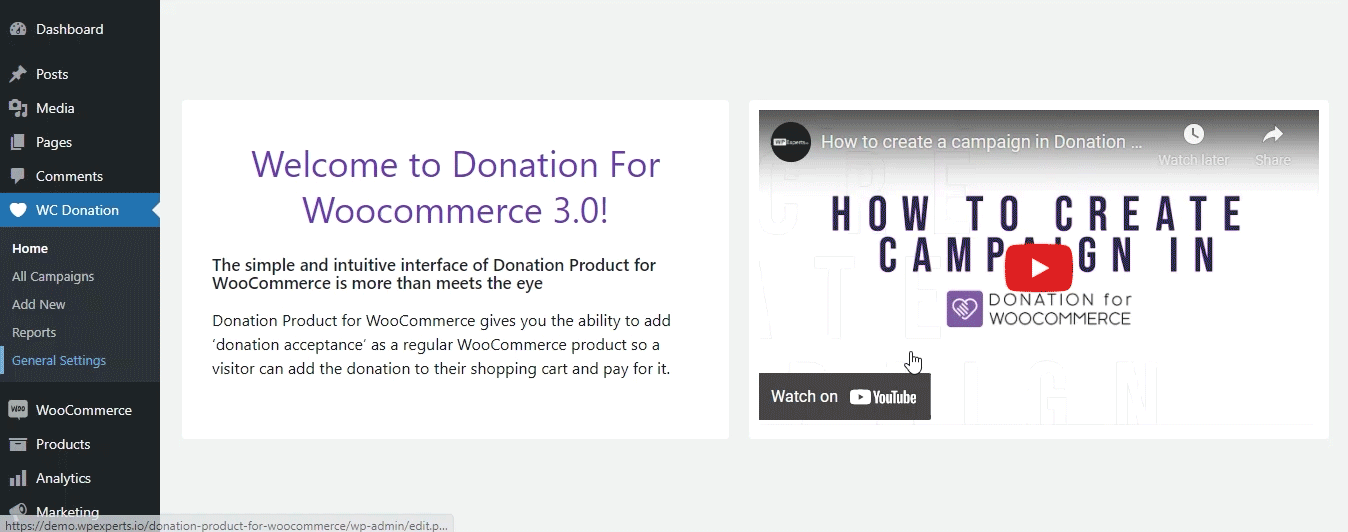
Honor or memorialize someone by enabling the tribute donations option in your campaigns. Tribute donations are payments made to a nonprofit in honor or in memory of a friend or loved one. -
Gift Aid claim option for donors.
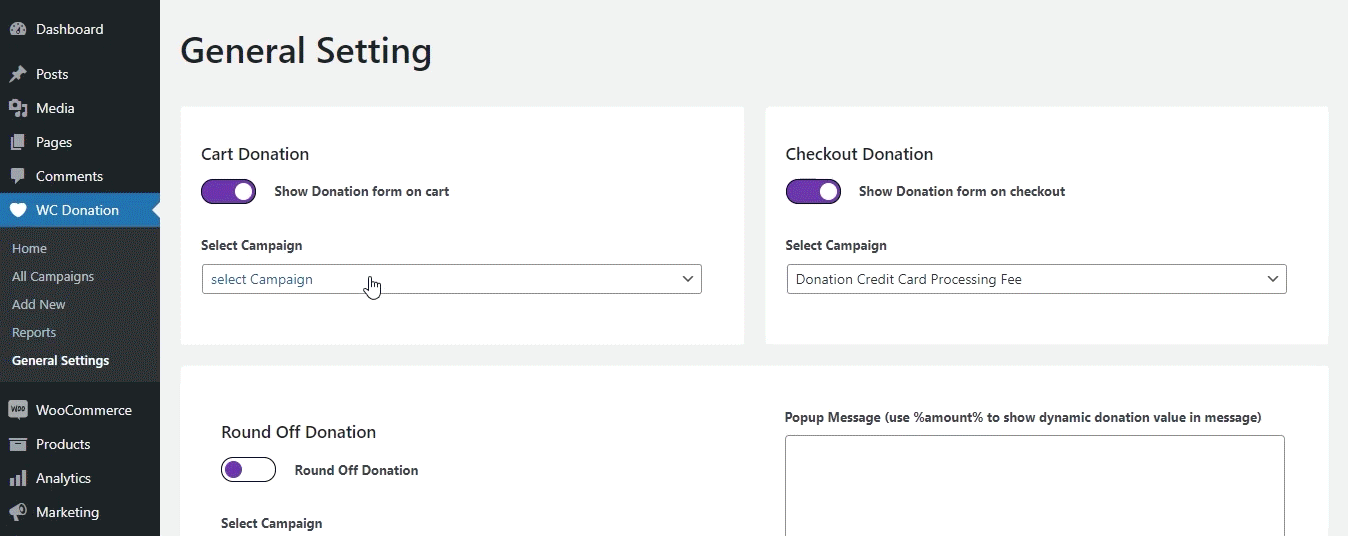
Gift Aid is important for charities and means millions of pounds extra go to the charity sector. Each time an eligible taxpayer donates and forgets to tick the Gift Aid box, the charity misses out. -
Send donors their donation receipts via email.
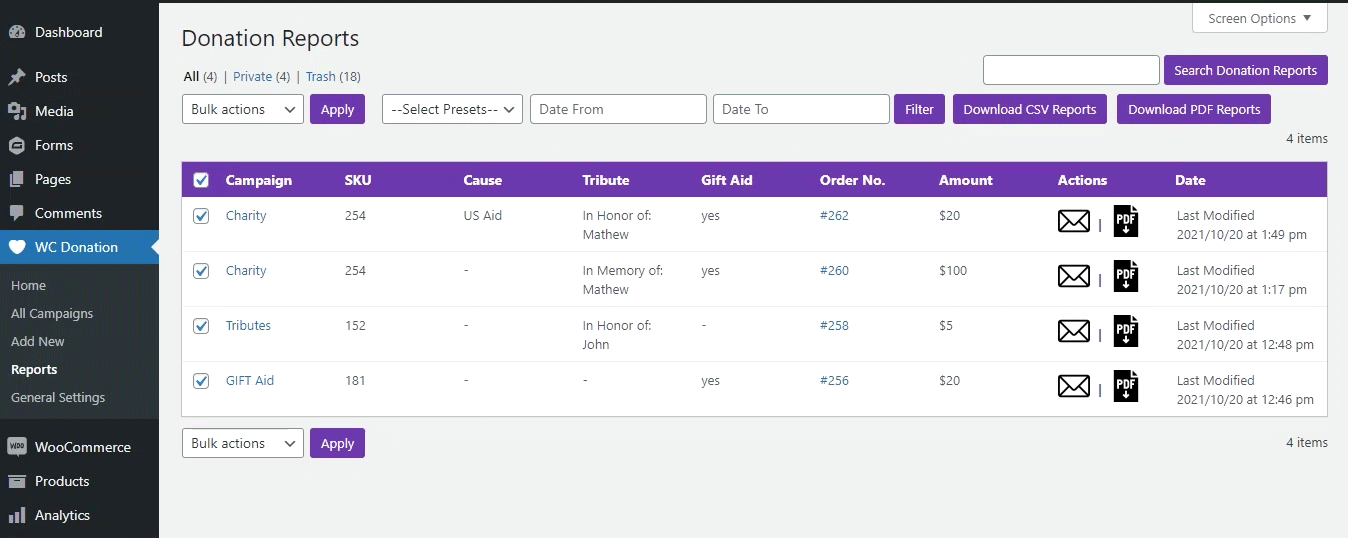
Enabling this option allows the system to auto-generate a PDF invoice for any new order with a donation product. The PDF generated invoice will be sent to both customer and admin via email. -
Export donation reports via CSV & PDF.
-
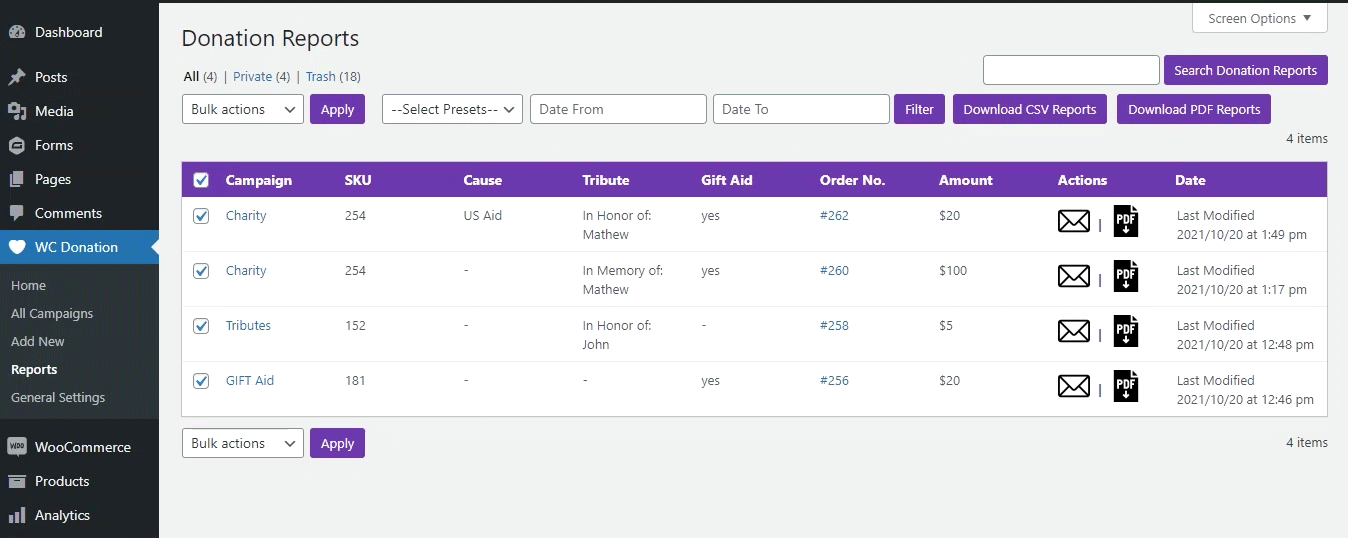
-
All donation reports can be exported in PDF or CSV format. The donation report dashboard contains multiple filters including presets (yesterday, last 7 days, last month, last year) and custom date ranges.
-
Give thanks to your donors with a thoughtful note.
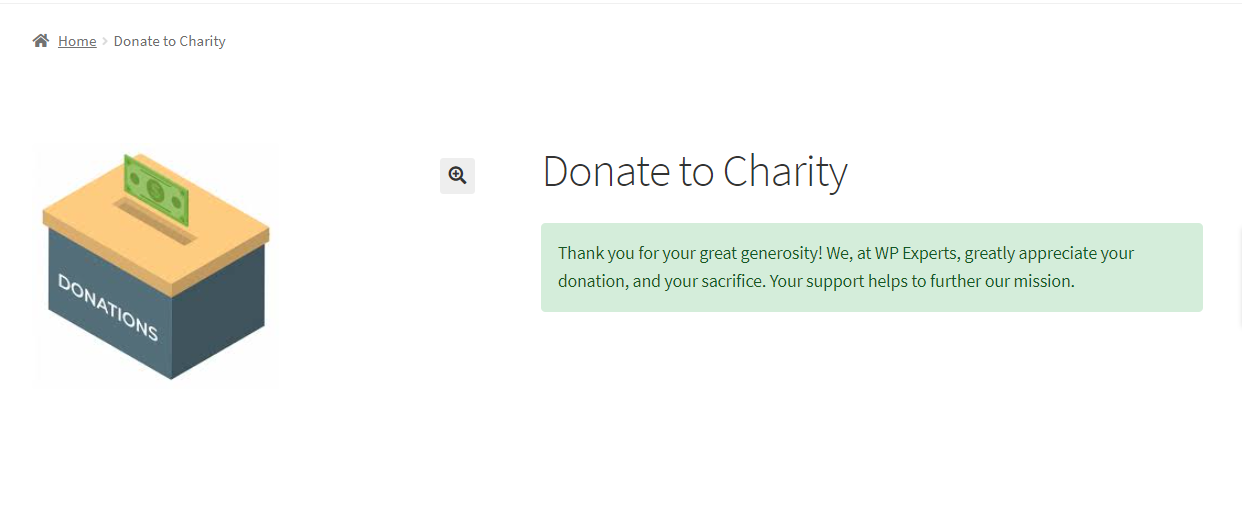
Thanking your customers can go a long way toward building lasting customer loyalty. Display a thank you note on the donation form that automatically appears once the donation reaches its goal. -
View Metadata and donation statistics to improve your campaigns and efforts further.
Easily view your campaigns’ donation statistics by visiting the “all campaigns” tabs from your WooCommerce dashboard. These stats include the number of donations as per campaigns, Total amount donated, Minimum & Maximum donation amount limits.
Also, any product that has been selected for donation and ordered by a donor will get listed in a separate column.
Compatibility & Integrations
-
Integration With WooCommerce Subscription
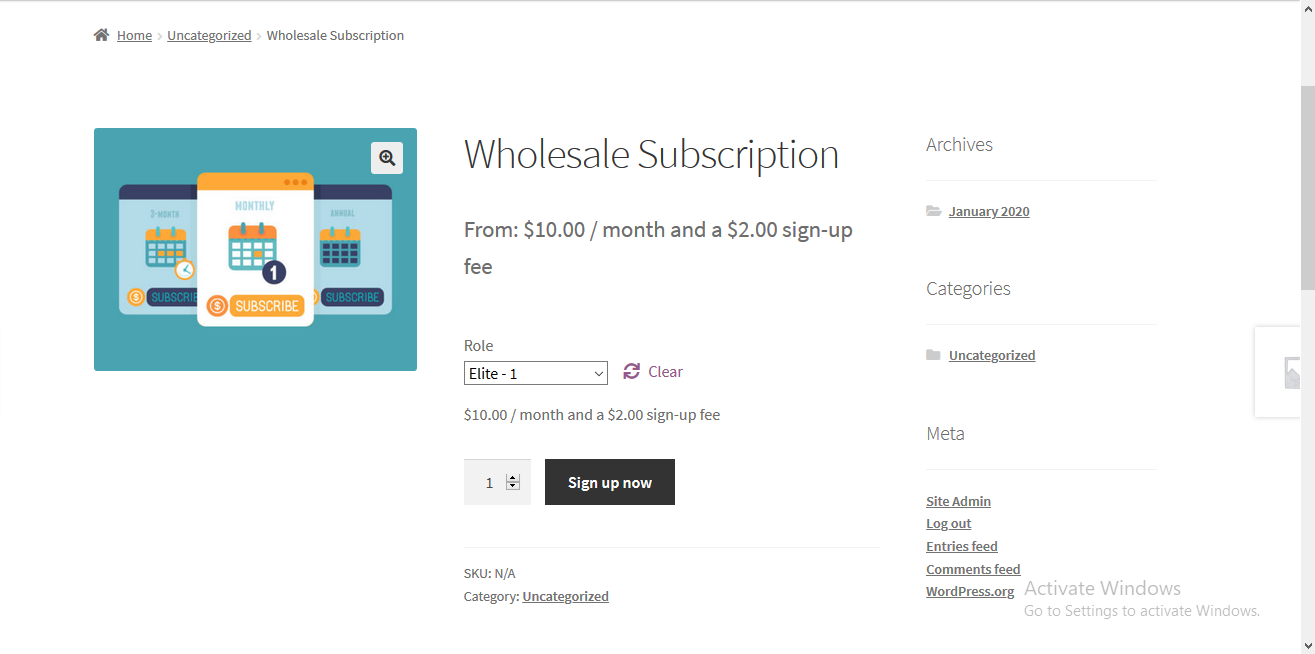
Create Variable Subscription products with corresponding attributes and product variations. Automatically change your wholesale customers when they buy a Variable Subscription or revert it back to a default role when they cancel it. -
Compatibility with Currency Switcher for WooCommerce
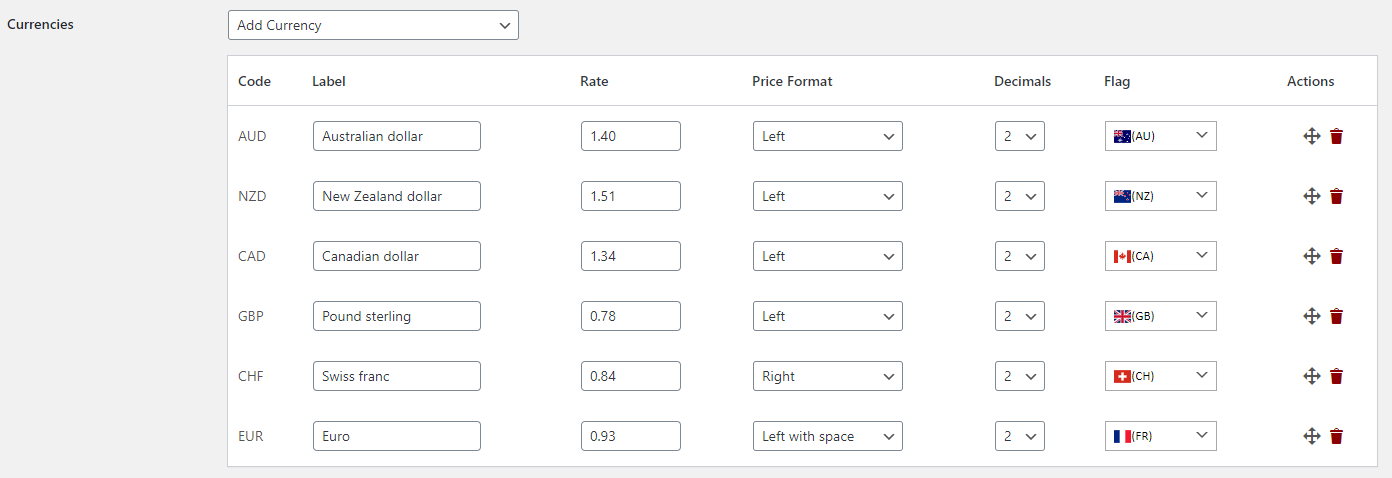
Currency Switcher for WooCommerce is a widget that allows visitors to switch between currencies according to their preferences. Donation for WooCommerce and its features (Round-up functionality, donation from page, and donation from widget) are fully compatible with Currency Switcher for WooCommerce.
How to Get Started
- Buy Donation for WooCommerce.
- Download and install the extension. You can find the installation guide here.
- Activate, set up, and configure the extension.
Read the technical documentation to set up donation campaigns, forms, and other functionalities.