Currency Switcher for WooCommerce

- Enhanced Customer Satisfaction: Provide a seamless shopping experience by displaying prices in customers’ local currencies. 😊
- Reliable Live Rates: Ensures accurate conversions with real-time rates, providing transparency and consistency for your customers. 📈
- User-Friendly Customization: Easily adapt currency settings, display styles, and symbols to match your store’s design. 🖌️
- Global Accessibility: Offer multiple currencies to welcome shoppers worldwide, enhancing their experience and driving more conversions. 🌍
In today’s interconnected world of eCommerce, expanding your store’s reach to a global audience is essential. However, catering to international customers means offering them the convenience of shopping in their local currency. Currency Switcher for WooCommerce is the perfect solution to help your customers shop in their preferred currency, enhancing their shopping experience and boosting your sales.
Why Use Currency Switcher For WooCommerce? 🌐
Currency Switcher for WooCommerce is a powerful multi-currency switcher extension designed to automatically update exchange rates and display your customer’s preferred currency anywhere on your website. It effortlessly detects the Geo-Location IP of your customer and determines their browsing country, ensuring that all prices displayed in your store are in their home currency.
This user-friendly extension can be widgetized and placed anywhere on your WooCommerce store—from the shop and cart pages to the checkout page. It uses live exchange rates for currency conversion, which get updated at predefined intervals, ensuring accuracy and reliability.
Key Features of Currency Switcher for WooCommerce 🛠️
Order Sync for Woo Analytics

Admins can now sync orders received in user-selected currencies, which are converted to the store’s base currency and displayed in WooCommerce Analytics for accurate reporting.
Exchange Rate Types
You can choose from two exchange rate types:

-
- Fixed Exchange Rate: Manually input exchange rates in the currency table.
- API Exchange Rate: Automatically fetch updated rates from your selected provider:
MaxMind Geolocation Integration
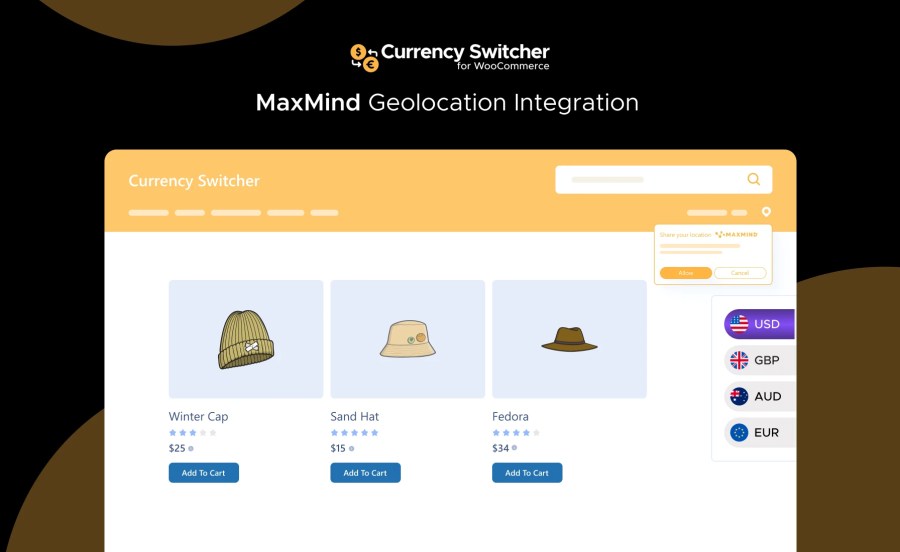
MaxMind geolocation auto-selects currency based on user location, with the option to switch manually while saving the initial selection.
Add Multiple Currencies 🌎
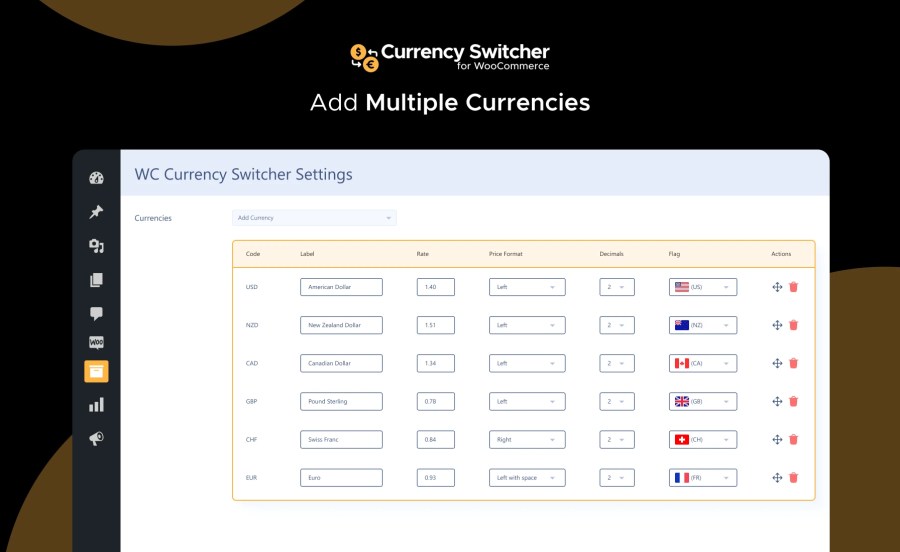
Add a variety of currencies to your store to cater to a global customer base. With multiple currencies, your store becomes more accessible to audiences worldwide, helping drive conversions and engagement.
Customize Currency Options ⚙️
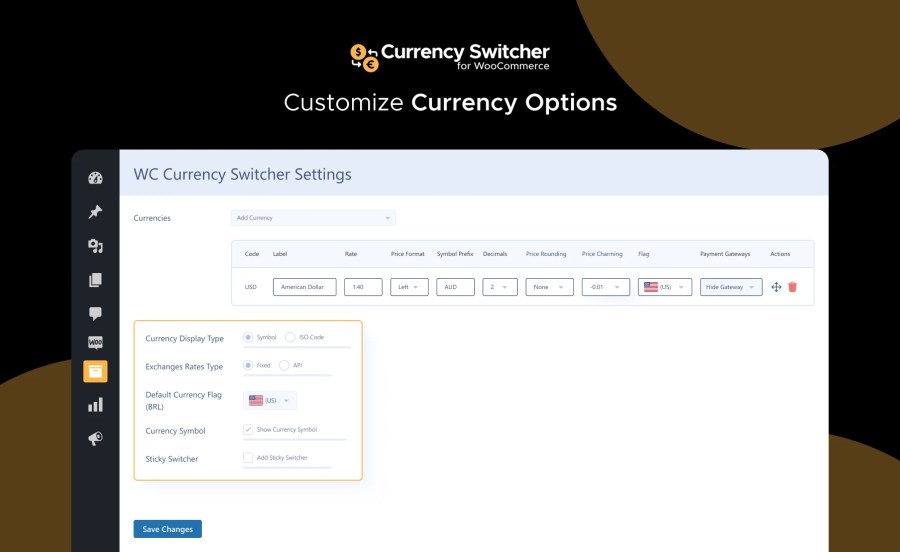
Adapt currency options to align with your store’s brand and customer preferences. Modify symbols, currency codes, and display styles to create a cohesive shopping experience.
Price Rounding and Price Charm ✨
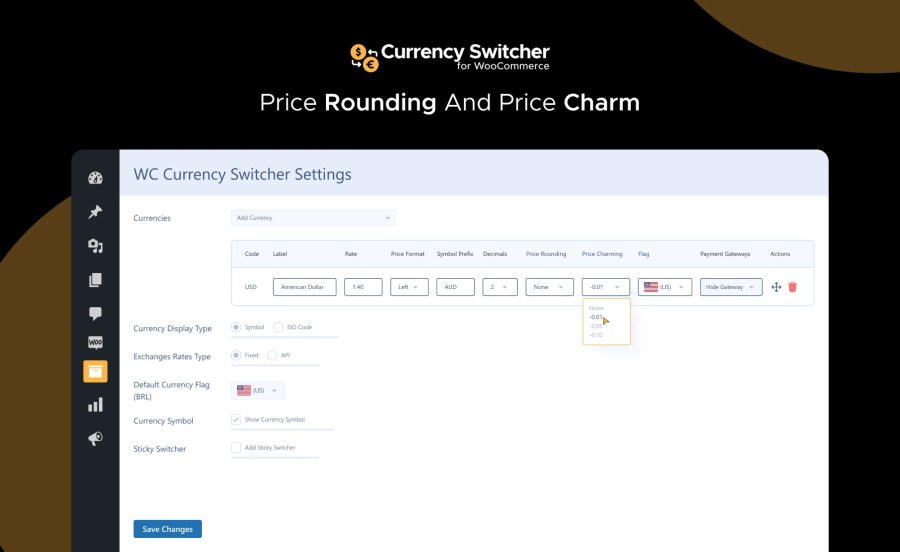
Enhance your pricing strategy with automatic rounding and price charms (like “.99”), making product prices more appealing and encouraging purchases.
Currency Display Type 🏷️

Choose from different display formats for currency symbols and codes to keep the design consistent with your store’s aesthetic.
Display Currency Switcher as Widget, Menu Item, or Sticky Switcher 📲

The Currency Switcher can be added as a widget, menu item, or sticky switcher to ensure customers can access it easily, no matter where they are on your site.
Fixed Currency Exchange Rate 🔄
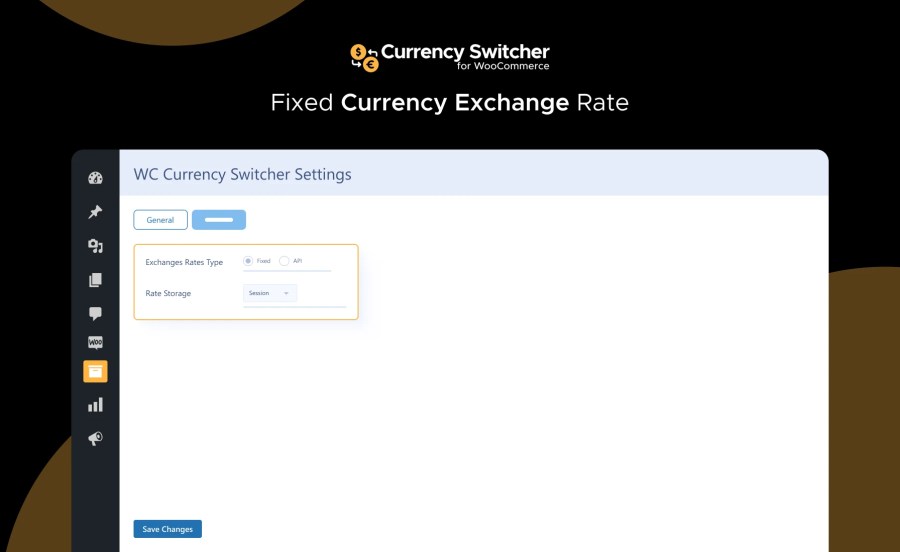
Set fixed exchange rates to provide consistent pricing, minimizing the impact of fluctuations in currency values for a stable shopping experience.
Currency Exchange Rate API 🔗
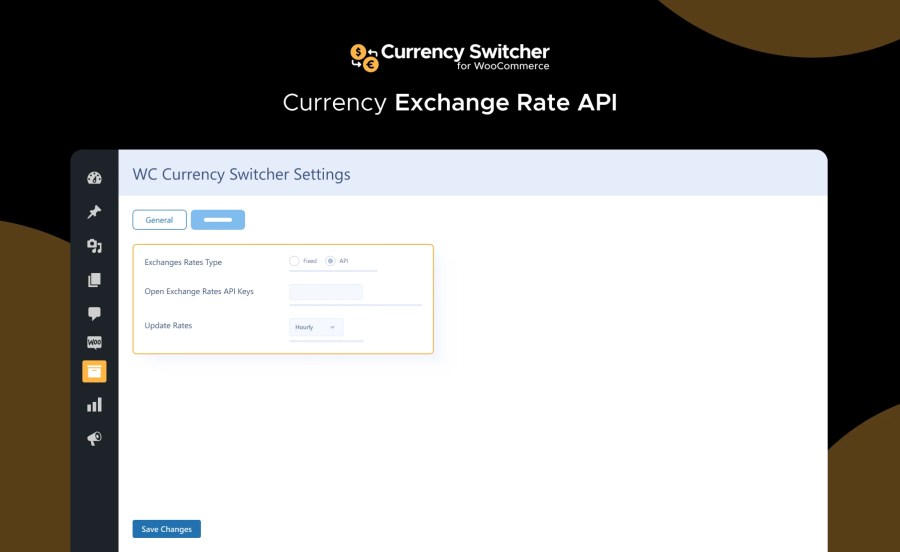
Automatically update currency exchange rates with an API, ensuring that your prices are always in sync with current market values and accurate for international customers.
Pay in User-Selected Currency 💸
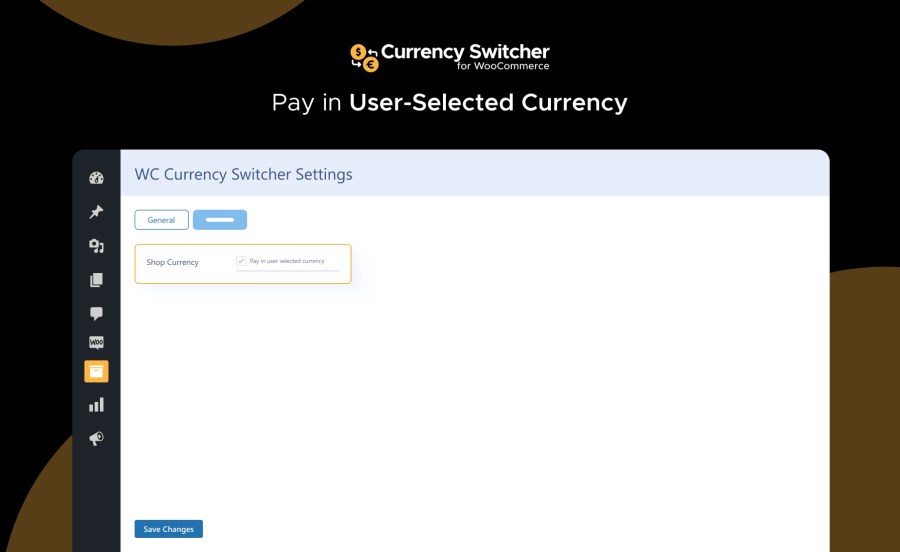
Allow your customers to complete purchases in their preferred currency. With Currency Switcher for WooCommerce, users can select their desired currency and pay for products without worrying about unexpected conversion fees.
Change Currency by Billing or Shipping Country on Checkout 🌍

The extension allows automatically updating the currency during checkout based on the customer’s billing or shipping country. The price by country ensures that the prices reflect the local currency of the customer’s payment method.
Currency by Location 📍
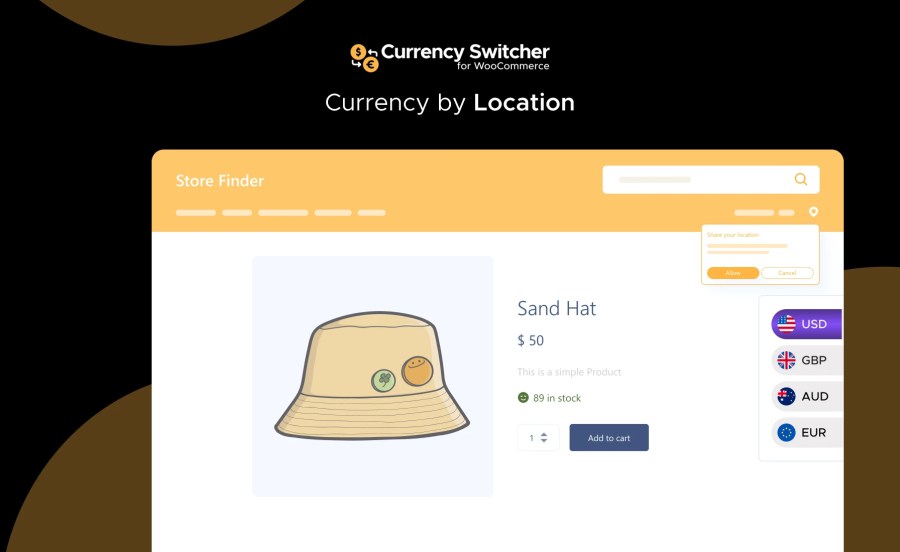
Take advantage of the Geo-Location IP feature to automatically detect where your customers are browsing from and display prices in their local currency.
Currency Switcher Style 🎨
Customize the look and feel of your store’s currency switcher with four attractive styles to match your store’s theme. You can display the currency selector widget on the shop, cart, or checkout pages and choose between displaying country flags, ISO codes, or currency symbols to make the user experience more visually engaging.
Multiple Zone Pricing 🌐
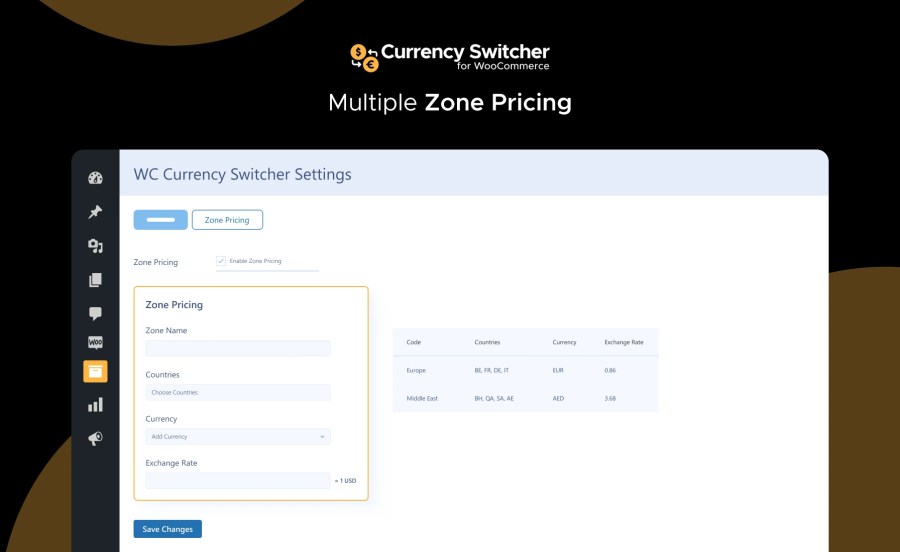
Create customized pricing structures based on geographic zones with the Multiple Zone Pricing feature. You can assign specific currencies and exchange rates to different regions or countries, ensuring that your products are priced competitively and appropriately for different markets.
Multiple Zone Pricing for Simple and Variable Products 🛍️

The Multiple Zone Pricing feature works across all product types, including both simple and variable products. This means you can tailor prices for individual product variations in different regions, providing flexibility in pricing strategies for stores with diverse global audiences. You can ensure accurate and region-specific pricing, whether for a single product or multiple variations.
How to Get Started
- Buy Currency Switcher for WooCommerce.
- Download and install the extension. You can find the installation guide here.
- Activate, set up, and configure the extension.
Read the technical documentation to help you walk through the process of setting up multiple currencies, currency checkout options, and more.
With Currency Switcher for WooCommerce, you can take your WooCommerce store global and ensure your customers enjoy a localized shopping experience, no matter where they are in the world.
