Active installs
2K+
Subscription includes
Support
WooCommerce Product Video extension empowers you to add videos to your product pages. You can upload or embed videos from Youtube, Vimeo, Dailymotion, Metacafe or Facebook. Add a featured product video or include multiple videos in your product gallery.
You can display featured videos on listing pages and customize video thumbnails. Following are the main features of this Product Video plugin.
WooCommerce Product Videos extension enables you to replace the featured product images with a video. The featured videos can be played in a popup or from the same page. You can add a WooCommerce product featured video exactly from the product edit page at the back office.
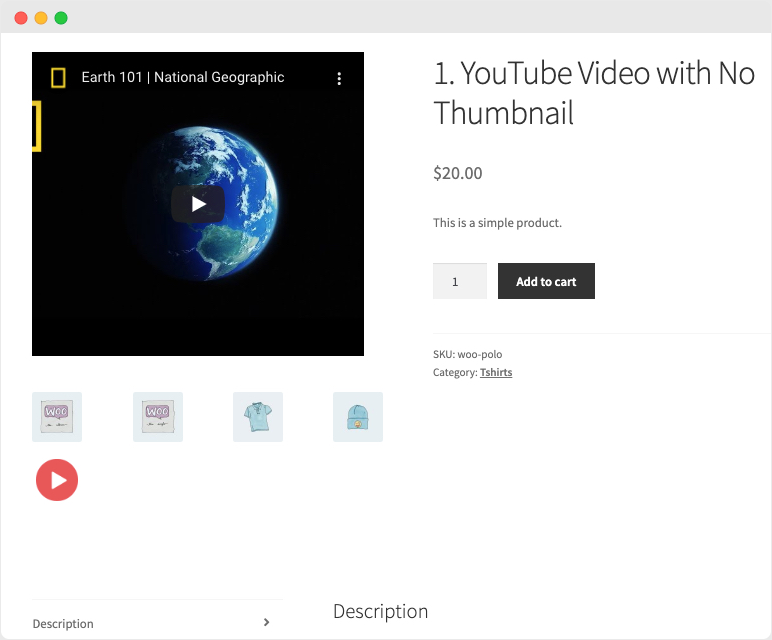
With this plugin, you can also add videos to the WooCommerce product gallery along with your images. Customize the thumbnail for each product gallery video to convey a message before users click to play a video.
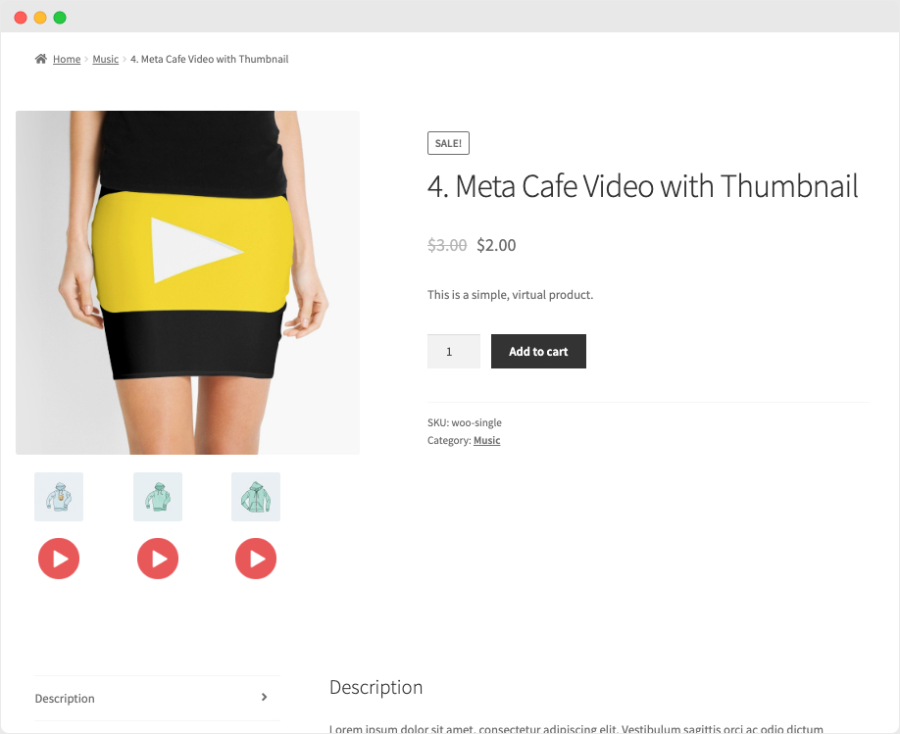
You can choose to show or hide any featured videos from listing pages. The plugin will automatically display the existing featured image on the listing page if the admin has configured the video to be displayed only on product page.
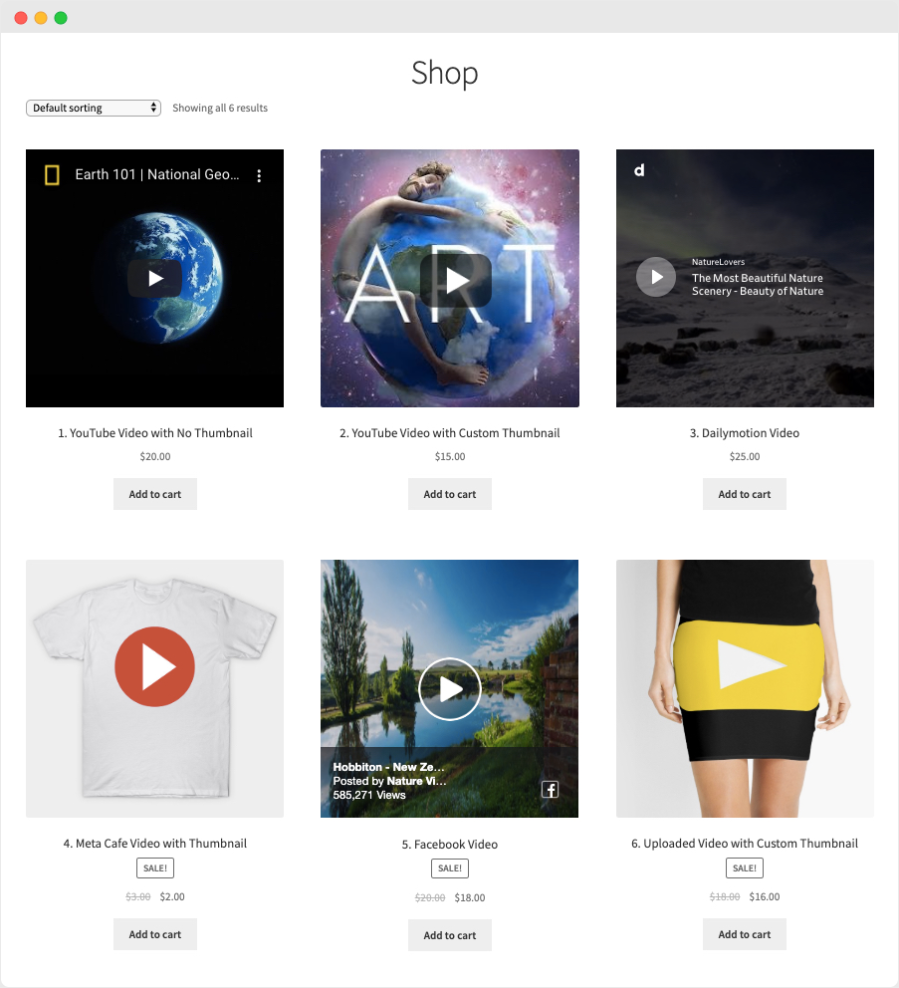
You can choose to upload video or embed them from popular websites such as
By default, the WooCommerce Video Product plugin allows you to upload videos in any format such as MP4, MKV, AVI, MOV, FLV, WMV, and many more.
For every video you upload or attach, you can choose to add a custom thumbnail for it. The videos with the custom thumbnails are played in an attractive popup.
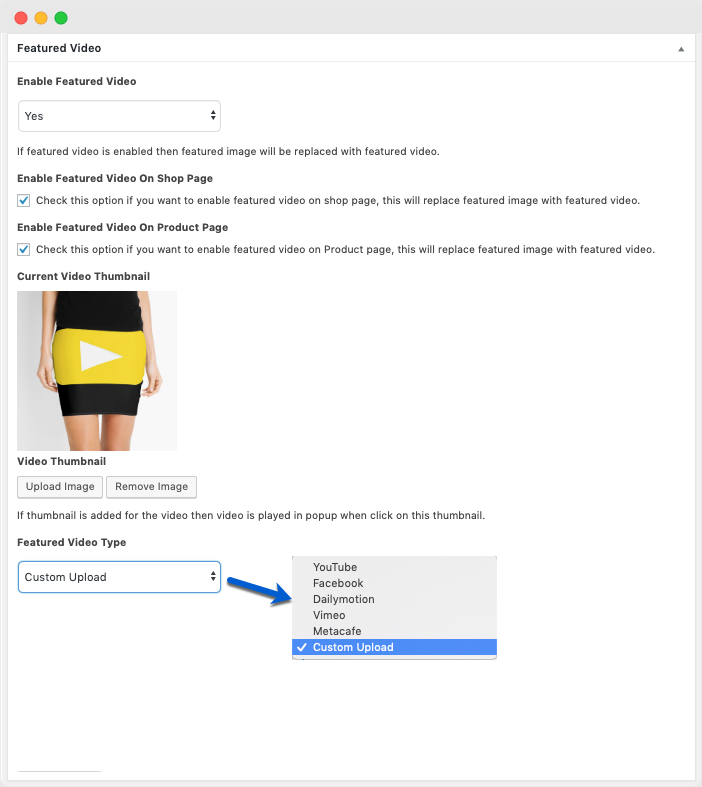
WooCommerce Product Video extension comes with an attractive popup that allows you to play videos in a lightbox. The gallery videos are always played in a popup, you can customize or use the default thumbnail image.
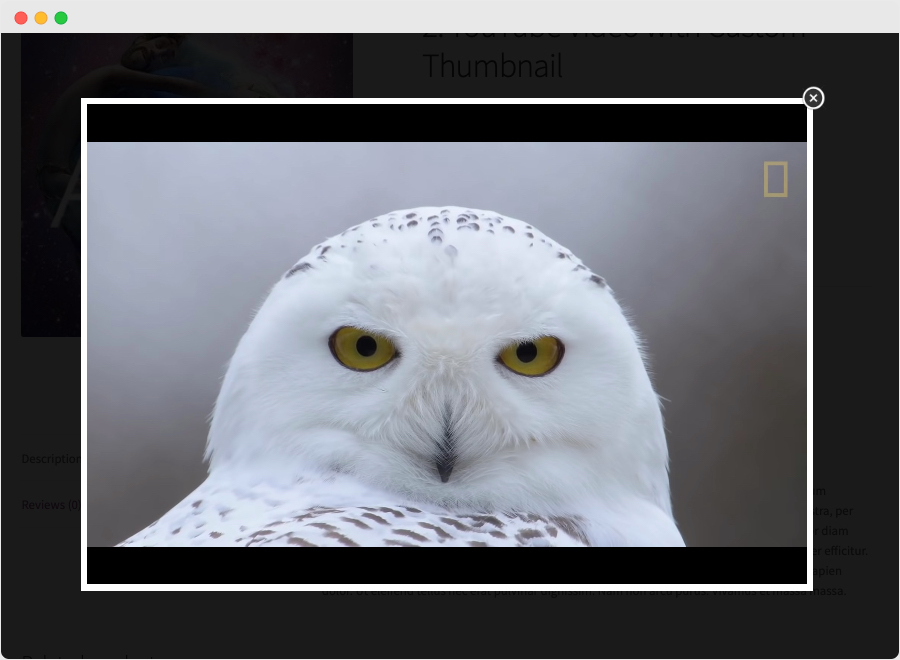
You can choose to play featured videos from the page instead of playing them in a popup. The customers can see the video in full screen by clicking the “full-screen” button. Only the featured videos without thumbnail are played from page, whereas the videos with thumbnails are automatically played in popup.
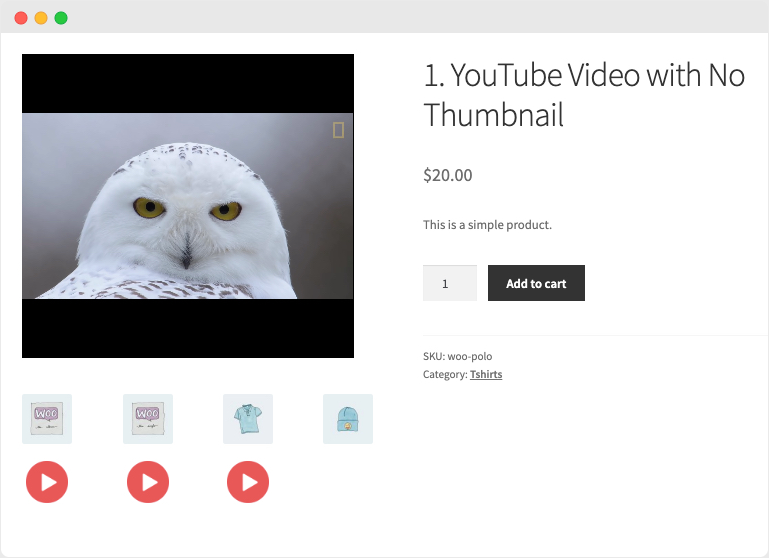
While adding a new gallery video, you can choose to add it to multiple products at once. However, for featured video, you can add it from each product page.
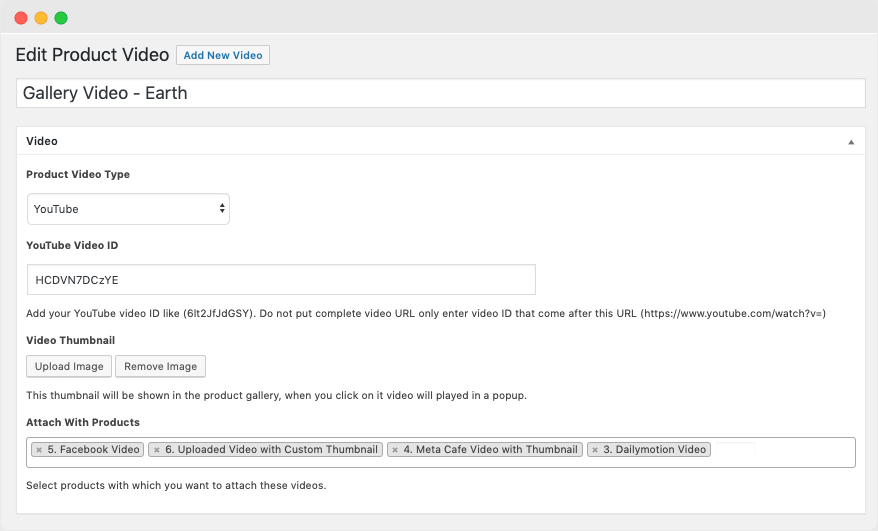
This product Video plugin provides you extensive configurations options for both self-hosted and third party videos
With the release of version 1.4.0, you can now choose the video gallery style you would like use for your website. The extension offers 2 different gallery styles which includes,
1) HTML5 Lightbox Gallery Template
HTML5 Lightbox Gallery enables you to play the feature videos on product and shop page, where as the gallery videos and images are played in a popup.
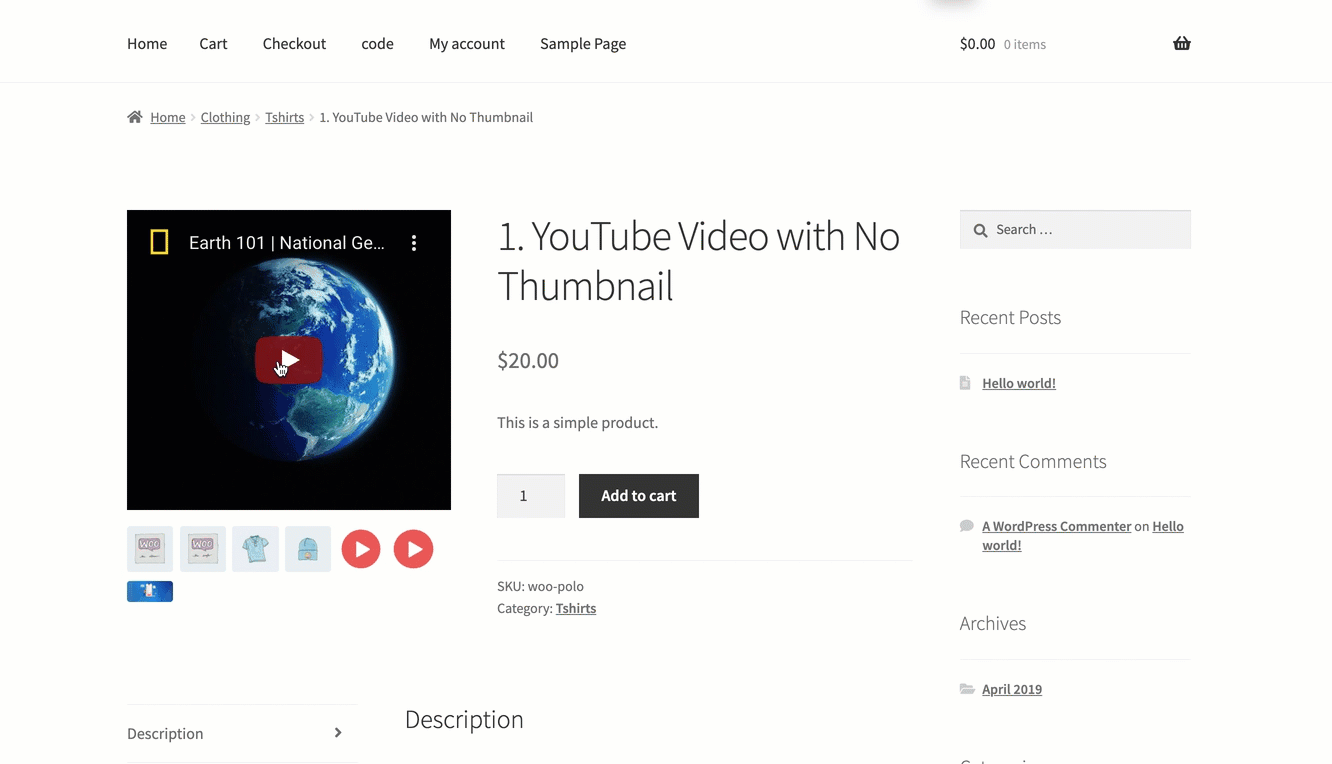
2) Woo Custom Gallery Template
Woo Custom Gallery Template enables you to display gallery images and videos in the featured box instead of showing them in lightbox popup. You can choose to display gallery images at the top, bottom, right or left side of the featured box and customize the number of gallery items to be displayed.
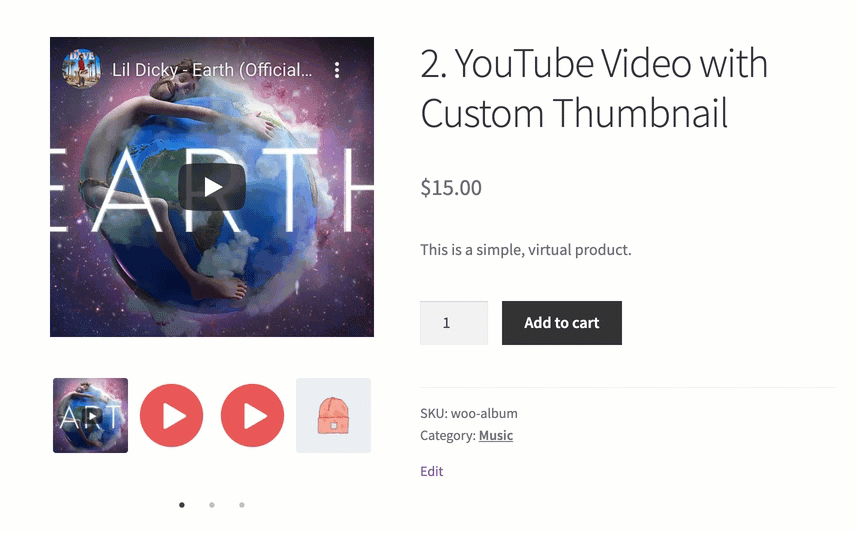
You can configure the following options for the featured videos uploaded from your local disk,
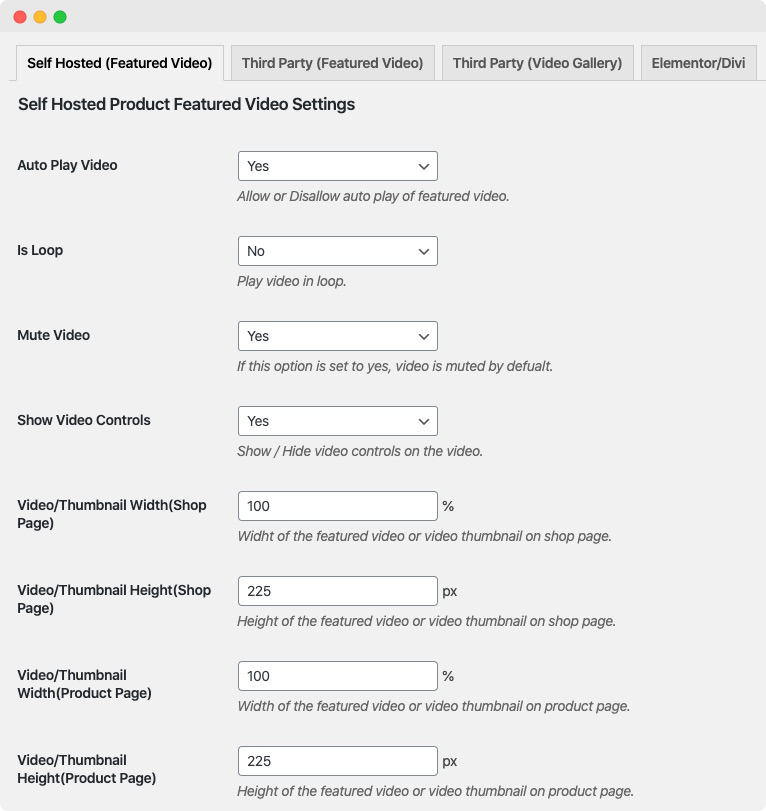
This WooCommerce Product Videos plugin by Addify provides you separate settings for featured and gallery videos embedded from third-party websites.
Settings for Featured Video
You can configure the following options for third-party featured videos,
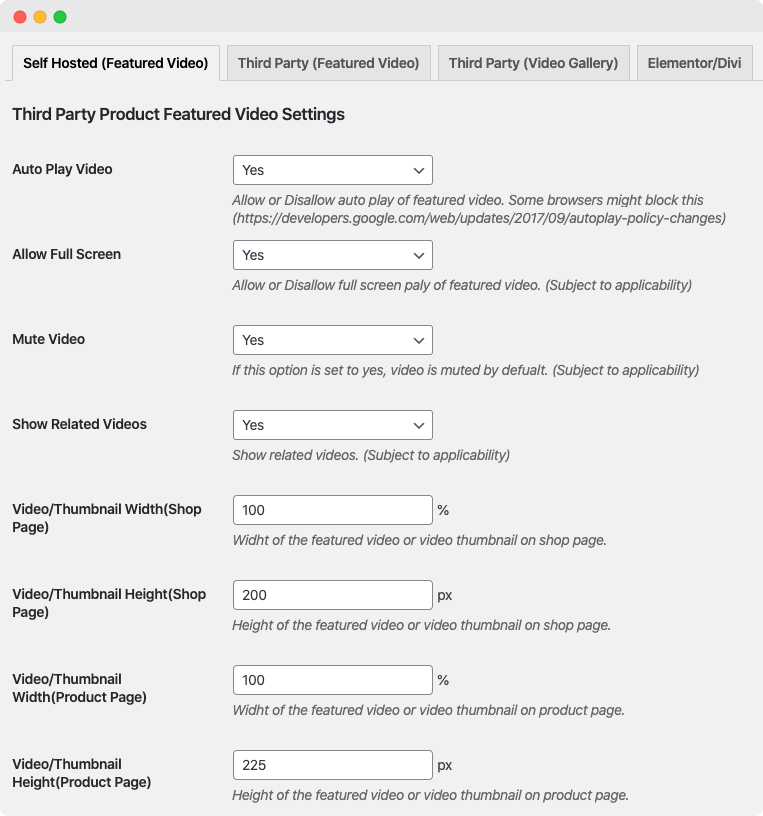
Settings for Gallery Video:
The plugin provides you separate configurations for third party gallery videos,
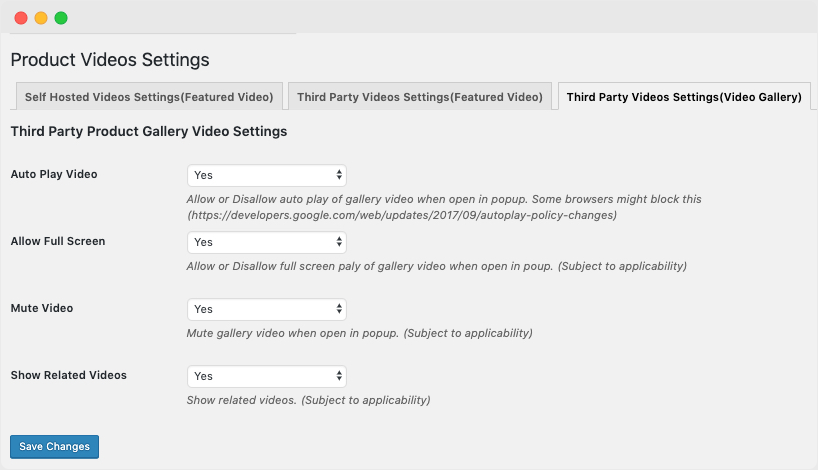
Do the extension changes the default gallery layout?
Due to technical limitation, the extensions need to replace the gallery. We have 2 gallery styles including custom and a WooCommerce default styled gallery to make sure that you website experience remains same. However, if the you image gallery is highly customized, you might need some tweaking to get it aligned. Feel free to reach out to our support team in this regard.
Categories
Extension information
Quality Checks
Countries