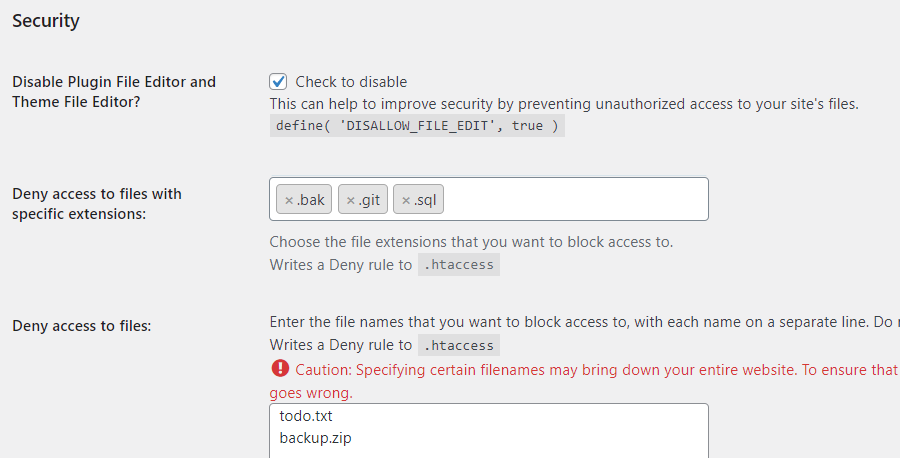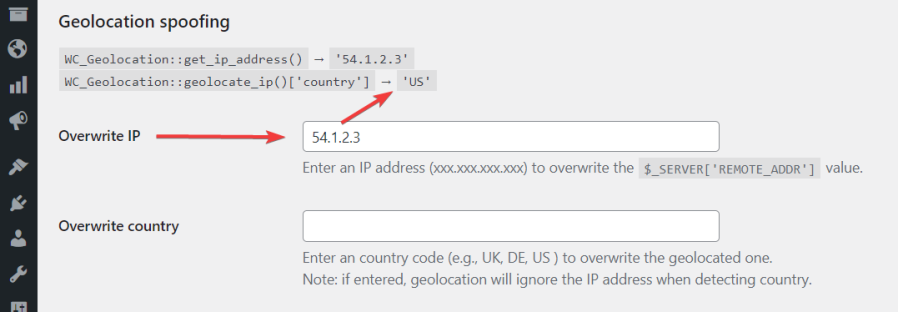Security settings
- Disable Plugin File Editor and Theme File Editor—This feature allows you to disable the Plugin and Theme File Editors in your WordPress admin. This can help to improve security by preventing unauthorized access to your site’s files.
- Deny access to certain files such as SQL, ZIP, and BAK—a particularly important security setting, which normally requires editing the .htaccess file.
Settings for posts and pages
- Revisions—Specify whether to keep revisions of posts and pages, and how many,
- Auto-date—Automatically update the date when saving posts, pages and products,
- Page excerpts—Enable the Excerpt metabox for Pages, which is hidden by default.
Geolocation simulation/spoofing
- Overwrite IP/Country – With these features, you can enter a specific country code or IP address to overwrite the geolocated information. This is useful for testing purposes when you want to simulate a different location for your website.
WooCommerce store tweaks
- Hide Related Products on Single Product pages – This can be useful if you want to streamline the product page and remove distractions for your customers.
- Hide breadcrumbs – Check if you need them. Breadcrumbs may not be necessary to help users understand their location within the site or they do not fit with the overall look and feel of the site.
- Hide ×1—When quantity is 1, do not show ×1 on Checkout and Order Review pages.
Performance
- Enable browser cache—This is an important setting that can help to improve the performance of a website. By setting a “cache max-age” parameter, web browsers will request a new version of the page less frequently, which can reduce the load on the server and improve the speed at which pages are displayed to users.
WooCommerce subscriptions
- Set Subscriptions Staging Mode—This feature allows you to set Subscriptions into the Staging/Duplicate Site mode. This can be useful for testing out new subscription products or for a staging site for your WooCommerce store.
Development and debugging
- Show protected metas—Allows you to see and edit metadata that is normally hidden in the Custom Fields section of the WordPress editor when editing Products, Posts, and Pages. This can be useful for developers who need to access this information for debugging or customization purposes.
- Disable heartbeats—Heartbeats are a feature that enables real-time communication between the server and the browser of a logged-in user through regular “heartbeat” requests. These requests allow for features like auto-saving, post locking, and login expiration warnings. If the Heartbeat API is causing problems while you are debugging your site, disable it here.
- Disable cron—In WordPress, the “cron” is a built-in task scheduler that is used to perform routine tasks such as checking for updates, publishing scheduled posts, and sending email notifications. You may want to disable it on a development/local version of your site.
- Enable Data Inspector—This will show internal data for posts, pages, products, and orders as it is stored in the WordPress database tables.
- Enable Fake Payments—The Fake Payment gateway can be activated at checkout for testing or development purposes. When enabled, it will simulate the processing of an order without actually charging the customer.
- Override ‘To:’ for all emails—All outgoing emails will be sent to the specified address.
- Bcc: for all emails—All outgoing emails will also be sent to the specified address using the ‘Bcc:’ header.
…and ever more coming with each new release!
Screenshots<

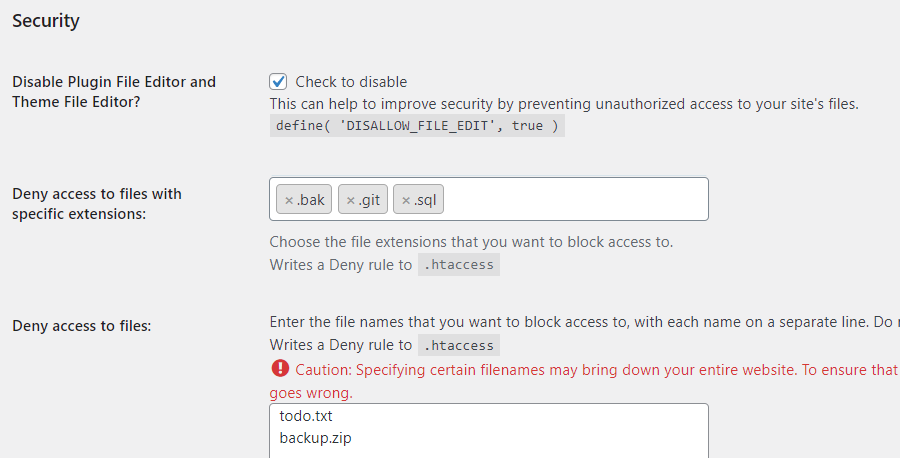
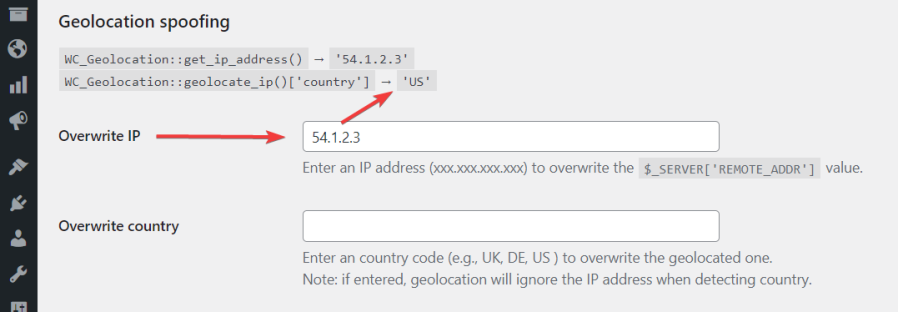

Documentation
Developed and supported by TIV.NET INC. in Toronto, Canada: