
Subscription includes
When customers visit a store, they are typically presented with fixed prices that are non-negotiable. However, in situations where the prices can be negotiated and determined based on the customer’s input, this model becomes impractical, and this is where our extension comes in.
The Pay What You Want extension allows you to offer flexible pricing to your customers. Empower your customers to choose a price that fits their budget, giving them a sense of control over their purchase.
You can add minimum and maximum price limits and even suggest suitable prices to your customers. Automatically accept or reject offered prices based on whether the offered price falls within the defined range. Additionally, you can restrict the name your price feature to specific user roles—which comes in handy when you want to collect large B2B payments.
Following are some major use cases of this extension,
Give your customers the freedom to offer the prices they deemed reasonable. This extension comes with 2 different layouts i.e table and classic. You can also choose to add and show following information upfront to let customers know what they can enter,
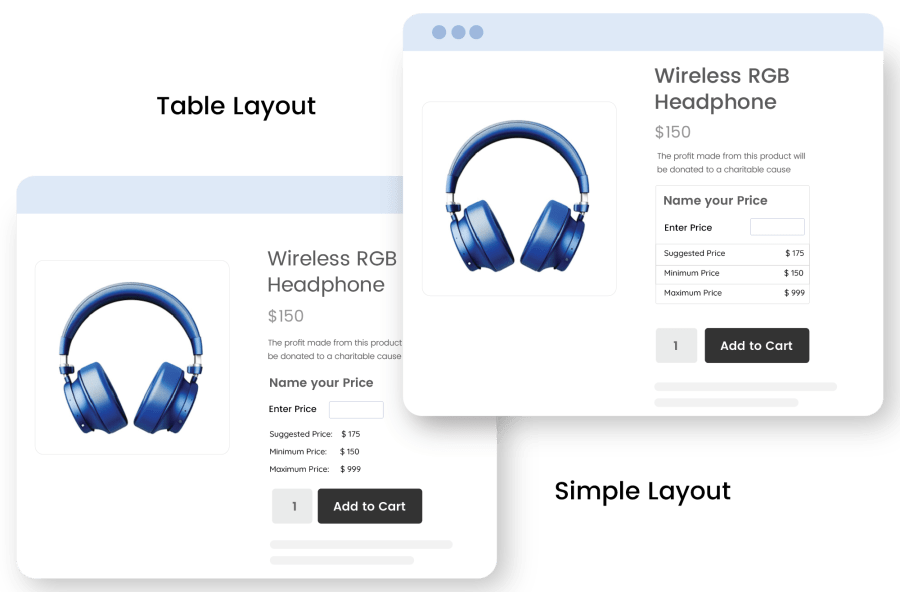
Based on your unique business goals, you can choose items on which customers will be allowed to suggest prices. These items may include pre-loved products, items available for bidding, charity items, etc. You can choose desired products by following the approach given below:
With a rule-based approach, you can apply open pricing features on multiple products and categories at once. By creating multiple rules, you can save time and apply changes to multiple items in bulk.
As you create a rule, you can choose desired products and categories and then set up the minimum and maximum price limits. Additionally, you can set up warning messages when a customer enters an invalid amount.

Looking to add an open pricing feature to an individual product, you can do that right from your product edit sheet. Customize the min, max limits, suggested price, error messages and more.

Although customers are free to suggest prices, you can still set a minimum and maximum cap on prices. You can add a min and maximum price limit to ensure customers only suggest prices within that limit. This step will make sure you get the desired value out of the proposed price. You can choose to show or keep these minimum and maximum price limits hidden and trigger an error message when a customer offers price outside the limits.

You can showcase a starting price to break the ice and allow your customers to have a reference cost. Using the reference, the customers can suggest their own price, which can be below or higher than the suggested cost. You can choose the text for the suggested price as per your business needs.
You can restrict open-pricing to specific customers by their user roles. Build a sense of exclusivity by opening negotiation to VIP and other desired customers only.

Categories
Extension information
Quality Checks
Compatibility
Countries




