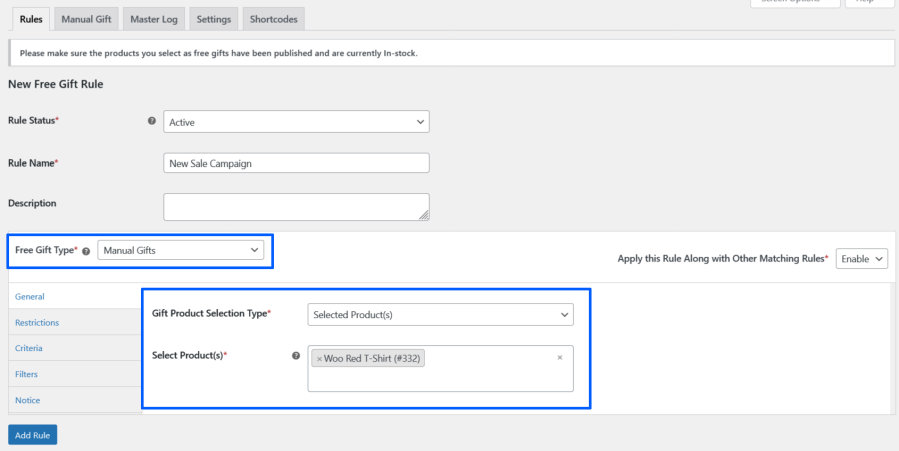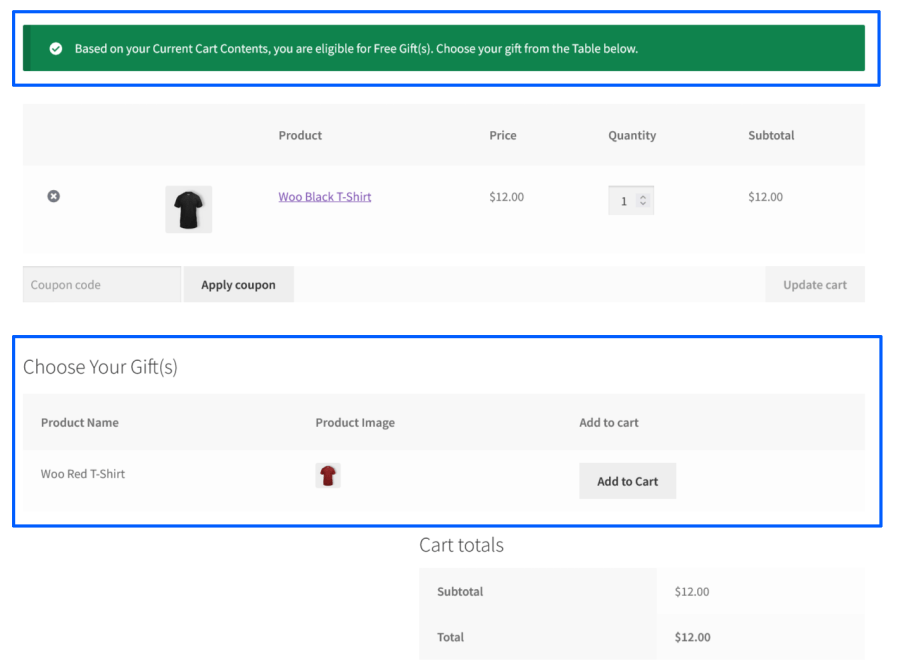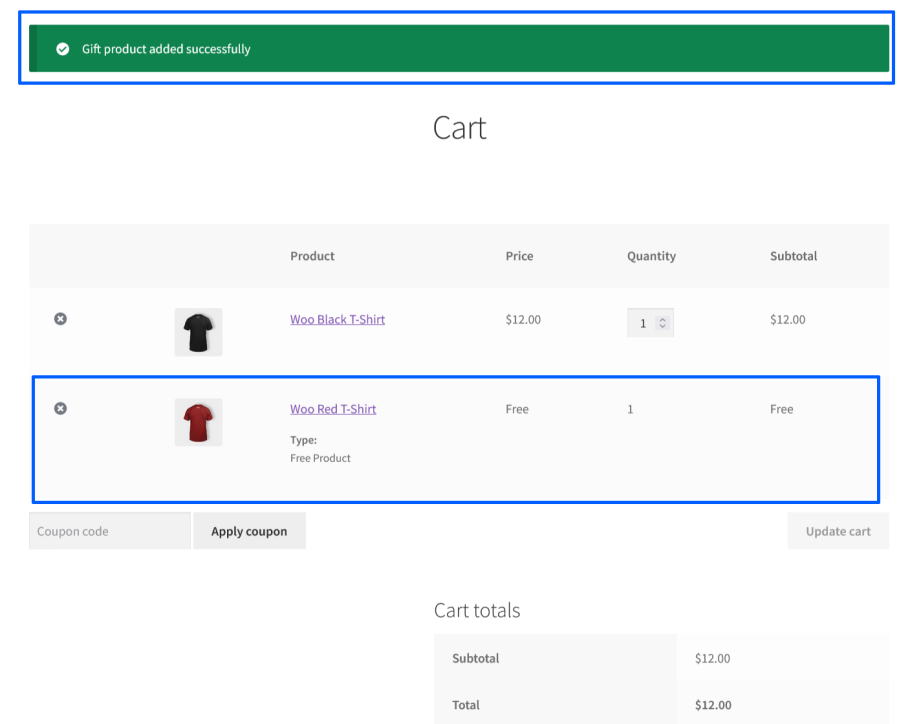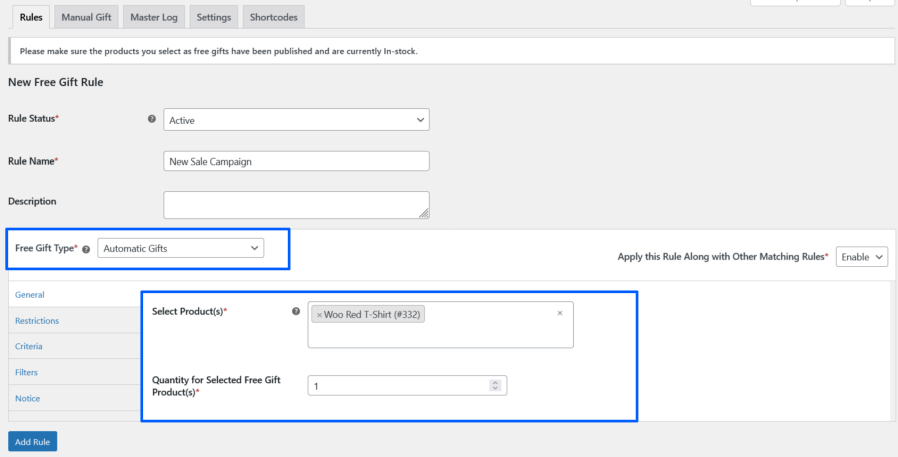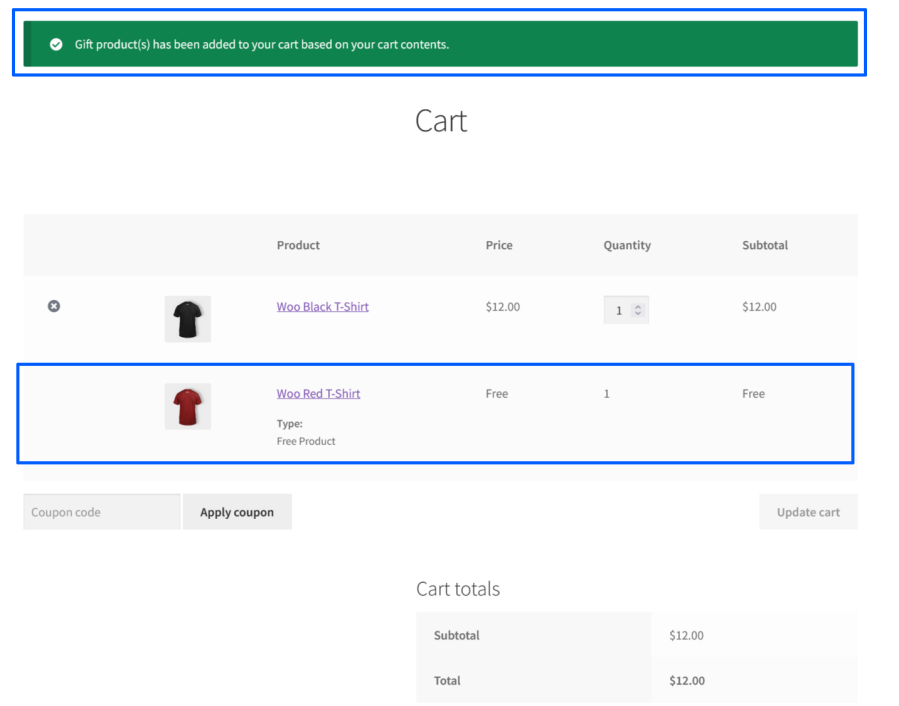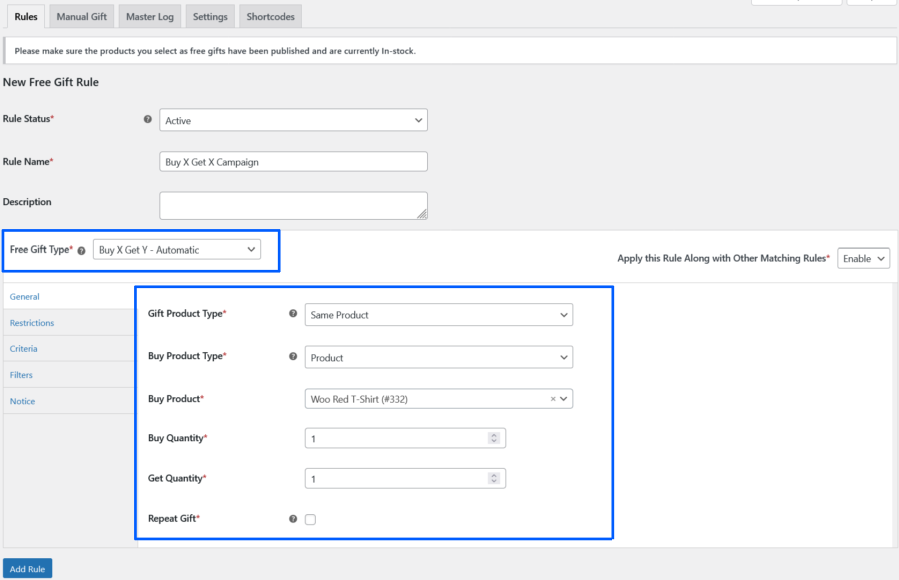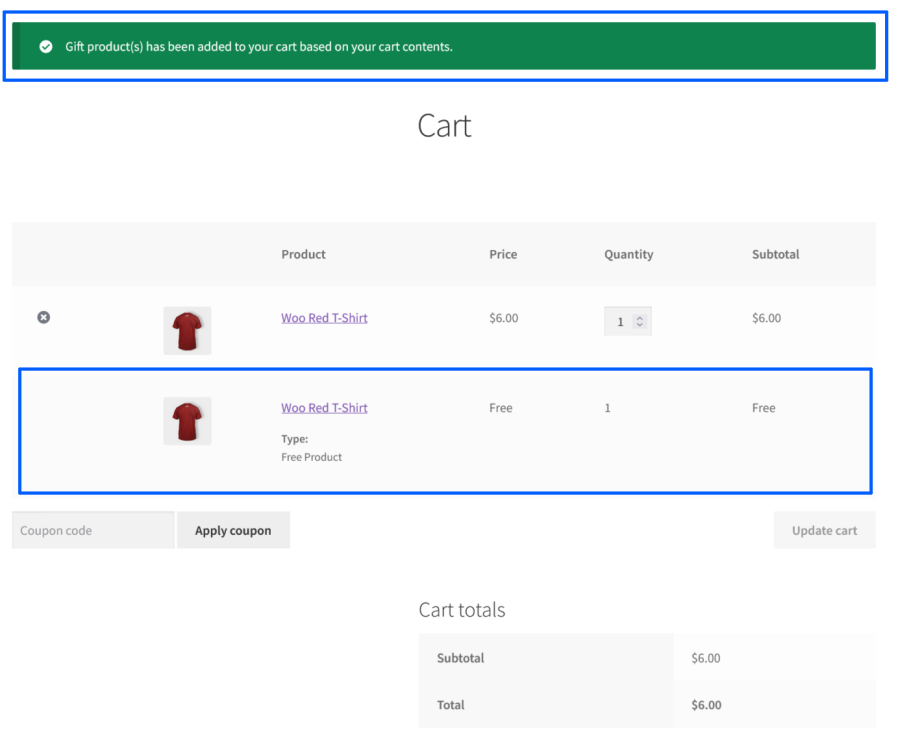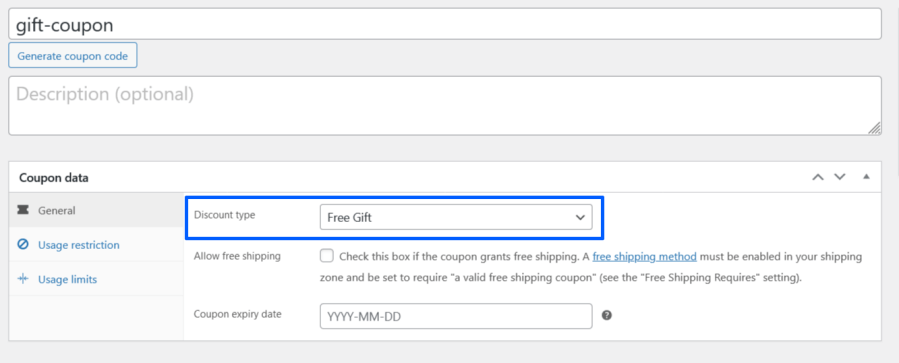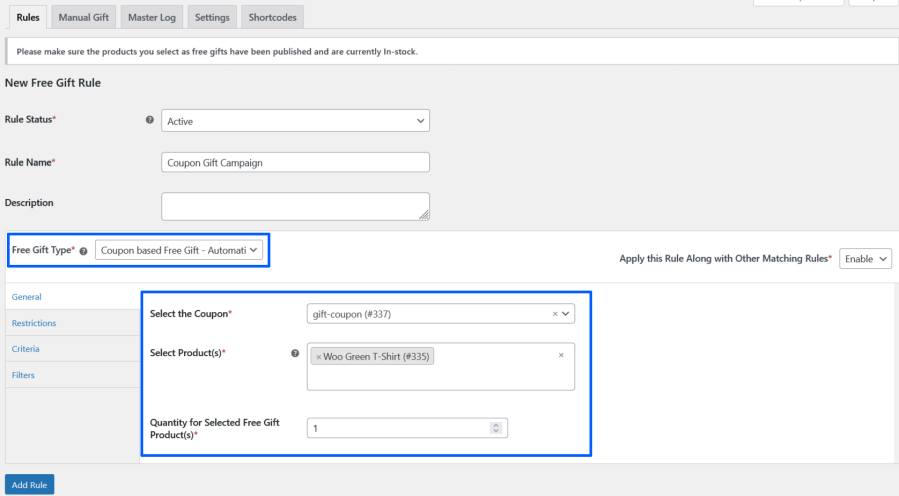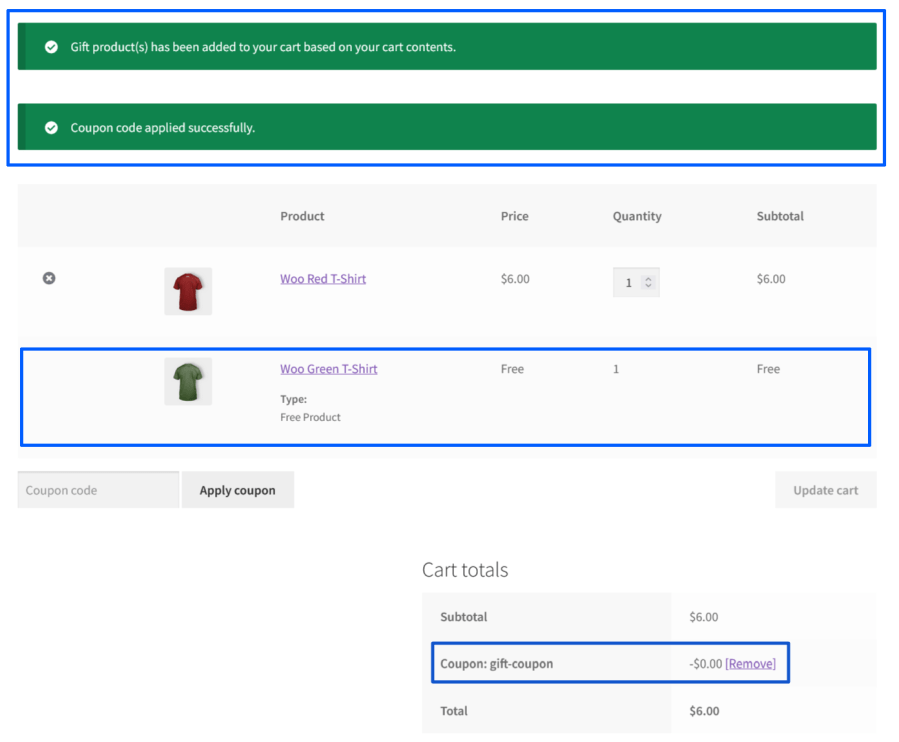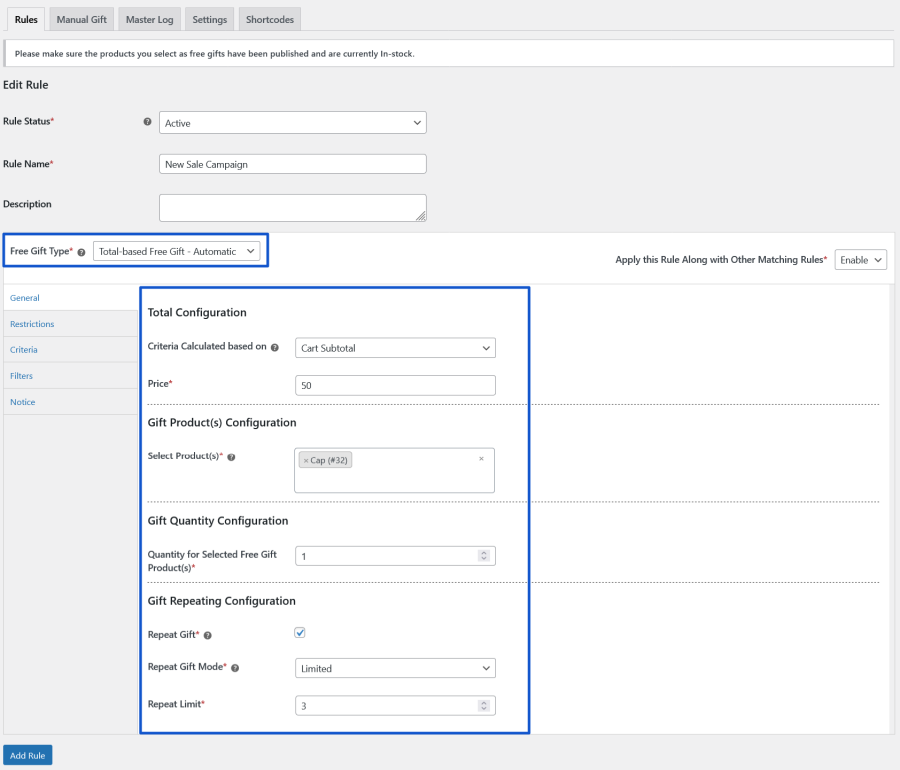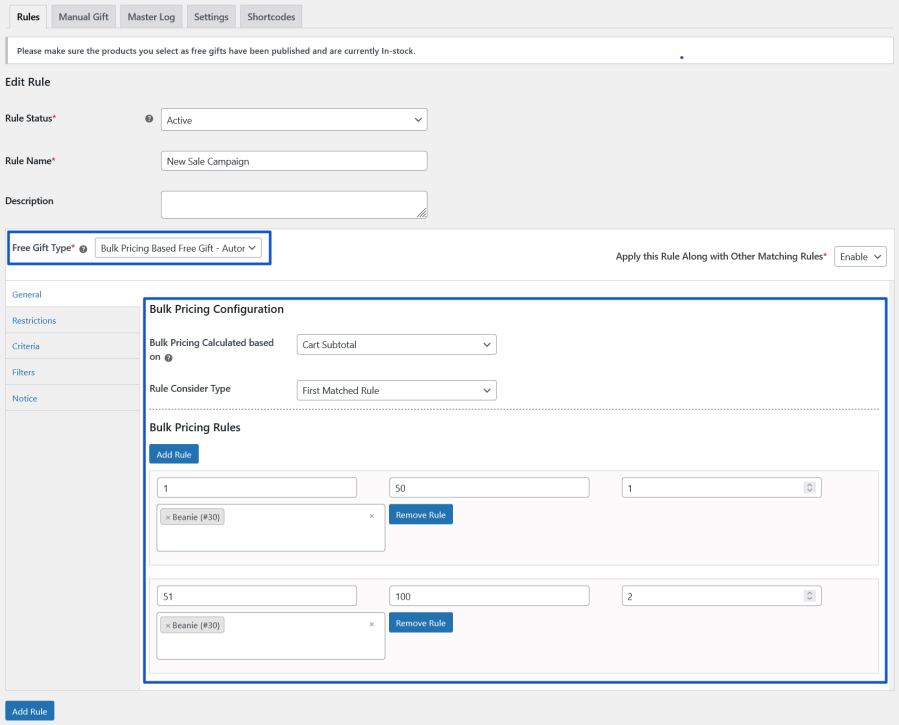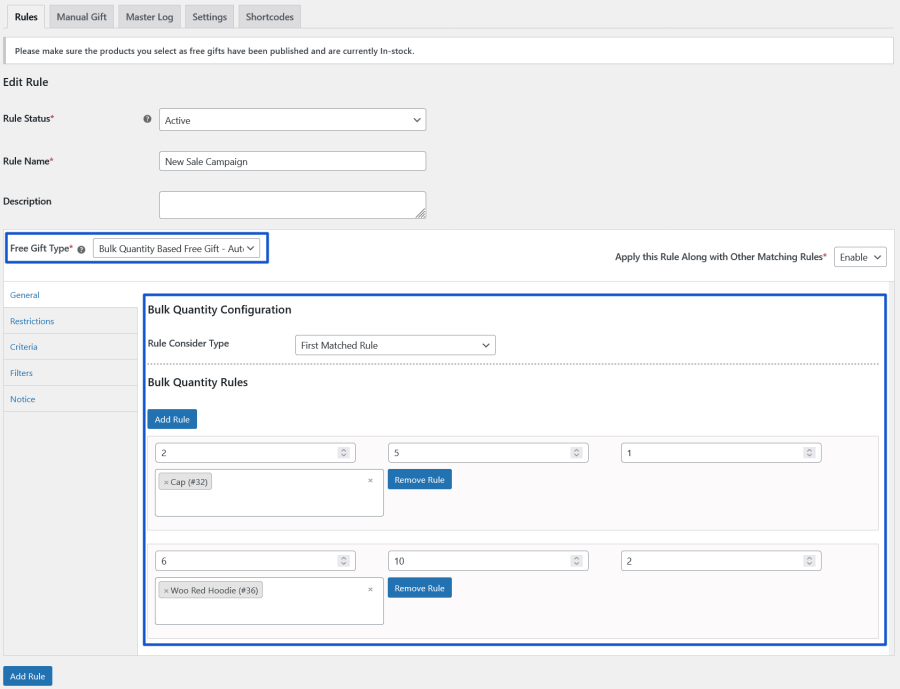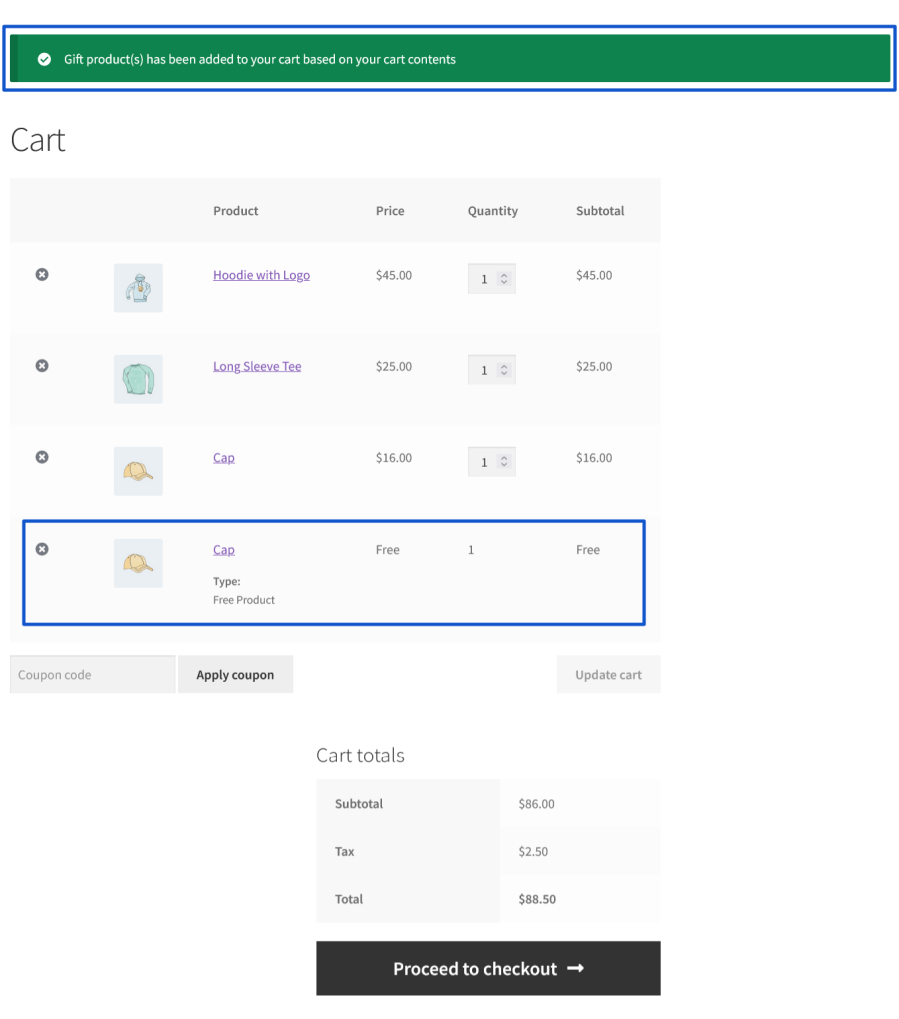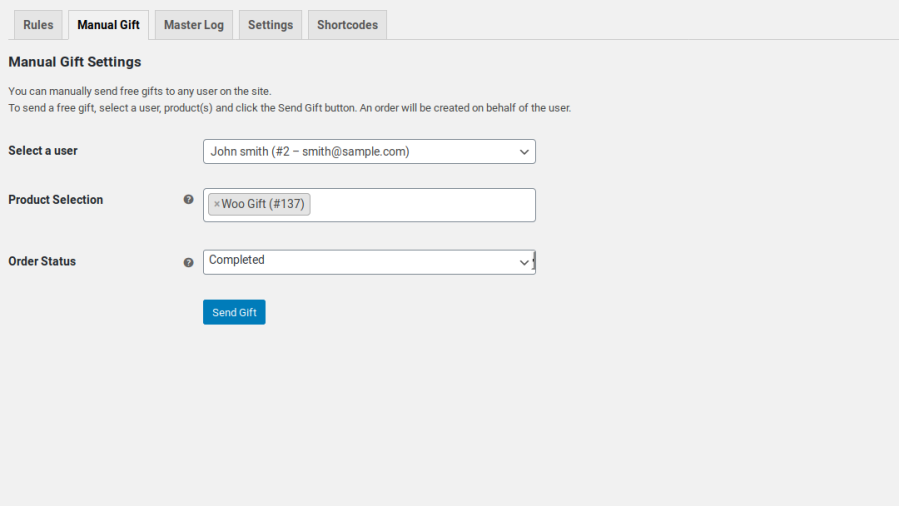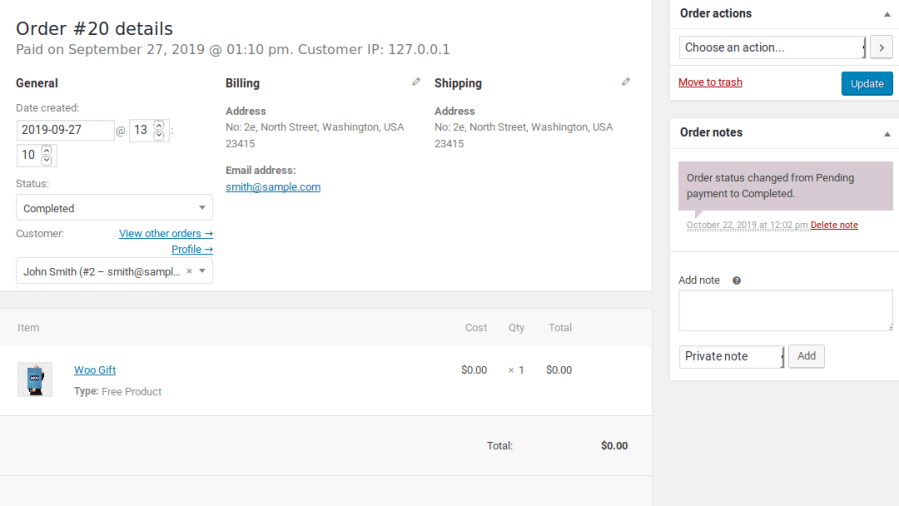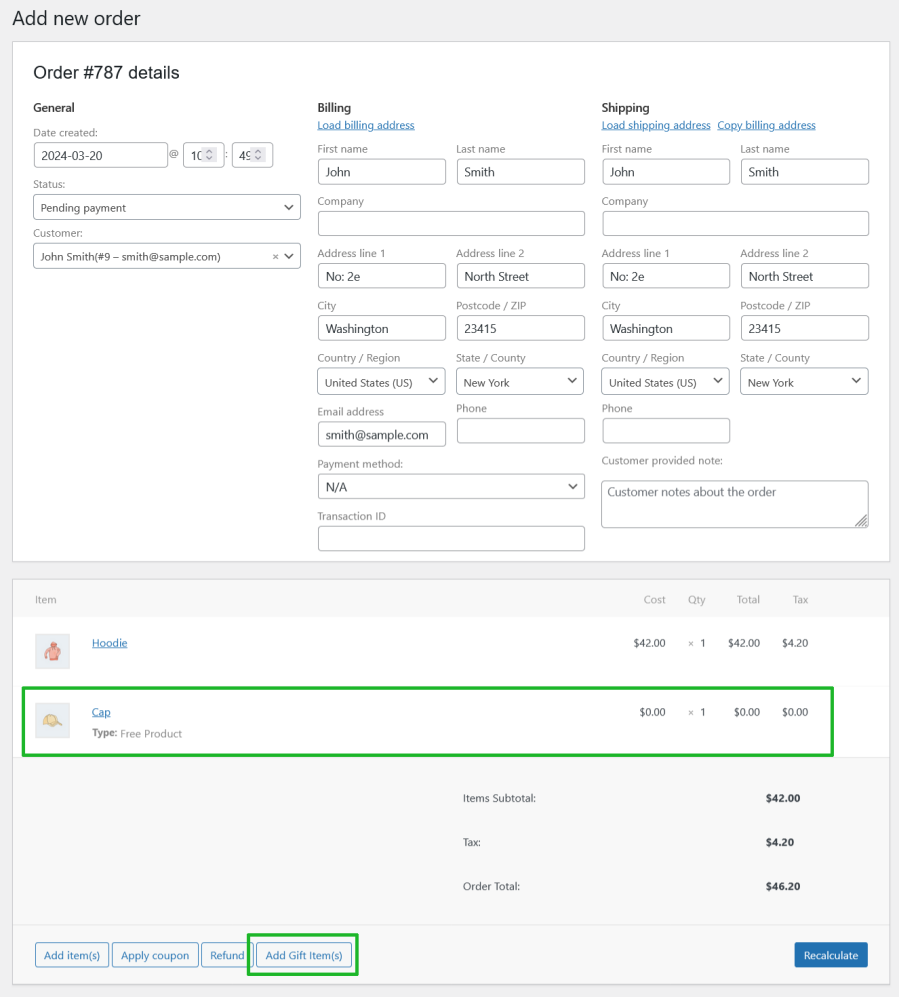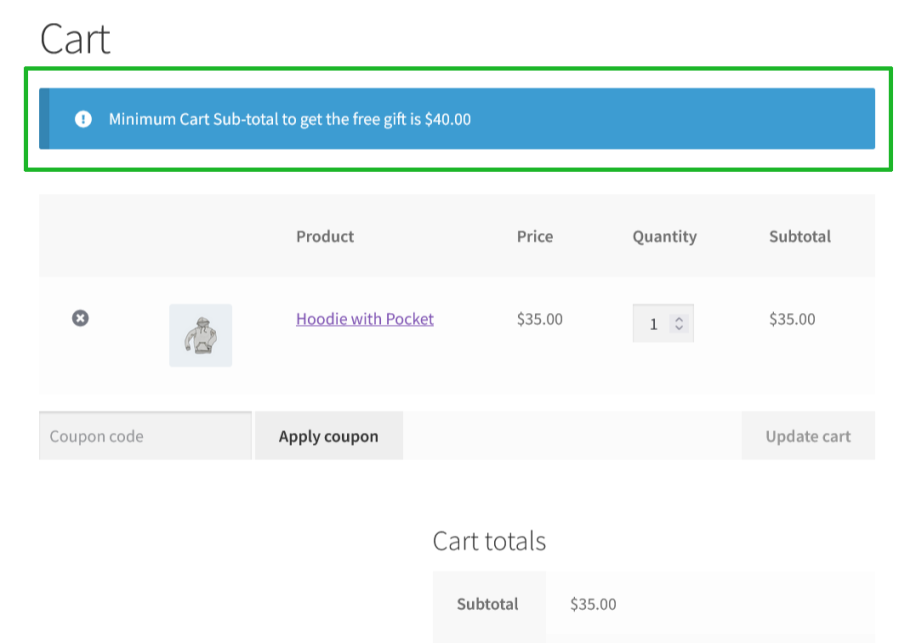Free Gifts for WooCommerce allows you to offer Free Gifts to your customers in six ways,
1. Admin can manually send free gifts to any user using the plugin’s Manual Gift settings
2. Admin can add the Gift Product(s) during Manual Order Creation
3. Customers can choose their gift on the cart and checkout page once they are eligible to receive the Free Gift Product(s).
4. Gift products can be automatically added to the user’s cart once the criteria is matched.
5. Admin can offer free gifts to customers in the followings forms,
– Buy X Get Y (Buy One Get One – Automatic and Buy One Get One – Manual)
– Coupon based Gift – Automatic and Manual
– Total-based Gift – Automatic and Manual
– Bulk Pricing based Gift – Automatic and Manual
– Bulk Quantity based Gift – Automatic and Manual
– Cheapest Cart Item based Gift – Automatic and Manual
Popular Features
Rule Based Gifting
Customers can receive Gift Products in the following modes,
i Manual Gifting
ii Automatic Gifting
iii Buy X Get X and Buy X Get Y(Manual/Automatic with repeat feature)
iv Coupon based Gifts(Manual/Automatic)
v Total-based Gifts
vi Bulk Pricing based Gifts
vii Bulk Quantity based Gifts
viii Cheapest Product in the cart based Gifts
i Manual Gifting
- To configure rule-based manual gifting, access the Rules tab within the plugin menu.
- Add a new rule by clicking the “Add New Rule” button.
- In the Free Gift Type option select Manual Gifts. Select the product(s) you wish to offer as a Free Gift(s).
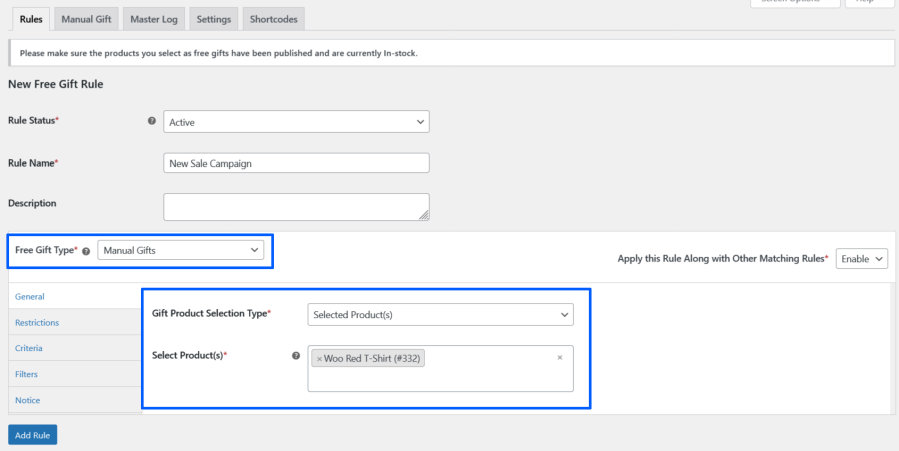
- Now, when the user’s cart contents match the rule, the eligible free products will be listed in a table.
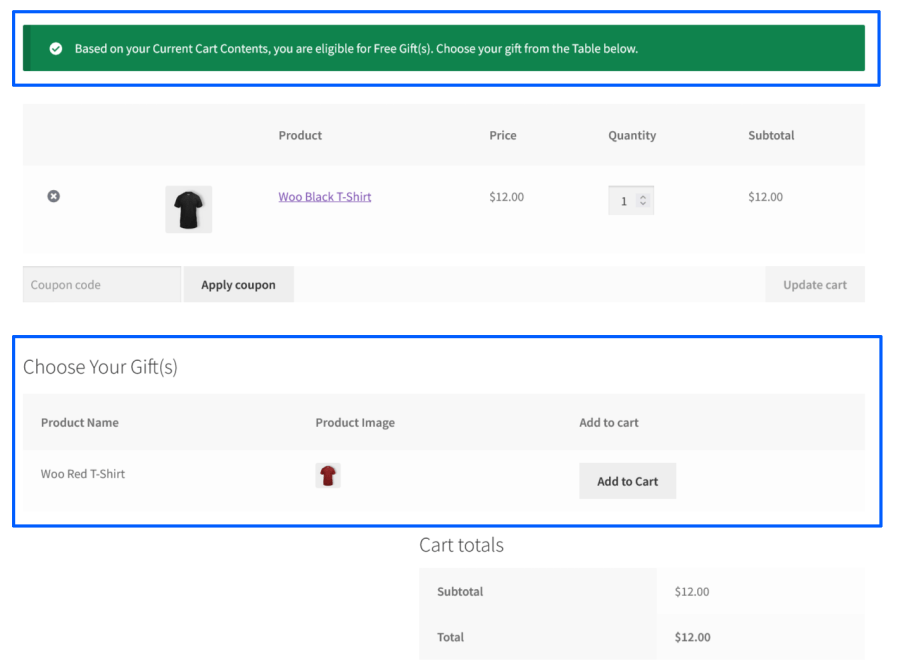
- The user will not be charged for adding the product to the cart.
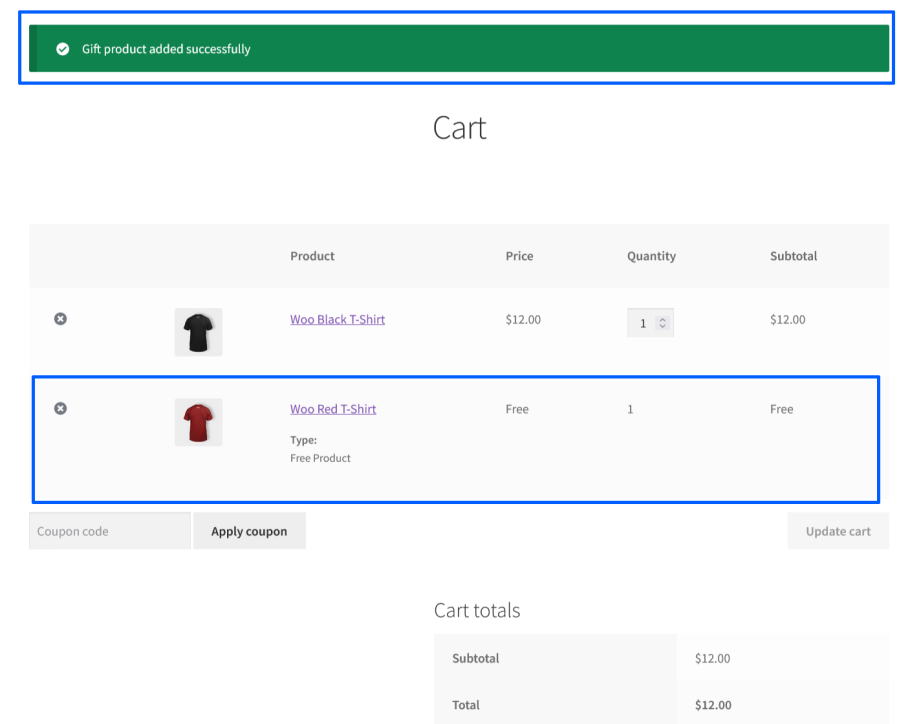
ii Automatic Gifting
- To configure rule-based automatic gifting, access the Rules tab within the plugin menu.
- Add a new rule by clicking the “Add New Rule” button.
- In the Free Gift Type option select Automatic Gifts. Select the product(s) and the respective quantity you wish to offer as a Free Gift(s).
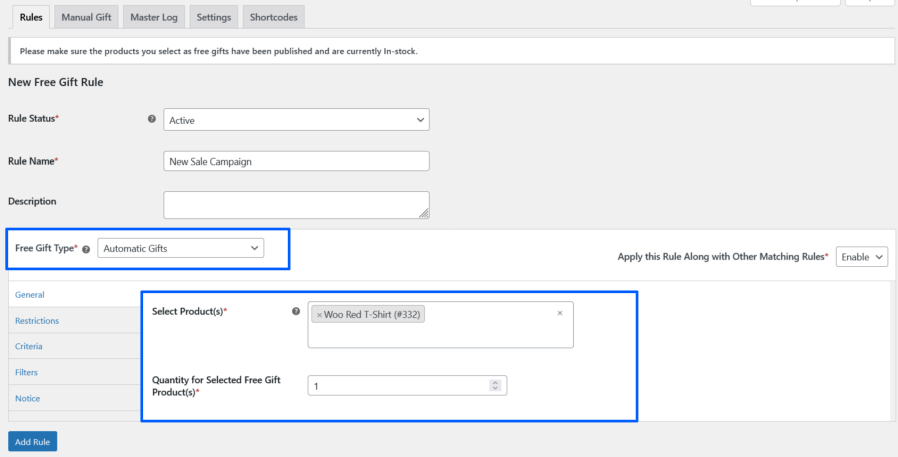
- Now, when the user’s cart contents match the rule, the eligible free products will be added to the user’s cart.
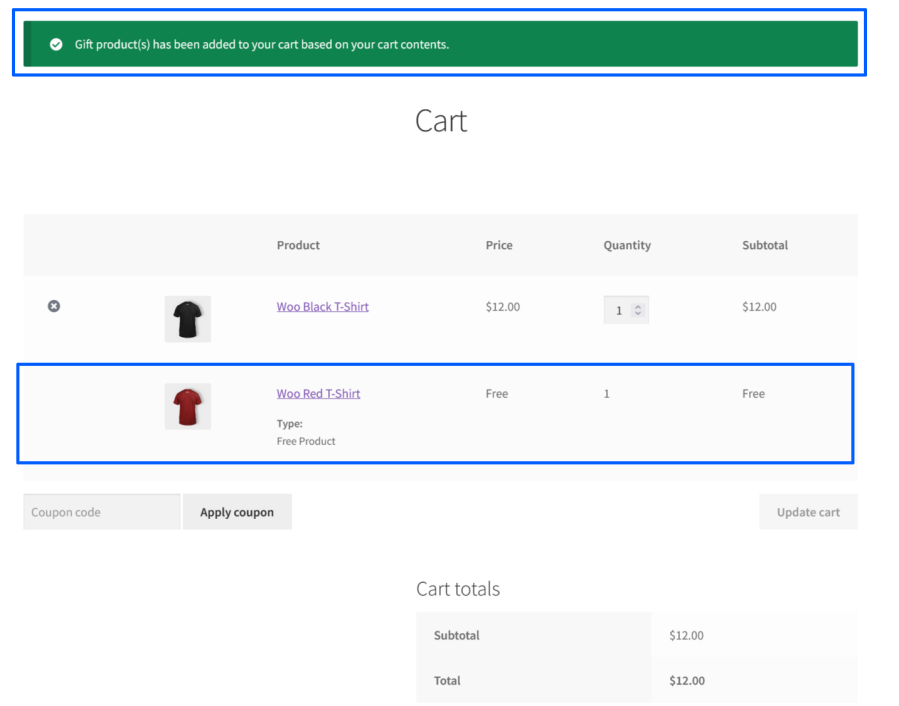
- Based on the configuration, the customers can remove the automatically added Gift Product.
- The user will not be charged for the free gift.
iii Buy X Get Y Gifting(Manual/Automatic)
- To offer free gifts in the form of Buy X Get Y(Manual/Automatic), access the Rules tab within the plugin menu.
- Add a new rule by clicking the “Add New Rule” button.
- In the Free Gift Type option select Buy X Get Y(Manual/Automatic). Select the product(s) you wish to offer as a Free Gift(s).
- If you want to offer the same product that your customer purchased as a gift product, then in “Gift Product Type” choose “Same Product”. If you want to provide a different product as a gift product, then in “Gift Product Type” choose “Different Product”.
- Choose the product that your customers have to purchase and the products that they will receive as free.
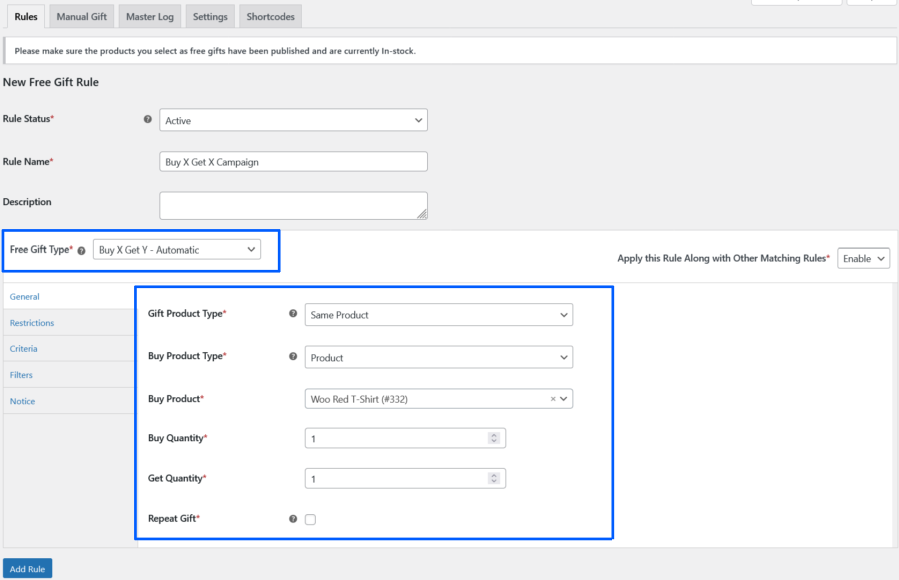
- If it is Manual, then the eligible free products will be displayed for user’s choice when the user’s cart contains the respective Buy Product [i.e Target product]
- If it is Automatic, then the eligible free products will be added automatically to the user’s cart when the user’s cart contains the respective Buy Product [i.e Target product]
- The customers will receive the free gifts for every time they meet the Buy requirement when the Repeat Gift feature is enabled.
- The user will not be charged for adding the product to the cart.
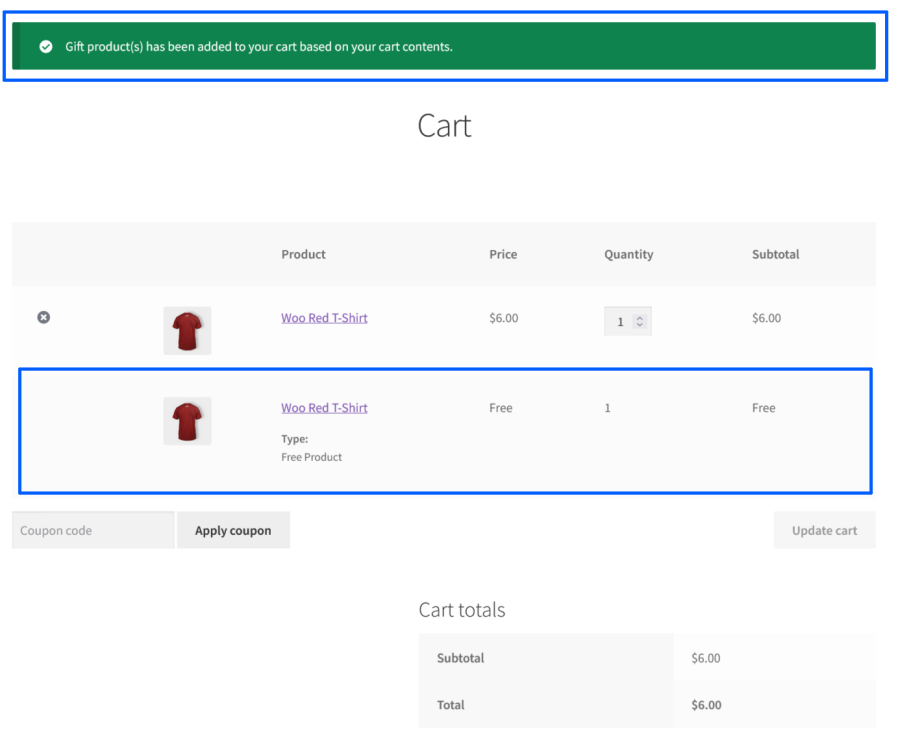
iv Coupon Based Free Gifts(Automatic/Manual)
- To configure Coupon Based Free Gifts(Automatic/Manual), access the Rules tab within the plugin menu.
- Add a new rule by clicking the “Add New Rule” button.
- In the Free Gift Type option select Coupon based Free Gift(Manual/Automatic).
- Create the coupon which is used only for awarding Free Gift Products using the Discount Type as Free Gift.
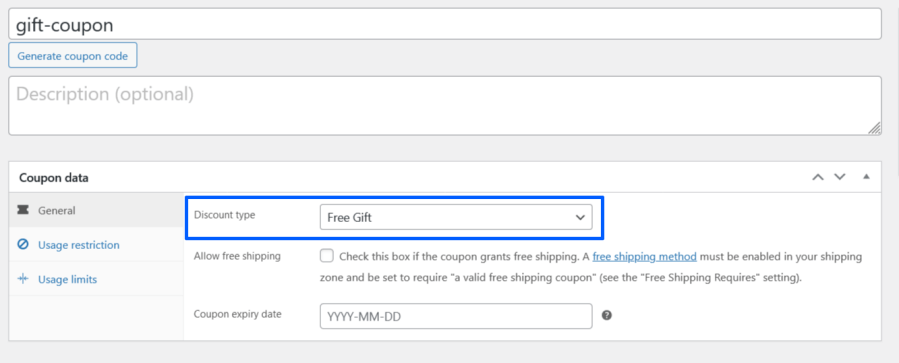
- In Select the Coupon option, select the coupon which the user has to apply in their cart, to receive a free gift.
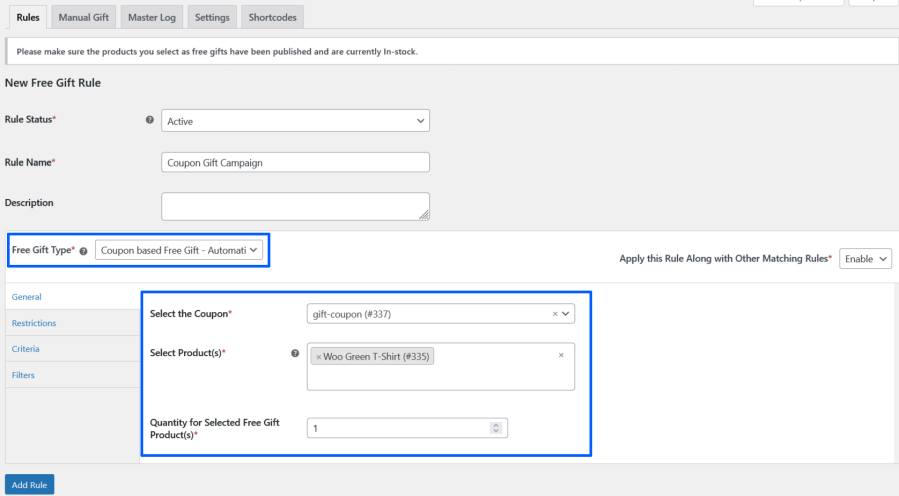
- Select the product(s) and the quantity[Automatic Mode] that you want to offer as Free Gifts.
- Now, when the user’s cart contents match the rule and the user has applied the linked coupon to the cart, the eligible free products will be added/displayed to the user’s cart.
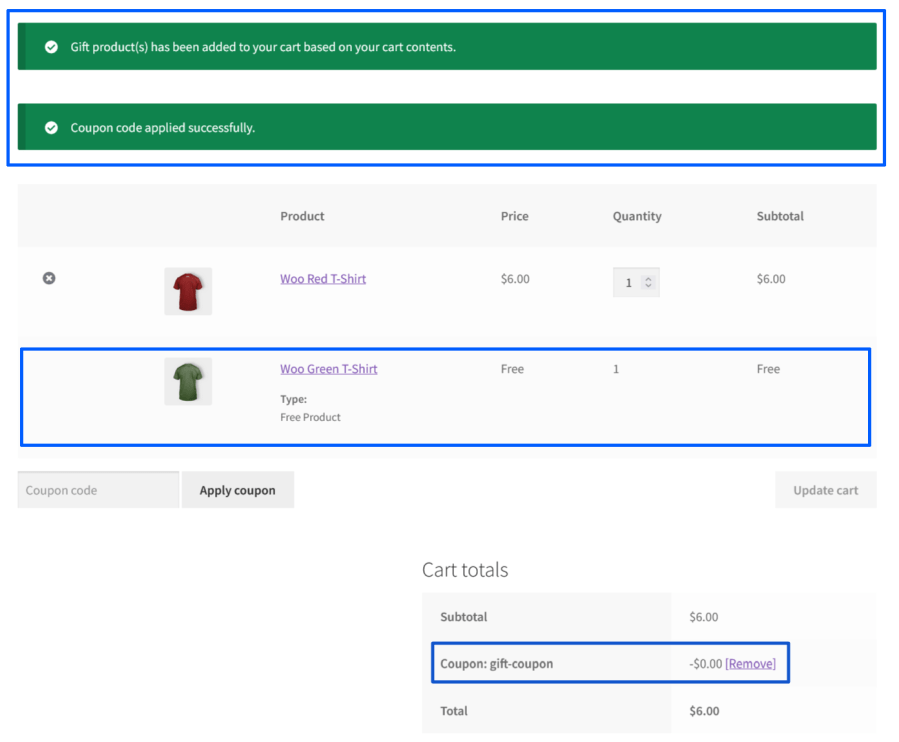
v) Total Based Free Gifts[Automatic and Manual]
- To configure Total Based Free Gifts (Manual and Automatic), access the
Rules tab within the plugin menu.
- Add a new rule by clicking the “Add New Rule” button.
- In the Free Gift Type option select Total-based Free Gift [Manual/Automatic].
- If you want to offer the gift product based on the Cart Subtotal, then in “Criteria Calculated
based on” choose “Cart Subtotal”. If you want to provide gift based on various total criteria,
then in “Criteria Calculated based on” select the respective total type and configure the value.
- Select the Product(s) and the quantity that you want to offer as Free Gifts.
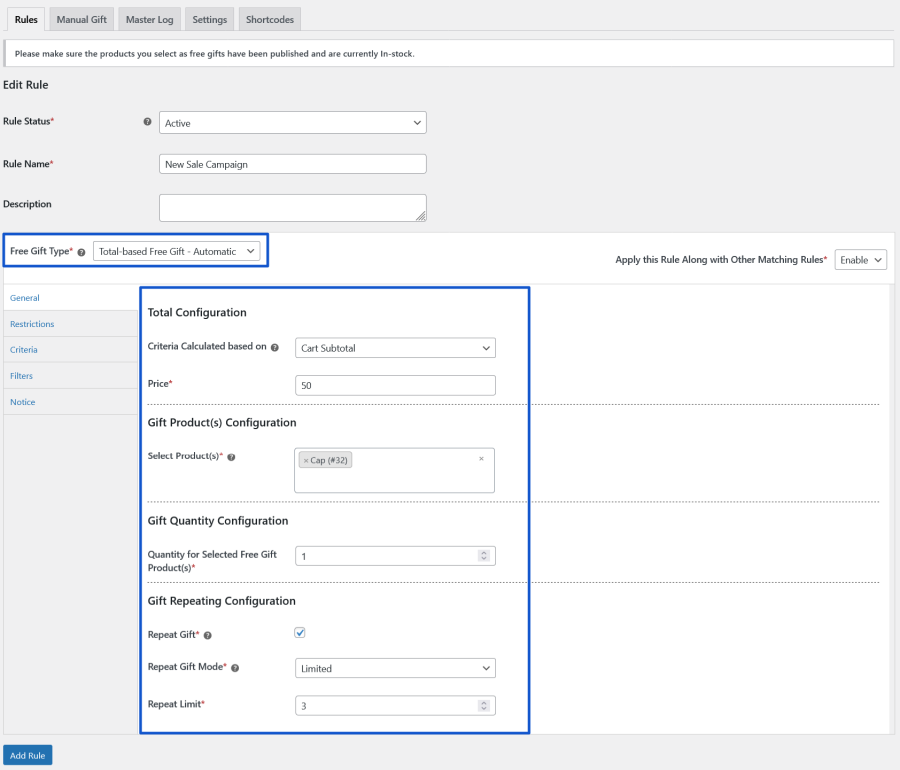
- The customers will receive free gifts each time they reach the specified multiples of the total
requirement, provided the Repeat Gift feature is enabled.

vi) Bulk Pricing Based Free Gifts [Automatic and Manual]
- To configure Bulk Pricing Based Free Gifts (Manual and Automatic), access the
Rules tab within the plugin menu.
- Add a new rule by clicking the “Add New Rule” button.
- In the Free Gift Type option select Bulk Pricing Free Gift [Manual/Automatic].
- If you want to offer the gift product based on the Cart Subtotal, then in “Criteria Calculated
based on” choose “Cart Subtotal”. If you want to provide gift based on various total criteria,
then in “Criteria Calculated based on” select the respective total type and configure the value.
- To set up the total range along with the designated Gift Product and its quantity, go to the Bulk
Pricing Rules section and use the Add Rule button to create and configure the necessary rules.
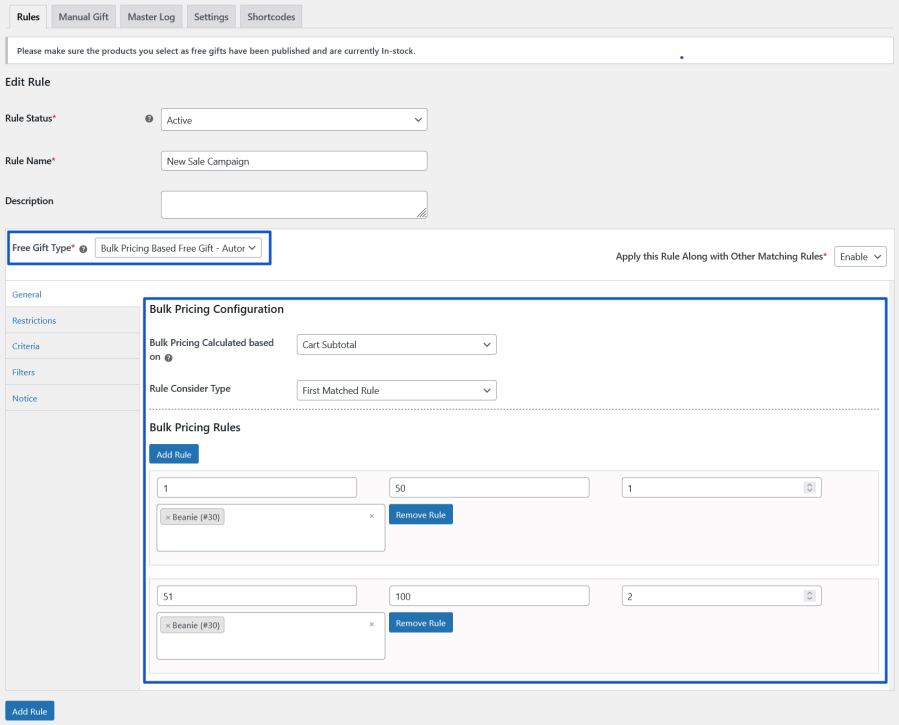
- The customers will receive free gifts each time they reach within the specified total range.

- The user will not be charged for adding the product to the cart.

vii) Bulk Quantity Based Free Gifts[Automatic and Manual]
- To configure Bulk Quantity Based Free Gifts (Manual and Automatic), access the
Rules tab within the plugin menu.
- Add a new rule by clicking the “Add New Rule” button.
- In the Free Gift Type option select Bulk Quantity Free Gift [Manual/Automatic].
- To set up the quantity range along with the designated Gift Product and its quantity, go to the
Bulk Quantity Rules section and use the Add Rule button to create and configure the necessary
rules.
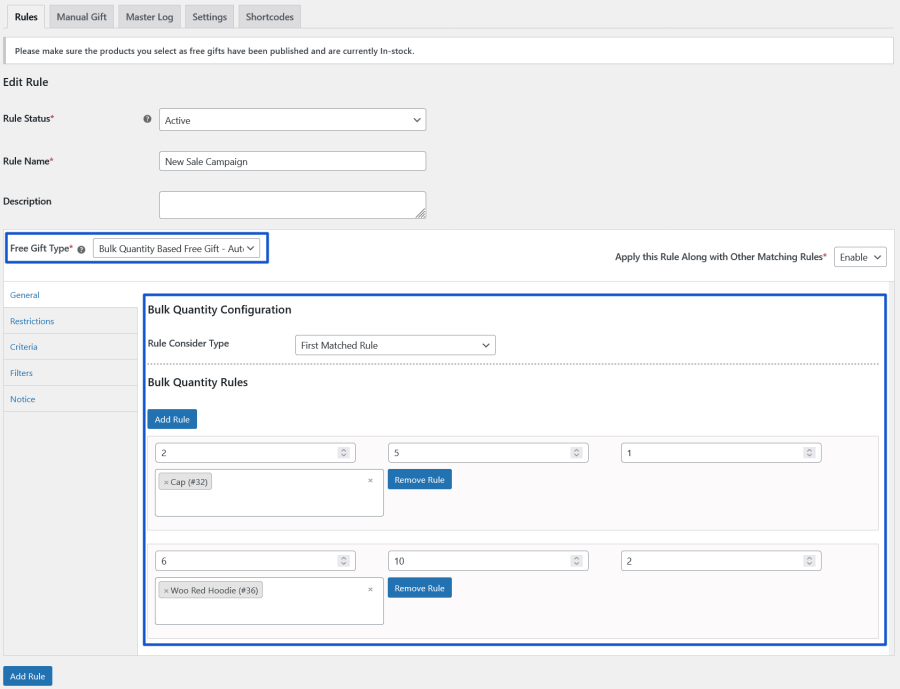
- The customers will receive free gifts each time they reach within the specified quantity range.
- The user will not be charged for adding the product to the cart.

viii) Cheapest Cart Based Free Gifts [Automatic and Manual]
- To configure Cheapest Cart Based Free Gifts (Manual and Automatic), access the
Rules tab within the plugin menu.
- Add a new rule by clicking the “Add New Rule” button.
- In the Free Gift Type option select Cheapest Cart Based Free Gifts [Manual/Automatic].
- If you want to offer the gift product based on the Cheapest Price of the Product which is
available in the Cart, then in the “Cheapest Price is considered based on” choose “Price of the
Product in the Cart”. If you want to consider the cheapest price based on various product price
criteria, then in “Cheapest Price is considered based on” select the respective price
consideration type.

- The customers will receive the cheapest priced product based on the configured criteria as free
gifts each time when the user’s cart contents match the rule.

- The user will not be charged for adding the product to the cart.
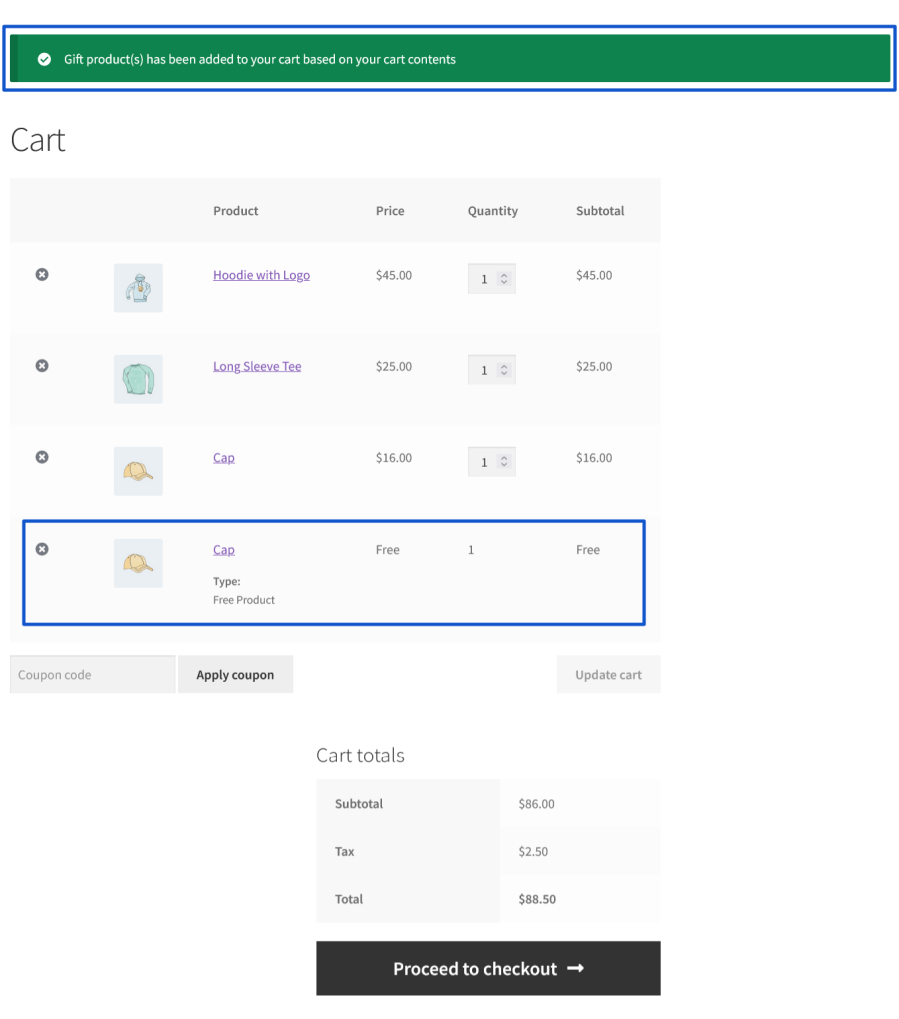
Manual Gifting by Site Admin
Plugin Settings Based Gifting
- To manually send Free Gifts to a user, navigate to the Manual Gift tab within the plugin menu.
- Select a user in the user selection option and select the products(s) in the product selection option.
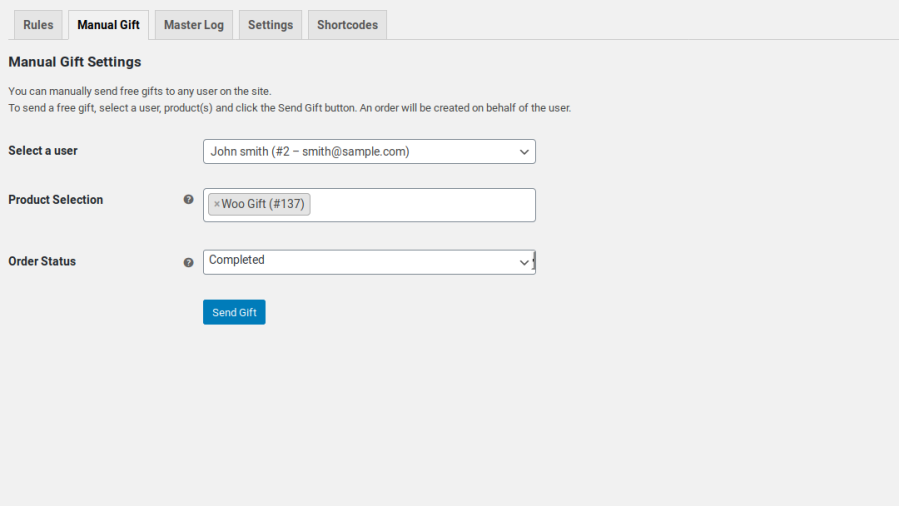
- Click the Send Gift button.
- Once clicked, an order will be created on behalf of the user and the standard WooCommerce Order email notification will be sent to the respective user.
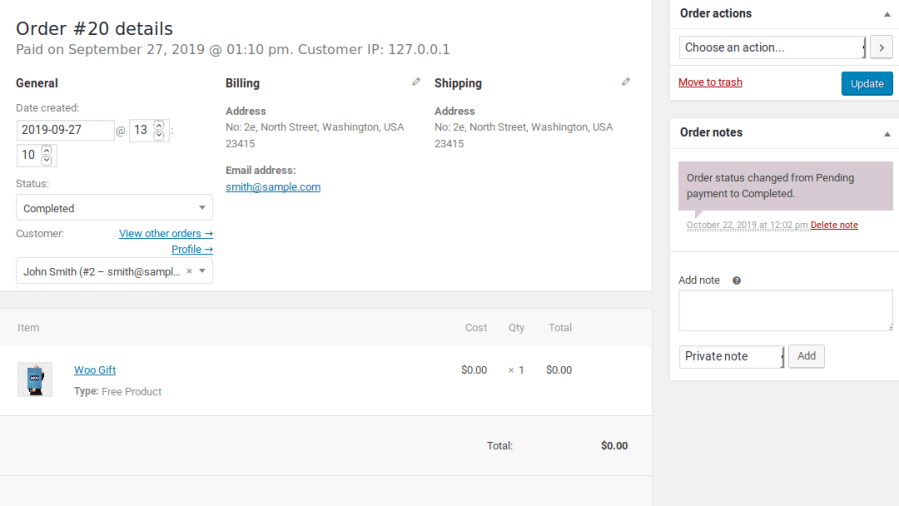
Manual Order creation based Admin side Gifting
- To add the Free Gifts in a manually created order, use the Add Gift items button within the order creation menu.
- Select the Product that needs to be added as Gift Product in the respective order.
- Click the Add Gift button.
- Once clicked, the product will be added as Gift Product in the order.
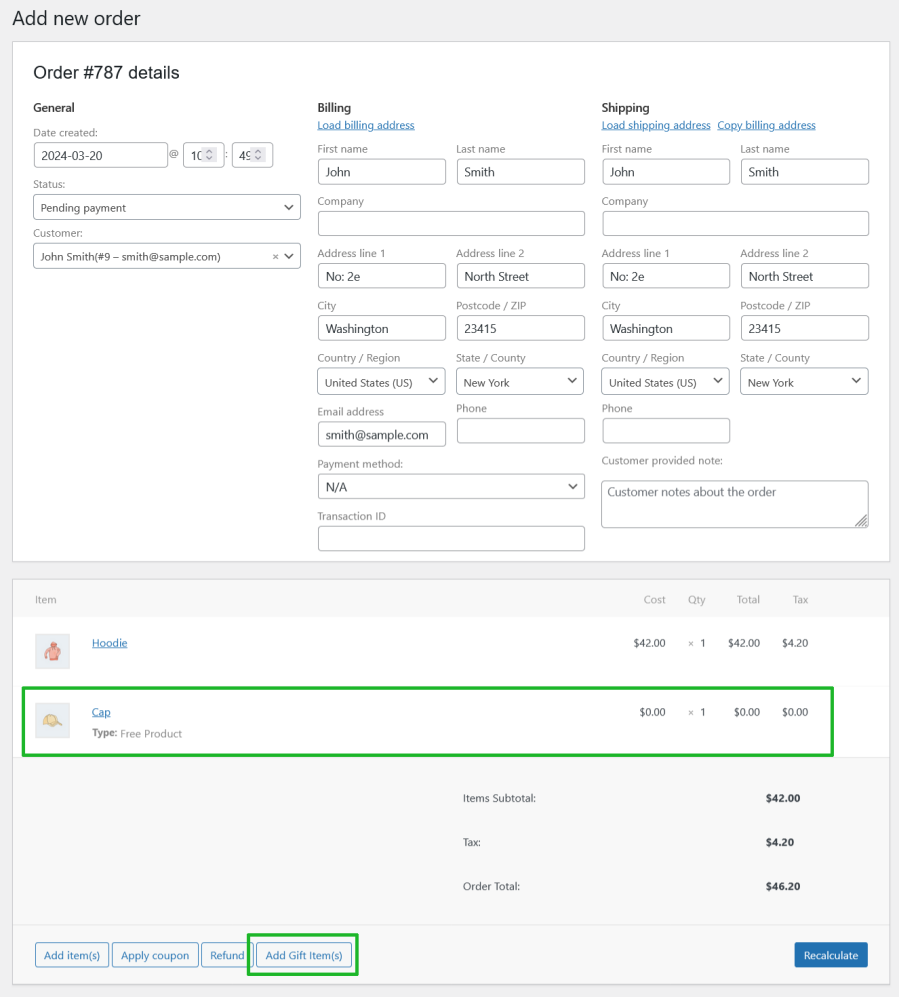
Eligible Notice Display
- The users will be notified about the eligibility to receive the Gift Products using the rule’s Eligibility Notice display which is applicable only on the Cart and Checkout pages.
- The notice will be displayed if the their current cart content doesn’t match the criteria of a respective Free Gift Rule & it will be hidden once it matches the corresponding rule.
- Based on the configuration only the nearest rule’s Eligibility notice will display or Eligibility notice for all the rules will be displayed.
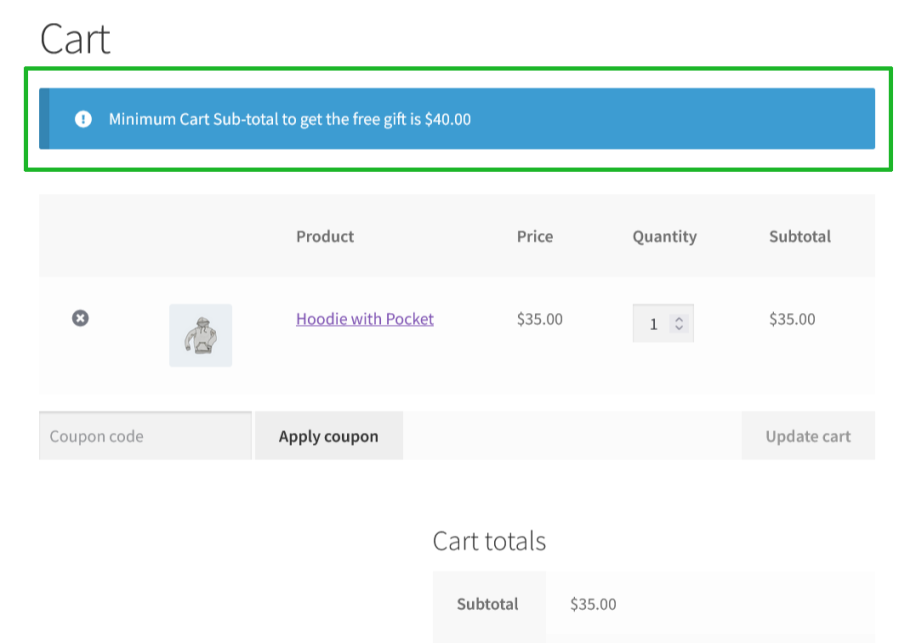
Gift Selection Display Customization
Gift selection section can be displayed on,
- Cart and Checkout page based on the display configuration
- Inline or Pop-up modes based on the display mode
- Table or Carousel or Drop-down Layout based on the display layout
- A specific page using the short-code usage method
Extensive Feature List
1. Admin can manually send Gift Product(s) to customers using two modes
- Using plugin’s settings
- Using Manual Order creation or Modification
2. Free Gift Product(s) can be awarded in the following modes for making purchases,
- Manual Gifts
- Automatic Gifts
- Buy X and Get Y(Automatic and Manual)
- Coupon-based Free Gifts(Automatic and Manual)
- Total-based Free Gifts(Automatic and Manual)
- Bulk Pricing Based Free Gifts(Automatic and Manual)
- Bulk Pricing Based Free Gifts(Automatic and Manual)
- Cheapest Cart Based Free Gifts(Automatic and Manual)
3. Multiple rules can be configured to award the Free Gift Product(s).
4. Free Gift Product(s) can be awarded based on the following Criteria values,
- Cart Sub-Total
- Cart Order Total
- Category Total
- Sub-Category Total
- Brand Total [Compatible with WooCommerce Brands]- Total Points Earned [Compatible with WooCommerce Points and Rewards]
- Cart Quantity
- Number of Product(s) in the cart
- Minimum Quantity of the Product(s) that is purchased from the Selected Categories
5. Awarding Free Gift Product(s) can be restricted using the following options,
- Based on Validity
- Based on the particular Days of the Week
- Based on the Maximum Gifts from the rule
- Based on the Number of Order(s) that the rule can be applied
- Based on the Number of Order(s) per User[applicable for Logged-in Users only]
- Based on the Number of Order(s) that the user purchased previously[applicable for Logged-in Users only]
- Base on the Coupon Code discount is applied
6. Product, Category, Brands[WooCommerce Brands] and User filters supported to award the Free Gift Product.
7. Customer(s) can be notified about their eligibility to get the Free Gift Product(s) using the Eligibility Notice.
8. Shipping Cost for the Free Gift Product(s) can be charged.
9. Option to hide the Gift Product(s) in the shop and category page(s).
10. Option to allow multiple quantities of the same product to be selected as a Free Gift product.
11. Option to allow the user to remove the automatically added Gift Product(s).
12. Free Gift Product(s) can be restricted in the following ways if the WooCommerce coupon discount is already applied to the cart.
- Globally[Applicable for all Rules]
- Individual Rule Level[Overrides the Global configuration]
13. Customer(s) can select their awarded Gift Product(s) in the checkout page.
14. The following modes are supported to display the eligible Gift Product(s),
15. The following display types are supported to display the eligible Gift Product(s),
16. Short-code based Gift Product display supported for Manual Gift Mode
17. Progress Bar display supported to notify about the eligible, added and remaining Gift Product count [Applicable only for the Gift Product(s) which is manually selected by the customer].
18. Admin can customize the frontend labels and messages using Localization and Messages settings.
19. REST API support for Free Gift Rule(s).
20. Email to notify about the Free Gift Product(s) which is manually awarded by the site admin.
21. Master Log to display the added Gift Product(s) entries in the respective order.
22. Option to Delete the Master Log entries after specific duration configured in the settings.
23. Option to Delete the Master Log entries after a specific duration configured in the settings.0