Active installs
100
Subscription includes
Support
The WooCommerce Mini Cart offers immediate access to cart details. It enhances the user’s interaction with your store. By using the mini cart shortcode, you can display a mini cart anywhere on your website. This includes a cart fly-out for a detailed view of cart items and totals. It gives users a seamless shopping experience.
With conventional checkout processes, the cart is often hidden, causing confusion among users about their selected products. The WooCommerce menu cart solves this issue by providing complete cart details, allowing customers to continue shopping or checkout whenever they’re ready.
The Mini Cart WooCommerce plugin allows you to display the cart anywhere in the store, even in the menu. With the mini cart shortcode, you can position the mini cart on multiple pages, including the header, footer, or sidebar, ensuring it remains visible and accessible to users.
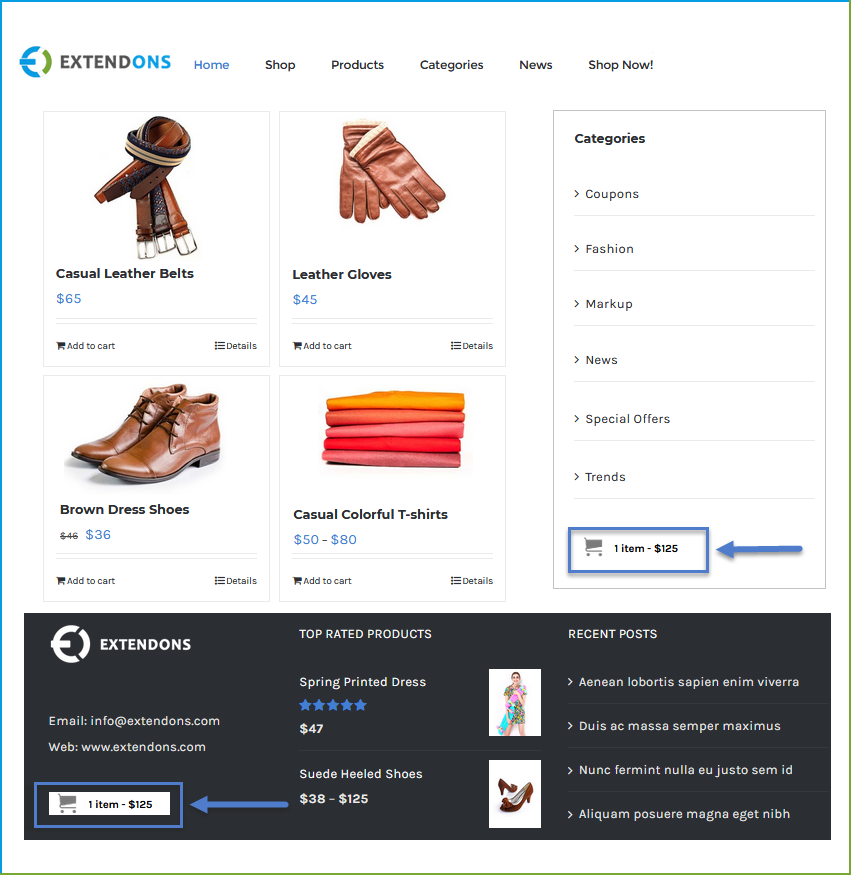
Enable the WooCommerce sticky cart to display all products in the cart. Users can increase the quantity of products or remove them using a dropdown button. Customize the sticky cart with the following options:
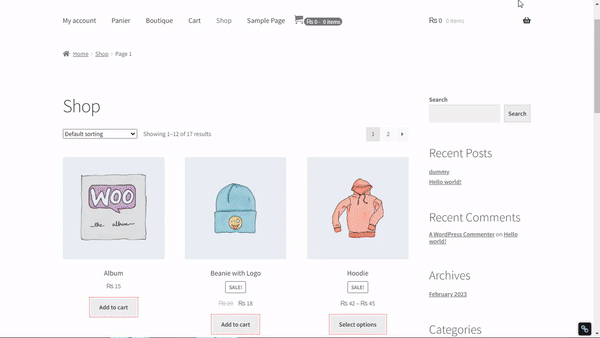
Improve the purchase flow with the WooCommerce side cart, which automatically appears when a product is added. Customize it with features such as:
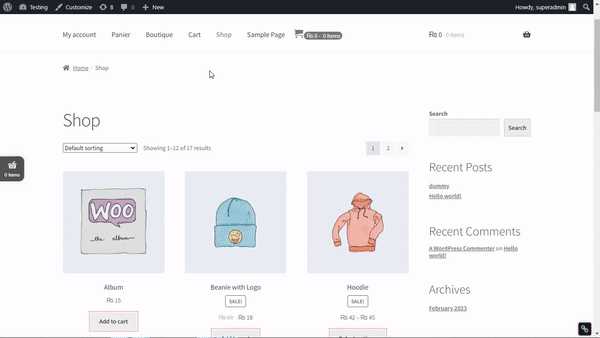
Notify customers with a WooCommerce cart widget every time they add a product to the cart. This feature ensures users can continue shopping without worrying about whether the product has been added. Customize the notification text and background colors to match your store’s theme.
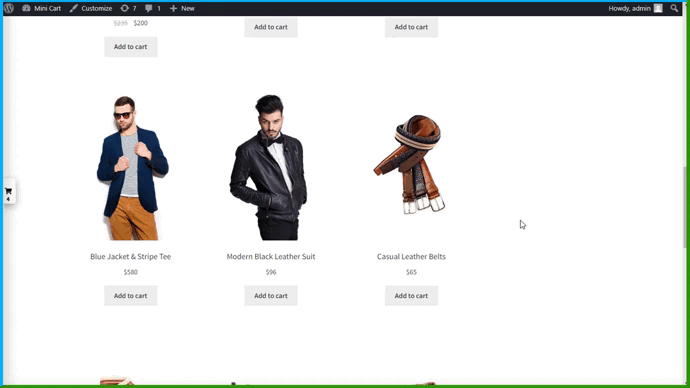
The mini cart for WooCommerce plugin allows you to enable a floating cart that highlights cart details when hovered over. You can choose the number of items to display in the fly-out cart and set shorter product names for a concise view.
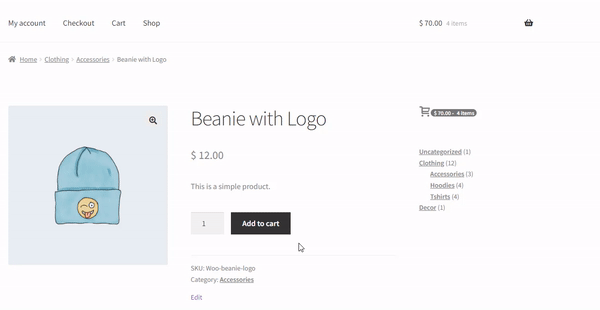
Make your mini cart more attractive with 13 icons to choose from. The WooCommerce mini cart customization also allows you to upload a custom icon, adding a unique touch to your store.
![]()
The WooCommerce mini cart plugin provides various configuration options for the cart menu, allowing you to display products, quantities, prices, and the total amount in the cart menu. Options include:

Personalize your WooCommerce side cart by customizing the text and links. Add text for ‘Empty Cart’ and ‘View Cart’ to make the shopping experience more intuitive and engaging. You can also specify Cart and Checkout URLs.
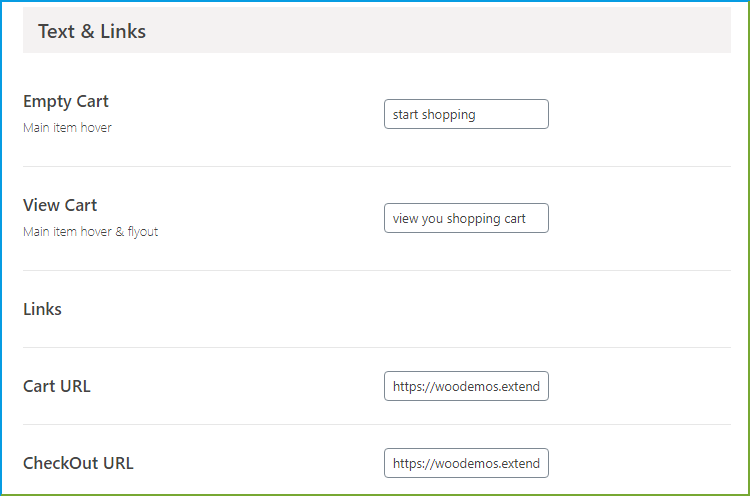
It provides instant access to cart contents, allowing for quick reviews and edits without page reloads. This streamlined process makes shopping more efficient and enjoyable.
The plugin offers extensive customization options as you can choose from 13 different cart icons or upload a custom icon, customize colors and texts according to your preference.
No, the plugin is optimized for performance and is lightweight. WooCommerce mini cart uses AJAX to update the cart dynamically maintaining a fast user experience.
WooCommerce menu cart is fully responsive and designed to work seamlessly across all devices, ensuring that customers have a consistent shopping experience.
Extension information
Countries