Subscription includes
Support
Nowadays, everyone uses WhatsApp as their primary messaging application instead of the native SMS application on their phone. To communicate effectively with customers regarding their order notifications, it is best to use WhatsApp. By using the native WhatsApp API, this plugin sends all order-related updates directly to the customer’s WhatsApp number.
The order notifications would be sent to the store admin as well. So now each time an order pops up, the store admin will get a WhatsApp notification instantly. No more missed orders, no more constant email checks.
To make the plugin work, you need to do some configuration from your WordPress Dashboard.
Navigate to Dashboard > WhatsApp Notifications > Settings
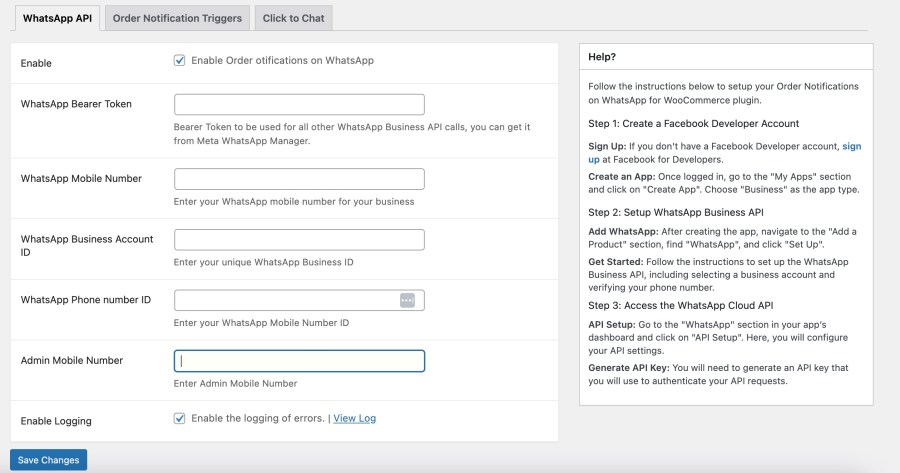
Follow this link to retrieve all the Tokens, Numbers & Account IDs to fill in the “WhatsApp API” tab above. Fill those and click on “Save Changes”
Now it’s time to create the WhatsApp templates. Please navigate to Dashboard > WhatsApp Notifications > WhatsApp Templates and click on Add new
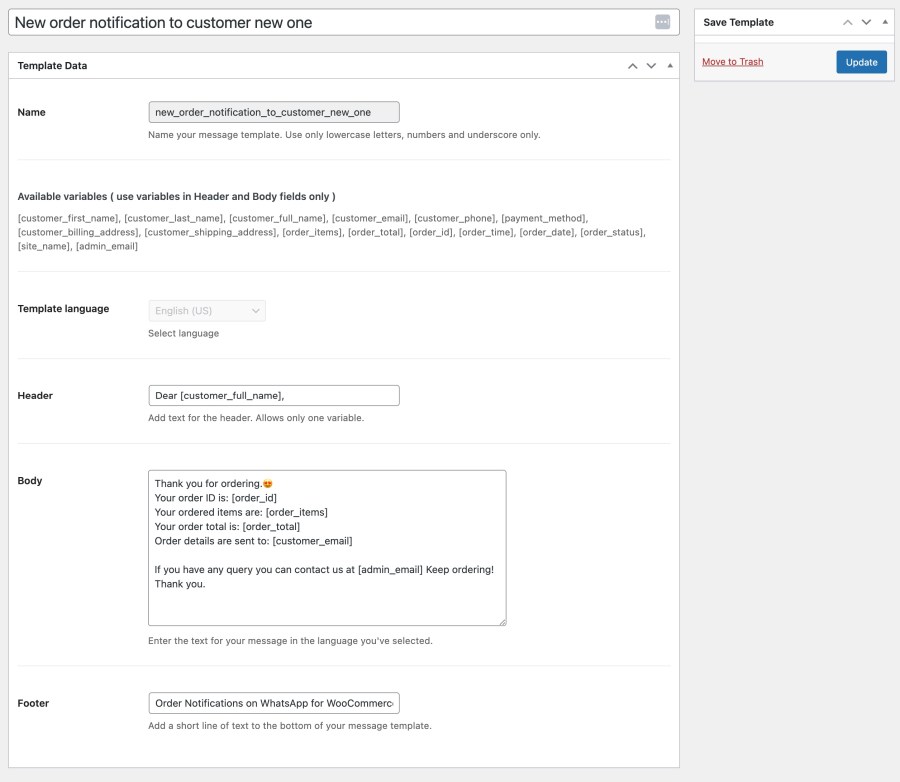
Give your template a name and add message ‘header’, ‘body’, and ‘footer’ content to it and publish it.
Now you can set the created templates to order triggers such as “New order, pending order, order on hold, order processed, order completed notifications etc…”
Navigate to Dashboard > WhatsApp Notifications > Settings > Order Notification Triggers
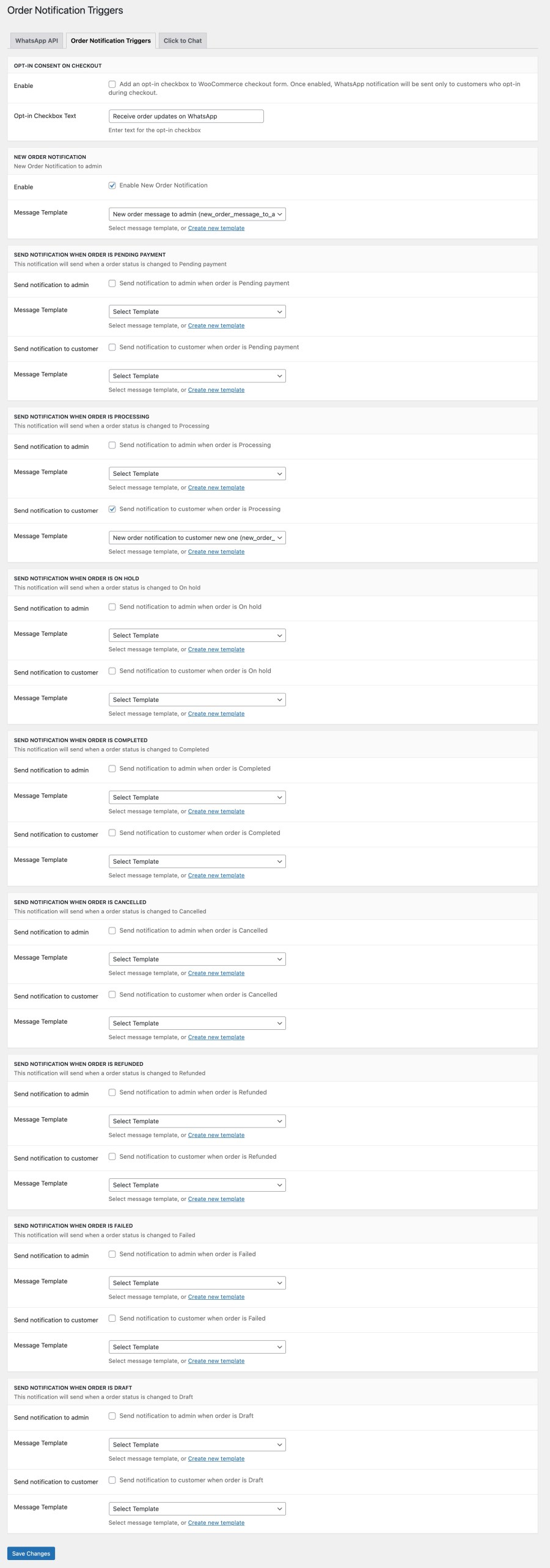
In this tab, you can Enable the “Opt-in” checkbox for the customer to opt-in for the WhatsApp order notifications. If you enable this, the opt-in will be displayed for the customer on the checkout page.
The rest of the settings in this tab are to enable order notifications on WhatsApp for different order statuses like ‘order placed, pending, processed, shipped, completed…’ etc. You can choose a different WhatsApp template for each order status here.
We also have an interesting “Click to Chat” feature. To enable this awesome feature, please navigate to Dashboard > WhatsApp Notifications > Settings > Click to Chat
Enabling this option will show a floating WhatsApp chat button on your website. By clicking on this button, your customers can interact with the store admin on WhatsApp regarding their product-related queries.
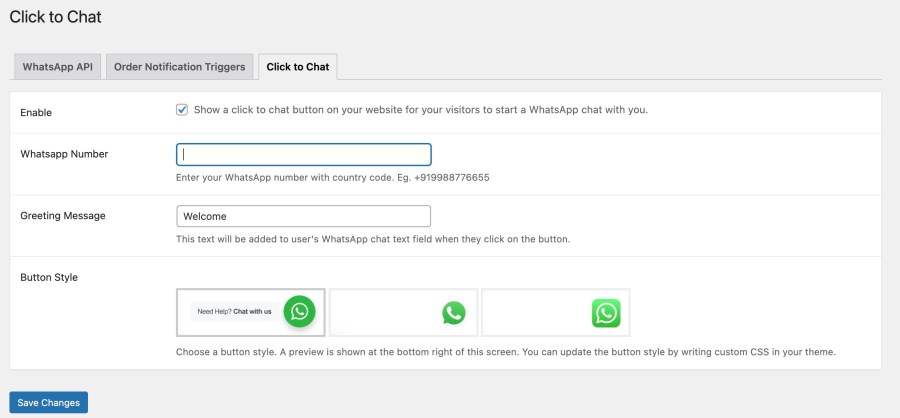
Your customers will add products to the cart and place the order. 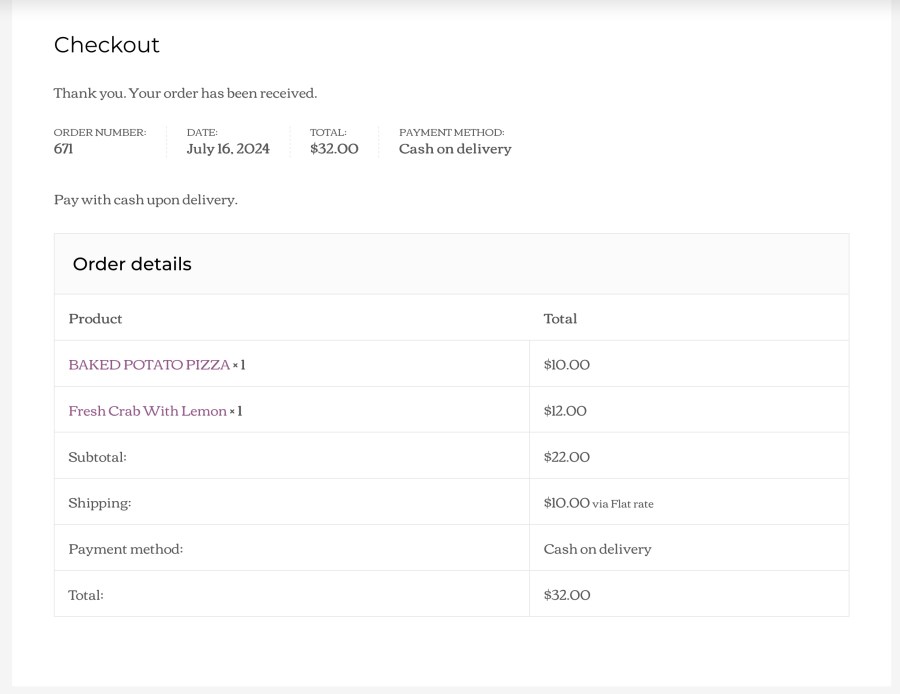
When the order is placed successfully, both the store admin and the customer will be instantly notified on their respective WhatsApp.
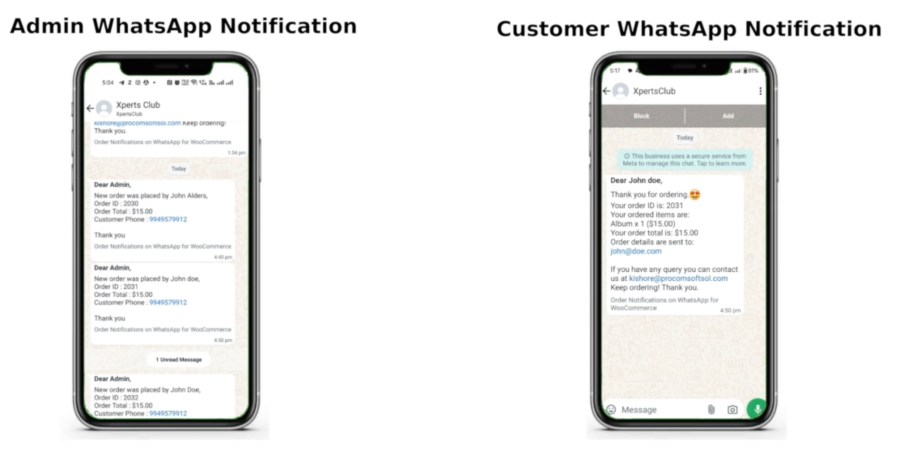
Checkout the following video for the visual representation.
Extension information
Countries