Active installs
100
Subscription includes
Support
The Advanced Extra Fees for WooCommerce plugin is a powerful tool for store owners to create dynamic fee charges based on customer needs.
Whether you need to add packaging fees, quick delivery surcharges, or special fees for different user roles, this plugin provides a seamless way to implement and manage these additional charges directly from your WooCommerce admin panel.
Implementing extra fees via a WooCommerce plugin boosts revenue without raising product prices, helping cover rising costs like shipping, handling, and transaction fees.
Clear communication about these fees maintains customer trust and prevents misunderstandings.
Strategic fees can also influence consumer behaviour. For example, charging shipping fees for orders below a certain value can encourage higher cart totals.
Offering discounts for preferred payment methods can steer customers towards more cost-effective options, benefiting both the business and its customers.
Adding extra fees in a WooCommerce store is appropriate in various scenarios, such as:
Gift Wrapping: Charge a fee for gift-wrapping services to cover materials and labour.
Personalization: Apply a fee for bespoke features like engraving or monogramming to offset additional costs.
Express Delivery: Pass on the higher costs to customers who opt for faster shipping.
Rush Orders: Charge a rush fee to expedite made-to-order items, reducing the typical production timeline.
Handling Fees: Apply additional charges for delicate or oversized items that require special packaging or care.
Taxes: Add taxes at checkout in regions where they are not included in the product price.
Shipping Regions: Charge additional fees based on the destination to cover varying shipping costs.
Payment Processing Fees: Offset higher fees associated with certain payment methods by passing them on to customers.
WooCommerce store owners can apply dynamic extra fee charges based on business needs. Here’s a quick overview:
Types of fees

Key Benefits
With this feature, we can add dynamic extra fees using different shortcodes, percentage fees, cart product-based fees, weight range-based fees, etc.
There are many ways in which we can add dynamic fees.
You can add the fees based on each cart product using this feature.
For example, 10.00 * [qty]—Charge 10.00 per quantity in the cart. If the cart has 5 quantities, it will be 50.00.
You can add the fees based on each item’s cost.
For example, 5 + [cost] – Cart contains an item whose cost is $12, then it will set fee = 5 + 12 = $17.
Using this feature we can add the fees based on each item’s weight.
For example, 2 * [weight]—If the cart contains an item whose weight is 2kg, then the extra fee will be 2 * 2 ( weight ) = $4.
With this feature, we can set the minimum fees based on the current calculation if we don’t want to show the low extra fees in the cart.
For example, [fee min_fee=20] – will first check the cart subtotal; if it is less than $20, it will set the default fee charges minimum to $20.
If the cart subtotal is greater than 20, then it will display an actual price of $42.69.
Dynamic fee configurations
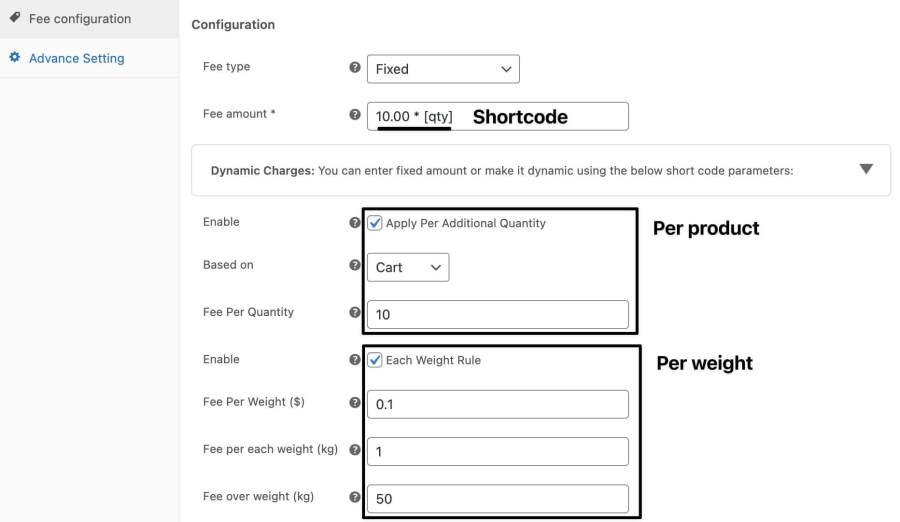
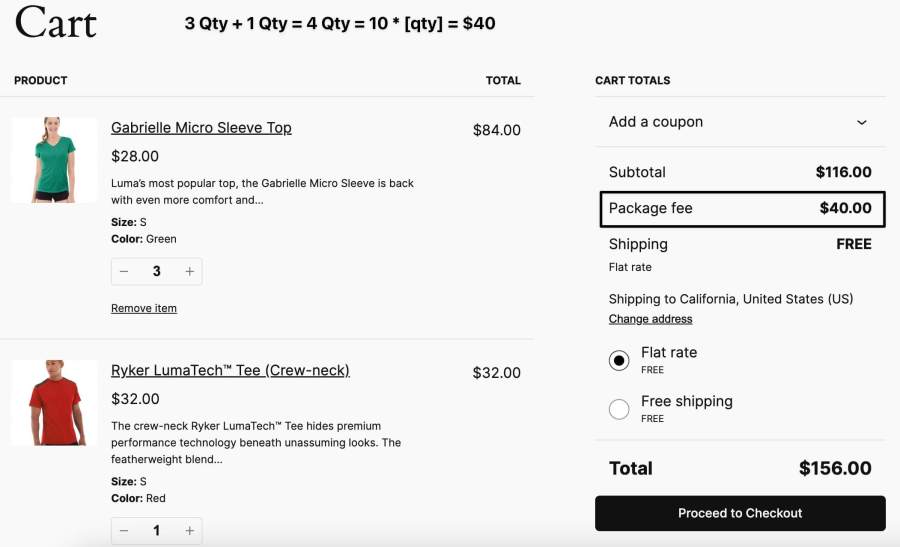
If you want to showcase your few extra fees only on the checkout page, you can use the “On Checkout Only” option.
Configuration settings
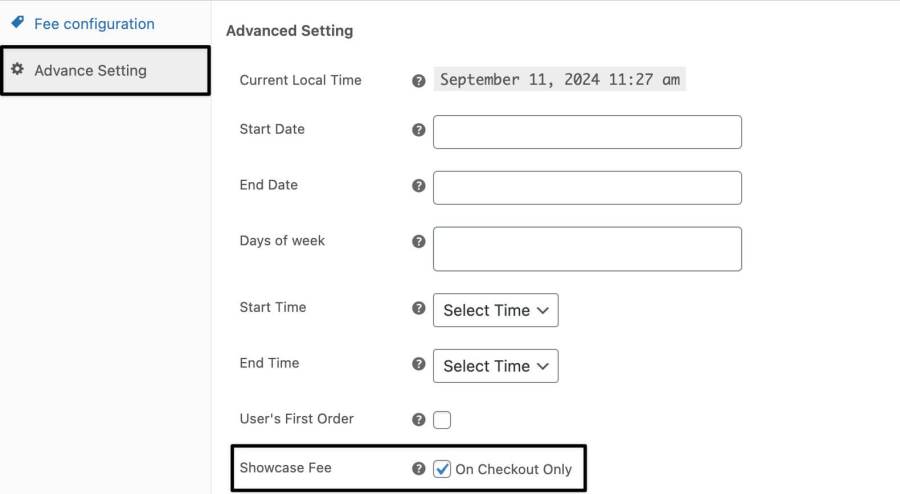
When you check this option, the extra fee will be disabled from the cart page and showcased only on the checkout page.
For example, If you want to apply the 2% transaction fee only on the checkout page.
Transaction fee configuration
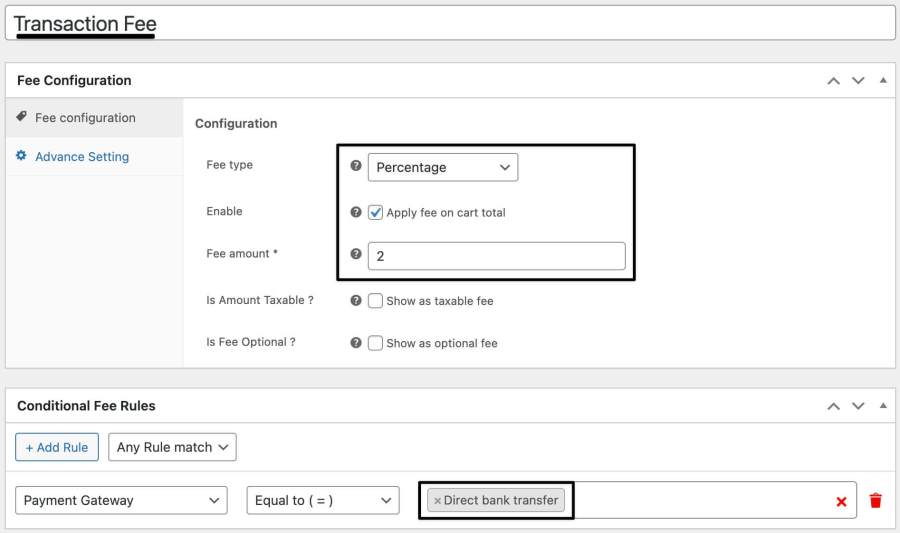
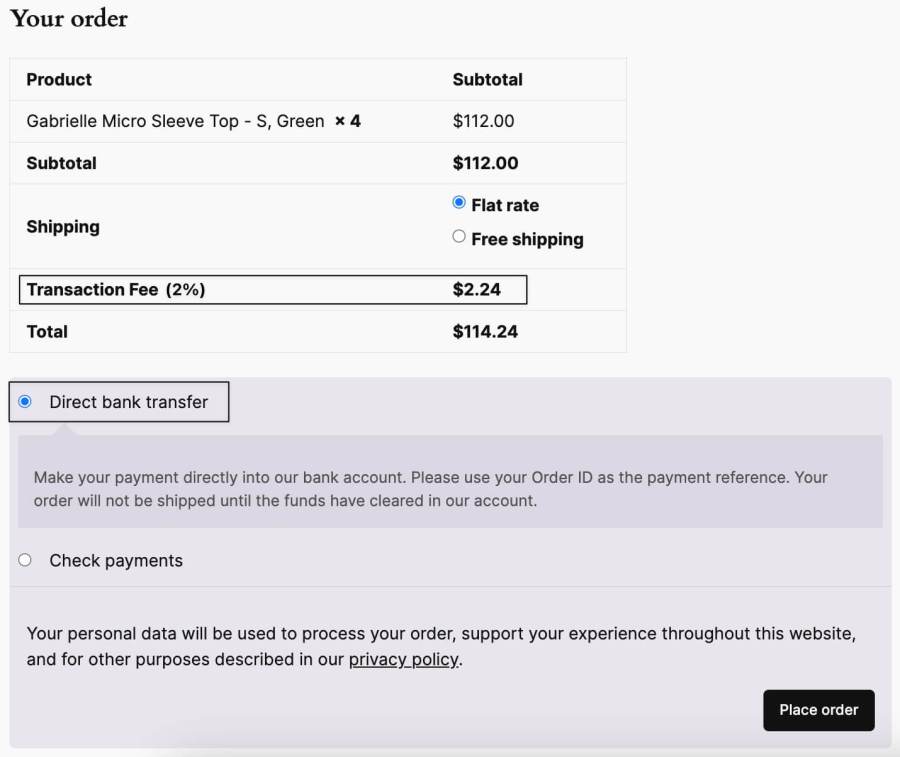
Product fees are additional charges for individual products based on specific criteria such as SKU, category, or custom conditions. For example, if you sell a heavyweight item, you can add an extra handling fee based on its SKU or category.
Example: If you want to add a $21 extra handling fee charge for specific products in the “Women jackets” category, you can set up a rule in the admin panel that applies this handling fee automatically when a customer adds the product to their cart.
Product-based fee configuration
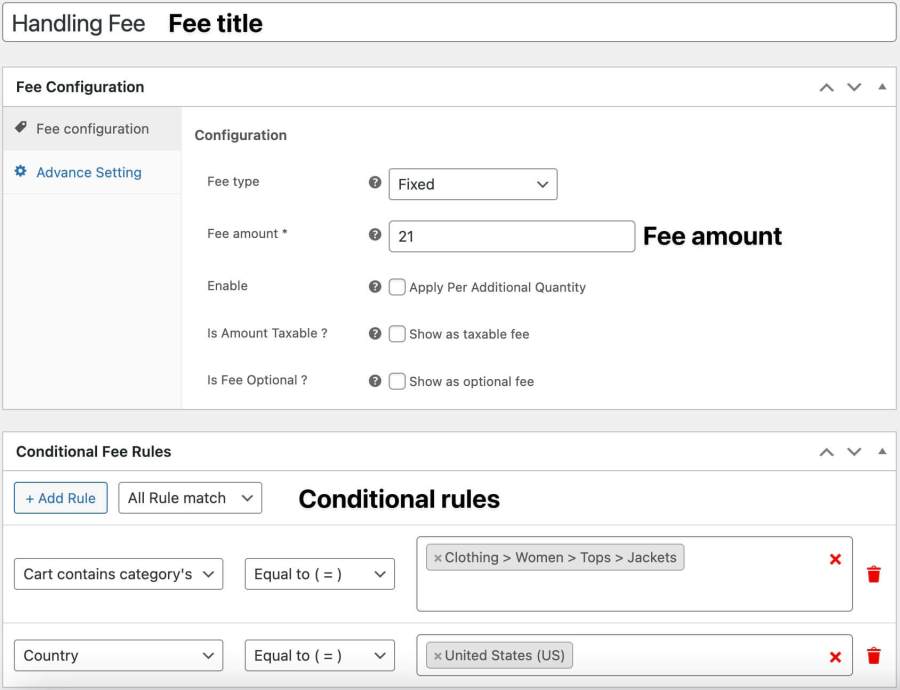
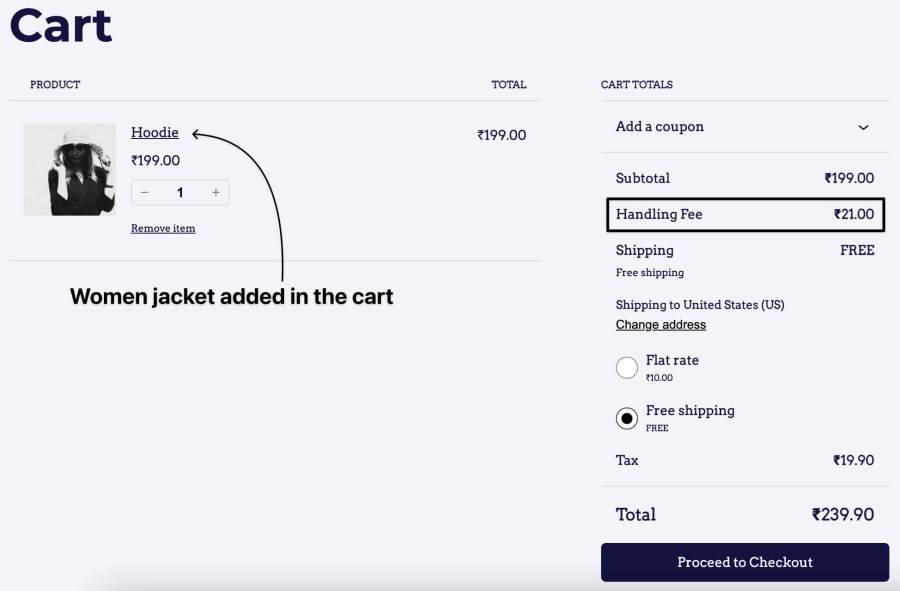
Order fees apply to the entire cart or specific conditions like cart total, item quantity, or the customer’s location. This is ideal for adding surcharges for bulk orders or higher spending by offering reduced fees on larger purchases.
Example: You can create a rule that adds a $36 Delivery surcharge if the total order value is below $999, encouraging customers to increase their cart total to avoid the surcharge.
Order-specific configuration
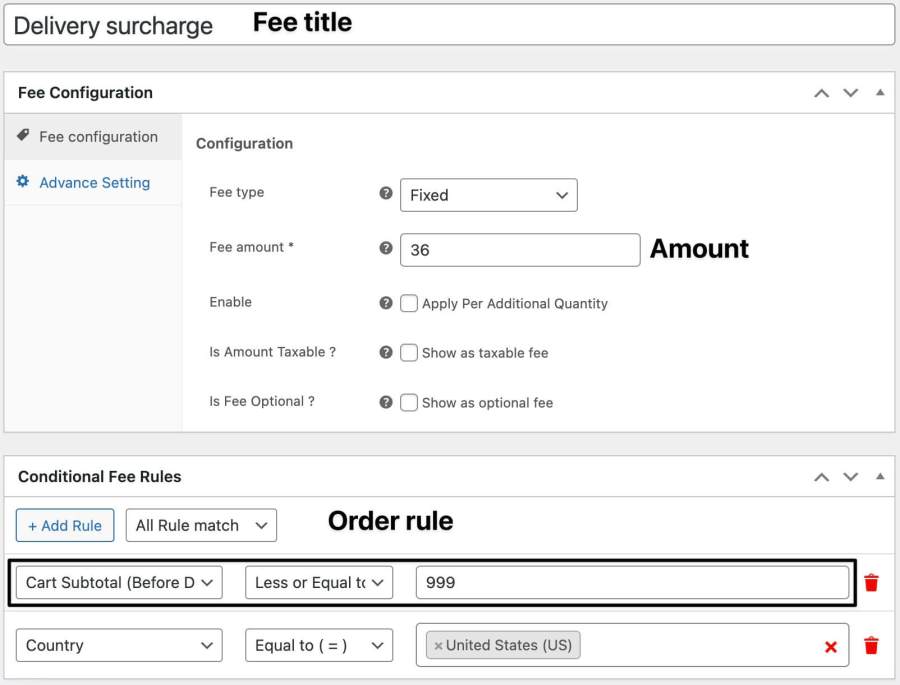
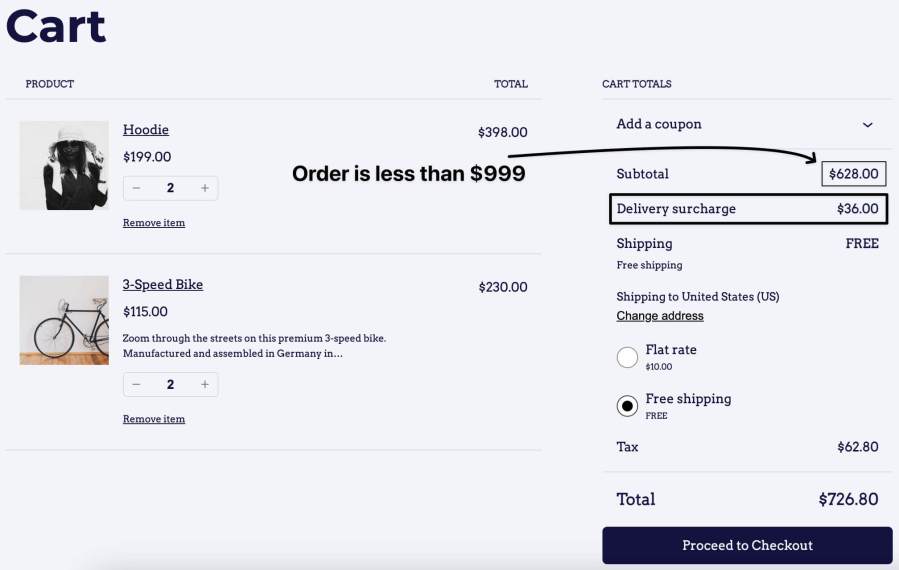
Payment fees allow you to add extra charges based on the payment method selected by the customer. This is useful for covering transaction costs or offering discounts for preferred payment methods.
Example: If you want to add a 2% surcharge for payments made via Bank transfer, you can set this up in the admin panel. It will automatically apply when the customer selects a credit card as their payment method.
Payment-specific configuration
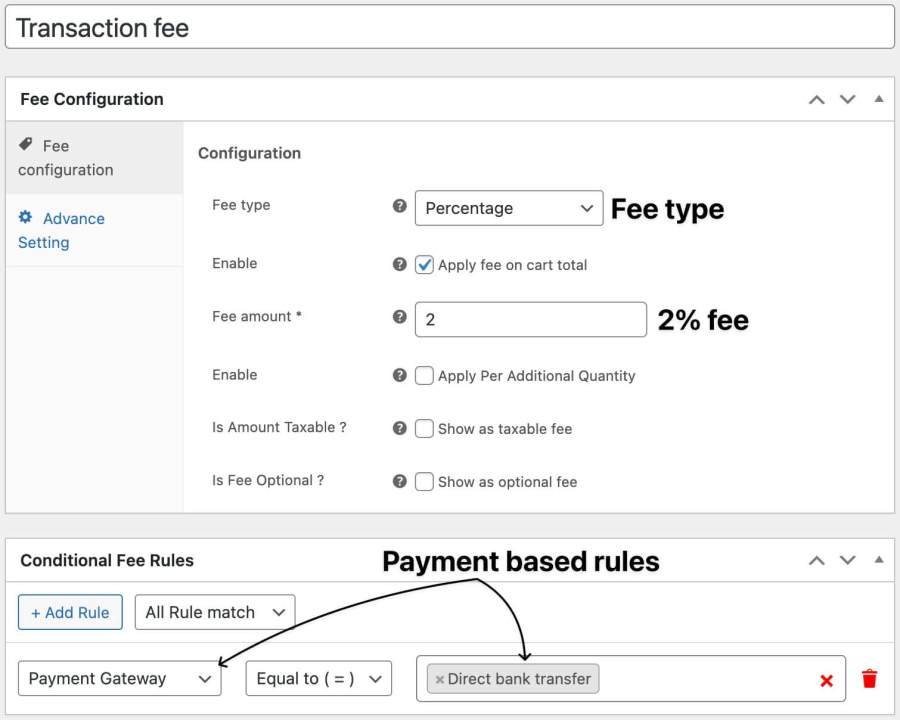
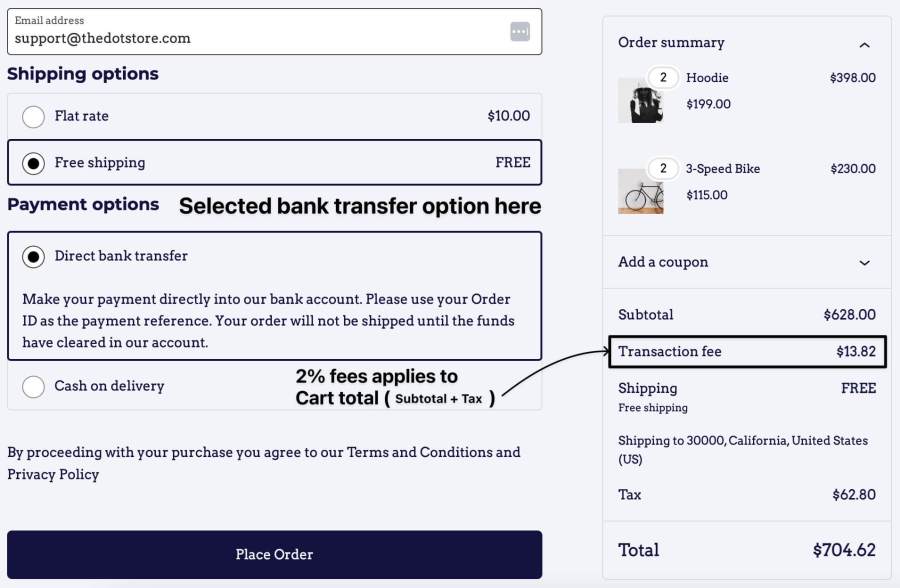
Shipping fees can be adjusted based on the customer’s delivery location, shipping method, or class. This allows you to charge extra for express delivery or remote locations.
Example: If you want to charge an additional $10 for deliveries to remote areas, you can configure a rule based on the customer’s postcode or state, ensuring accurate fees are applied at checkout.
To simplify the checkout process, you can merge all extra fees into a single combined fee in WooCommerce. This helps keep the checkout page clean and reduces customers’ confusion.
Steps:
Combine fees
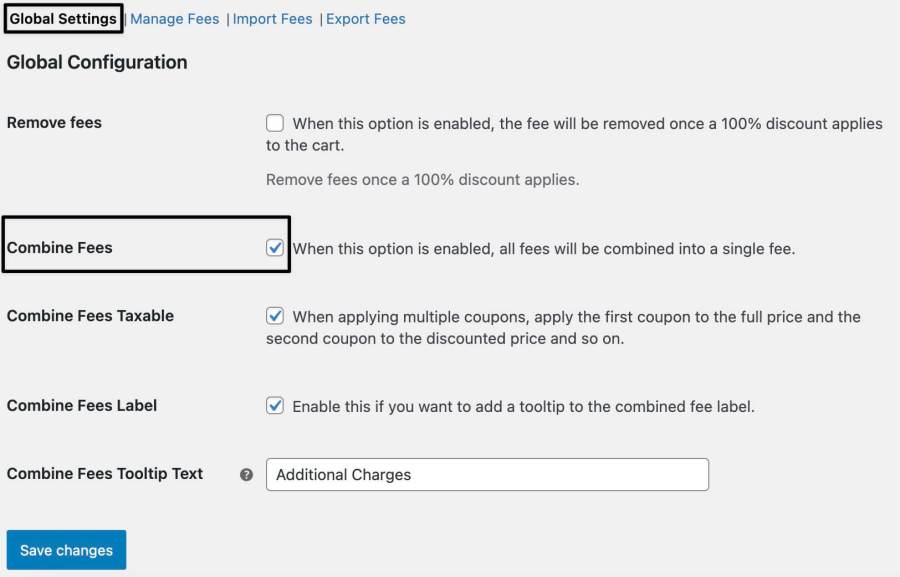
Now, all extra fees will appear as a single line item on the checkout page, providing clarity and a streamlined customer experience.
While creating a new advanced extra fee, you can create multiple fee rules and add a fee in fixed or percentage amount based on the following conditions:
Location-Specific Conditional Extra Fees Rules:
Product Specific Conditional Extra Fees Rules:
Attribute Specific Conditional Extra fees Rules:
User-Specific Conditional Extra Fees Rules:
Cart-Specific Conditional Extra Fees Rules:
Payment-Specific Conditional Extra Fees Rules
Shipping-Specific Conditional Extra Fee Rules
There are 6 types of conditional operators available to apply here:
Note: Some of these operators are disabled for some types of rules because all operators cannot be applied for all rules.
WooCommerce Advanced Extra Fees is now compatible with the following extensions:
Yes, you can apply WooCommerce conditional logic based on user roles. For example, a 5% extra fee can be applied for customers with the “WHOLESALER” role.
Yes, WooCommerce conditional logic allows you to apply fees based on product SKU. For instance, a 5% fee can be added for products with the SKU “PROD21.”
Yes, you can set a date range in the admin panel to charge fees only during a specific period.
Yes, you can add location-based fees by setting conditions for country, state, postcode, or zone.
Yes, you can set up rules based on multiple conditions, such as cart quantity, cart total, and delivery location.
The core feature is the ability to charge customers for any additional services or product personalizations, ensuring you recover costs and maintain profitability.
This plugin is perfect for WooCommerce store owners looking to enhance their checkout process, provide transparent pricing, and maximize revenue through dynamic and flexible fee management.
Categories
Extension information
Compatibility
Countries
Requirements