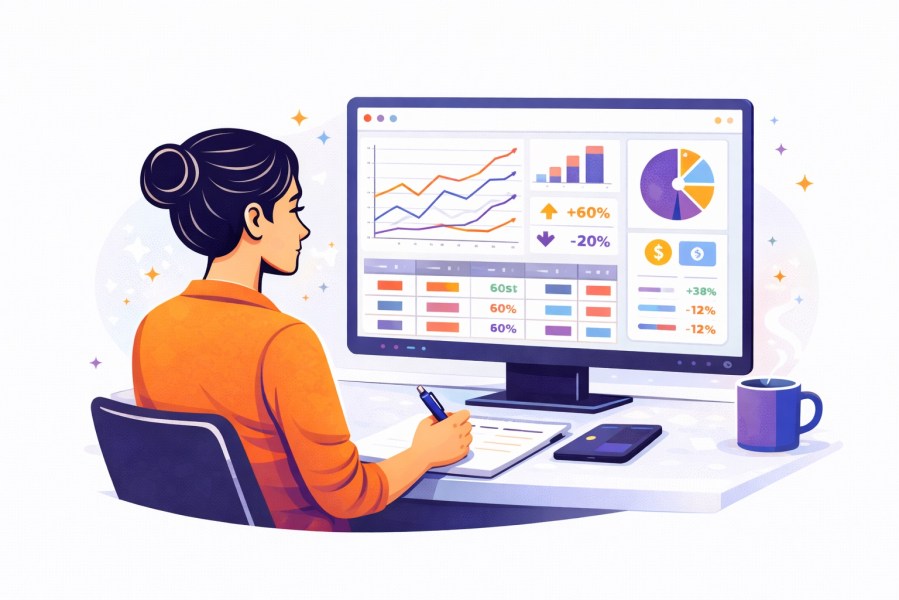
Active installs
400
Subscription includes
Support
Take command of your store’s finances with Cost & Reports for WooCommerce. This comprehensive tool enables bulk cost and price management, intuitive financial reporting, and insights to optimize pricing strategies and enhance operational efficiency.
Streamline Financial Management:
Gain clarity over profitability with tools to manage costs, prices, and stock levels in bulk. Generate detailed reports for an in-depth view of your financial health, empowering data-driven decisions for better profitability.
Enhanced Reporting:
Track sales and customer activity with extensive filters by date range, customer, and product. Visual profit indicators and easy export options ensure you have actionable data at your fingertips.
Dynamic Pricing and Bulk Editing:
Effortlessly adjust prices, markups, and VAT-inclusive pricing with the table editor. Powerful bulk functions enable quick updates across multiple products, keeping inventory and pricing accurate with minimal effort.
Key Benefits
Cost & Reports for WooCommerce has been recognized as one of the best accounting software solutions for WooCommerce in 2024 by TechReport.
The Cost & Reports table editor is designed for efficient bulk updates and inventory management. Quickly modify purchase prices, costs, shipping fees, markups, and stock with ease. Automated price suggestions based on cost and markup make accurate pricing simpler.
The table editor offers:
Bulk editing functions allow changes across rows with a few clicks. Adjust values like costs or markups with ease, apply rounding for cleaner pricing, and save updates with a single button.
Example: Increase “other cost” for all products by a fixed amount or apply a round function for smoother price adjustments. Cost & Reports recalculates markup automatically to match your new prices.
On each product page (or for each product variation), add purchase prices and cost of goods. With Cost & Reports, bulk editor functions allow quick updates across multiple products, ensuring consistent and accurate pricing across the board. New in version 3.5.4: Support for the native WooCommerce Cost of Goods (COGS) field has been added. You can enable this integration in the plugin settings.
Adjust prices for VAT with ease. Select “Regular Price inc. VAT” to convert prices ex. VAT automatically. If a product is on sale, it appears with a gold-colored border for easy identification. Cost & Reports provides calculated values for retail, cost, and profit, with prices displayed in blue for VAT-inclusive and black for VAT-exclusive.
Filter data based on specific metrics like purchase price, cost, markup, or profit. Use range filters to set thresholds and refine data views. Easily reset filters to return to your complete dataset.
This report view shows all sales in a date range, set your own range using the date selectors or use the predefined ranges. In the table, you will find order ID (links to the order page), customer, role, date, status, quantity of items, profit, cost of goods, net sales and taxes for the selected period. On the right side of the table you find the key values and averages from the period. Color indicators in the table for high and low profit are also included, these can be easily adjusted in the settings. Use the “search in rows” to filter the reports, filter in order id, customer, role and date. The role and company column (option in settings) is added to support role-based extensions like Roles & Rules B2B.
Unlock deeper insights in your WooCommerce store with the Customer Filter in Cost & Reports. This versatile, multi-select filter allows you to view and analyze store data by specific customers, grouped by name and role, enabling targeted reports for focused business insights.
Key Features & Benefits:
The Customer Filter is ideal for gaining precise insights into customer behavior, segmenting data by role, and ensuring that all critical data is accessible, organized, and ready for in-depth analysis.
The products view has the same features for selecting date ranges and the download .csv button. This table starting by showing averages then order id, category (link to edit products in category), product/variation name, SKU, quantity, price (when purchased), net sale and profit (including percent). Sort the columns as you like. On the right side of the table is a top products in period based on quantity and profit. And other key values and averages from the selected period.
This report is set up so you can get some more information about the orders by customers. Here you will easy find the name, company, e.mail and phone if you need to contact the customer or want to export this information. In addition you find shipping, order total, total tax, items purchased, currency, country and the payment method. Use the row filter to sum up values for a customer or a company.
Click on the info icon to see the customers totals (new in vs 3.4.4).
Use the “search in rows” filter to get your selection of products/variations in the Products report. You can use order id, category, product and SKU when you want to filter in your product reports. When you filter you the plugin automatically update averages, best sellers, totals and more so you easy can se your gross sales and profit for your selection.
The reports now give you an automatic counter for new orders, you also have the option to update the reports automatically (option in settings). You can use this view, for example, as a live report and see the numbers and sold products updated throughout the day.
When customers purchase your products, Cost & Reports will add cost of goods and purchase price to each order line. This means that you will be able to see and edit what you bought the item for and cost of goods when you sold your products. This means that historically correct profits will be shown in the extension reports. (Cost of goods and purchase price on order items is for internal use)
Cost & Reports provides two powerful ways to export your store data:
This button generates a complete CSV export with all relevant fields — including several that aren’t visible in the on-screen report.
From the Orders tab, you’ll get per-order summaries with totals, profits, shipping, tax, customer details, and more.
From the Products tab, the CSV includes line-item detail per product sold — with quantities, costs, profit margins, category, SKU, product type, and refunded data.
This is ideal for accounting, custom reports, or importing into other systems.
This button exports only what’s currently visible in the report table — including your filters, search terms, date ranges, and sorted columns. It produces a clean .xlsx file, compatible with Excel, Google Sheets, and Apple Numbers — great for quick insights or sharing filtered reports.
If you are already using the cost of goods field for your products, then just go to settings > integration and enter the cost of goods field; Cost & Reports will use this value for cost of goods in related calculations. If you do not have this plugin, Cost & Reports by default creates a cost of goods field that is used on all your products. More information about this integration is available in the documentation. New in version 3.5.4: Support for the native WooCommerce Cost of Goods (COGS) field has been added. You can enable this integration in the plugin settings.
With Cost & Reports, get control over your store’s profits, revenue, and pricing decisions with comprehensive data and advanced tools for informed, efficient management.
Categories
Extension information
Quality Checks
Works with
Compatibility
Countries
Languages