The My Store tab provides sales and visitor data and gives insight into sales trends. It’s the default view when launching the app, but can be accessed from any other view by tapping the My Store icon next to the navigation bar at the bottom-left of the screen.
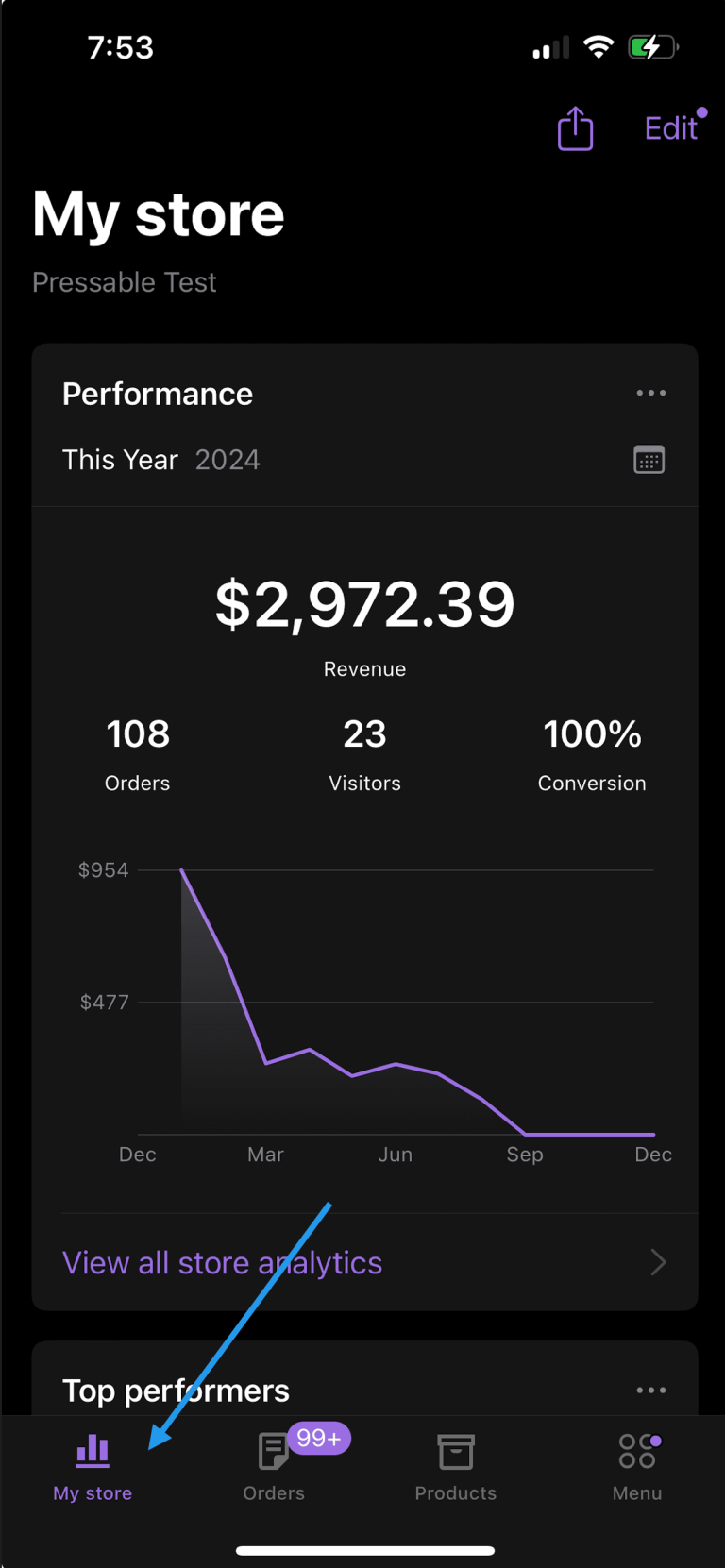
Store Stats
↑ Back to topThe top section of My Store displays Visitors (if your site is connected to Jetpack), Orders, and Revenue for the selected period. The data can be filtered for Today, This Week, This Month, or This Year, or Custom Range by selecting the calendar icon on the top-right of the respective area.
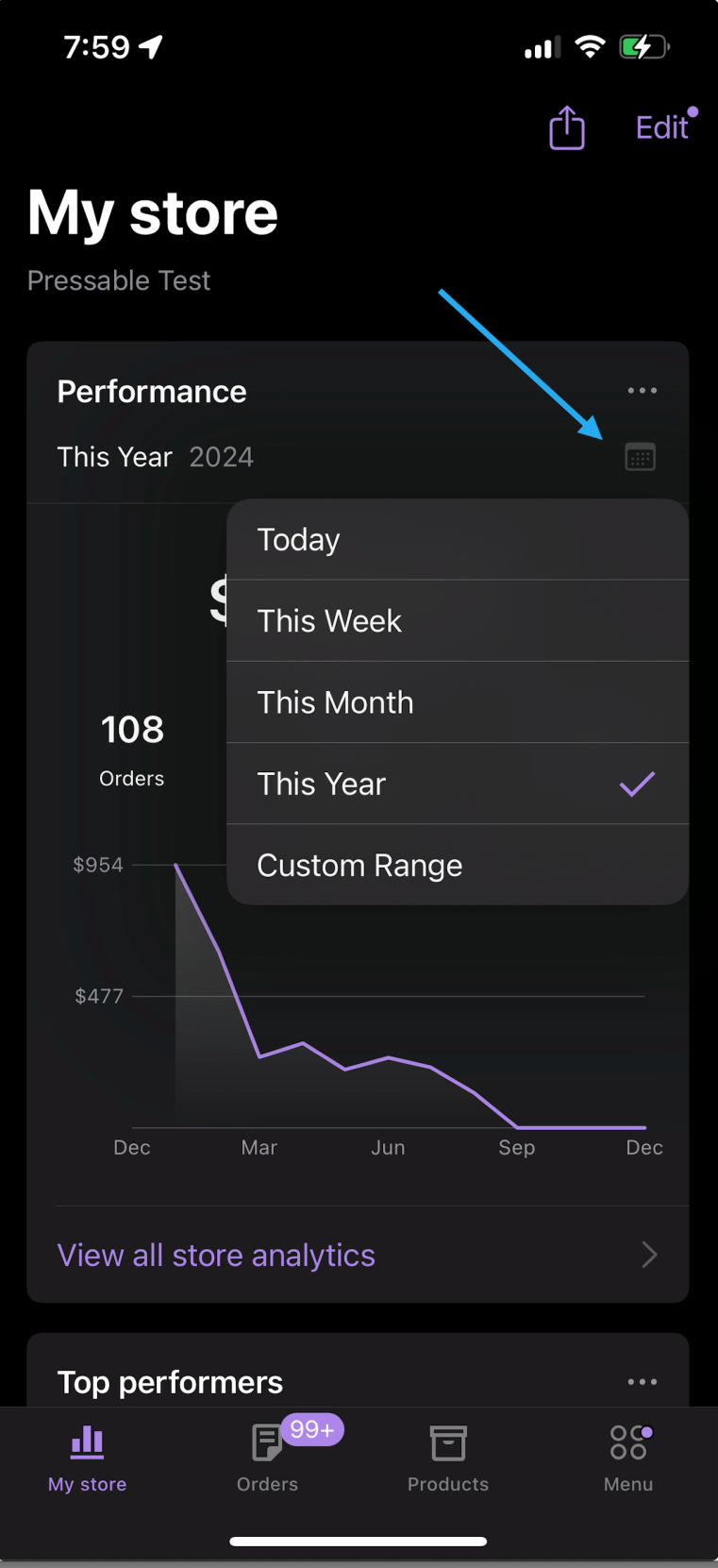
Graphs display an overview of how sales have changed over time. Tap on points in the graph to view that period’s data.
The bottom section displays top-selling products for the corresponding period.
The My Store tab updates each time you open the app or pull down the screen to refresh it manually as needed.
You can customize the view for the My Store tab by clicking Edit on the top right corner of the screen. You can then add or remove the cards to be displayed in the My Store tab. When you are done, remember to save the changes by clicking on the save button.
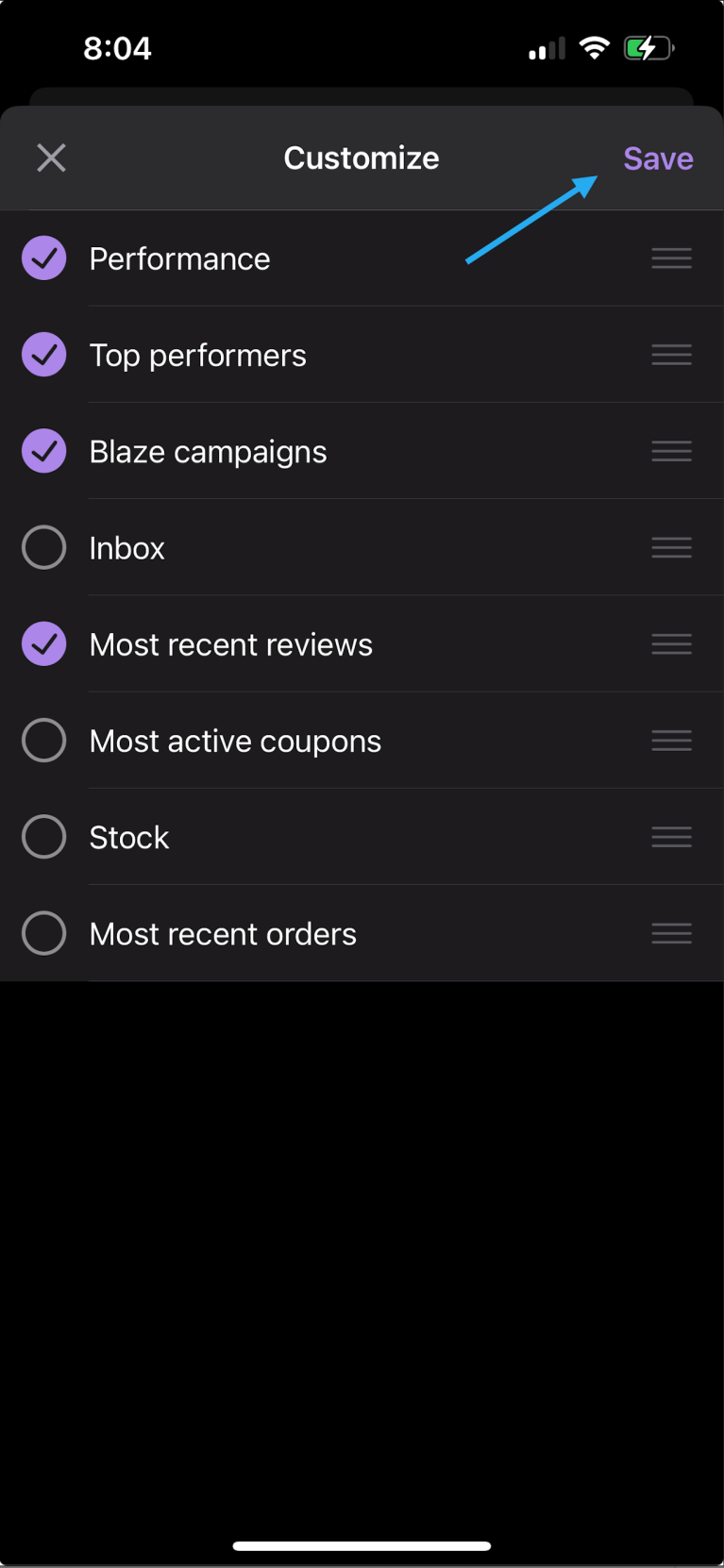
You can also share your site’s address from the My Store tab by clicking on the share icon at the top right corner of the screen. It will allow you to either directly select an app from your device to share your site address or copy it so you can manually share it.
Site Stats
↑ Back to top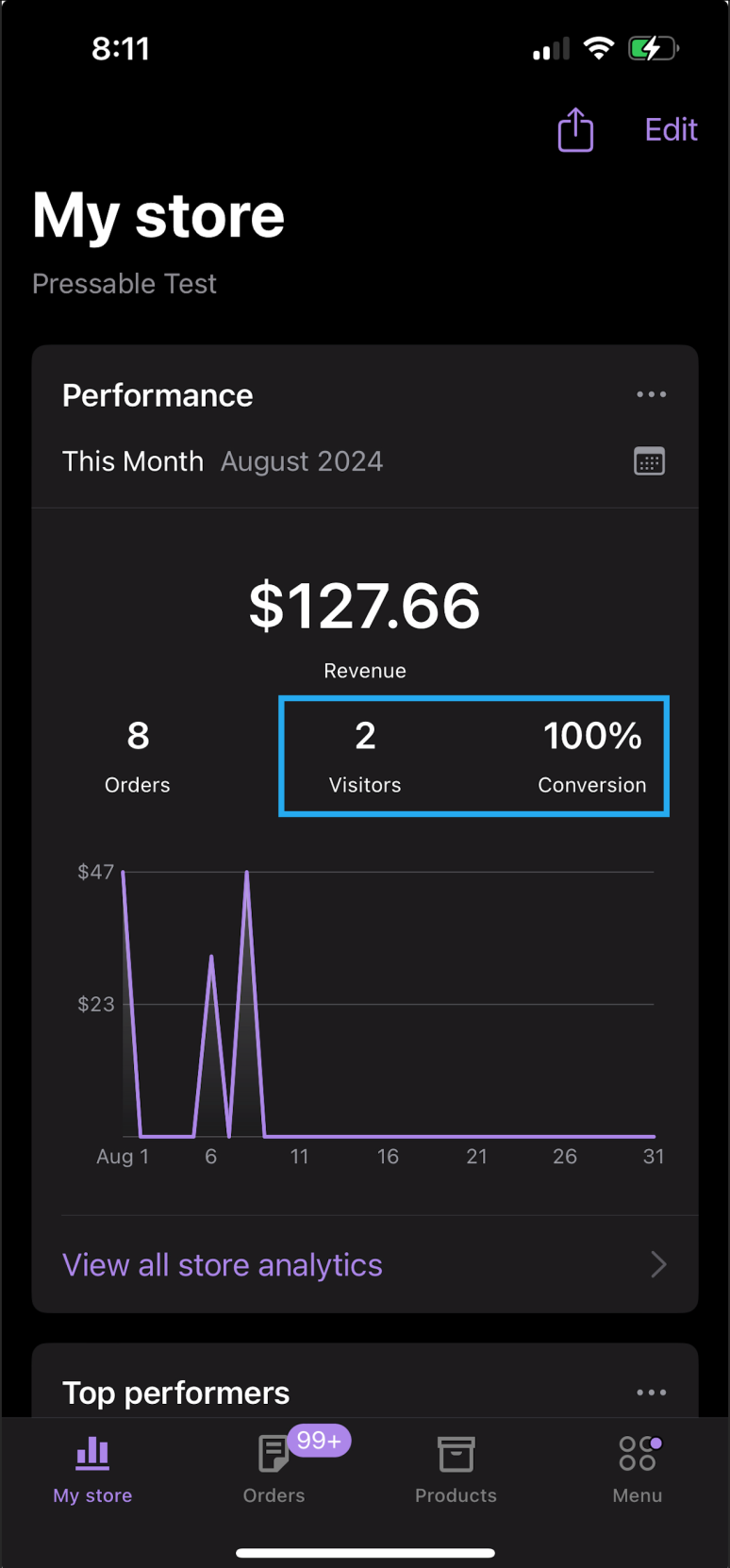
Site stats (Visitors and Conversion Rate) are available only to sites using the Jetpack plugin. In order to have access to the stats, make sure you install the Jetpack plugin and connect your site to Jetpack using your WordPress.com account.
For more details on how to do this, check the Jetpack Documentation page here.
If your site already has the Jetpack plugin installed and is connected, and you are having issues with the visitor and conversion rate stats, please take a look at the Troubleshoot Jetpack connection error messages
Still experiencing issues?
↑ Back to topIf you’re using the Jetpack plugin to connect the app to your site, make sure that the Jetpack connection is active and working correctly. You can verify some known issues or try reconnecting your site.
If you’re still having difficulty, contact support from within the app by going to Menu > Settings > Help & Support > Contact Support.
