I love to give people gifts. There’s something so cool about finding the perfect item for someone based on an offhand comment, something you noticed, or something they didn’t realize they needed. But… finding a great gift is hard when you don’t have the perfect idea ready to go. I find giving gifts toughest to do around the holidays because I’m looking for gifts for a lot of people at once.
At this time of year, I want help to generate ideas. I’ll often know of a store that my gift recipient likes, but I might not have a particular item in mind. I find gift guides extremely useful in this situation — I’ll visit a store, see that they have “Gifts for brothers”, “Gifts for moms”, or similar, and check out a few guides to find something my recipient will like.

Gift guides are a really useful tool for new customers and can be key to encouraging that first order from a customer. Once someone has purchased once, you’re in a better position to market to them and encourage them to come back after the holidays — repeat customers have a 27% chance of returning, so gift guides are worth the initial investment to start a relationship with a customer.
For returning customers, gift guides also have value. They help focus customer attention on specific items and help existing customers who are already loyal to your shop find the perfect item even when they don’t have something specific in mind.
Wait, What is a Gift Guide?
↑ Back to topNaturally, let’s start with vocabulary. 🙂 Gift guides organize your products to show items that are great for certain customers. Essentially, they’re a way of breaking up or filtering your product catalog by customer personas, showing items targeted to a specific persona.
So should you create a gift guide for your store? It depends on what you sell — if you only sell a couple products, or if 90% of your customers have the same persona, a gift guide may not work well since your audience is narrowly focused. However, even stores with a targeted audience like Athleta will build gift guides with creative categories (like showcasing new items), so you should try to outline a guide and see if you can make it work before discarding the idea. Gift guides are an even more amazing tool for stores that sell a wide range of products, or have several customer personas to target.
Using the product attributes built into WooCommerce is a simple, quick way to build a gift guide. You can add guides to your shop navigation over the holidays, link to them from your blog, or use guides as landing pages for holiday advertisements. Even better: we can create a WooCommerce gift guide for free using product attributes and Google Sheets (optional – to update products via CSV file).
Buckle up, grab your caffeinated beverage of choice, and let’s get started! ☕
Add WooCommerce Gift Guide Attributes
↑ Back to topThe first thing we need to create is a new product attribute for our gift guide. You’ll go to Products > Attributes, and add an attribute called “Gift guide”.

If you want to be able to link to your individual guides directly, be sure you have “Enable archives?” checked. I strongly recommend enabling this option since you can’t change it later.
Once you’ve created your gift guide attribute, we need to add the terms to the guide. We’ll use terms to create each individual gift guide, like “Gifts for mom”. You can do so by clicking on “Configure terms” for your newly created attribute. If this is the first attribute you’ve created, nice work! You may want to use attributes create more product filters later, as they’re really handy.

Now we’ll add each guide as a term. Guides could be groups like “Gifts for mom” or “Gifts for dad”. The gift guides you build are entirely up to you — relationships tend to be a great basis for gift guides, so I’d start there if this your first gift guide. You can also group guides by things like interest (“Gifts for software engineers”) or product categories (“Gifts for the kitchen”). Grouping by price — “Gifts under $25” — may be useful, too (though you still need to add products to this guide by hand).
I’d also suggest creating guides for “recommended” items, like a Staff picks guide, where you can showcase items you choose, along with a guide for new products.

You’re ready to move on when you have a name and description for each one of your guides.

Once you’ve added all of the guides you want, we’ll assign products to these guides.
Add Products to your WooCommerce Gift Guides
↑ Back to topCreate an example product
Even if you have a lot of products in your store, start by assigning a product to some gift guides manually. You can update gift guides in bulk by importing products, but it’s helpful to see the format you need in the import by creating an example.
Start by adding the new “Gift guide” attribute to any product.

Now, select the gift guides that apply to this product. Add all of the guides that apply, and save your product with these attributes. You can also determine whether your gift guide shows up under the “Additional information” tab or not using the visibility setting. (I leave it disabled so it doesn’t show up all year, but it’s up to you.)

Apply gift guides to all products
Now you’ll finish assigning products to gift guides. If you have less than a hundred products, it may be easier to manually update all products just like our example product. If so, you can skip this section and go straight to promoting your guide. 🍻
If don’t want to manually update products, we can also use CSV files to make bulk changes. First, you should export all of your products by going to Products and clicking “Export” at the top.

Limiting your export to a few fields makes it easier to work with.
- You should have at least ID or SKU so we can update your products via import.
- Include product name if you need it to identify products in your CSV file.
- Include categories if they’ll help you add attributes (if items in a category will have the same attributes, we can sort our CSV file by categories).
- Be sure the “Attributes” column is included since this contains our gift guide information.

Export away! You now have a CSV file with all of your products (you should upload it to Google Sheets or your preferred spreadsheet tool), and note that the example product has the “Gift guide” in one if its attribute columns. I’m going to use this as a blueprint for all of my other products.

A quick pro tip before we move on: if products in a given category will be assigned to the same gift guides, it might help to sort your spreadsheet. In Google Sheets, you can click on the “Categories” header, then go to Data > Sort sheet by column, and this will group your products by category. Sorting your spreadsheet might make it faster to add gift guides.

Now that we have a template, let’s add a new set of columns. I’ve copied all “Attribute 2…” columns, and renamed them to “Attribute 3…”. You should do the same thing, but note that you want to make sure your newest columns have the highest number. It’s also okay if your example product has duplicated information; it will only be included in your guide once.

I’ll copy and paste my gift guide data into the new columns, and edit it for every product. The attribute values are where you assign gift guides. This should be a comma-separated list of all guides that apply to the product. Be sure the guide name matches your WP admin exactly so WooCommerce can properly assign the guide on import.

Once you’ve added all of your guides, you’re ready to import! You can go to Products and click Import in the top right, and then be sure to enable update existing products with your import file. This will assign all of your gift guides in bulk.
Once your gift guides are assigned to products, you’re ready to promote them to your customers.
Promote your WooCommerce Gift Guides
↑ Back to topNow, let’s put those gift guides to work! You should promote them in multiple ways so they’re discoverable for customers, and your store is on their minds for holiday shopping.
Show gift guides on your shop pages
One of the easiest ways to incorporate WooCommerce gift guides on your site is to use a widget: Filter products by attribute. This widget can be added to your store sidebar, and it lets customers filter your catalog by the desired attribute (by gift guide, in our case).

Add the widget, and select your gift guide attribute. The Display type and Query type will change how this widget looks and behaves.
- If display type is set to list, then the gift guides will always show as a list in your sidebar.
- When query type is AND, a product has to be belong to all selected gift guides to be shown.
- When query type is OR, a product can belong to any selected gift guide to be shown. I’d recommend using OR for your widget.
- If display type is dropdown, gift guides may be shown in a select or multi-select.
- When query type is AND, a regular select (dropdown) is shown. Customers can pick one gift guide to view.
- When query type is OR, a multi-select is shown. Customers can choose multiple gift guides to search for, and products are shown if they match any guide.
Here are a couple examples that show you how widget behavior adjusts based on display type:


Share WooCommerce gift guides with your email list
Promoting gift guides to your email list is a must-do task. Your email list is your most valuable marketing tool, so you should let subscribers know about your new gift guides. If you’ve enabled archives for your gift guide attribute, you can link directly to a guide.
When you go to Products > Attributes, you’ll see a “View” link if you hover over a guide.

Clicking on this “View” link will take you directly to all of the products that are assigned to that guide. This is the link you should share in your marketing emails.

Include gift guides in automated emails
I’ve seen merchants do some really clever things with gift guides in automated emails at Jilt. Every email your customers get over the holiday season should encourage them to check out your gift guides, and they’re an excellent addition to win-back or abandoned cart recovery emails to save sales.
In your cart recovery emails, include gift guides as an alternative purchase option in case customers didn’t find what they were looking for.

In win-back emails to re-engage lapsed customers, include gift guides as a way to welcome customers back to your store and kick off their holiday shopping.

You can also include gift guides in post-purchase or thank you emails — ask customers to share their experience with your store by giving a gift to a loved one.
Link to WooCommerce gift guides on social media
Linking to gift guides via social media will help your existing followers and customers learn about them in advance of the holiday season, and also lets them know that your site is ready to help them find interesting gifts.
You can link to gift guides via social media in the same way as our email examples above — get the link to your gift guide archive, and share it with a fun image.
Partnerships with complementary products
Now that you have gift guides ready on your site, think about complementary sites with the same personas. You can each write blog posts featuring one another’s gift guides.
For example, let’s say that my site sells wine subscriptions. If I’ve put together gift guides on which wines you should buy for friends or family, or wines base on taste (e.g., “Wines for dark chocolate lovers”), I should find sites that offer complementary products.
A great fit could be to work with sites that sell fair trade chocolate, artisanal cheese, or fresh-roasted coffee. I’d feature their products in blog posts or a guide to “gifts from our friends”, and have them to the same. Partnering to create gift guides expands your marketing in a way that’s also really helpful to your customers.
Embed gift guides on your site
Finally, be sure to promote your newly-created WooCommerce gift guide elsewhere on your site! You can embed your gift guide using a shortcode like this:
[products limit="8" paginate="true" attribute="gift-guide" terms="gifts-for-dad, gifts-for-grandfather"]
The products shortcode can output a list of your products. In this case, we’ll want to target our “gift guide” attribute, and for “terms”, you can use a comma-separated list of the guides you want to target. This will output products that are in my targeted gift guides.

Embed your gift guides in landing pages, blog posts, and other areas of your site to help customers find new gift guides and refer back to them easily.
Creating WooCommerce gift guides is straightforward and can even been done with the tools that are already built into WooCommerce. If you haven’t used attributes before, this is a great way to get started with product filters in your store. If you have, then adding gift guide attributes helps you to put your filters to work for increased holiday sales. Add your guides and promote away!
This is a guest post by Beka Rice. Beka is the Head of Product at SkyVerge, where they work on making enterprise-level tools and strategies available to any merchant. SkyVerge is the maker behind some of the most popular extensions on WooCommerce.com, such as WooCommerce Memberships. Beka devotes much of her time to improving Jilt, which helps merchants drive more sales through automated lifecycle emails.
About

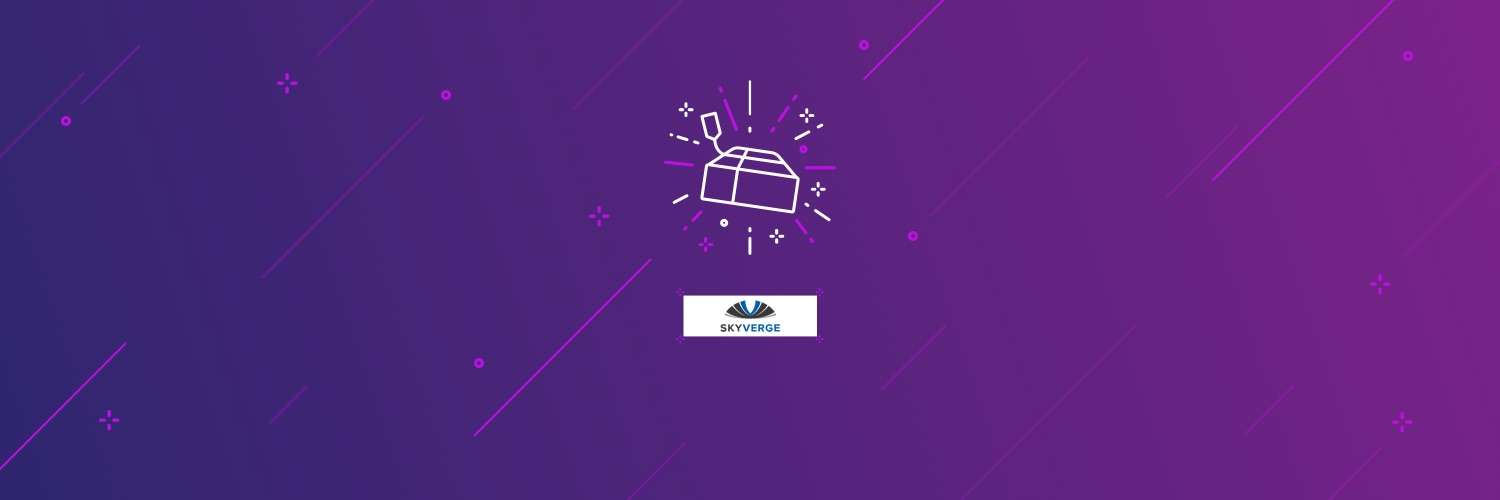
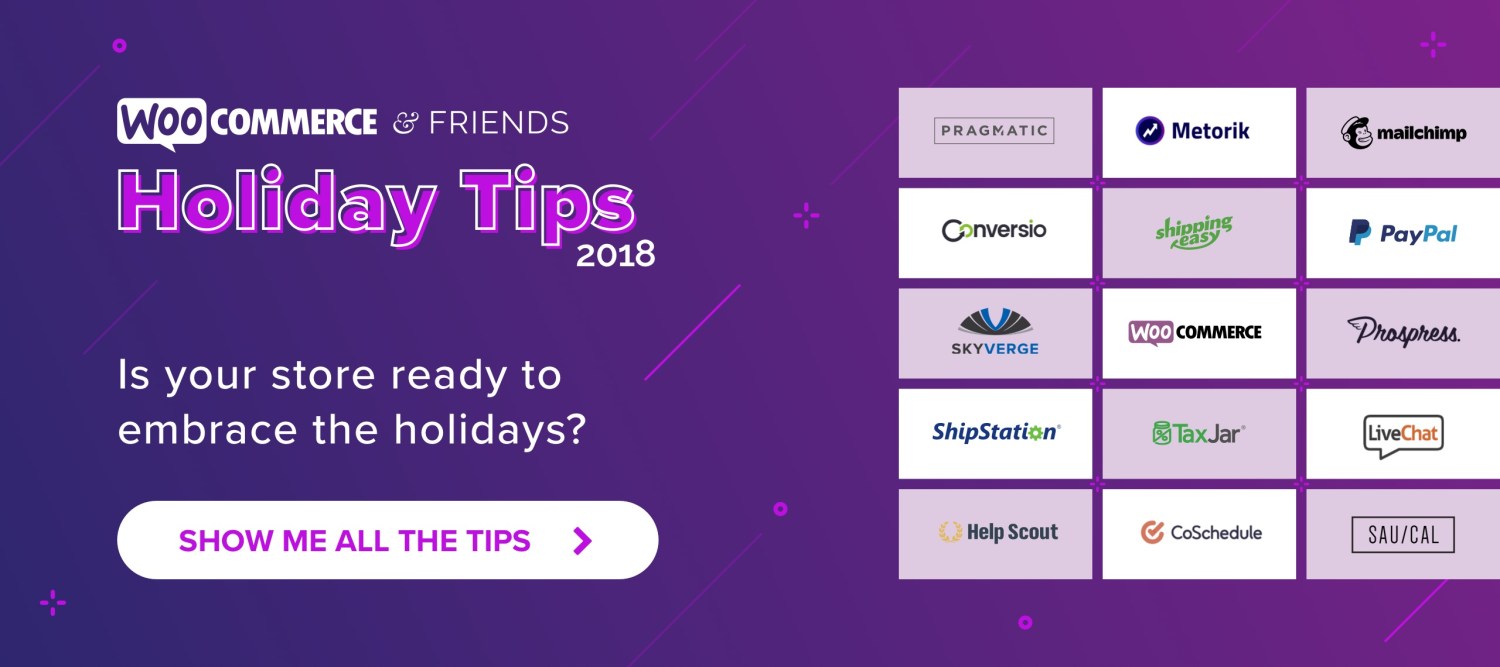
Thanks for sharing wonderful guide about the woocommerce gift
What an elaborate post! Thanks for this guide!
It is a long one! Beka is a rockstar.
Woocommerce gift is really helpful for generating more sales and thanks for your article.
Everything You Should Know about WooCommerce Gift Guides Nice post
Everything You Should Know about WooCommerce Gift Guides Cool post
Everything You Should Know about WooCommerce Gift Guides Cool post
In voga
How Landyachtz built a personalized growth engine with Klaviyo and WooCommerce
By Mahrie Boyle •
How to create buyer personas for your online store
By Kathryn Marr •
A beginner’s guide to ecommerce SEO
By Kevin Bates •
Never miss a beat — join our mailing list
Please enter a valid email.
View our privacy policy. You can unsubscribe anytime.
There was an error subscribing; please try again later.
Thanks for subscribing!
Emails will be sent to
You're already subscribed!
Emails are sent to