
Custom Fields for WooCommerce
Add Custom Fields to Registration, Checkout and My Account Page
Add unlimited extra fields and choose to display them on Registration form, My Account and Checkout pages to collect additional information about your customers and their orders. Supports text, dropdown, checkbox and 16 other field types to collect any information.
Custom Fields for WooCommerce extension allows you to add dependable (conditional) fields to keep your registration and checkout form clean by displaying fields only when needed. You can also choose to display fields based on user roles. For example, you might want to display VAT field to wholesaler and other B2B user roles only and keep it hidden for general customers.
Using the 15 pre-defined positions, you can add custom fields almost anywhere on checkout page. Customize default shipping and billing fields label. Disable specific shipping and billing fields based on user roles.
This extension facilitates B2B registrations by allowing you to display a user roles dropdown on the Registration form to let customers select the relevant user roles during registration. You can manually validate and approve new user registrations based on the selected user roles.
Features
- Add custom fields to Registration form and Checkout page
- Supports 19 field types, including dropdown, checkbox, multi-select, and more
- Dedicated VAT field with validation
- Add checkout field price in fixed or percentage amount
- Option to add different fee for each field option
- Add conditional/dependent custom fields
- Multi-level fields dependability to collect complex information
- Display fields based on user roles
- 15 pre-defined positions to add fields on Checkout page
- Show fields on checkout when specific product, category or product tag is in cart
- Choose to display field data on the My Account, Order Details pages and order emails
- Option to make fields un-editable from the My Account page
- Make fields optional or mandatory
- Customize field description, placeholders, and add custom CSS
- Sort fields as needed
- Enable specific default billing fields on the Registration form (name, address, number, and other)
- Customize the labels of default billing and shipping fields
- Show or hide custom, default billing, and shipping fields based on user roles including guest users
- Supports B2B registration
- Display user roles dropdown on the Registration form
- Option to manually validate new user registration based on user roles
- Customize account validation messages and email notifications sent for account pending, approved, and disapproved statuses
Create multiple custom fields
You can create multiple custom fields and display them on the Checkout, Registration, and My Account pages.
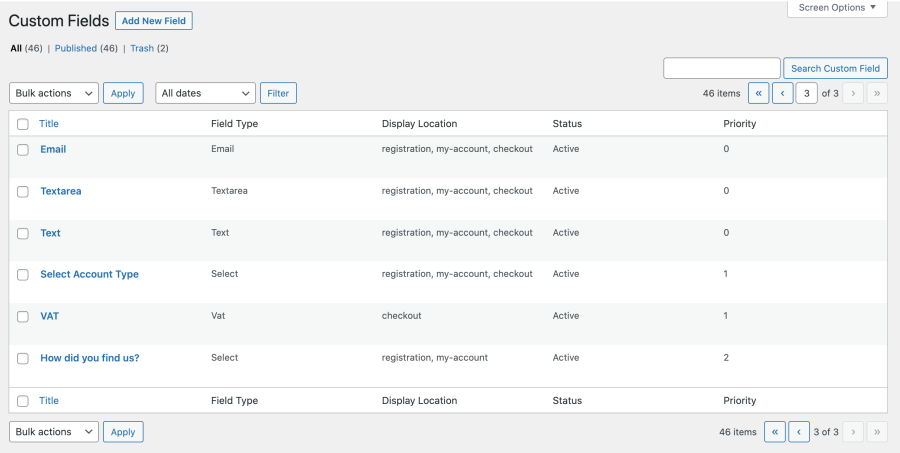
While creating new custom fields, you can customize the following options.
- Add field title
- Select field type and add options
- Add field or option prices
- Choose to add price in fixed or percentage amount of order
- Make field required
- Make field non-editable from the My Account page
- Show fields on order detail pages and in order emails
- Choose field width (full or half)
- Add field placeholders and descriptions
- Option to add custom CSS for field
- Option to make fields dependent on chosen user roles (if the field is for all users, do not select any roles)
- Choose to display the field on one or all these pages: Registration, Checkout, and My Account
- Assign field to specific products, categories and tags
- Choose from 15 available Checkout positions

Supports 19 field types
You can choose from 19 field types to collect different types of information and display notices.
- Text
- Text area
- Select box (Dropdown)
- Multi-select box
- Checkbox
- Multi-checkbox
- Radio button
- Number
- Password (accept secret input)
- File upload (limit file types and size)
- Color picker
- Date picker (calendar)
- Time picker
- Google ReCAPTCHA
- Heading
- Message
- VAT with validation
- Description (message display only)
Make fields dependable
You can make fields dependent on other fields to keep your Registration and Checkout pages clean and display fields only when needed.
For example, you can create an Account Type dropdown field and add two options: Company and Individual. You can add VAT fields and make them dependent on the selection of Company. It will ensure that the VAT fields only appear when the Company option is selected from the Account Type field
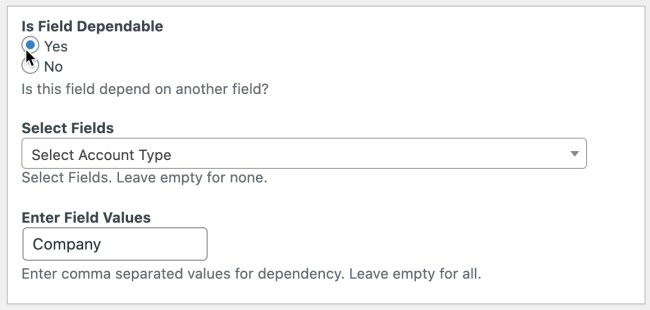
This is how the dependent fields appear to customers.
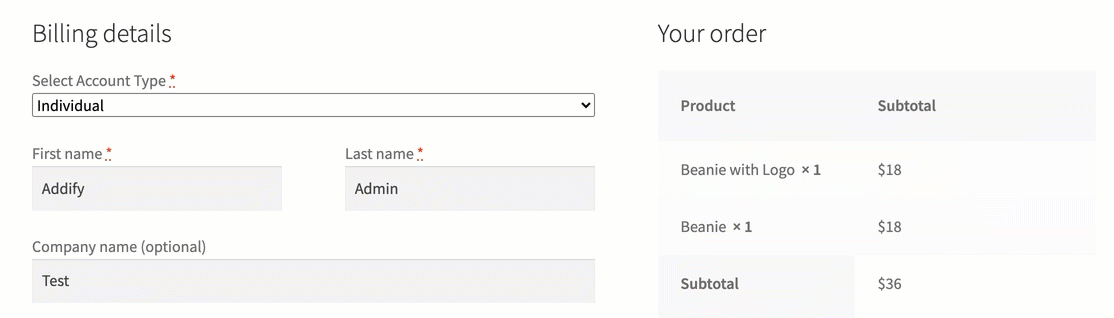
Restrict fields by user roles
You can create fields dependent on specific user roles, and then the field will only appear for relevant customers. For example, you can create a VAT field, and it will only display to wholesale users at Checkout.
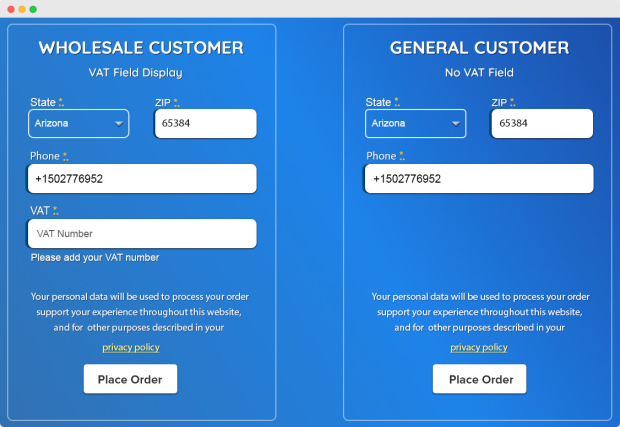
On the user Registration form, once a user selects a user role from the user-role dropdown, any dependent fields they need to complete will appear.
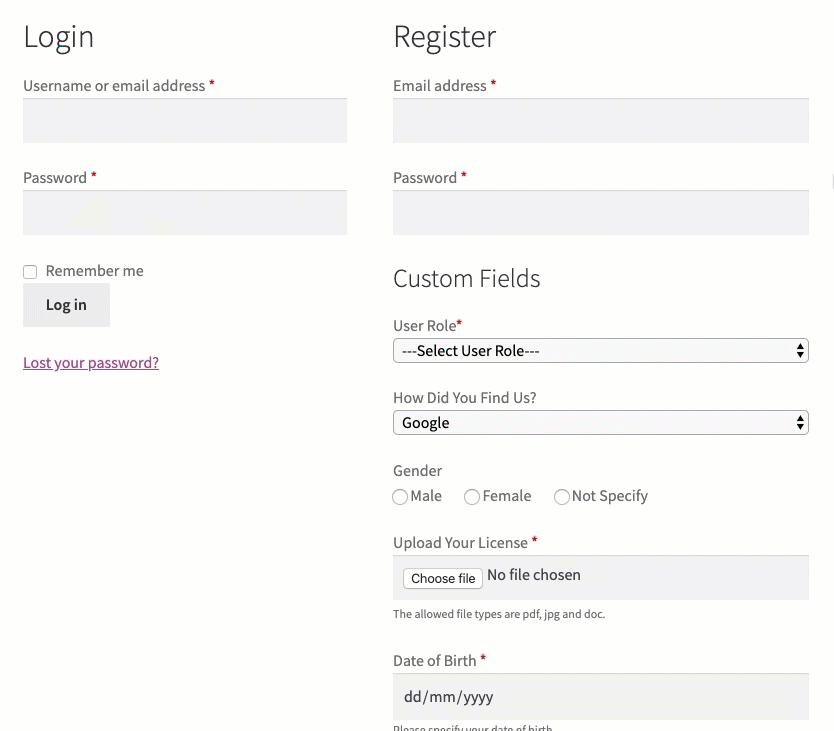
Add custom field price:
While adding a new checkout field, you can choose to keep it free or add a field price. You can add price in fixed or percentage of the order amount. Ability to add price for each field too in case of dropdown, radio-button, checkbox and more.
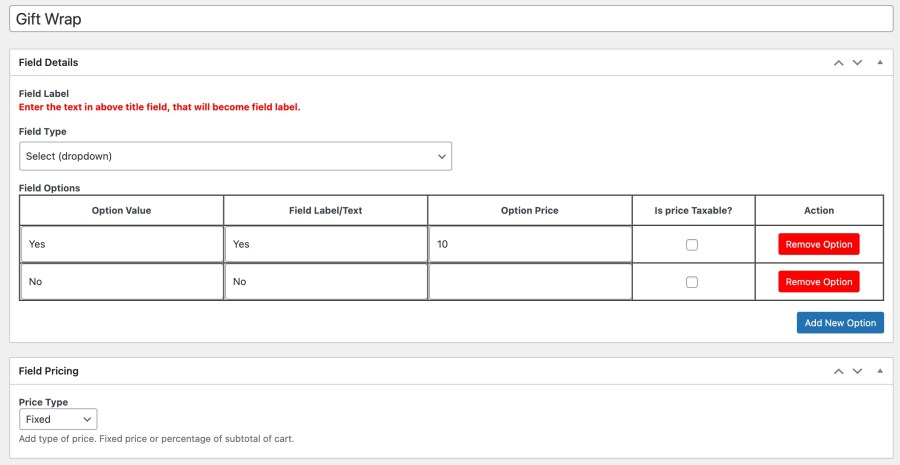
Assign fields to specific products:
When you are adding checkout fields, you can attach it to specific products, categories and product tags. The field will only display on checkout page when any of the selected product is in cart.
Checkout field positions
You can choose from 15 field positions to add fields almost anywhere on your Checkout page.
- Before or after Customer Details
- Before or after the Billing Form
- Before or after the Shipping Form
- Before the Order Review heading
- Before or after the Order Review
- Before or after the Order Notes
- Before or after the Terms and Conditions
- Before or after the Order Submit Button
Manage default billing and shipping fields
This extension empowers you to add additional custom fields, and you can manage the labels and visibility of default billing and shipping fields.
Show default fields on the Registration form
With the WooCommerce Custom Fields extension, you can display default billing fields on the Registration form. You can choose to enable specific fields, edit their labels, and make them optional or mandatory.
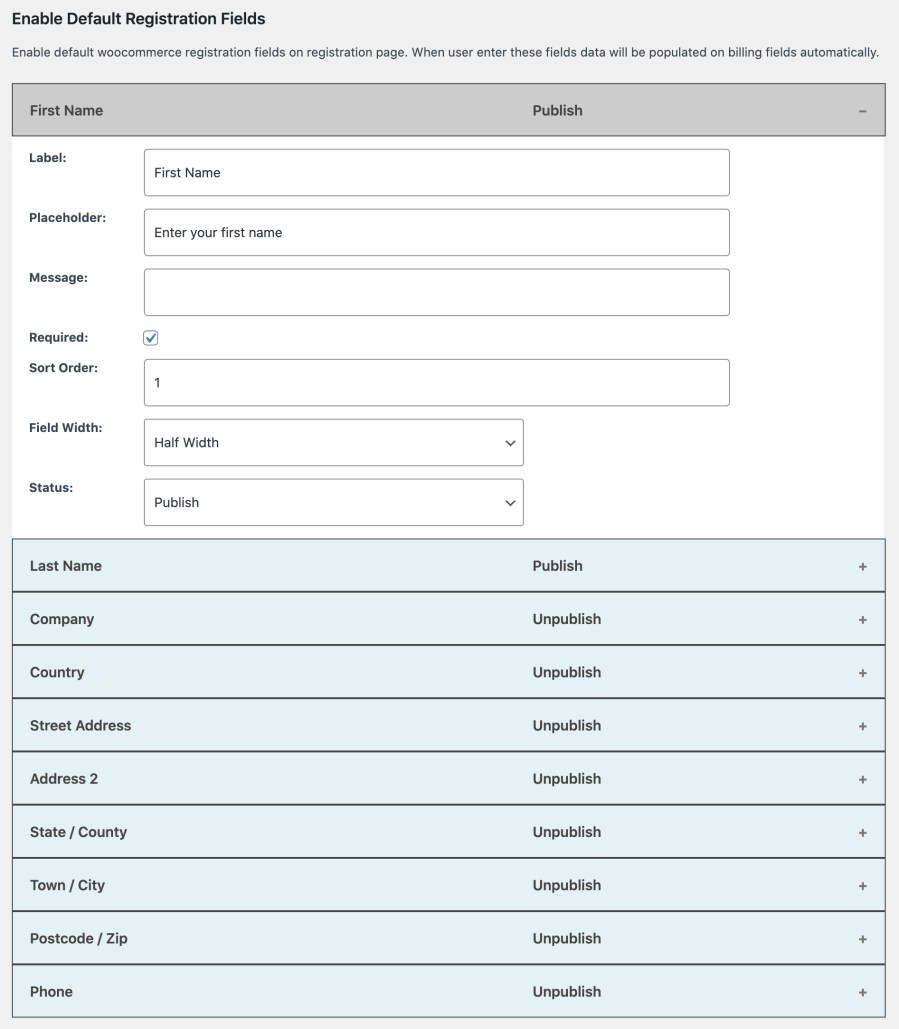
Change billing fields labels
You can rename the billing and shipping field’s labels as per your requirements. For more details see documentation.
Hide default billing and shipping fields
You can show or hide default billing and shipping fields based on different user roles. This makes your checkout more personalized by showing only those fields relevant to each user role.
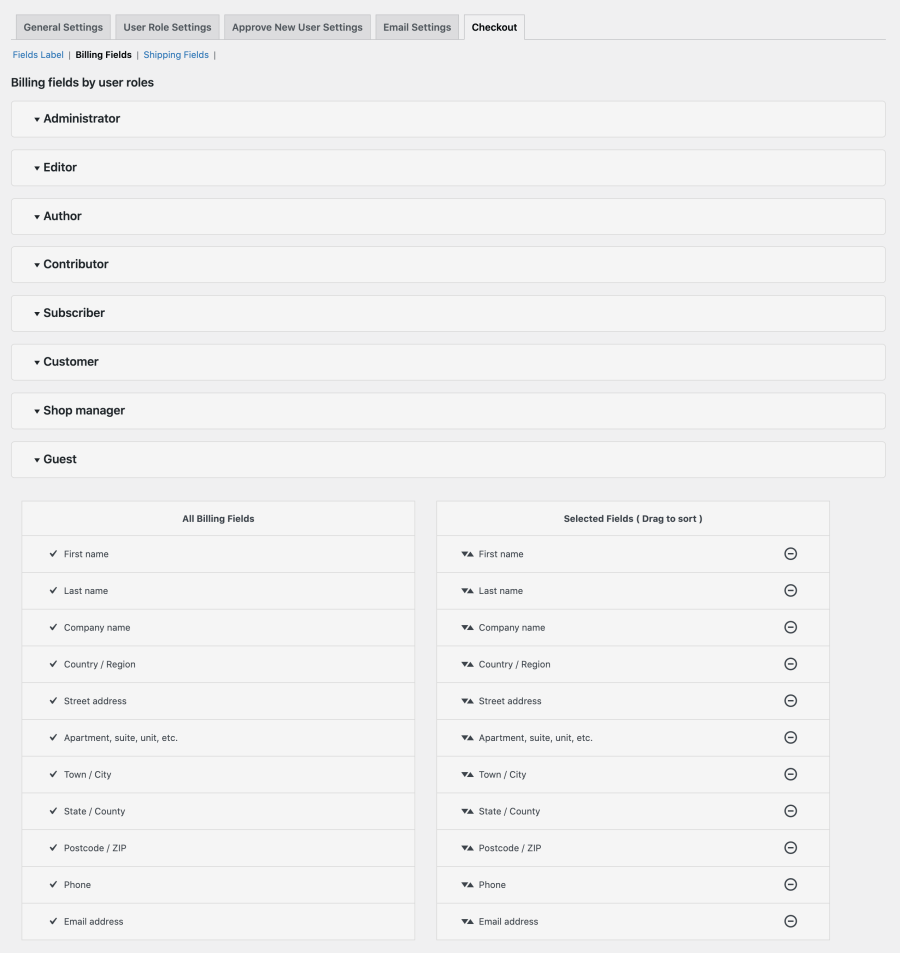
Display user-roles dropdown on the Registration form
The extension enables you to display the user roles dropdown on the Registration form. This feature is helpful for B2B customers and other special site visitors who need to fill out the additional necessary information in dependent custom fields. You can display all or only specific user roles in the dropdown for selection.
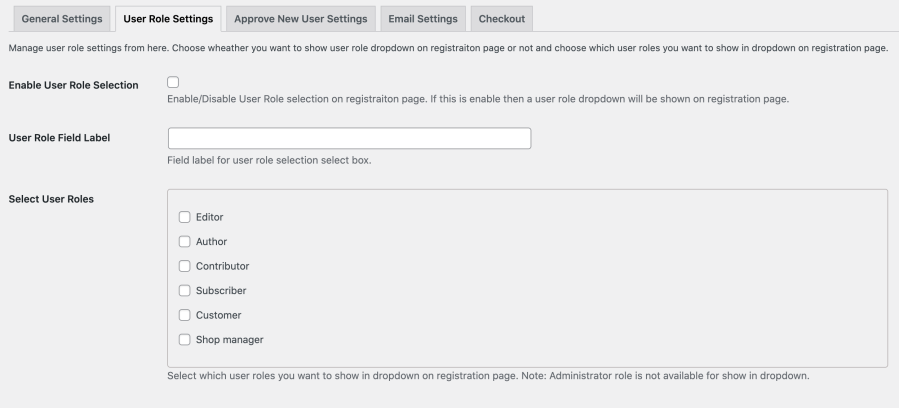
Manually validate new user registrations
You can manually validate and approve new user registrations based on user roles. If the user roles dropdown is enabled, you can choose to manually validate selected user roles and set the rest to auto-approve.
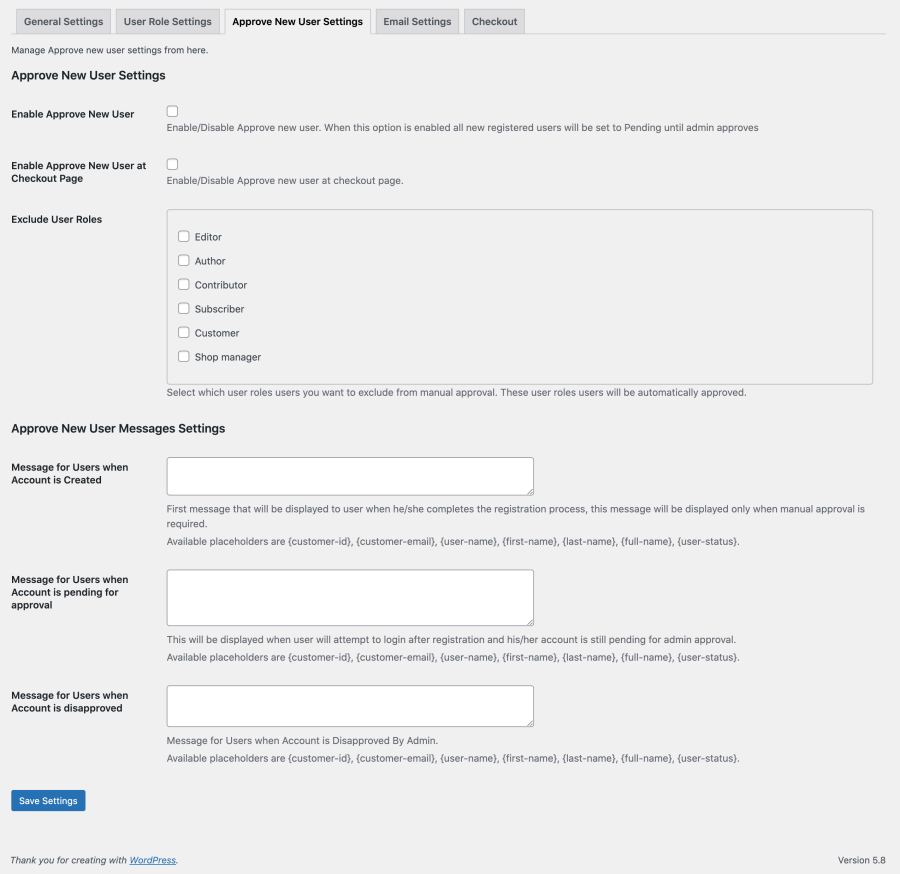
Manage fields data
While creating new fields you can choose to display custom fields data on the following pages.
- The Admin Order Detail page
- My Account— Order detail page (Checkout fields data only)
- My Account—Account details page (Registration fields data)
- Customer Detail page (Admin area)
- Order emails
FAQs
Does the plugin save fields on the My Account page?
Yes, your customer can find these fields on the My Account page. Only the Registration fields data will appear on the My Account page. Checkout fields data will appear only in order emails and on the Admin Order Detail page.
Can I create multiple registration forms using this plugin?
No, this plugin only adds fields to the default WooCommerce Registration form. If you want to create multiple registration forms with custom fields try our Registration Forms Builder.
Where can I find the additional field’s data after the customer adds it?
Admins can see the Registration field’s data from the backend in the User Detail Page. The Checkout field’s data saves with order metas that are available on the Admin Order Detail page.
Can I add same fields to registration form and then show it checkout page with pre-filled data?
Yes, you can display field on both registration and checkout page. For new customers, when fields is submitted during registration, the same field will appear on checkout page with pre-filled data. For existing customer, they will be able to submit data from checkout page and update the field from my-account page as well.
Can I choose to add field only on registration or checkout page?
Yes, when creating new field you can choose to add it only on registration form, checkout, my account page or at all 3 places.
Requirements
Minimum PHP version: 5.2